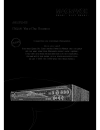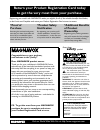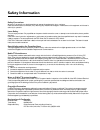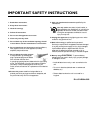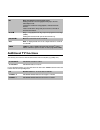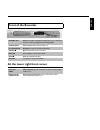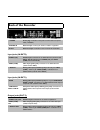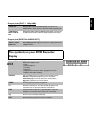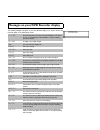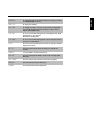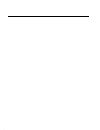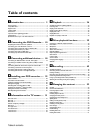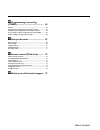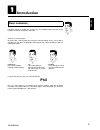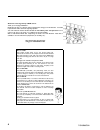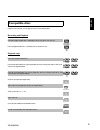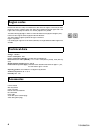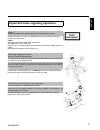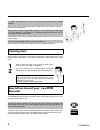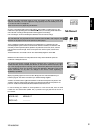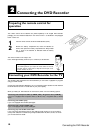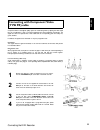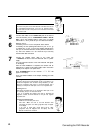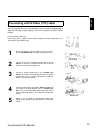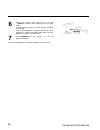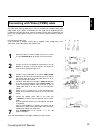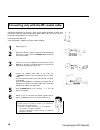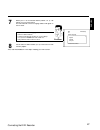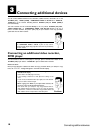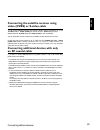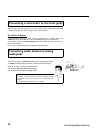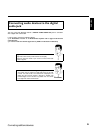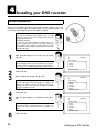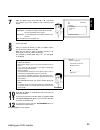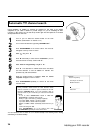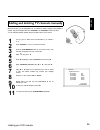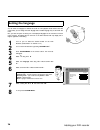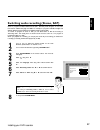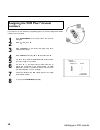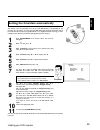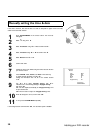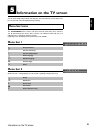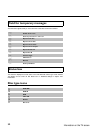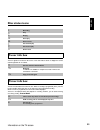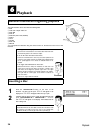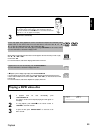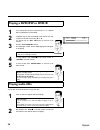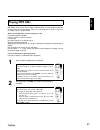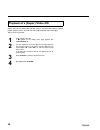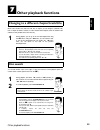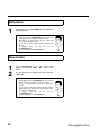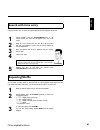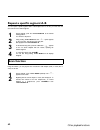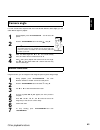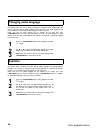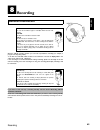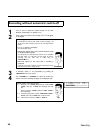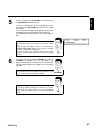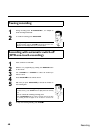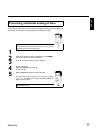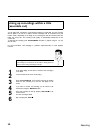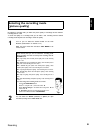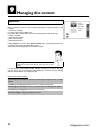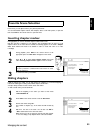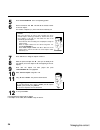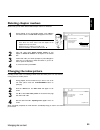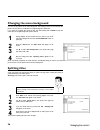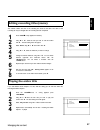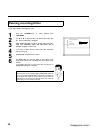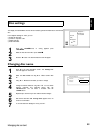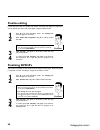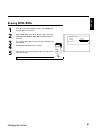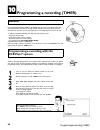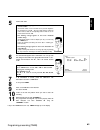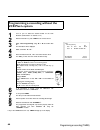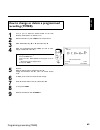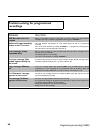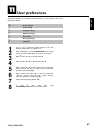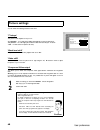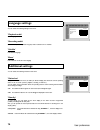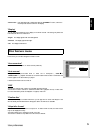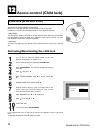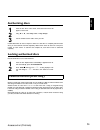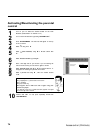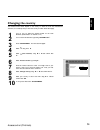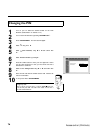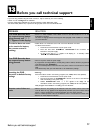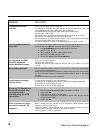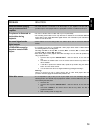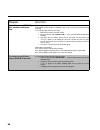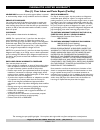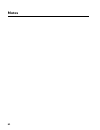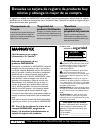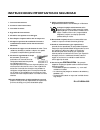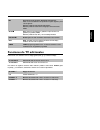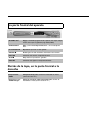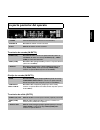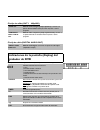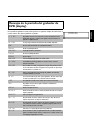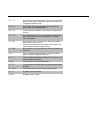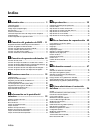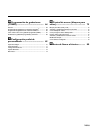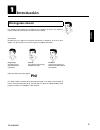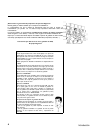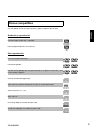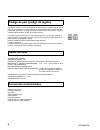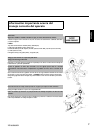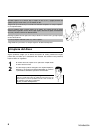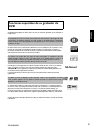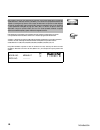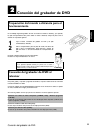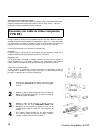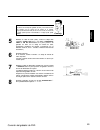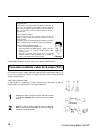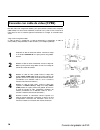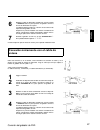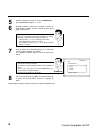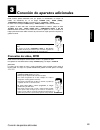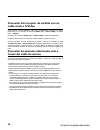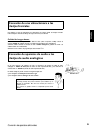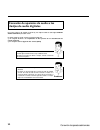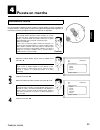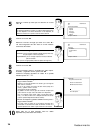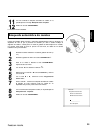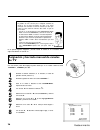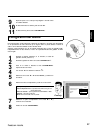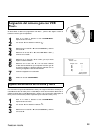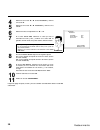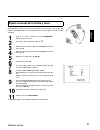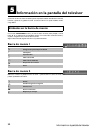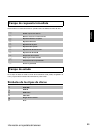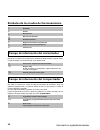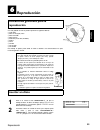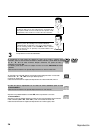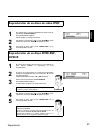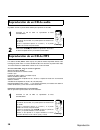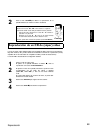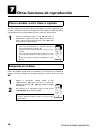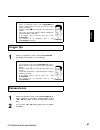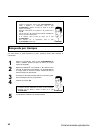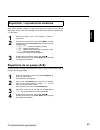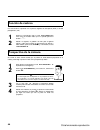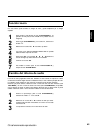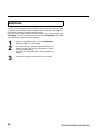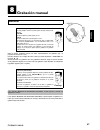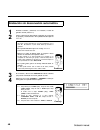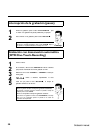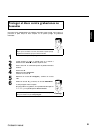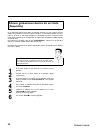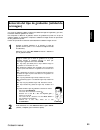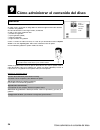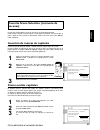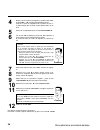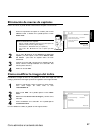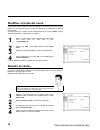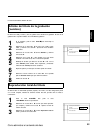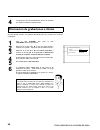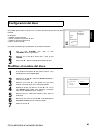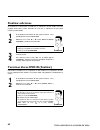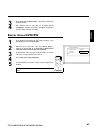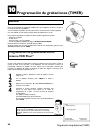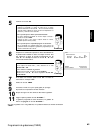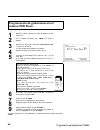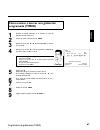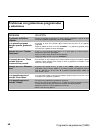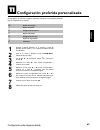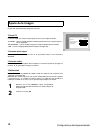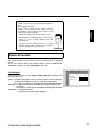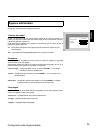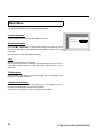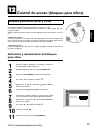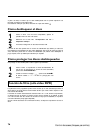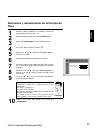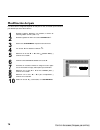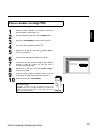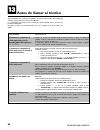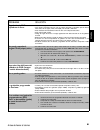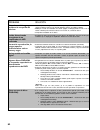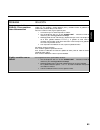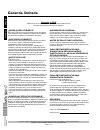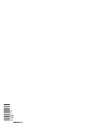- DL manuals
- Magnavox
- DVD Recorder
- MRV640
- Owner's Manual
Magnavox MRV640 Owner's Manual
Summary of MRV640
Page 2: Safety
Registering your model with magnavox makes you eligible for all of the valuable benefits listed below, so don't miss out. Complete and return your product registration card at once to ensure: return your product registration card today to get the very most from your purchase. For customer use enter ...
Page 3: Safety Information
Safety information safety precautions warning: to prevent fire or shock hazard, do not expose this equipment to rain or moisture. Federal communications commission (fcc) warning: any unauthorized changes or modifications to this equipment void the user’s authority to operate it. Laser safety this un...
Page 4
Important safety instructions 1. Read these instructions. 2. Keep these instructions. 3. Heed all warnings. 4. Follow all instructions. 5. Do not use this apparatus near water. 6. Clean only with dry cloth. 7. Do not block any ofthe ventilation openings. Install in accordance with the manufacturer’s...
Page 5: The Remote Control
The remote control monitor monitor: to switch between the internal tuner of the dvd recorder (tv reception) and playback of the dvd recorder standby m switch on or off: to switch set on or off, interrupt menu function, interrupt a programmed recording (timer) tv/dvd tv/dvd: to connect the antenna si...
Page 6: Additional Tv Functions
O next title/chapter/track/forward search: pressing this button once during playback will jump to the next tiltle/chapter/track. If this button is held down during playback, it will search the disc forward. If button is held down during a still picture function, it will search forward in slow motion...
Page 7: Front Ofthe Recorder
Front ofthe recorder standby-on m switch on or off: to switch the dvd recorder off or on, interrupt a function, or interrupt a programmed recording (timer) open/close j open/close disc tray: open/close disc tray play/pause g9 play/pause: to play a recorded disc/still picture record n record: record ...
Page 8: Back Ofthe Recorder
Back ofthe recorder 4mains power plug: connection of the power cord here and to the power outlet (120v/60hz) antenna in antenna input: connect your antenna or cable tv signal here tv out antenna output: connection to the tv with an rf coaxial cable input jacks (in@ext2) s-video (y/c) s@video input: ...
Page 9: Display
Output jacks (out@1 480p/480i) audio out analog audio output (red/white jacks): connection for an additional device. Audio output for component video/progressive scan component video y pb pr out component video output (red/blue/green jacks): connection for an additional device with component video/p...
Page 10
Messages on your dvd recorder display reading the following messages may appear on your dvd recorder display. If you name a disc, the disc name will appear on the display panel as well. Is tv on? The dvd recorder is currently in the initial installation mode. Switch on your tv and read section 'init...
Page 11
Recording an unauthorized action was attempted during recording (e.G. Pressing the open/close j button). Freetitle an empty tile is selected. Disc lock an attempt was made to record on a protected disc during playback. This message will also appear when an attempt is made to insert a chapter marker(...
Page 13: Table Ofcontents
Table ofcontents a introduction 3 .................................... Dear customer, 3 ................................................................................................. Compatible discs 5 .............................................................................................. ...
Page 14
J programming a recording (timer) 62 .............................................. General 62 ............................................................................................................. Programming a recording with the vcr plus+ ® system 62 ........................ Programming a r...
Page 15: Introduction
3 a introduction dear customer, instruction manuals are usually very dry since they are technically-oriented and often poorly translated. I have been employed for this reason. Allow me to introduce myself. My name is phil. I will be guiding you through the instruction manual and try to be of help in...
Page 16
4 welcome to the large family of dvd owners. Thank you for buying a mrv640/17 . Please take the time to read this owner's manual before using your dvd recorder. It contains important information and notes regarding operation. The dvd recorder should not be turned on immediately after transportation ...
Page 17: Compatible Discs
5 compatible discs using this dvd recorder, you can play and record on the following discs: recording and playback dvd+rw (digital versatile disc + rewritable); can be recorded on over and over. Dvd+r (digital versatile disc + recordable); can be recorded on once. Playback only: dvd video (digital v...
Page 18: Region Codes
6 region codes because dvd films are usually not released at the same time in all regions of the world, all dvd players are keyed to a specific region code. Discs can be assigned an optional region code. If the region codes of the player and disc do not coincide, playback is not possible. This devic...
Page 19
7 important notes regarding operation caution! Visible and invisible laser radiation. When open avoid exposure to beam. Because of the danger of eye injury, only qualified service personnel should remove the cover or attempt to service this device. Laser type: semiconductor laser ingaalp (dvd), alga...
Page 20: Cleaning Discs
8 in a cabinet, allow about 2.5 cm (1 inch) of free space around the recorder for adequate ventilation. Make sure that air can circulate freely through the ventilation slots on the machine. Do not place the device on an unsteady base. Make sure that no objects or liquids enter the recorder. Do not p...
Page 21
9 mp3 files are highly compressed pieces of music. The amount of data of the original audio material is reduced by 1/10 of the original size using a special process. This enables you to fit up to 10 hours of music on a single cd. These music cds can be played using this recorder. As a rule, a record...
Page 22: Operation
10 b connecting the dvd recorder preparing the remote control for operation the remote control and its batteries are packed separately in the original dvd recorder packaging. You must install the batteries in the remote control - as described in the paragraph below - before use. 1 take the remote co...
Page 23: (Y Pb Pr) Cable
11 connecting with component video (y pb pr) cable component video is the highest quality system for transmitting video by splitting the video signal into the y (brightness), u and v (red minus brightness, blue minus brightness) components. The signals are sent over separate lines. These cables and ...
Page 24
12 please note the color order the colors of the jacks on the dvd recorder must match those on the tv (red-red/blue-blue/green-green). If they are not matched properly, this could cause the color of the picture to be reversed or there could be no picture at all. Tip 5 connect audio cables to the aud...
Page 25
13 connecting with s@video (y/c) cable this connecting cable, also known as the svhs cable, is used to transmit the brightness signal (y signal) and color signal (c signal) separately. This mini din jack/plug is also called a hosiden jack/plug. Have the following cables ready: an rf coaxial cable (1...
Page 26
14 6 connect the supplied power cable to the mains jack 4mains at the back of the dvd recorder and to a power supply. The most important features of the dvd recorder will appear on the display. After the initial installation is completed, this function will be switched off. To switch on this functio...
Page 27
15 connecting with video (cvbs) cable this cable, usually featuring yellow plugs, is used for transmitting the composite video signal (fbas, cvbs). In this method of transmission the color signal and the brightness signal are transmitted on the same cable. Under certain circumstances, this may lead ...
Page 28
16 connecting only with the rf coaxial cable use this connection if your tv only has a single antenna in jack and does not have any audio/video jacks. Please observe that you must set the tv to the rf input channel (channel 3 or 4 as with a vcr). Have the following cables ready: an rf coaxial cable ...
Page 29
17 7 switch your tv to the selected channel (channel 3 or 4). Use therefor your tv remote control. The dvd recorder's menu for language selection will appear on the tv screen. Initial setup menu language english español français press ok to continue ai don't see a menu for language selection b check...
Page 30: Dvd Player
18 c connecting additional devices you can connect additional devices such as decoders, satellite receivers, camcorders, etc. To the s-video (y/c) , video (cvbs) , component video y pb pr and l audio r , audio jacks on the recorder. Switching between s-video (y/c) and video (cvbs) is done automatica...
Page 31: An Rf Coaxial Cable
19 connecting the satellite receiver using video (cvbs) or s@video cable you can connect additional devices such as decoders, satellite receivers, camcorders, etc., to the s-video (y/c) or video (cvbs) input sockets and the l audio r input sockets. Switching between s-video (y/c) and video (cvbs) is...
Page 32: Audio Jacks
20 connecting a camcorder to the front jacks the front video and audio in jacks can be used to easily connect a camcorder to the dvd recorder. These jacks are in the lower right corner of the front panel. Good picture quality if your camcorder only uses a video output (composite video or cvbs), conn...
Page 33: Audio Jack
21 connecting audio devices to the digital audio jack the rear of the dvd recorder features a digital audio coax out jack for connection with a digital audio coaxial cable. It can be used to connect the following devices: •) an audio/video receiver or an audio/video amplifier with a digital multi@ch...
Page 34: Initial Installation
22 d installing your dvd recorder initial installation after you have successfully connected the dvd recorder and other devices to your tv (as described in the previous chapter), this chapter will help you start the initial installation. The dvd recorder automatically seeks and stores all available ...
Page 35
23 initial setup tv shape 4:3 letterbox 4:3 panscan 16:9 press ok to continue 7 select the desired screen format with b or a . This setting only functions if you have inserted a dvd recorded in this format. Which screen formats can i choose? '4:3 letterbox' for a wide-screen display (theatrical form...
Page 36
24 automatic tv channel search during installation, all available tv channels are searched for and saved. If the channel assignments of your cable or satellite tv provider change or if you are reinstalling the dvd recorder, e.G. After moving, you can start this procedure again. This will replace the...
Page 37
25 adding and deleting tv channels manually with this function you can delete/switch off tv channels on which reception is not possible or wanted. They will be skipped when the channel+ and channel- buttons are used. You can still select deleted channels using the number buttons on the remote. 1 tur...
Page 38: Setting The Language
26 setting the language you can select the language for subtitles and audio for dvd playback. Please observe that with some dvds, you can change the audio language and/or subtitle language only via the dvd disc menu. Plus, you have the option of setting one of the displayed languages for the recorde...
Page 39
27 switching audio recording (stereo, sap) some tv programs broadcast additional audio (sap - secondary audio program). In most cases this means an additional language is available. For example, if a program is available in english and spanish, spanish can be broadcast as the additional audio progra...
Page 40: Assigning The Vcr Plus+
28 assigning the vcr plus+ ® channel numbers if you intend to use the vcr plus+ ® programming system, you must first assign guide channel numbers to the tv channels. 1 press system-menu on the remote control. The menu bar will appear. 2 select ' a ' using d or c . 3 select 'installation' (in the sec...
Page 41
29 setting the time/date automatically this function uses the information sent via the local pbs channel to automatically set the time/date. For this reason, you must enter the pbs channel that sends this information. When the dvd recorder chooses a wrong pbs channel or the displayed time/date is wr...
Page 42
30 manually setting the time & date if the time is incorrect, this could be due to a weak or disrupted tv signal. If this is the case, switch off the automatic function. 1 press system-menu on the remote control. The menu bar will appear. 2 select ' a ' using d or c . 3 select 'installation' using b...
Page 43: Menu Bar Icons
31 e information on the tv screen you can check/change many functions and settings of your dvd recorder via the system menu bar. The menu bar cannot be displayed during recording. Menu bar icons the system-menu button is used to call up the menu bar (main menu) and to remove it. The d and c buttons ...
Page 44: Status Box
32 field for temporary messages this information appears briefly on the screen when certain disc functions are activated. Shuffle: shuffle tracks scan: play introduction to each track repeat entire disc repeat current title repeat current track repeat current chapter repeat a until end repeat a to b...
Page 45: Disc Status Icons
33 disc status icons r recording s stop t playing u pause play v pause record x fast forward (x8) y fast reverse (x8) z slow motion tuner info box this box appears in the bottom left corner of the index picture screen. It displays the current antenna signal and the tv channel. A current channel / se...
Page 46: Playback
34 f playback general information regarding playback the dvd recorder can be used with the following discs: •) dvd •) video cd or super video cd •) dvd+rw •) dvd+r •) dvd-rw (video mode, finalized) •) dvd-r •) cd-r •) cd-rw •) audio cd •) mp3-cd you can operate the recorder using the remote control ...
Page 47: Playing A Dvd Video Disc
35 opening/closing the tray using the remote control you can also use the remote control to open and close the disc tray. To do this, hold down the stop h button on the remote control until ' opening' or 'closing' appears in the display. Tip 3 playback starts automatically. A menu may appear during ...
Page 48: Playing Audio Cds
36 playing a dvd+rw or dvd+r 1 if the inserted disc has been write-protected or it is a finalized dvd+r, playback starts automatically. C01 anna p01 2 if playback does not start automatically, select the title you want to play from the index screen using b or a . You can also use the n or o buttons ...
Page 49: Playing Mp3 Cds
37 playing mp3 cds mp3 (mpeg1 audio layer-3) files are highly compressed pieces of music. Using this technology the data volume can be compressed by a factor of 10. This enables you to fit up to 10 hours of cd quality music on a single cd-rom. When creating mp3 cds, keep the following in mind: data ...
Page 50
38 playback ofa (super) video cd (super) video cds may feature 'pbc' (play back control). This allows direct selection of special playback functions (menus). The video cd must be pbc-compatible (see cd packaging). 'pbc' is turned on by default. 1 insert a (super) video cd. If ' h' appears on the dis...
Page 51: Other Playback Functions
39 g other playback functions changing to a different chapter/track/title when a disc contains more than one track, title, or chapter, you can change to a different track, title or chapter as follows. However, if a title contains several chapters, these are selected. Title selection is then possible...
Page 52: Still Picture
40 still picture 1 during playback, press play/pause g9 to stop playback and display a still picture. Still picture features via the menu bar 1 during play, press the system-menu button on the remote control. The menu bar will appear at the top of the screen. 2 select ' i ' in the second menu bar wi...
Page 53: Search With Time Entry
41 search with time entry using this function, you can select the elapsed playing time where playback should start. 1 during playback, press the system-menu button on the remote control. The menu bar will appear at the top of the screen. 2 select ' l ' in the second menu bar with c or d and confirm ...
Page 54: Scan Function
42 repeat a specific segment a@b you can repeat a specific segment within a title/chapter/track. To do this, you must mark the start and end of the desired segment. 1 during playback, press the play/pause g9 at the desired starting position. You will see a still picture. 2 keep pressing play mode un...
Page 55: Camera Angle
43 camera angle if a dvd contains video sequences that were recorded with different camera angles, you can select different angles for playback. 1 during playback, press play/pause g9 . You will see a still picture. 2 press the system-menu button and select ' f ' using c . Athe ' f ' icon cannot be ...
Page 56: Changing Audio Language
44 changing audio language pre-recorded dvds often come in different languages. The language used for playback is the one that you selected during the initial installation of the recorder or the default language of the dvd. However, you can change the audio language of a disc at any time. Please not...
Page 57: Recording
45 h recording general information what kind ofdiscs can be used for recording? You can use two different types of recordable dvds with this dvd recorder: dvd+rw this disc can be recorded on and then erased. Dvd+r this disc can only be recorded on once. For this dvd to be played in a dvd player, it ...
Page 58
46 recording without automatic switch@off 1 turn on your tv. Select the channel number for the dvd recorder (audio/video in or channel 3 or 4). 2 insert a disc to be used for the recording. ' reading' will appear on the display. Aindex display b a dvd+rw was inserted that already contains recordings...
Page 59
47 5 to start recording, press rec/otr n on the remote control or record n on the dvd recorder. To start the recording after all other recordings on the disc, press and hold the rec/otr n button until 'safe rec' appears in the display. For dvd+rs, each recording is always started after all previous ...
Page 60: Pausing Recording
48 pausing recording 1 during recording press play/pause g9 , for example to avoid recording commercials. 2 to continue recording, press rec/otr n . Ending recording to stop recording, press the stop h button. Wait until 'menu updt' disappears from the display before you try another feature. Tip rec...
Page 61
49 preventing accidental erasing ofdiscs you can lock the entire disc to prevent important recordings from being erased by accident. You can only lock the entire disc. It is not possible to lock individual recordings. What happens with dvd+r's? As long as these discs have not been finalized, you can...
Page 62: (Assemble Cut)
50 lining up recordings within a title (assemble cut) you can add further recordings to a title already contained on a dvd+rw. The new recording will be added to the title as a chapter. Previous information will be overwritten from this location onward. Depending on the length of the recording, this...
Page 63: (Picture Quality)
51 selecting the recording mode (picture quality) by selecting a recording mode, you define the picture quality of recordings and the maximum recording time for a disc. To check the quality of a recording mode you can make a 'test recording' with the desired recording mode. Play this 'test recording...
Page 64: Managing Disc Content
52 i managing disc content charly 1 00:29:59 • m1 fr 02/15/2004 empty title 01:30:01 general when a recording is made on a disc, the following information is saved at the start of each recording: •) name of the recording if no name is sent by the broadcaster, then the channel number (channel name) a...
Page 65: Favorite Scene Selection
53 favorite scene selection in this menu, you can adjust a title to your personal preferences. You can insert/delete chapter markers, hide chapters, select a new index picture, or split the title. Press edit on the remote control to open this menu. Inserting chapter marker during playback, you can s...
Page 66
54 5 press play/pause g9 at the corresponding position. 6 set the end marker with ok . This will also be the start marker of the next chapter. The number of chapters ('c') in the menu line increases by one. Athe number ofchapters ('c') has increased by two or more numbers b this is the case when you...
Page 67: Deleting Chapter Markers
55 deleting chapter markers within a title, you can either delete individual chapter markers or all markers. Edit menu insert chapter marker press ok delete chapter marker delete all markers current chapter visible press select to toggle press edit to exit 1 during playback of the corresponding chap...
Page 68: Splitting Titles
56 changing the menu background you can use any picture as the menu background. This setting is stored on the inserted disc. Please note that after the modification the 'original background' will be lost. If you erase the complete disc (close the disc tray while holding with clear to erase the entir...
Page 69: Playing The Entire Title
57 editing recording titles (name) the channel number and time of the recording are stored as the name. The name of the recording can only be changed after the recording has been completed. 1 press stop h to stop playback if necessary. Settings for title charly 1 name charly 1 play full title erase ...
Page 70: Deleting Recordings/titles
58 deleting recordings/titles you can delete specific recordings from a disc. 1 press the stop h button, or during playback press disc-menu . Settings for title charly 1 name charly 1 play full title erase this title press ok 2 use a or b to select the title to be deleted and confirm with c . The ti...
Page 71: Disc Settings
59 disc settings magnavox1 00:35:59 used fr 02/15/2004 unlocked ntsc dvd playback edits this display is located before the first title and contains general information about the inserted disc. In the adjacent 'settings for' menu, you can: •) change the disc name •) protect or unprotect a disc •) fin...
Page 72: Finalize Editing
60 finalize editing if titles have been edited, it is possible that another dvd player will display the original titles. You can prepare your disc so that a dvd player can play the edited version. 1 press c in the 'disc information screen'. The 'settings for' menu will appear on the screen. 2 select...
Page 73: Erasing Dvd+Rws
61 erasing dvd+rws 1 press c in the 'disc information screen'. The 'settings for' menu will appear on the screen. Settings for magnavox1 disc name magnavox1 protection unprotected erase disc press ok 2 select 'erase disc' using a or b and confirm with ok . 'this will erase all titles' press ok to co...
Page 74: General
62 j programming a recording (timer) general use programmed recording (timer) to automatically start and stop a recording at a later date. The dvd recorder will switch to the right channel and begin recording at the correct time. With this dvd recorder, you can pre-program up to 6 recordings within ...
Page 75
63 5 confirm with ok . Athe following message appears on the screen: 'please enter channel number' b the channel number of the tv channel has not yet been assigned to the 'vcr plus+ch.'. Using c , d or the number buttons 0..9 on the remote control, select the corresponding channel number of the tv c...
Page 76: Vcr Plus+
64 programming a recording without the vcr plus+ ® system 1 turn on your tv. Select the channel number for the dvd recorder (audio/video in or channel 3 or 4). 2 with the recorder on, press timer on the remote control. Timer timer programming date 01/22 ch. 01 start 08:30am end 10:30am rec mode m1 m...
Page 77: Recording (Timer)
65 how to change or delete a programmed recording (timer) 1 turn on your tv. Select the channel number for the dvd recorder (audio/video in or channel 3 or 4). 2 with the recorder on, press timer on the remote control. 3 select 'timer list' using b or a and confirm with c . Timer timer list date 01/...
Page 78: Recordings
66 problem solving for programmed recordings problem solution dvd recorder does not respond b while a programmed recording is being made, you cannot operate your dvd recorder manually. If you want to cancel the programmed recording, press standby m . ' switch off, timer recording' flashes on the tv ...
Page 79: User Preferences
67 k user preferences this section explains how to customize the dvd recorder to your preferences. These icons indicate the following: - picture settings . Sound settings / language settings 0 additional settings 1 disc settings 2 recording settings 3 installation 1 turn on your tv. Select the chann...
Page 80: Picture Settings
68 picture settings you can select the following functions in this menu. Picture tv shape 16:9 black level shift off video shift ï component video output interlaced ' tv shape' the picture can be adjusted to fit your tv: ' 4:3 letterbox': for a 'wide-screen' display with black bars on the top and bo...
Page 81: Sound Settings
69 sound digital output all analog output stereo night mode off sound settings depending on the audio outputs being used, this menu provides you with a selection of settings. If you are only using the analog audio outputs (red and white l audio r out , audio out jacks), select 'off' in the 'digital ...
Page 82: Language Settings
70 language playback audio english recording audio stereo subtitle english menu english language settings you can select the following settings in this menu: ' playback audio' audio language of dvds ' recording audio' stereo or sap (secondary audio program) audio received from tv channels ' subtitle...
Page 83: Disc Feature Menu
71 ' demo mode': if the dvd recorder is switched off with the standby m button, a list of the most important features is shown in the display. ' display' you can change the brightness of the display on the dvd recorder. This setting only affects the dvd recorder when it is switched on. ' bright': th...
Page 84: Child Lock (Dvd And Vcd)
72 l access control (child lock) child lock (dvd and vcd) this function can prevent children from viewing discs. When in use, a four-digit code (pin) must be entered in order to play a disc. In addition, you can set a disc to be played 'always' or 'once' despite the child lock. •)'play always': this...
Page 85: Authorizing Discs
73 authorizing discs 1 insert the disc. After a short check, the access control menu will appear on the screen. 2 using a or b , select 'play once' or 'play always.' 3 use the number buttons 0..9 to enter your pin. Double-sided dvds can have a unique id number for each side. To completely authorize ...
Page 86: Control
74 activating/deactivating the parental control 1 turn on your tv. Select the channel number for the dvd recorder (audio/video in or channel 3 or 4). 2 turn on the dvd recorder by pressing standby-on m . 3 press system-menu . The menu bar will appear on the top of the tv screen. 4 select ' a ' using...
Page 87: Changing The Country
75 changing the country the parental control levels depend on the country in which the dvd was manufactured. Therefore, it is necessary that you enter the country for which these values apply. 1 turn on your tv. Select the channel number for the dvd recorder (audio/video in or channel 3 or 4). 2 tur...
Page 88: Changing The Pin
76 changing the pin 1 turn on your tv. Select the channel number for the dvd recorder (audio/video in or channel 3 or 4). 2 turn on the dvd recorder by pressing standby-on m . 3 press system-menu . The menu bar will appear. 4 select ' a ' using d or c . 5 select ' 1 (disc features)' using b or a and...
Page 89
77 m before you call technical support if you have any problems using this dvd recorder, it may be caused by one of the following reasons. You can call magnavox for assistance. Have the model number (model no) and the production number (prod.No) ready. The serial number (prod. No). Is printed on the...
Page 90
78 problem solution no playback on dvd recorder: b there is no recording on the disc: change disc. B you inserted the wrong disc type: your recorder can play the following disc types: dvd video, (super)video cd, dvd+r, dvd+rw, audio cd, mp3 cds. B you inserted the disc the wrong way: insert the disc...
Page 91
79 problem solution distorted sound coming from a connected hi@fi amplifier b the dvd recorder is connected to the 'phono-input' of your amplifier: this input jack is provided only for record players without a preamplifier. Connect to a different audio input. The picture is distorted or black@white ...
Page 92
80 problem solution other disc errors (dvd+r), ' disc contains unknown data' b this message may appear if you insert a disc that was not finalized. Dvd+r's that have not been finalized are very sensitive to fingerprints, dust, or dirt. This may cause problems during recording. To use the disc again,...
Page 93
Magnavox, p.O. Box 520890, miami, fl 33152 (402) 536-4171 one (1) year labor and parts repair (facility) magnavox limited warranty magnavox warrants this product against defect in material or workmanship, subject to any conditions set forth as follows: proof of purchase: you must have proof of the d...
Page 94: Notes
82 notes.
Page 95: Seguridad
Al registrar su modelo con magnavox usted cumplirá con los requisitos para obtener todos los valiosos beneficios que se indican a continuación, ¡no se los pierda! Llene y devuelva su tarjeta de registro del pro- ducto ahora mismo para garantizar: devuelva su tarjeta de registro de producto hoy mismo...
Page 96: Información De Seguridad
Información de seguridad precauciones de seguridad advertencia: para evitar cualquier riesgo de incendio o choque, no debe exponer este equipo a la lluvia ni a la humedad. Advertencia de la comisión federal de comunicaciones (fcc): todo cambio o modificación no autorizado en este equipo invalidará l...
Page 97
Instrucciones importantes de seguridad 1. Lea estas instrucciones. 2. Conserve estas instrucciones. 3. Lea todos los avisos. 4. Siga todas las instrucciones. 5. No utilice este aparato cerca dei agua. 6. Para limpiar el aparato utilice sólo un trapo seco. 7. No tape las aperturas de ventilación. Pro...
Page 98: El Mando A Distancia
El mando a distancia monitor monitor: con esta tecla puede conmutar entre la reproducción de un disco o la imagen del sintonizador interno (canal de tv). Standby m apagar / encender: apagar/encender el aparato, interrumpir cualquier función, interrumpir una grabación programada (timer) tv/dvd conmut...
Page 99
O seleccionar título siguiente / búsqueda hacia delante: pulsar una vez la tecla durante la reproducción: capítulo siguiente / pieza o título siguiente mantener pulsada la tecla: búsqueda hacia delante mantener pulsada la tecla durante la imagen fija: cámara lenta hacia delante stop h stop: detener ...
Page 100: Derecha
La parte frontal del aparato standby-on m apagar / encender: apagar/encender el aparato, interrumpir cualquier función, interrumpir una grabación programada (timer) open/close j abrir y cerrar la bandeja del discoabrir / cerrar la bandeja del disco play/pause g9 reproducir: reproducir un disco graba...
Page 101
La parte posterior del aparato 4mains toma de alimentación: conexión a la red (120v/60hz) antenna in entrada de la antena: conexión a la antena tv out salida de la antena: conexión al televisor terminales de entrada (in@ext2) s-video (y/c) entrada de s@vídeo: conexión a un aparato adicional (número ...
Page 102: Grabador De Dvd
Clavijas de salida (out@1 480p/480i) audio out salida de audio analógica (clavija roja/blanca) : conexión a un aparato adicional. Salida de audio para vídeo compuesto / rastreo progresivo component video y pb pr out salida de vídeo compuesto (clavija roja/azul/verde): conexión a un aparato adicional...
Page 103: Dvd (Display)
Mensajes de la pantalla del grabador de dvd (display) reading en la pantalla del grabador de dvd pueden aparecer los siguientes mensajes: si hubiera dado un nombre al disco, éste aparece igualmente en pantalla. Is tv on? El grabador de dvd se encuentra en el modo de instalación inicial. Encienda el ...
Page 104
Ntsc disc se ha insertado un disco con grabaciones en ntsc y se está intentando grabar una señal de pal. Inserte un disco nuevo o utilice un disco que contenga alguna grabación en pal. Recording se ha realizado una acción no permitida durante la grabación (por ejemplo, pulsar la tecla open/close j )...
Page 105: Indice
Indice a introducción 3 .................................... ¡distinguido cliente! 3 ......................................................................................... Discos compatibles 5 .......................................................................................... Código de paí...
Page 106
J programación de grabaciones (timer) 64 .............................................. General 64 ............................................................................................................. Programación de grabaciones con el sistema vcr plus+ ® 64 ................... Programación ...
Page 107: Introducción
3 a introducción pdistinguido cliente! Los manuales de instrucciones son normalmente poco atractivos, ya que son muy técnicos y están a menudo mal traducidos. Por eso mismo me ha contratado. Me presentaré: me llamo phil y voy a guiarle por el manual de instrucciones y a ayudarle en el uso de su nuev...
Page 108
4 pbienvenido a la gran familia de propietarios de aparatos magnavox! Muchas gracias por haberse decidido por la compra de una mrv640/17 . Le recomendamos que lea el manual de instrucciones antes de poner el aparato en funcionamiento por primera vez. El manual incluye importante información acerca d...
Page 109: Discos Compatibles
5 discos compatibles con este grabador de dvd se pueden reproducir y grabar los siguientes tipos de discos: grabación y reproducción dvd+rw (digital versatile disc + regrabable) dvd+r (digital versatile disc + de un sólo uso) sólo reproducción: dvd video (digital versatile disk) dvd-r (dvd-grabable)...
Page 110: Datos Técnicos
6 código de país (código de región) las películas en dvd no suelen comercializarse al mismo tiempo en todas las regiones, por lo que todos los reproductores de dvd disponen de un determinado código de región. Los discos pueden estar provistos de un código de región opcional. En caso de que ambos cód...
Page 111
7 información importante acerca del manejo correcto del aparato patención! Rayo láser visible e invisible. Al abrir la tapa, no mire directamente al láser. Debido al riesgo de sufrir una lesión ocular, sólo el técnico de mantenimiento cualificado debe abrir y reparar el aparato. LÁser tipo: láser se...
Page 112: Limpieza Del Disco
8 si instala el aparato en un armario, deje un espacio de unos 2,5 cm (1 pulgada) alrededor del grabador para que circule el aire y no se condense el calor. Asegúrese de que circule el aire por los orificios de ventilación del aparato. No coloque el aparato en una superficie blanda. Evite que cualqu...
Page 113: Dvd
9 funciones especiales de su grabador de dvd su magnavoxgrabador de dvd posee una serie de funciones especiales que le facilitarán su manejo diario. En esta pantalla se ofrece un resumen del contenido del disco insertado. Cada imagen del índice corresponde a una grabación. Asimismo, en el lado derec...
Page 114
10 este producto cuenta con una tecnología de protección contra copias amparada por las patentes estadounidenses nº 4631603, 4577216 y 4819098 y otros derechos de propiedad intelectual. Para emplear la tecnología de protección contra copias de macrovision corporation se debe disponer del permiso de ...
Page 115: Funcionamiento
11 b conexión del grabador de dvd preparación del mando a distancia para el funcionamiento en el embalaje original del grabador de dvd se encuentra el mando a distancia y, por separado, las pilas correspondientes. Para poder utilizar el mando a distancia, coloque las pilas como se describe en el apa...
Page 116: (Y Pb Pr)
12 'conexión sólo con el cable de la antena' si sólo dispone de una conexión para la antena en el televisor o bien no desea utilizar ningún cable adicional. La entrada de antena suele estar marcada con ant in, rf in, 75 ohm, ... . Para más información, consulte el manual instrucciones de su televiso...
Page 117
13 preste atención al orden de los colores los colores de las clavijas del grabador de dvd y los conectores tienen que coincidir con los colores de las clavijas en el televisor (rojo-rojo/azul-azul/verde-verde). Si éste no fuera el caso, los colores de la imagen pueden aparecer intercambiadas o la i...
Page 118
14 conmutación del televisor y del grabador de dvd a 'progressive scan' desde la fábrica, el grabador de dvd está ajustado a 'interlaced'. En caso de que, en la instalación, hubiera elegido la conexión 'progressive scan', tiene que conmutar la salida 'compound video' del grabador de dvd y, si es nec...
Page 119
15 3 mediante el cable de s-vídeo (svhs), conecte la clavija s-video (y/c) out situada en la parte posterior del grabador de dvd con la clavija de entrada de s-vídeo (svhs) correspondiente del televisor (normalmente con la indicación 's-video in', 'svhs in'. Consulte el manual de instrucciones del t...
Page 120
16 conexión con cable de vídeo (cvbs) este cable suele tener clavijas cinch amarillas y sirve para transmitir la señal de vídeo compuesto (fbas, cvbs). Con esta forma de transmisión, la señal de color y brillo se envía a través de la misma línea. Por ello en ocasiones aparecen interferencias en la i...
Page 121: Antena
17 6 mediante el cable de alimentación suministrado, conecte la clavija 4mains situada en la parte posterior del grabador de dvd a la toma de alimentación de la pared. La pantalla indicadora presenta un resumen de las funciones más importantes del grabador de dvd. Después de la primera instalación e...
Page 122
18 5 encienda el grabador de dvd con la tecla standby-on m . En la pantalla indicadora aparece ' is tv on?'. 6 encienda el televisor y seleccione en el televisor el número de canal asignado al grabador de dvd o aparato de vídeo. Puede elegir los canales 3 ó 4. Vcómo se puede cambiar entre los canale...
Page 123: Conexión De Vídeo, Dvd
19 c conexión de aparatos adicionales puede conectar aparatos adicionales como, por ejemplo, un descodificador, un receptor de satélite, una videocámara, etc. En las clavijas s-video (y/c) , video (cvbs) , component video y pb pr y las clavijas de audio l audio r , audio . El cambio entre las clavij...
Page 124: Cable Cinch O S@vídeo
20 conexión del receptor de satélite con un cable cinch o s@vídeo puede conectar aparatos adicionales, tales como descodificadores, receptores de satélite, videocámaras, etc. A las clavijas de entrada s-video (y/c) , video (cvbs) y las clavijas audio l audio r . El cambio entre la clavija s-video (y...
Page 125: Clavijas Frontales
21 conexión de una videocámara a las clavijas frontales para facilitar la copia de grabaciones de videocámara se pueden utilizar las clavijas frontales. Dichas clavijas se encuentran debajo de la tapa del frontal, a la derecha. Calidad de imagen buena si su videocámara sólo dispone de una salida de ...
Page 126
22 conexión de aparatos de audio a las clavijas de audio digitales en la parte posterior del grabador de dvd hay una clavija de salida de audio digital digital audio coax out para cable coaxial. En dichas clavijas se pueden conectar los siguientes aparatos: •) un receptor de a/v o un amplificador de...
Page 127: Puesta En Marcha
23 d puesta en marcha instalación inicial una vez conectado el grabador de dvd al televisor y demás aparatos (tal como se describe en el capítulo anterior), en este capítulo se explica cómo realizar la instalación inicial. El grabador de dvd busca y memoriza automáticamente todos los canales de tv d...
Page 128
24 inicialización idioma de subtítulos english español français português italiano ok para continuar 5 seleccione el idioma que desea para los subtítulos con la tecla b o a . Vqué es el idioma de los subtítulos? Los subtítulos insertados se muestran en el idioma seleccionado, siempre que esté dispon...
Page 129
25 11 una vez terminada la búsqueda automática de canales, en la pantalla aparece el mensaje 'búsqueda auto. Completa'. 12 finalice con la tecla system-menu . La instalación inicial ha finalizado. Búsqueda automática de canales durante la instalación inicial se buscan y memorizan automáticamente tod...
Page 130: De Tv
26 ase encuentran muy pocos canales de televisión b el grabador de dvd reconoce para la 'búsqueda automática de canales' si hay una señal de televisión por cable o por antena conectada. Si ha conectado una señal de televisión por cable pero recibe muy pocos canales de televisión, debe realizar el aj...
Page 131: Configuración Del Idioma
27 9 repita los pasos 7 a 8 , hasta que haya asignado o borrado todos los canales deseados. 10 si desea memorizar los cambios, pulse la tecla ok . 11 si desea terminar, pulse la tecla system-menu . Configuración del idioma para el ajuste básico, puede seleccionar el idioma de los subtítulos o de son...
Page 132: (Estéreo, Sap)
28 conmutar grabación de audio (estéreo, sap) algunos canales de televisión transmiten, además de la señal de audio en estéreo, una segunda señal de audio (secondary audio program sap). Por lo general esto significa que se dispone de un idioma adicional. Por ejemplo, si un programa está disponible e...
Page 133: Plus+
29 asignación del número guía con vcr plus+ ® si desea utilizar el sistema de programación vcr plus+ ® , primero debe asignar al canal de televisión el número guía correspondiente. 1 pulse en el mando a distancia la tecla system-menu . Aparece la barra de menús. 2 con la tecla d o c seleccione el sí...
Page 134
30 4 seleccione con la tecla b o a la línea 'hora/fecha' y confirme con la tecla c . 5 seleccione con la tecla b o a 'automático' y confirme con la tecla c . Hora/fecha automático canal pbs auto. Horario verano no uso horario auto. Pulsar system menu para salir 6 seleccione la línea correspondiente ...
Page 135
31 ajuste manual de la fecha y hora si repetidamente se indica la hora de forma incorrecta, tal vez se deba a que la señal del televisor es demasiado débil o tiene interferencias. En este caso, apague la función de ajuste automático. 1 pulse en el mando a distancia la tecla system-menu . Aparece la ...
Page 136: Barra De Menús 1
32 e información en la pantalla del televisor a través de la barra de menús del sistema puede comprobar/modificar cómodamente numerosas funciones y ajustes de su grabador de dvd. La barra de menús no se puede visualizar durante una grabación. Símbolos en la barra de menús con la tecla system-menu se...
Page 137: Campo De Estado
33 campo de respuesta inmediata esta información se muestra brevemente en pantalla al activar las distintas funciones del disco: shuffle: reproducción aleatoria rastreo: cada título se inicia brevemente repetición del disco completo repetición del título repetición de la pieza repetición del capítul...
Page 138
34 símbolos de los modos de funcionamiento r grabación s parada t reproducción u reproducción detenida v grabación detenida x búsqueda hacia delante (velocidad 8x) y búsqueda hacia atrás (velocidad 8x) z cámara lenta campo de información del sintonizador este campo se encuentra en la esquina inferio...
Page 139: Reproducción
35 f reproducción indicaciones generales para la reproducción con este grabador de dvd se pueden reproducir los siguientes sistemas: •) vídeo dvd •) disco cd de (súper) vídeo •) disco dvd+rw •) disco dvd+r •) dvd-rw (modo vídeo, finalizado) •) dvd-r •) cd-r •) cd-rw •) cd de audio •) cd de mp3 para ...
Page 140
36 vcómo se insertan los dvd de dos caras? Los discos de doble cara no tienen nada impreso en la superficie. En el centro aparece indicado el número de cada cara. Para reproducir el lado correspondiente, inserte el disco con el número de la cara hacia arriba. ? Apertura y cierre de la bandeja con el...
Page 141: Dvd+R
37 reproducción de un disco de vídeo dvd c01 2:04 1 si la reproducción no se inicia automáticamente, pulse la tecla de reproducción play/pause g9 . En la pantalla indicadora aparece: capítulo (chapter) y el tiempo transcurrido. 2 para detener la reproducción, pulse la tecla stop h del mando a distan...
Page 142
38 reproducción de un cd de audio el grabador de dvd se puede utilizar también para reproducir cd de audio 1 introduzca un cd de audio. La reproducción se inicia automáticamente. Indicaciones del cd de audio si el televisor está encendido, en la pantalla aparecen las indicaciones del cd de audio. Du...
Page 143
39 2 pulse la tecla stop h para detener la reproducción. En la pantalla indicadora se muestra el número de álbumes. Otras funciones de reproducción seleccione con la tecla n o o el título anterior o el siguiente. Puede utilizar también la tecla t/c para seleccionar títulos y álbumes. 1 pulse la tecl...
Page 144: Búsqueda En El Disco
40 g otras funciones de reproducción cómo cambiar a otro título o capítulo si el disco contiene más de un título o capítulo, puede cambiar a otro título o capítulo tal como se indica a continuación. Si dentro de un capítulo hay varios capítulos, se cambia entre dichos capítulos. Entonces, sólo se pu...
Page 145: Imagen Fija
41 función de búsqueda a través de la barra de menús 1 durante la reproducción, pulse la tecla system-menu del mando a distancia. Aparece una barra de menús en la parte superior de la pantalla. 2 seleccione el símbolo ' k ' con la tecla c o d y confirme con la tecla b . 3 con la tecla d o c puede se...
Page 146: Búsqueda Por Tiempos
42 cámara lenta mediante la barra de menús 1 durante la reproducción, pulse la tecla play/pause g9 del mando a distancia y, a continuación, pulse la tecla system-menu . Aparece una barra de menús en la parte superior de la pantalla. 2 seleccione el símbolo ' j ' con la tecla c o d y confirme con la ...
Page 147
43 repetición / reproducción aleatoria puede marcar apartados completos o el disco entero para que se repita de forma continua. Según el tipo de disco (vídeo dvd, dvd+rw, cd de vídeo) puede seleccionar capítulos, títulos o el disco entero. 1 seleccione el capítulo, título o disco deseado y comience ...
Page 148: Función De Rastreo
44 función de rastreo con esta función se reproducen los 10 primeros segundos de cada capítulo (dcd) o de cada pista/apartado ( cd). 1 durante la reproducción pulse la tecla play mode tantas veces como sea necesario hasta que en la pantalla aparezca el símbolo ' '. 2 pasados 10 segundos, el grabador...
Page 149: Función Zoom
45 función zoom con esta función puede aumentar la imagen de vídeo y puede desplazarse por la imagen ampliada. 1 pulse durante la reproducción la tecla play/pause g9 . El grabador de dvd pasa al modo 'pause'. En la pantalla verá una imagen fija. 2 pulse la tecla system-menu y, con la tecla c , selec...
Page 150: Subtítulos
46 subtítulos los dvd de vídeo pregrabados suelen tener subtítulos en varios idiomas. Al reproducir el disco se selecciona el idioma elegido durante la instalación inicial. No obstante, puede modificar en todo momento el idioma de los subtítulos del disco insertado. Recuerde que puede cambiar el idi...
Page 151: Grabación Manual
47 h grabación manual general ven qué disco se puede grabar? Con este grabador de dvd se pueden grabar dos tipos de discos dvd distintos: dvd+rw este tipo de discos se pueden grabar y borrar. Dvd+r este tipo de discos sólo se pueden grabar una vez. Para reproducir este dvd en un reproductor de dvd, ...
Page 152
48 grabación sin desconexión automática 1 encienda el televisor y seleccione, si es necesario, el canal del grabador de dvd (canal 3 ó 4). 2 inserte el disco donde desea realizar la grabación. Se comprueba el contenido y sistema del disco. En la pantalla indicadora aparece ' reading'. Aindicaciones ...
Page 153
49 5 para grabar, pulse en el mando a distancia la tecla rec/otr n o bien la tecla record n del grabador de dvd. Si desea iniciar la grabación después de las grabaciones existentes, mantenga pulsada la tecla rec/otr n hasta que aparezca 'safe rec' en la pantalla indicadora. En los discos dvd+r cada ...
Page 154: (Otr One@touch@recording)
50 interrupción de la grabación (pausa) 1 durante la grabación, pulse la tecla play/pause g9 , para no incluir en la grabación las pausas publicitarias, por ejemplo. 2 para continuar con la grabación, pulse la tecla rec/otr n . Finalización de la grabación para dar por terminada la grabación, pulse ...
Page 155: Deseadas
51 proteger el disco contra grabaciones no deseadas para evitar borrar accidentalmente una grabación importante, puede proteger todo el disco. La protección se aplica siempre al disco completo. No se pueden proteger las grabaciones individuales. Qué sucede con los discos dvd+r siempre que no se fina...
Page 156: (Assemble)
52 alinear grabaciones dentro de un título (assemble) en un dvd+rw grabado puede añadir una grabación adicional a un título existente. El título añadirá esta grabación en forma de 'capítulo' ('chapter'). La información existente que hay a partir de ese punto se sobrescribe. Asimismo, se sobrescriben...
Page 157: La Imagen)
53 selección del tipo de grabación (calidad de la imagen) con el tipo de grabación (calidad) se selecciona la calidad de imagen de la grabación y, por tanto, la duración máxima de grabación en un disco. Para comprobar la calidad de la grabación, efectúe una 'grabación de prueba' con el tipo de graba...
Page 158: General
54 i cómo administrar el contenido del disco charly 1 00:29:59 • m1 vi 02/15/2004 título libre 01:30:01 general al grabar un disco, al principio de cada grabación se almacena la siguiente información adicional: •) nombre de la grabación si el canal de televisión no envía ningún nombre, se almacenan ...
Page 159: Escenas)
55 favorite scene selection (memoria de escenas) en este menú puede adaptar un título de acuerdo con sus preferencias personales. Puede insertar o eliminar marcas de capítulo, ocultar capítulos, seleccionar una nueva imagen de índice o dividir el título. Durante la reproducción, acceda a este menú c...
Page 160
56 4 busque el fin de la escena (del segmento). También puede utilizar las teclas o o n para llegar más rápidamente al final. Cuide de no entrar en el siguiente título (el número de título 't' no debe cambiar). Sólo se pueden ocultar capítulos dentro de un título. 5 pulse en el correspondiente punto...
Page 161
57 eliminación de marcas de capítulos dentro de un título, se pueden eliminar todas las marcas de capítulo o de una en una. Editar menú insertar marca de capítulo presionar ok eliminar la marca del capítulo eliminar todas las marcas capítulo actual visible select para cambiar edit para salir 1 duran...
Page 162: División De Títulos
58 modificar el fondo del menú puede insertar cualquier imagen que desee de la grabación como fondo de menú. Este ajuste se guarda en el dvd insertado. Tenga en cuenta que, después de una modificación, se pierde el fondo 'original'. Si el disco se borra por completo (cerrar la bandeja del disco con ...
Page 163: (Nombre)
59 de este modo finaliza la división del título. Edición del título de la grabación (nombre) el número de canal y la fecha y hora se guardan como nombre de la grabación. El título de la grabación sólo se puede modificar una vez finalizada la grabación. 1 si es necesario, pulse la tecla stop h para i...
Page 164
60 4 la reproducción se inicia automáticamente. El título se reproduce por completo, incluidos los capítulos ocultos. Eliminación de grabaciones o títulos se puede eliminar del disco una grabación determinada. Para ello, proceda como se indica a continuación: 1 pulse la tecla stop h o bien pulse la ...
Page 165: Configuración Del Disco
61 configuración del disco magnavox1 00:35:59 usado vi15/02/2004 abierto ntsc reproducir dvd ediciones esta pantalla aparece antes del primer título y contiene información general acerca del disco insertado. En ella puede: •) modificar el nombre del disco •) activar y desactivar la protección del di...
Page 166: Finalizar Ediciones
62 finalizar ediciones si se editan uno o varios títulos, es posible que un reproductor de dvd muestre los títulos originales. Puede editar el disco dvd+rw de forma que un reproductor de dvd pueda mostrar la versión editada. 1 en la pantalla de información del disco pulse la tecla c . En la pantalla...
Page 167: Borrar Discos Dvd+Rw
63 3 en la pantalla aparece 'esto tomará...' para indicar el tiempo que durará el proceso. 4 para confirmar pulse la tecla ok . En la pantalla aparece 'trabajando...' aparece una barra que se desplaza de izquierda a derecha e indica el proceso de edición. Borrar discos dvd+rw 1 en la pantalla de inf...
Page 168: General
64 j programación de grabaciones (timer) general utilice la 'programación de grabaciones (timer)', para que la grabación comience y termine en un momento concreto, más adelante. A la hora indicada, el grabador de dvd pasa al número de canal correcto e inicia la grabación. Con este grabador de dvd pu...
Page 169
65 5 confirme con la tecla ok . Aen la pantalla aparece 'favor ingresar número canal' b todavía se ha asignado un número de canal de tv al número pluscode. Seleccione con las teclas c , d o con las teclas numéricas 0..9 del mando a distancia el número de canal correspondiente a la cadena tv y confír...
Page 170: Sistema Vcr Plus+
66 programación de grabaciones sin el sistema vcr plus+ ® 1 encienda el televisor. Seleccione el canal del grabador de dvd (canal 3 ó 4). 2 con el grabador conectado, pulse timer en el mando a distancia. Timer programación timer fecha 01/22 can 01 inic. 08:30am fin 10:30am rec modo m1 lu-vi/semanal ...
Page 171: Programada (Timer)
67 cómo revisar o borrar una grabación programada (timer) 1 encienda el televisor. Seleccione, si es necesario, el canal del grabador de dvd (canal 3 ó 4). 2 pulse en el mando a distancia la tecla timer . 3 seleccione con la tecla b o a la línea 'lista timer' y confirme con la tecla c . Timer lista ...
Page 172: Y Soluciones
68 problemas con grabaciones programadas y soluciones problema soluciÓn el grabador de dvd no responde b durante una grabación programada no se puede controlar manualmente el aparato. Si desea interrumpir la grabación programada, pulse la tecla standby m . En la pantalla parpadea ' apagar aparato, g...
Page 173
69 k configuración preferida personalizada en este apartado se indica cómo configurar el grabador de dvd para sus necesidades personales. Este es el significado de los símbolos: - ajuste de la imagen . Ajuste del sonido / configuración de idioma 0 ajustes adicionales 1 configuración del disco 2 ajus...
Page 174: Ajuste De La Imagen
70 ajuste de la imagen en este menú puede seleccionar las siguientes funciones: imagen forma tv 16:9 variación nivel negro desactivada variación vídeo ï salida vídeo interlaced ' forma tv' la señal de imagen que se emite se puede ajustar de forma que se adapte al televisor: ' 4:3 buzón': para ver la...
Page 175: Ajuste Del Sonido
71 aal cambiar no aparece ninguna imagen en el televisor verifique lo que se muestra en la pantalla indicadora del grabador de dvd: 'pro': 'progressive scan' activado ninguna indicación: 'interlaced' activado. Cambie el aparato de televisión a la clavija adecuada o bien seleccione la conexión corres...
Page 176: Configuración De Idioma
72 ' salida analógica' para los aparatos conectados a las salidas de audio analógica ( l audio r out , audio out ) se pueden seleccionar las siguientes configuraciones: ' estéreo' : para aparatos que no disponen de dolbysurround ni de trusurround. Utilice esta configuración si el grabador de dvd est...
Page 177: Ajustes Adicionales
73 ajustes adicionales en este menú puede seleccionar las siguientes funciones: características ventana de estado si en espera normal despliegue iluminación ' ventana de estado' gracias a la información osd (on screen display), además de los menús de pantalla, en el televisor se muestra información ...
Page 178: Menú Disco
74 menú disco con este menú puede aplicar las modificaciones introducidas en el disco: control de acceso introducir código… reinicio automático si ' control de acceso' consulte el capítulo siguiente 'control de acceso (bloqueo para niños)'. Reinicio automático si se interrumpe la reproducción de un ...
Page 179: Para Niuos
75 l control de acceso (bloqueo para niuos) bloqueo para niuos (dvd y vcd) con esta función puede proteger los discos para que los niños no los vean. Al introducir el disco es necesario introducir un código de 4 dígitos (código pin) para reproducir el disco. Asimismo puede seleccionar si el disco va...
Page 180
76 a partir de ahora, los discos que no estén desbloqueados sólo se podrán reproducir tras introducir el código de cuatro dígitos (pin). Para desactivar el bloqueo para niños, seleccione en el paso 9 el símbolo ' 5 '. Cómo desbloquear el disco 1 inserte un disco. Tras una breve comprobación, aparece...
Page 181: Filtro
77 activación y desactivación de la función de filtro 1 encienda el televisor. Seleccione, si es necesario, el número de canal del grabador de dvd (canal 3 ó 4). 2 encienda el grabador de dvd con la tecla standby-on m . 3 pulse a tecla system-menu . Aparece la barra de menús 4 con la tecla d o c sel...
Page 182: Modificación Del País
78 modificación del país los valores de filtro configurados dependen de cada país. Por ello, es necesario que introduzca el país adecuado para estos valores de filtro. 1 encienda el televisor. Seleccione, si es necesario, el número de canal del grabador de dvd (canal 3 ó 4). 2 encienda el grabador d...
Page 183
79 cómo cambiar el código pin 1 encienda el televisor. Seleccione, si es necesario, el número de canal del grabador de dvd (canal 3 ó 4). 2 encienda el grabador de dvd con la tecla standby-on m . 3 pulse la tecla system-menu . Aparece la barra de menús. 4 con la tecla d o c seleccione el símbolo ' a...
Page 184
80 m antes de llamar al técnico si tiene problemas con el manejo de su grabador de dvd, las causas podrían ser las siguientes: asimismo, puede ponerse en contacto con el magnavox. Le recomendamos que tenga a mano el número de modelo (model no) y el número de producción (prod.No.). Encontrará el núme...
Page 185
81 problema soluciÓn el grabador de dvd no reproduce el disco: b el disco no está grabado: cambie el disco. B tipo de disco insertado incorrecto: sólo se pueden reproducir los siguientes tipos de discos: dvd vídeo, cd de (súper) vídeo, dvd+r(w), cd de audio , mp3-cd's b disco insertado incorrectamen...
Page 186
82 problema soluciÓn distorsiones de imagen y sonido en la recepción del televisor b antes de proceder a la grabación, seleccione el tipo de grabación tal como se describe en el capítulo 'grabación manual', en el apartado 'selección del tipo de grabación (calidad)'. B modifique el canal del modulado...
Page 187
83 problema soluciÓn otros errores de disco (dvd+r), ' disco contiene datos desconocidos' b este mensaje puede aparecer si se ha insertado un dvd+r sin finalizar. Los dvd+r's sin finalizar son muy sensibles a huellas dactilares, polvo y suciedad. Durante la grabación se pueden haber producido fallos...
Page 188: Garantía Limitada
Esta garantía le otorga derechos legales específicos. Puede tener otros derechos que varían de estado / provincia a estado / provincia. Magnavox, p.O. Box 520890, miami, fl 33152, (402) 536@4171 el6506e003 / 09-02 garantía limitada grabador de dvd garantía de un año en mano de obra / garantía de un ...
Page 190
(wwnnnwwnnnnwnnwnwwnnwwnnnnwnwn) 3139 246 13793 4115/000 mrv640/17.