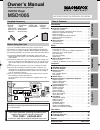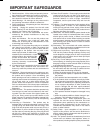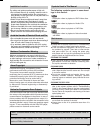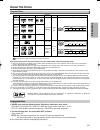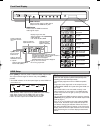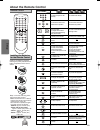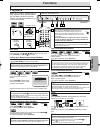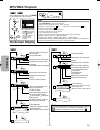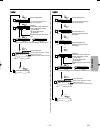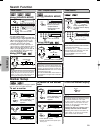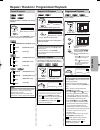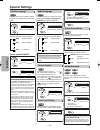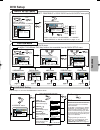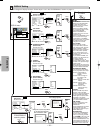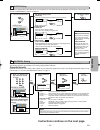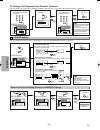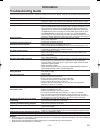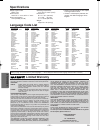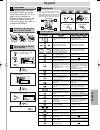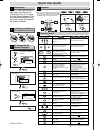Magnavox MSD1005 Owner's Manual
• Remote
control
(NB070UD)
with two AA
batteries
• Audio/Video
cables
(WPZ0102TM015/
WPZ0102LTE01/
WPZ0102CAB01)
• HDMI cable
(WPZ0202NB001)
• Owner’s
Manual
(1VMN21386)
Precautions
Functions
Setup
Inf
ormation
Supplied Accessory
Owner's Manual
If you need additional operating assistance after
reading this owner’s manual, please call
TOLL FREE : 1-800-605-8610
or visit our web site at http://www.funai-corp.com
Precautions
Laser Safety . . . . . . . . . . . . . . . . . . . . . . . . . . . . . . . . . 2
■ Important Safeguards . . . . . . . . . . . . . . . . . . . . . . . . . 3
Installation Location . . . . . . . . . . . . . . . . . . . . . . . . . . . . 4
Avoid the Hazards of Electrical Shock and Fire . . . . . . . 4
Moisture Condensation Warning . . . . . . . . . . . . . . . . . . 4
About Copyright. . . . . . . . . . . . . . . . . . . . . . . . . . . . . . . 4
Notice for Progressive Scan Outputs . . . . . . . . . . . . . . . 4
Symbols Used in This Manual . . . . . . . . . . . . . . . . . . . . 4
Maintenance . . . . . . . . . . . . . . . . . . . . . . . . . . . . . . . . . 4
■ About the Discs . . . . . . . . . . . . . . . . . . . . . . . . . . . . . . 5
Playable Discs . . . . . . . . . . . . . . . . . . . . . . . . . . . . . . . . 5
Unplayable Discs . . . . . . . . . . . . . . . . . . . . . . . . . . . . . . 5
Setup
■ Connections . . . . . . . . . . . . . . . . . . . . . . . . . . . . . . . . 6
Connection to a TV . . . . . . . . . . . . . . . . . . . . . . . . . . . . 6
Connection to a TV with an HDMI Compatible Port . . . . 7
Connection to an Audio System . . . . . . . . . . . . . . . . . . . 8
Rear Terminals . . . . . . . . . . . . . . . . . . . . . . . . . . . . . . . 8
Front Panel Display . . . . . . . . . . . . . . . . . . . . . . . . . . . . 9
HDMI Setup. . . . . . . . . . . . . . . . . . . . . . . . . . . . . . . . . . 9
■ About the Remote Control . . . . . . . . . . . . . . . . . . . . 10
Remote Control . . . . . . . . . . . . . . . . . . . . . . . . . . . . . . 10
Installing the Batteries for the Remote Control . . . . . . . 10
Functions
■ Playback. . . . . . . . . . . . . . . . . . . . . . . . . . . . . . . . . . . 11
■ MP3/WMA Playback . . . . . . . . . . . . . . . . . . . . . . . . . . 12
■ On-Screen Display. . . . . . . . . . . . . . . . . . . . . . . . . . . 12
■ Search Function . . . . . . . . . . . . . . . . . . . . . . . . . . . . 14
Track Search . . . . . . . . . . . . . . . . . . . . . . . . . . . . . . . . 14
Title / Chapter Search . . . . . . . . . . . . . . . . . . . . . . . . . 14
Time Search . . . . . . . . . . . . . . . . . . . . . . . . . . . . . . . . 14
■ Marker Setup . . . . . . . . . . . . . . . . . . . . . . . . . . . . . . . 14
■ Repeat / Random / Programmed Playback . . . . . . . . 15
Repeat Playback . . . . . . . . . . . . . . . . . . . . . . . . . . . . . 15
Repeat A-B Playback. . . . . . . . . . . . . . . . . . . . . . . . . . 15
Random Playback . . . . . . . . . . . . . . . . . . . . . . . . . . . . 15
Programmed Playback . . . . . . . . . . . . . . . . . . . . . . . . . 15
■ Special Settings. . . . . . . . . . . . . . . . . . . . . . . . . . . . . 16
Subtitle Language . . . . . . . . . . . . . . . . . . . . . . . . . . . . 16
Audio Language . . . . . . . . . . . . . . . . . . . . . . . . . . . . . 16
Camera Angles . . . . . . . . . . . . . . . . . . . . . . . . . . . . . . 16
Black Level Setting . . . . . . . . . . . . . . . . . . . . . . . . . . . 16
Stereo Sound Mode. . . . . . . . . . . . . . . . . . . . . . . . . . . 16
Virtual Surround . . . . . . . . . . . . . . . . . . . . . . . . . . . . . 16
■ DVD Setup . . . . . . . . . . . . . . . . . . . . . . . . . . . . . . . . . 17
LANGUAGE Setting . . . . . . . . . . . . . . . . . . . . . . . . . . . 17
DISPLAY Setting . . . . . . . . . . . . . . . . . . . . . . . . . . . . . 18
AUDIO Setting . . . . . . . . . . . . . . . . . . . . . . . . . . . . . . . 19
PARENTAL Setting . . . . . . . . . . . . . . . . . . . . . . . . . . . 19
OTHERS Setting . . . . . . . . . . . . . . . . . . . . . . . . . . . . . 20
Reset to the Default Setting
(Except for PARENTAL Setting) . . . . . . . . . . . . . . . . . . 20
Information
■ Troubleshooting Guide . . . . . . . . . . . . . . . . . . . . . . . 21
■ Specifications . . . . . . . . . . . . . . . . . . . . . . . . . . . . . . 22
■ Language Code List . . . . . . . . . . . . . . . . . . . . . . . . . 22
■ Limited Warranty . . . . . . . . . . . . . . . . . . . . . . . . . . . . 22
Español . . . . . . . . . . . . . . . . . . . . . . . . . . . . . . . . . . . .23
Quick Use Guide . . . . . . . . . . . . . . . . . . . . . .Back Cover
Table of Contents
Before Using Your Unit
If your TV has AUDIO/VIDEO input jacks, see the section
“Connections” on page 6. If not, it is still possible to connect this
unit to your TV by using a STEREO AUDIO/VIDEO RF Modulator
(commercially available.) In this case, follow the instructions below.
1) Connect the AUDIO/VIDEO output jacks of this unit to the
AUDIO/VIDEO input jacks of your RF Modulator by audio and
video cables.
2) The antenna input jack of your TV may have been already occu-
pied. If so, disconnect the RF cable from your TV, and then con-
nect the RF cable to your RF Modulator (usually marked “ANT
IN”.)
3) Connect your RF modulator to your TV by another RF cable.
4) Set your RF modulator’s channel 3/4 switch to either 3 or 4,
whichever the TV channel is least used in your area. If your RF
modulator has a Modulator/Antenna switch, set it according to
your RF modulator’s manual.
5) Turn on your TV and choose the same channel as you set the
RF modulator’s channel 3/4 switch to.
For more details, follow the instructions supplied with the RF
Modulator.
Hint
Hint
•
The quality of picture may become poor if the unit is connected
to an RF Modulator.
DIGITAL OUT
(PCM/BITSTREAM)
HDMI OUT
2CH AUDIO
OUT
L
Y
C
R
/P
R
C
B
/P
B
R
COMPONENT
VIDEO OUT
S-VIDEO
OUT
VIDEO
OUT
OPTICAL COAXIAL
Stereo Audio/Video RF Modulator
(commercially available)
TO TV
CHANNEL
VIDEO
AUDIO
R
L
3
4
ANT IN
AC 120V
(Back of T
Audio/Video
Cables
(Supplied)
(Back of DVD player)
RF Cable (Not supplied)
Antenna
Cable
Signal
3
2
1
Antenna in jack
Español
Owner’s Manual
Please read before using this unit.
DVD/CD Player
MSD1005
INSTRUCCIONES EN ESPAÑOL INCLUIDAS.
E61J2UD_ENSP(NEW).qx33 05.8.1 6:28 PM Page 1