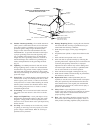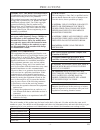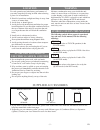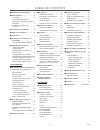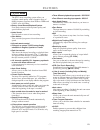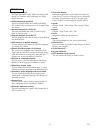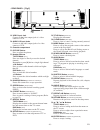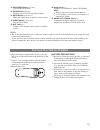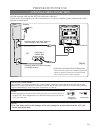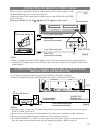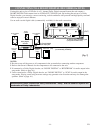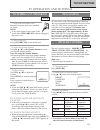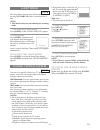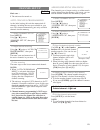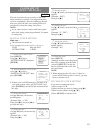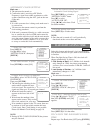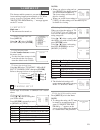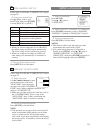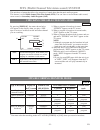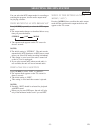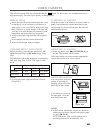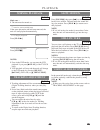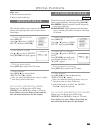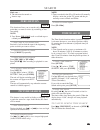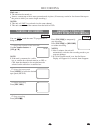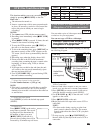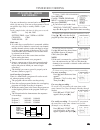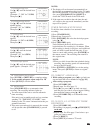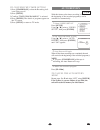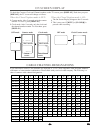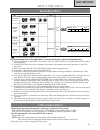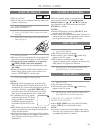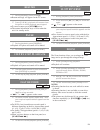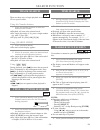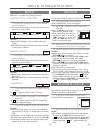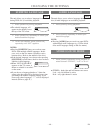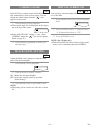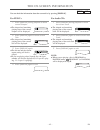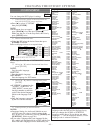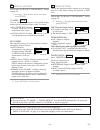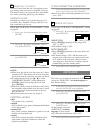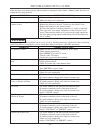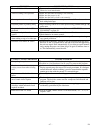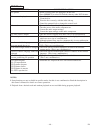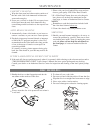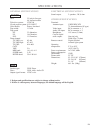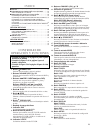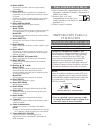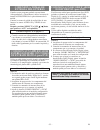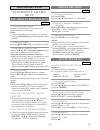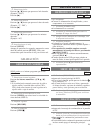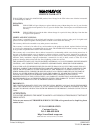- DL manuals
- Magnavox
- TV VCR Combo
- MSD724F
- Owner's Manual
Magnavox MSD724F Owner's Manual
COLOR TV/VCR/DVD TRIPLE COMBO
MSD724F
(23 inch)
OWNER’S
MANUAL
If you need additional operating assistance after reading this owner’s
manual or to order replacement accessories, please call
TOLL FREE : 1-800-605-8610
.
Or visit our
WEB SITE
at
http://www.funai-corp.com
.
Please read before using this equipment
INSTRUCCIONES EN ESPAÑOL INCLUIDAS
I
I
I
Summary of MSD724F
Page 1
Color tv/vcr/dvd triple combo msd724f (23 inch) owner’s manual if you need additional operating assistance after reading this owner’s manual or to order replacement accessories, please call toll free : 1-800-605-8610 . Or visit our web site at http://www.Funai-corp.Com . Please read before using thi...
Page 2: Important Safeguards
1. Read instructions - all the safety and operating instruc- tions should be read before the appliance is operated. 2. Retain instructions - the safety and operating instruc- tions should be retained for future reference. 3. Heed warnings - all warnings on the appliance and in the operating instruct...
Page 3
- 3 - en 13. Outdoor antenna grounding - if an outside antenna or cable system is connected to the unit, be sure the anten- na or cable system is grounded so as to provide some protection against voltage surges and built-up static charges. Article 810 of the national electrical code, ansi/nfpa no. 7...
Page 4: Precautions
- 4 - en the serial number of this product may be found on the back of the unit. No other unit has the same serial number as yours. You should record the number and other vital information here and retain this book as a per- manent record of your purchase to aid identification in case of theft. Seri...
Page 5: Avoid The Hazards of
- 5 - en avoid the hazards of electrical shock and fire location for safe operation and satisfactory performance of your unit, keep the following in mind when selecting a place for its installation: • shield it from direct sunlight and keep it away from sources of intense heat. • avoid dusty or humi...
Page 6: Table Of Contents
- 6 - en table of contents c important safeguards . . . . .2 c precautions . . . . . . . . . . . . . . . .4 location . . . . . . . . . . . . . . . . . . .5 avoid the hazards of electrical shock and fire .5 warning . . . . . . . . . . . . . . . . . . . .5 symbols used in this manual . . . . . . . . ....
Page 7: Features
- 7 - en ¡ hi-fi system the hi-fi stereo recording system offers you excellent sound quality with a dynamic range of 80db, frequency response from 20hz to 20khz and 0.005% wow and flutter. ¡ rotary 4-head record/playback system four heads ensure excellent picture quality and special effects playback...
Page 8
- 8 - en ¡ on-screen display information about the current operation can be dis- played on a tv screen, allowing you to confirm the currently active functions (such as program play- back), on the tv screen using the remote control. ¡ search chapter search / title search / track search / time search ...
Page 9
- 9 - en operating controls and functions 5. C stop button [tv/vcr p.25 / dvd p.37] (front panel) stops operation of the disc. (remote control) stops operation of the disc or tape contents. 6. A open/close button [dvd p.36] press to insert a disc into or remove it from the tray. 7. Disc loading tray...
Page 10
- 10 - en ant. Audio out coaxial 45 47 46 19. Video input jack connect to the video output jack of a video camera or vcr. 20. Audio l/r input jacks connect to the audio output jacks of a video camera or vcr. 21. Cassette compartment 22. Picture button press to adjust the picture. 23. Number buttons ...
Page 11: Installing The Batteries
- 11 - en 41. Disc menu button [dvd p.36] calls up the dvd menu. 42. Zoom button [dvd p.37] enlarges part of a dvd-reproduced image. 43. Mute button [tv/vcr p.15] mutes the sound. Press it again to restore sound. 44. Sleep button [tv/vcr p.16] sets the sleep timer. 45. Ant. Jack [p.12] connect to an...
Page 12: Preparation For Use
Note: • before plugging the antenna into the ant. Jack of the unit, check that the pin is not bent. If it is bent, straighten the pin as illustrated, then plug the pin into the ant. Jack of the unit. - 12 - en preparation for use antenna/cable connection bent pin cable plug (needs to be straightened...
Page 13
Connecting to front a/v input jacks when you watch a program recorded on another source (vcr or video camera), use the audio/video input jacks on the front of the unit. Connect the audio/video output jacks of another source to the audio l/r and video jacks of this unit. Then press [select] or [ch. K...
Page 14
- 14 - en ant. Audio out coaxial front speaker (left) center speaker front speaker (right) surround speaker (left) surround speaker (right) subwoofer to audio out coaxial jack (only dvd audio out) to coaxial digital audio input jack dolby digital decoder audio coaxial digital cable (commercially ava...
Page 15: Tv/vcr Section
- 15 - en tv/vcr section tv operation and settings degaussing this television has a degaussing circuit that will clear up color errors on the tv screen that are caused by any excess magnetism which happens to get too close to the tv. This circuit is designed to operate once when the set is first plu...
Page 16: Closed Caption System
- 16 - en • if the unit displays a black box on the tv screen, this means that the unit is set to the text mode. To clear screen, select [caption1], [caption2] or [off]. Make sure ... • the unit must be turned on. 1 select “caption” press [setup] . Using [ k / l ] point to “caption”. 2 select your d...
Page 17: Channel Set Up
- 17 - en channel set up make sure ... • the unit must be turned on. Auto channel programming as the initial setting, this unit has memorized all channels, including the ones not available in your area. This feature automatically puts only available channels into the memory. 1 select “channel set up...
Page 18: Clock Set Up
- 18 - en 5 select the year use [ k / l ] until your desired year appears. (example: “2005”) then press [ b ] . 6 select the hour use [ k / l ] until your desired hour appears. (example: “5”, “pm”) then press [ b ] . 7 select the minute use [ k / l ] until the desired minute appears. (example: “40”)...
Page 19: Daylight-Saving Time
- 19 - en daylight-saving time select this feature and the unit’s clock automatically will advance one hour in april, then reverse one hour in october. When daylight-saving time is on, the clock will change automatically as follows: • first sunday of april : at 2 am the clock immedi- ately changes t...
Page 20: V-Chip Set Up
This feature enables parents to prevent their children from watching inappropriate material on tv. When you try to access a program which is blocked, “protected program by ...” message appears on the tv screen. V-chip set up make sure ... • the unit must be turned on. 1 select “v-chip set up” press ...
Page 21: Menu Language
Change access code follow steps 1 to 3 in the “v-chip set up” section on page 20. 4 enter new code use the number buttons to enter your desired access code in the “new code” space, then enter the same code in the “confirm code” space. When completed, the menu will return to “v-chip set up”. • make s...
Page 22: Mts Recording/monitor Mode
- 22 - en mts (multi-channel television sound) system checking the selected mts mode by pressing [display] , the status shown below will appear on the display when you play a vhs tape or receive a broadcast on the unit tuner channel you are watching. Play b 12:00am hifi ch 123 stereo/sap sp count 0:...
Page 23: Selecting The Mts System
- 23 - en selecting the mts system when receiving an mts broadcast press [audio] repeatedly to select the mts output mode. • the output mode changes as described below every time you press the button. Stereo sap mono • the current mode appears on the tv screen for about 5 seconds. Notes: • the initi...
Page 24: Video Cassette
- 24 - en - 24 - en - 24 - en - 24 - en video cassette this unit will operate with any cassette that has the mark. For best results, we recommend the use of high-quality tapes. Do not use poor quality or damaged tapes. Removing a cassette 1)in the stop mode, press [ c a stop/eject] on the unit. The ...
Page 25: Playback
- 25 - en - 25 - en - 25 - en - 25 - en - 25 - en - 25 - en playback normal playback make sure ... • the unit must be turned on. 1 insert a prerecorded tape if the erase-prevention tab has been removed, the unit will start playback automatically. 2 to begin playback press [play b ] . 3 to stop playb...
Page 26: Special Playback
- 26 - en - 26 - en - 26 - en - 26 - en - 26 - en - 26 - en - 26 - en - 26 - en special playback this function enables you to improve the picture quality when playing back worn cassettes such as rented tapes. 1 select “user’s set up” press [setup] . Using [ k / l ] point to “user’s set up”, then pre...
Page 27: Search
- 27 - en - 27 - en - 27 - en - 27 - en - 27 - en - 27 - en - 27 - en - 27 - en search make sure ... • the unit must be turned on. • insert a tape. This function allows you to search easily a beginning point that you want to review by rewinding or fast forwarding. Note: • zero return will not work o...
Page 28: Special Features
- 28 - en this shows the elapsed recording or playback time in hours, minutes, and seconds. (the displayed time will not change on a blank tape or blank portions on the tape.) the “–” indication will appear when the tape has rewound further than “0:00:00” on the tape counter. Tv/vcr special features...
Page 29: Recording
- 29 - en - 29 - en - 29 - en - 29 - en - 29 - en - 29 - en - 29 - en - 29 - en - 29 - en - 29 - en recording make sure ... • the unit must be turned on. • insert a cassette tape with its erase-prevention tab in place. (if necessary, rewind or fast forward the tape to the point at which you want to ...
Page 30: Otr (One Touch Recording)
- 30 - en - 30 - en - 30 - en - 30 - en - 30 - en - 30 - en - 30 - en - 30 - en - 30 - en this function enables you to set a recording length simply by pressing [ i rec/otr] on the unit. Make sure ... • the unit must be turned on. • insert a cassette tape with its erase-prevention tab in place. (if ...
Page 31: Timer Recording
- 31 - en - 31 - en - 31 - en - 31 - en - 31 - en - 31 - en - 31 - en - 31 - en - 31 - en - 31 - en timer recording you may set the unit to start and end a recording while you are away. You can set 8 programs to record on specific days, daily or weekly within a 1 year period. In the example below, t...
Page 32
- 32 - en - 32 - en - 32 - en - 32 - en - 32 - en - 32 - en - 32 - en - 32 - en - 32 - en - 32 - en notes: • the display will not be turned on automatically at the time the programmed recording begins. To watch the currently recorded tv program or to play a dvd disc, press [standby-on] and [select] ...
Page 33: Auto Return
- 33 - en - 33 - en - 33 - en - 33 - en - 33 - en - 33 - en - 33 - en - 33 - en - 33 - en - 33 - en to confirm the timer setting 1)press [standby-on] so that the recording indi- cator light goes off. 2)press [setup] . 3)confirm “timer programming” is selected. 4)press [enter] . The details of progra...
Page 34: On Screen Display
- 34 - en - 34 - en - 34 - en - 34 - en - 34 - en - 34 - en - 34 - en - 34 - en - 34 - en - 34 - en on screen display to check the counter, clock and channel number on the tv screen, press [display] . Each time you press [display] , the tv screen will change as follows: when the closed caption mode ...
Page 35: Dvd Section
– 35 – en dvd section about the discs if you cannot play back a disc which bears one of the marks above, check the following notes. *1: this unit conforms to the ntsc color system. Discs recorded in other color systems such as pal cannot be played back. *2: certain dvd-video discs do not operate as ...
Page 36: Playing A Disc
– 36 – en playing a disc basic playback getting started ¡ turn on the power of amplifier and any other com- ponents, if necessary. 1 press [standby-on]. ¡ the power will turn on. 2 press [ a open/close] to open disc load- ing tray. 3 place the chosen disc in the tray, with the label facing up. Cd dv...
Page 37: Step By Step Playback
– 37 – en step by step playback 1 during playback, press [pause f ]. ¡ playback will pause and sound will be muted. 2 the disc goes forward by one frame each time [pause f ] is pressed. 3 to exit step by step playback, press [play b ]. Dvd-v resume 1 during playback, press [stop c ]. ¡ resume messag...
Page 38: Search Function
– 38 – en search function track search there are three ways to begin playback on an audio cd at a specific track. Using the number buttons 1 press the number buttons to enter the desired track number. ¡ playback will start at the selected track. ¡ for single digit tracks (1-9), press a single number...
Page 39: Special Playback Function
– 39 – en special playback function repeat repeat title / chapter to activate the repeat function, press [repeat] during playback. ¡ the repeat mode changes as described below every time you press the button. Dvd-v repeat is available only during playback. Chapter title off ( current chapter repeat)...
Page 40: Changing The Settings
– 40 – en changing the settings audio language the unit allows you to select a language during dvd disc (if multi languages are available) playback. 1 press [audio] during playback. 2 press [audio] repeatedly to select your desired language. Note: ¡ pressing [audio] may not work on some dvds with mu...
Page 41: Camera Angle
– 41 – en camera angle some dvd discs contain scenes which have been shot simultaneously from various angles. You can change the camera angle when the “ ” icon appears on the screen. 1 press [angle] during playback. ¡ the selected angle will be displayed on the display bar at the top of the screen. ...
Page 42: The On-Screen Information
– 42 – en for dvd-vs 1 press [display] during playback to show current chapter. ¡ the elapsed and remaining playing time of the current chapter will be displayed. 2 press [display] again to show current title. ¡ the elapsed and remaining playing time of the current title will be displayed. 3 press [...
Page 43: Custom Menu
– 43 – en changing the dvd set up items custom menu you can change the dvd player’s settings. 1 press [setup] twice in the stop mode so that the dvd setup menu appears. ¡ press [ l ] to select “custom” then press [enter] . Note: ¡ if the menu does not appear, press [play b ] first, then press [stop ...
Page 44
– 44 – en audio setting choose the appropriate audio settings for your equip- ment as it only affects during the playback of dvd discs. Follow steps 1 to 2 in the “custom menu” section on page 43. 3 using [ k / l ] select the below items then press [enter]. Drc (dynamic range control): ¡ to compress...
Page 45: Initialize
– 45 – en – 45 – control levels ¡ all all parental lock is cancelled. ¡ level 8 dvd software of any grade (adult/general/children) can be played back. ¡ levels 7 to 2 only dvd software intended for general use and children can be played back. ¡ level 1 only dvd software intended for children can be ...
Page 46: Troubleshooting Guide
– 46 – en sometimes a performance problem can be easily solved by checking seemingly apparent but often overlooked possibilities. Before arranging for service, check these items. It could save your time and money. Tv/vcr mode troubleshooting guide problem corrective action no picture or sound • make...
Page 47
– 47 – en closed caption problem possible remedy misspelling in captions • error committed by the closed captioning production company. • possible in a live broadcast. Not in case of a prerecorded program. Text is not shown in its entirety or • a few seconds of delay is common for live broadcast. A ...
Page 48
– 48 – en notes: • some functions are not available in specific modes, but this is not a malfunction. Read the description in this owner’s manual for details on correct operations. • playback from a desired track and random playback are not available during program playback. Problem corrective actio...
Page 49: Disc Handling
– 49 – en en cabinet cleaning • wipe the front panel and other exterior surfaces of the unit with a soft cloth immersed in lukewarm water and wrung dry. • never use a solvent or alcohol. Do not spray insec- ticide liquid near the unit. Such chemicals may cause damage and discoloration to the exposed...
Page 50: Specifications
– 50 – en product type: dvd player discs: dvd video, audio cd output signal format: ntsc color • designs and specifications are subject to change without notice. • if there is a discrepancy between languages, the default language will be english. Dvd general specifications specifications crt: 23 inc...
Page 51: Indice
– 51 – es indice ■ indice . . . . . . . . . . . . . . . . . . . . . . . . . . . . . . . . . . . . . 51 ■ controles de operaciÓn y funciones . . . . . 51 para insertar las pilas . . . . . . . . . . . . . . . . . . . . 52 ■ preparaciÓn para la utilizaciÓn . . . . . . . . . . 52 conexiones de antena/ca...
Page 52: Para Insertar Las Pilas
– 52 – es 1) abra la cubierta del compartimiento de las pilas empujando la cubierta del mando a distancia en el sentido de la flecha. 2) inserte 2 pilas “aa” en el compartimiento de las pilas, en el sentido indicado por las marcas de polaridad (+/-). 3) vuelva a poner la cubierta. Para insertar las ...
Page 53: Dolby Digital (Para Dvd)
– 53 – es conexiÓn a un decodificador dolby digital (para dvd) si utiliza esta unidad para reproducir un disco dvd grabado en formato de sonido envolvente dolby digital de 5,1 canales, la unidad emitirá un flujo de datos dolby digital desde su toma audio out coaxial. Si conecta la unidad a un decodi...
Page 54: Idioma Del Menú
– 54 – es 1 seleccione “language” presione [setup] . Presione [ k / l ] para apuntar a “language”. 2 seleccione “english”, “espaÑol” o “franÇais” presione [enter] repetidamente para seleccionar “english” = inglés, “espaÑol” o “franÇais” = francés. 3 salga del modo de idioma presione [setup] para sal...
Page 55: Sección De Dvd
– 55 – es secciÓn de dvd reproducciÓn bÁsica para empezar ¡ conecte la alimentación del amplificador y otros componentes, si es necesario. 1 presione [standby-on]. ¡ la alimentación se conectará. 2 presione [ a open/close] para abrir la bandeja de carga del disco. 3 ponga el disco deseado en la band...
Page 56
Printed in malaysia 1emn20970 t2121ub ★★★★★ limited warranty funai corp. Will repair this magnavox product, free of charge in the usa in the event of defect in materials or workmanship as follows: duration: parts: funai corp. Will provide parts to replace defective parts without charge for one (1) y...