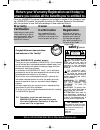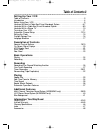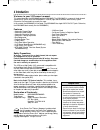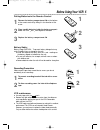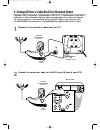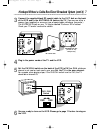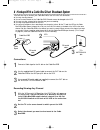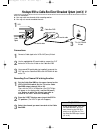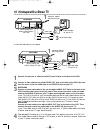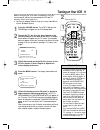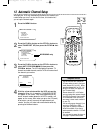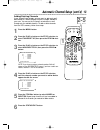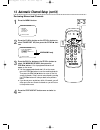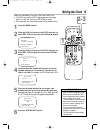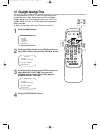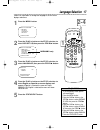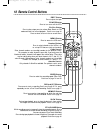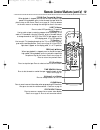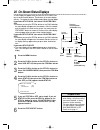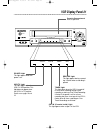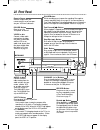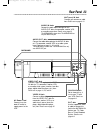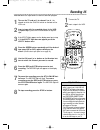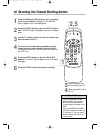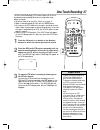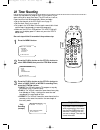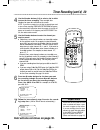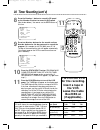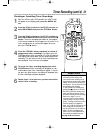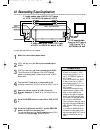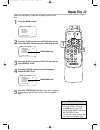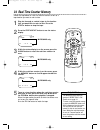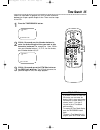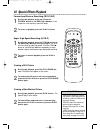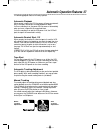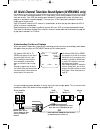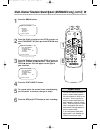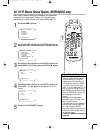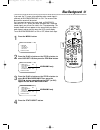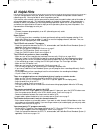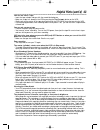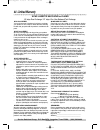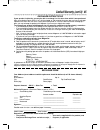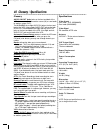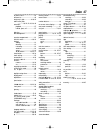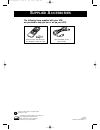- DL manuals
- Magnavox
- VCR
- MVR430MG - Vcr Mono
- Owner's Manual
Magnavox MVR430MG - Vcr Mono Owner's Manual
MVR430MG/MVR630MG VCR
O
WNER
’
S
M
ANUAL
R
EAD THIS MANUAL FIRST
!
C
ONGRATULATIONS ON PURCHASING THIS PRODUCT
.W
E
’
VE INCLUDED
EVERYTHING YOU NEED TO GET STARTED
. I
F YOU HAVE ANY PROBLEMS
,
OUR
R
EPRESENTATIVES CAN HELP YOU GET THE MOST FROM YOUR
NEW PRODUCT BY EXPLAINING
:
• H
OOKUPS
• F
IRST
T
IME
S
ETUP
• F
EATURE
O
PERATION
D
O NOT ATTEMPT TO RETURN THIS PRODUCT TO THE STORE
.
F
OR FAST HELP
,
CALL US FIRST
!
1-800-705-2000
T
HANK YOU FOR MAKING US A PART OF YOUR HOME
!
I
MPORTANT
!
R
ETURN YOUR
W
ARRANTY
R
EGISTRATION
C
ARD WITHIN
10
DAYS
.
S
EE WHY INSIDE
.
mvr630mg.QX33 2/11/02 12:05 PM Page 1
Summary of MVR430MG - Vcr Mono
Page 1
Mvr430mg/mvr630mg vcr o wner ’ s m anual r ead this manual first ! C ongratulations on purchasing this product .W e ’ ve included everything you need to get started . I f you have any problems , our r epresentatives can help you get the most from your new product by explaining : • h ookups • f irst ...
Page 2: Safety
Once your magnavox purchase is registered, you’re eligible to receive all the privileges of own- ing a magnavox product. So complete and return the warranty registration card enclosed with your purchase at once. And take advantage of these important benefits. Return your warranty registration card t...
Page 3: Table of Contents 3
Table of contents 3 setting up your vcr table of contents . . . . . . . . . . . . . . . . . . . . . . . . . . . . . . . . . . . . . . . . . . . . . . . . . . . . . .3 introduction . . . . . . . . . . . . . . . . . . . . . . . . . . . . . . . . . . . . . . . . . . . . . . . . . . . . . . . . . .4 bef...
Page 4: 4 Introduction
4 introduction features • automatic channel setup • automatic head cleaner • automatic operation features • automatic tracking adjustment • blue background • daylight-savings time • display panel • front panel menu operation • hi-fi stereo sound system (mvr630mg only) • high quality (hq) system • mt...
Page 5: Before Using Your Vcr 5
● use only tapes with the mark. ● remove any light adhesive stick-on notes from the video cas- sette tape before putting the tape in the vcr. Removable labels can jam the vcr. ● the vcr requires periodic maintenance to maintain its excellent performance. This vcr has an automatic head cleaner. Howev...
Page 6
Or 75 Ω ant / cable or 75 ant / cable 6 hookups without a cable box/direct broadcast system the basic vcr/tv connection – antenna/cable to vcr to tv – is shown below. If you have a cable box or a direct broadcast system, please see pages eight-nine. If you have a stereo tv, please see page 10. After...
Page 7
Ch 4 or ch 3 ch3 / ch4 switch ch3 ch4 75 ant / cable 75 Ω ant / cable rf coaxial cable 3 connect the supplied black rf coaxial cable to the out jack on the back of the vcr and to the antenna in jack on the tv. (you may use either a snap-on type (supplied) or screw-on type of coaxial cable, whichever...
Page 8
8 hookups with a cable box/direct broadcast system there are two ways to connect your cable box/dbs to the vcr. With this connection: ● you may view any channel. ● you must select channels at the cable box/dbs. Channels cannot be changed at the vcr. ● you may not view a channel other than the one yo...
Page 9
Hookups with a cable box/direct broadcast system (cont’d) 9 75 ant / cable with this connection: ● you may watch one channel while recording another. ● you may not record scrambled channels. Recording one channel/watching another 1 put the cable box/dbs on the same channel as the vcr’s ch3/ch4 switc...
Page 10
10 hookups with a stereo tv ● audio and video cables are not supplied. 1 connect the antenna or cable to the ant(enna) in jack on the back of the vcr. 2 connect a video cable to the yellow video out jack on the back of the vcr, then con- nect the other end of the video cable to the video in jack on ...
Page 11: Turning On Your Vcr 11
Ch 3 2 1 6 5 4 9 8 7 0 power status/exit memory slow rec/otr speed time search still/pause vcr/tv eject menu clear rew play stop f.Fwd 1 press the power button. The vcr/tv light and the power light will appear on the vcr display panel. 2 turn on the tv. Set it to the same channel as the ch3/ch4 swit...
Page 12: 12 Automatic Channel Setup
Ch 3 2 1 6 5 4 9 8 7 0 power status/exit memory slow rec/otr speed time search still/pause vcr/tv eject menu clear rew play stop f.Fwd 12 automatic channel setup 1 press the menu button. Select op choose b → program vcr set up tuner set up set clock to end push exit • you can not enter the tuner set...
Page 13: 2-5
Ch 3 2 1 6 5 4 9 8 7 0 power status/exit memory slow rec/otr speed time search still/pause vcr/tv eject menu clear rew play stop f.Fwd automatic channel setup (cont’d) 13 adding/deleting channels if your channel lineup changes, you may want to add newly avail- able channels or remove channels that a...
Page 14: 2-3
Ch 3 2 1 6 5 4 9 8 7 0 power status/exit memory slow rec/otr speed time search still/pause vcr/tv eject menu clear rew play stop f.Fwd 14 automatic channel setup (cont’d) reviewing memorized channels 3 press the play/o button or the stop/p button to select ch memory review, then press the f.Fwd/b bu...
Page 15: Setting The Clock 15
2 press the play/o button or the stop/p button to select set clock, then press the f.Fwd/b button. Ch 3 2 1 6 5 4 9 8 7 0 power status/exit memory slow rec/otr speed time search still/pause vcr/tv eject menu clear rew play stop f.Fwd time 02 :15 pm month – – / – – / – – to correct push clear to end ...
Page 16: 16 Daylight-Savings Time
1 press the menu button. 2 press the play/o button or the stop/p button to select set clock, then press the f.Fwd/b button. 4 press the status/exit button. Set clock → set clock daylight svg time [on] select op choose b to end push exit set clock set clock → daylight svg time [on] select op choose b...
Page 17: Language Selection 17
Language selection 17 1 press the menu button. Follow the steps below to change the language of the on-screen displays and menus. 2 press the play/o button or the stop/p button to select vcr set up, then press the f.Fwd/b button. 3 press the play/o button or the stop/p button to select language, the...
Page 18: 18 Remote Control Buttons
Ch 3 2 1 6 5 4 9 8 7 0 power status/exit memory slow rec/otr speed time search still/pause vcr/tv eject menu clear rew play stop f.Fwd 18 remote control buttons speed button press to select the recording speed (sp or slp). Details are on pages 30 and 46. Rec(ord)/otr button press once to start a rec...
Page 19
Remote control buttons (cont’d) 19 clear button press to erase incorrect information when programming vcr functions. Also, press to reset the real-time counter. Details are on page 34. Vcr/tv button press to select vcr position or tv position. Vcr position ● use to watch a tape, to watch a program w...
Page 20
Mts broadcast available (mvr630mg only) current tape status time counter, counter memory tape speed stop 12:00 am tv stereo ch10 stereo 2nd aud slp m 1:23:45 hifi channel select op choose b → status [on] counter only [off] to end push exit 20 on-screen status displays • you may not access a status d...
Page 21: Vcr Display Panel 21
Vcr display panel 21 cassette compartment insert a tape here. Pause channel power vcr/tv video l audio r power vcr/tv cst.In timer rec record power vcr/tv cst.In timer rec play vcr/tv light this light appears when the vcr is in vcr position. This light does not appear when the vcr is in tv position....
Page 22: 22 Front Panel
Pause channel power vcr/tv video l audio r power vcr/tv cst.In timer rec record play 22 front panel pause button while recording, press to pause the recording. Press again to resume recording. Details are on page 25. You can not pause a one-touch recording. During tape playback, press to freeze the ...
Page 23: Rear Panel 23
Audio in jacks connect the audio cables coming from the audio out jacks of a camcorder, another vcr, or an audio source here. Details are on page 32. The mvr630mg is shown here. The mvr430mg has only one audio in jack. Video in jack connect a video cable coming from the video out jack of a camcorder...
Page 24: 24 Playing
Ch 3 2 1 6 5 4 9 8 7 0 power status/exit memory slow rec/otr speed time search still/pause vcr/tv eject menu clear rew play stop f.Fwd 24 playing • if the tape you want to play is already in the vcr, make sure the vcr power is on and the vcr is in vcr position. (the vcr/tv light will appear on the d...
Page 25: Recording 25
Ch 3 2 1 6 5 4 9 8 7 0 power status/exit memory slow rec/otr speed time search still/pause vcr/tv eject menu clear rew play stop f.Fwd read and follow the steps below to record a television program. 1 turn on the tv and set it to channel 3 or 4 - the channel to which the ch3/ch4 switch on the back o...
Page 26: 2,5
Ch 3 2 1 6 5 4 9 8 7 0 power status/exit memory slow rec/otr speed time search still/pause vcr/tv eject menu clear rew play stop f.Fwd 1 press the rec(ord)/otr button to start a recording of the current channel. (see page 25.) the record light will appear on the vcr display panel. 26 recording one c...
Page 27: One-Touch Recording 27
Ch 3 2 1 6 5 4 9 8 7 0 power status/exit memory slow rec/otr speed time search still/pause vcr/tv eject menu clear rew play stop f.Fwd one-touch recording 27 1 press the ch(annel) o/p button or the number buttons to select the channel you want to record. Otr (0:30) ch12 2 press the rec(ord)/otr butt...
Page 28: 28 Timer Recording
Ch 3 2 1 6 5 4 9 8 7 0 power status/exit memory slow rec/otr speed time search still/pause vcr/tv eject menu clear rew play stop f.Fwd daily program (mon-fri) program -1 2 3 4 5 6 7 8- select program number to end push exit 28 timer recording follow the steps below to program your vcr to record tv p...
Page 29: 4-7
Ch 3 2 1 6 5 4 9 8 7 0 power status/exit memory slow rec/otr speed time search still/pause vcr/tv eject menu clear rew play stop f.Fwd one time program program 1 channel 10 time on – – : – – to correct push clear to end push exit 6 press two number buttons for the hour you want the recording to begi...
Page 30: Turn Off The Vcr
Ch 3 2 1 6 5 4 9 8 7 0 power status/exit memory slow rec/otr speed time search still/pause vcr/tv eject menu clear rew play stop f.Fwd one time program program 1 channel 10 time on 09:30 pm time off 11:00 pm rec speed slp sp=1 slp=2 to correct push clear to end push exit 30 timer recording (cont’d) ...
Page 31: 2-4
Ch 3 2 1 6 5 4 9 8 7 0 power status/exit memory slow rec/otr speed time search still/pause vcr/tv eject menu clear rew play stop f.Fwd timer recording (cont’d) 31 6 repeat steps 1-4 to make sure you have cleared the correct timer recording. 1 with the vcr on and in vcr position (the vcr/tv light wil...
Page 32
1 make the connections shown above. 32 rerecording (tape duplication) 3 vcr 2 will record your tape. Insert a blank tape in vcr 2. The vcr must be in vcr position. (the vcr/tv light will appear on the display panel. If it does not, press the vcr/tv button once.) 4 turn on the tv and set it to channe...
Page 33: Repeat Play 33
Repeat play 33 follow the steps below to make the vcr play a tape over and over. 1 press the menu button. 2 press the play/o button or the stop/p button to select vcr set up, then press the f.Fwd/b button. 4 press the f.Fwd/b button so that on appears beside repeat play. 5 press the status/exit butt...
Page 34
Ch 3 2 1 6 5 4 9 8 7 0 power status/exit memory slow rec/otr speed time search still/pause vcr/tv eject menu clear rew play stop f.Fwd • the memory button does not function if repeat play is on. Details are on page 33. • to erase a real-time counter memo- ry, press the memory button until the m disa...
Page 35: Time Search 35
Ch 3 2 1 6 5 4 9 8 7 0 power status/exit memory slow rec/otr speed time search still/pause vcr/tv eject menu clear rew play stop f.Fwd time search 35 follow the steps below to program the vcr to search forward or backward on a tape a specific length of time. There must be a tape in the vcr. 1 press ...
Page 36
36 special effects playback forward and reverse searching (sp/lp/slp) 1 during tape playback, press and release the f.Fwd/b button or the rew(ind)/{ button. A fast forward or reverse picture search will begin. 2 to return to playback, press the play/o button. Super high speed searching (lp/slp) 1 du...
Page 37
Automatic operation features 37 the following playback features will always operate. Automatic playback when you put a tape in the vcr, the power will come on automati- cally. If the tape’s record tab is missing, playback will begin. If a timer recording is set, the power will not come on automatica...
Page 38
38 multi-channel television sound system (mvr630mg only) to record and play programs broadcast in stereo, even if you have a single-speaker tv, just use one of the connections shown, then follow the steps on pages 39-40. Your vcr can play recordings broadcast in hi-fi (high fidelity) stereo, which p...
Page 39: 2-3
Ch 3 2 1 6 5 4 9 8 7 0 power status/exit memory slow rec/otr speed time search still/pause vcr/tv eject menu clear rew play stop f.Fwd multi-channel television sound system (mvr630mg only) (cont’d) 39 1 press the menu button. 2 press the play/o button or the stop/p button to select tuner set up, the...
Page 40: 2-4
Ch 3 2 1 6 5 4 9 8 7 0 power status/exit memory slow rec/otr speed time search still/pause vcr/tv eject menu clear rew play stop f.Fwd 40 hi-fi stereo sound system (mvr630mg only) 1 p ress the menu button. 2 press the play/o button or the stop/p button to select vcr set up, then press the f.Fwd/b bu...
Page 41: Blue Background 41
Ch 3 2 1 6 5 4 9 8 7 0 power status/exit memory slow rec/otr speed time search still/pause vcr/tv eject menu clear rew play stop f.Fwd 2 press the play/o button or the stop/p button to select vcr set up, then press the f.Fwd/b button. 3 press the play/o button or the stop/p button to select blue bac...
Page 42: 42 Helpful Hints
If you are having problems with your product, check this list of problems and possible solutions before requesting service. You may be able to solve the problem yourself. If you need to call a customer service representative, please know the model number and serial number of your product before you ...
Page 43
You can not insert a tape. • insert the tape, window side up, with the record tab facing you. • make sure a tape isn’t already in the vcr by pressing the stop/eject c / a button on the vcr. • gently push on the center of the tape when putting it in the vcr. Never force the tape into the vcr. • if yo...
Page 44: 44 Limited Warranty
44 limited warranty video cassette recorder or player 90 days free exchange / 91 days–one year reduced-cost exchange who is covered? You must have proof of the date of purchase to exchange your product. A sales receipt or other document showing the date that you purchased the product is considered s...
Page 45
Limited warranty (cont’d) 45 if your product is defective, you may be able to exchange it at the store from which it was purchased. Most stores display a return policy. If not, ask the manager or sales associate how many days you have to exchange a product with them. After the store’s return period ...
Page 46
46 glossary / specifications glossary audio in/out jacks: jacks on the front and back of the vcr that record audio from another source (in) or send audio to another system (out). The mvr430mg has a single audio in jack on the front and back of the vcr. It has a single audio out jack on the back of t...
Page 47: Index 47
Ac power cord.................................23 accessories .......................................48 ant(enna) in jack ...................6-10, 23 audio in/out jacks .................10, 22, 23, 32, 38, 46 automatic playback .......................................37 rewind, eject, off................
Page 48: Upplied
Ib8341e001 printed in china 0vmn03008 / hb365ud/hb465ud***** s upplied a ccessories the following items, supplied with your vcr, are provided to help you use or set up your vcr. Rf coaxial cable, 75 ohm 4835 323 27011 ch 3 2 1 6 5 4 9 8 7 0 po we r sta tu s/exit me mo ry rec /ot r spe ed pau se/s ti...