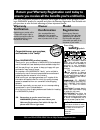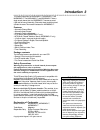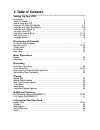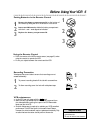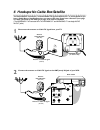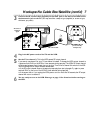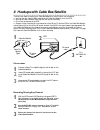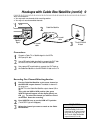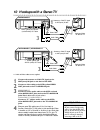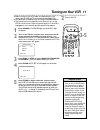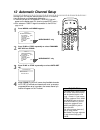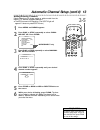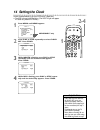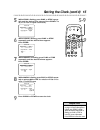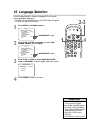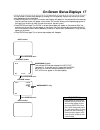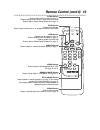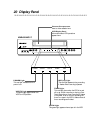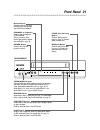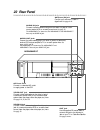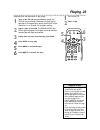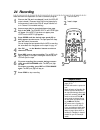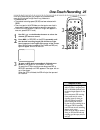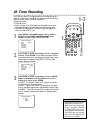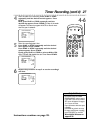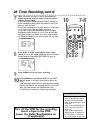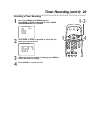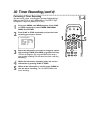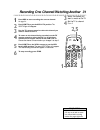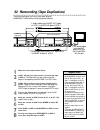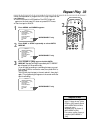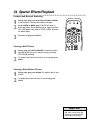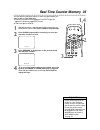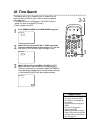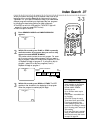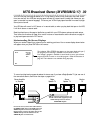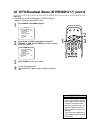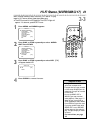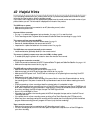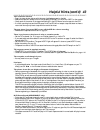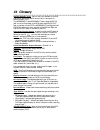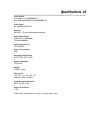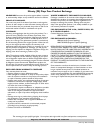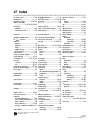- DL manuals
- Magnavox
- VCR
- MVR440MG - Vcr Mono
- Owner's Manual
Magnavox MVR440MG - Vcr Mono Owner's Manual
MVR440MG/17
MVR450MG/17
MVR650MG/17
Video Cassette Recorder
O
WNER
’
S
M
ANUAL
T
HANK YOU FOR CHOOSING
M
AGNAVOX
.
N
EED HELP FAST
?
R
EAD YOUR
Q
UICK
-U
SE
G
UIDE AND
/
OR
O
WNER
’
S
M
ANUAL FIRST FOR
QUICK TIPS THAT MAKE USING YOUR
M
AGNAVOX PRODUCT MORE ENJOYABLE
.
I
F YOU HAVE READ YOUR INSTRUCTIONS AND STILL NEED ASSISTANCE
,
YOU MAY ACCESS OUR ONLINE HELP AT WWW
.
MAGNAVOX
.
COM
OR CALL
1-800-705-2000
WHILE WITH YOUR PRODUCT
.
I
MPORTANT
!
R
ETURN YOUR
W
ARRANTY
R
EGISTRATION
C
ARD WITHIN
10
DAYS
.
S
EE WHY INSIDE
.
Summary of MVR440MG - Vcr Mono
Page 1
Mvr440mg/17 mvr450mg/17 mvr650mg/17 video cassette recorder o wner ’ s m anual t hank you for choosing m agnavox . N eed help fast ? R ead your q uick -u se g uide and / or o wner ’ s m anual first for quick tips that make using your m agnavox product more enjoyable . I f you have read your instruct...
Page 2: Safety
Once your magnavox purchase is registered, you’re eligible to receive all the privileges of own- ing a magnavox product. So complete and return the warranty registration card enclosed with your purchase at once. And take advantage of these important benefits. Return your warranty registration card t...
Page 3: Introduction 3
Introduction 3 this manual describes the mvr440mg/17, mvr450mg/17, and mvr650mg/17.The mvr440mg/17 and mvr450mg/17 have a single sound channel, but the mvr650mg/17 has stereo sound (right and left sound channels). Otherwise, these models look and operate the same.This manual illustrates the mvr650mg...
Page 4: 4 Table of Contents
4 table of contents setting up your vcr introduction . . . . . . . . . . . . . . . . . . . . . . . . . . . . . . . . . . . . . . . . . . . . . . . . . . . . . . . . . .3 table of contents . . . . . . . . . . . . . . . . . . . . . . . . . . . . . . . . . . . . . . . . . . . . . . . . . . . . . .4 bef...
Page 5: Before Using Your Vcr 5
Before using your vcr 5 putting batteries in the remote control vcr maintenance ● in this vcr, use only tapes with the mark. ● make sure any light adhesive stick-on notes are removed from the videotape before putting the tape in the vcr. Removable labels can jam the vcr. ● periodic maintenance is re...
Page 6
Ant audio video in out out in out l r in audio r l video out in in out out in ant or 75 ant / cable or 75 ant / cable 6 hookups: no cable box/satellite the basic vcr/tv connection – antenna/cable tv signal to vcr to tv – is shown below. If you have a cable box or satellite receiver, see pages eight-...
Page 7
Ant audio video in out out in out l r in 75 ant / cab le audio r l video out in in out out in ant 75 ant / cable rf coaxial cable antenna or cable tv signal hookups: no cable box/satellite (cont’d) 7 antenna in jack (on back of tv) example only 3 connect the rf coaxial cable (supplied) to the out ja...
Page 8
8 hookups with cable box/satellite there are two ways to connect your cable box/satellite to the vcr.With this connection: ● you may view any channel. Select channels at the cable box/satellite, not at the vcr. ● you may not view a channel other than the one you are recording. ● do not set up channe...
Page 9
Hookups with cable box/satellite (cont’d) 9 ant audio video in out out in out l r in in out 75 ant / cab le with this connection: ● you may watch one channel while recording another. ● you may not record scrambled channels. Tv’s antenna in jack cable box/satellite vcr • when you play a tape, set the...
Page 10
10 hookups with a stereo tv ant audio video in out out in out l r in antenna or cable tv signal to ant(enna) in jack video cable audio cable video (yellow) and audio (red and white) out jacks audio and video in jacks on tv ● audio and video cables are not supplied. 1 2 3 • if your tv has only one au...
Page 11: Turning On Your Vcr 11
Ch 3 2 1 6 5 4 9 8 7 0 power status slow rec memory speed search mode still/pause vcr/tv eject menu clear rew play stop f.Fwd turning on your vcr 11 ● before turning on your vcr, make sure batteries are in the remote and the vcr and tv are connected (see pages 5-10). ● you cannot set up channels if ...
Page 12: 12 Automatic Channel Setup
12 automatic channel setup although your vcr may set channels when you turn it on the first time, you may set up channels again. Make sure: ● the vcr is on and is in vcr position. (the vcr/tv light will appear on the display panel. If it does not, press vcr/tv once.) ● your antenna or cable tv signa...
Page 13: 2-5
Ch 3 2 1 6 5 4 9 8 7 0 power status slow rec memory speed search mode still/pause vcr/tv eject menu clear rew play stop f.Fwd automatic channel setup (cont’d) 13 2-5 • to add or delete more than one channel, repeat steps 4-5 for all the channels.Then press clear to save all the settings. Helpful hin...
Page 14: 14 Setting The Clock
Ch 3 2 1 6 5 4 9 8 7 0 power status slow rec memory speed search mode still/pause vcr/tv eject menu clear rew play stop f.Fwd 14 setting the clock follow the steps below to set your vcr’s clock. Make sure: ● the vcr is on and in vcr position. (the vcr/tv light will appear. If it does not, press vcr/...
Page 15: 5-9
Ch 3 2 1 6 5 4 9 8 7 0 power status slow rec memory speed search mode still/pause vcr/tv eject menu clear rew play stop f.Fwd setting the clock (cont’d) 15 • to reset the clock, follow steps 1-2 on page 14. Select information to change using f.Fwd or rew. When the desired information is flashing, us...
Page 16: 16 Language Selection
Ch 3 2 1 6 5 4 9 8 7 0 power status slow rec memory speed search mode still/pause vcr/tv eject menu clear rew play stop f.Fwd 16 language selection follow the steps below to change the language of the on-screen menus and displays. Make sure: ● the vcr is on and in vcr position. (the vcr/tv light wil...
Page 17
On-screen status displays 17 you may access on-screen status displays by pressing status repeatedly. Displays may include the current time, channel, and other information. ● press status once.The count on-screen status display will appear for five seconds. After five seconds, only the real-time coun...
Page 18: 18 Remote Control
Eject button press to eject the tape. Vcr/tv button select the signal your tv receives from the vcr. ● vcr position watch a tape, watch a program while recording it, or watch tv using ch or the number buttons to change channels at the vcr.The vcr/tv light appears when in vcr position. ● tv position ...
Page 19
Remote control (cont’d) 19 f.Fwd button press to fast forward the tape. See page 34. Press to change a menu item or to go to the next menu. Press to add or delete channel numbers. See page 13. Stop button press to stop the tape. Press to select a menu item or to change information in the menu. Rew b...
Page 20: 20 Display Panel
20 display panel power vcr/tv cst.In timer rec power vcr/tv cst.In timer rec video l audio r power record rew play f.Fwd stop/eject channel cassette compartment insert a video cassette here. Vcr display panel information about vcr operations appears here. Vcr/tv light this green light appears when t...
Page 21: Front Panel 21
Front panel 21 remote sensor receives a signal from your remote so you can operate your vcr from a distance. Channel o / p buttons press to scan through the vcr’s channels. During normal or slow motion play, press to adjust the tracking. See page 38. Power button press to turn the vcr power on and o...
Page 22: 22 Rear Panel
Video in jack connect a video cable coming from the video out jack of a camcorder, another vcr, or an audio-visual source (laser disc player, video disc player, etc.) here. See page 32. Ant(enna) in jack connect your antenna or cable tv signal here. See pages 6-10. Out jack use the supplied rf coaxi...
Page 23: Playing 23
Ch 3 2 1 6 5 4 9 8 7 0 power status slow rec memory speed search mode still/pause vcr/tv eject menu clear rew play stop f.Fwd playing 23 read and follow the steps below to play a tape. 1 turn on the tv and set it to channel 3 or 4 (the vcr’s rf output channel). (press and hold play during tape play ...
Page 24: 24 Recording
Ch 3 2 1 6 5 4 9 8 7 0 power status slow rec memory speed search mode still/pause vcr/tv eject menu clear rew play stop f.Fwd read and follow the steps below to record a television program. 1 turn on the tv; set it to channel 3 or 4 (the vcr’s rf output channel). (press and hold play during tape pla...
Page 25: One-Touch Recording 25
One-touch recording 25 one-touch recording lets you program an immediate timed recording 30 minutes to eight hours long. Make sure: ● channels are set. ● the desired recording speed (sp, slp) has been selected with speed. ● there is a tape in the vcr. Make sure the tape’s record tab is intact and th...
Page 26: 26 Timer Recording
Ch 3 2 1 6 5 4 9 8 7 0 power status slow rec memory speed search mode still/pause vcr/tv eject menu clear rew play stop f.Fwd program number 1 b once daily weekly 26 timer recording your vcr can record tv programs while you’re away.You can pro- gram up to eight timer recordings. For each one, the vc...
Page 27: 4-6
One time program program number 1 date 0 5 / 0 4 tue start time 0 7 : 3 0 p m end time – – : – – – – channel – – rec speed – – am b pm one time program program number 1 date 0 5 / 0 4 tue start time – – : – – – – end time – – : – – – – channel – – rec speed – – timer recording (cont’d) 27 instructio...
Page 28: Insert A Tape In The Vcr.
Ch 3 2 1 6 5 4 9 8 7 0 power status slow rec memory speed search mode still/pause vcr/tv eject menu clear rew play stop f.Fwd 28 timer recording (cont’d) one time program program number 1 date 0 5 / 0 4 tue start time 0 7 : 3 0 p m end time 0 8 : 3 0 p m channel 16 rec speed – – one time program pro...
Page 29: 1-3
Ch 3 2 1 6 5 4 9 8 7 0 power status slow rec memory speed search mode still/pause vcr/tv eject menu clear rew play stop f.Fwd timer recording (cont’d) 29 4 1 1-3 2 press play or stop repeatedly to select the pro- gram you want to cancel. 3 while the program number is flashing, press rew to cancel th...
Page 30: 1-4
Ch 3 2 1 6 5 4 9 8 7 0 power status slow rec memory speed search mode still/pause vcr/tv eject menu clear rew play stop f.Fwd 30 timer recording (cont’d) correcting a timer recording you can correct a timer recording after you have finished setting it. Make sure the vcr is on and in vcr position. (t...
Page 31: 2,5
Ch 3 2 1 6 5 4 9 8 7 0 power status slow rec memory speed search mode still/pause vcr/tv eject menu clear rew play stop f.Fwd recording one channel/watching another 31 • if you use a cable box/satellite, you may not be able to watch one channel while recording another. See pages eight-nine. Helpful ...
Page 32
32 rerecording (tape duplication) • if you connected another vcr to the audio/video in jacks on the back of vcr 2, press 0, 0, 1 at step 5. L1 will appear on the tv. • if you connected another vcr to the audio/video in jacks on front of vcr 2, press 0, 0, 2 at step 5. L2 will appear on the tv. • whe...
Page 33: Repeat Play 33
Ch 3 2 1 6 5 4 9 8 7 0 power status slow rec memory speed search mode still/pause vcr/tv eject menu clear rew play stop f.Fwd repeat play 33 follow the steps below to program the vcr to play a tape over and over. Make sure: ● the vcr is on and is in vcr position.The vcr/tv light will appear on the f...
Page 34
34 special effects playback • slow and still modes will automat- ically switch to stop mode after five minutes to protect the vcr and the tape from damage. Helpful hint forward and reverse searching 1 during tape play, press and release f.Fwd or rew. A fast forward or reverse picture search will beg...
Page 35: 1,4
Real-time counter memory 35 you can reset the real-time counter to zero at a tape location you want to refer to later. Make sure: ● the vcr is on and is in vcr position.The vcr/tv light will appear. If it does not, press vcr/tv once. ● there is a tape in the vcr. 1 play, fast forward, or rewind a ta...
Page 36: 36 Time Search
36 time search time search lets you go to a specific point on a tape. Enter the amount of time you wish to skip in order to reach the specified point. Make sure: ● the vcr is on and is in vcr position. (the vcr/tv light will appear. If it does not, press vcr/tv once.) ● there is a tape in the vcr. 1...
Page 37: Index Search 37
Index search 37 when you make a recording, the vcr places an index mark at the beginning of the recording. Essentially, an index mark is a type of “bookmark” for your tape.This feature is useful if you have several different programs recorded on a single tape. Skip over programs by following the ste...
Page 38
Automatic playback when you put a tape in the vcr, the power will come on automati- cally. If the tape’s record tab is missing, play will begin. (if a timer recording is set, you may have to press power to turn on the vcr. Turn off the vcr for the timer recording later. If you insert a tape without ...
Page 39
Mts broadcast stereo (mvr650mg/17) 39 your vcr can play recordings broadcast in hi-fi (high fidelity) stereo, which produces a crisp, clear sound from two sources. Your vcr also can play tapes recorded in a second audio (usually, that means your pro- gram is recorded in a second language). Of course...
Page 40
Ch 3 2 1 6 5 4 9 8 7 0 power status slow rec memory speed search mode still/pause vcr/tv eject menu clear rew play stop f.Fwd 40 mts broadcast stereo (mvr650mg/17) (cont’d) • you can only receive and record stereo or second audio if included by the program. You can only play in stereo or second audi...
Page 41: 2-3
Hi-fi stereo (mvr650mg/17) 41 multi-channel television sound records in hi-fi stereo. To play tapes in hi-fi stereo, follow these steps. Make sure: ● the vcr is on and is in vcr position.The vcr/tv light will appear. If it does not, press vcr/tv once. 1 press menu until menu appears. • all programs ...
Page 42: 42 Helpful Hints
If you are having problems with your product, check this list of problems and possible solutions before request- ing service.You may be able to solve the problem yourself. If you need to call a customer service representative, please know the model number and serial number of your product before you...
Page 43
Helpful hints (cont’d) 43 tape cannot be inserted. • insert the tape, window side up, with the record tab facing you and on the left. • make sure a tape isn’t already in the vcr by pressing stop/eject on the vcr or eject on the remote. • gently push on the center of the tape when putting it in the v...
Page 44: 44 Glossary
44 glossary audio in/out jacks: jacks on the front and back of the vcr that record audio from another source (in) or send audio to another system (out). The mvr440mg/17 and mvr450mg/17 have a single audio in jack on the front and back of the vcr and a single audio out jack on the back of the vcr.The...
Page 45: Specifications 45
Specifications 45 video heads four heads – hi-fi (mvr650mg/17) four heads (mvr440mg/17 and mvr450mg/17) video signal eia standards; ntsc color antenna vhf/uhf – 75 ohm external antenna terminal vhf output signal channel 3 or 4 (switchable) 75 ohms unbalanced power requirement 120v ac; 60hz power con...
Page 46
Magnavox, p.O. Box 671539, marietta, ga. 30006-0026 ninety (90) days free product exchange magnavox limited warranty magnavox warrants this product against defect in material or workmanship, subject to any conditions set forth as follows: proof of purchase: you must have proof of the date of purchas...
Page 47: 47 Index
Ib8465e002 printed in china 0vmn04005/ hf3p0ud, hf3p1ud, hf4p0ud * * * * * this owner’s manual is made of recyclable materials. Remember to recycle! Ac power cord ............................7, 22 accessories .........................................3 ant(enna) in jack...................6-10, 22 aud...