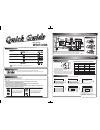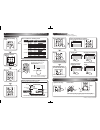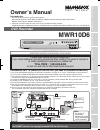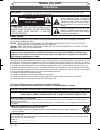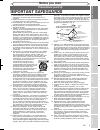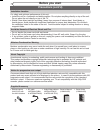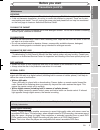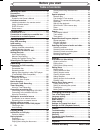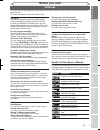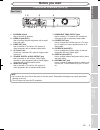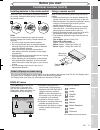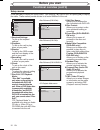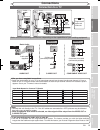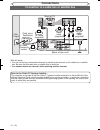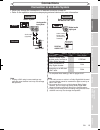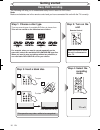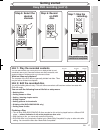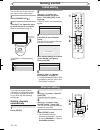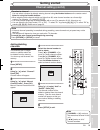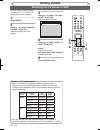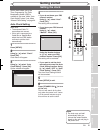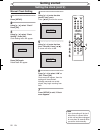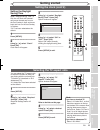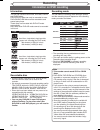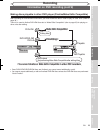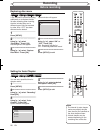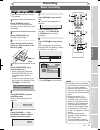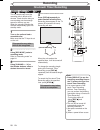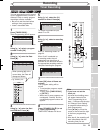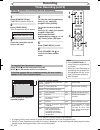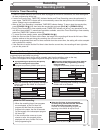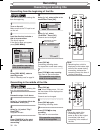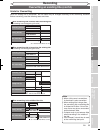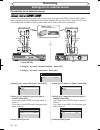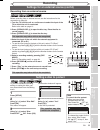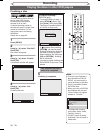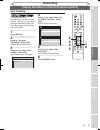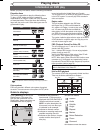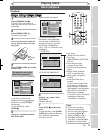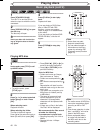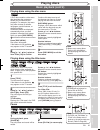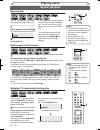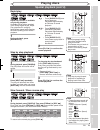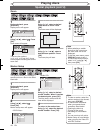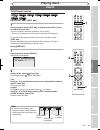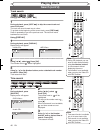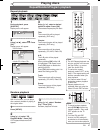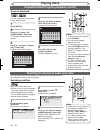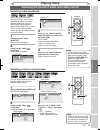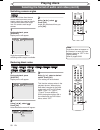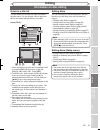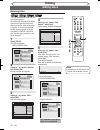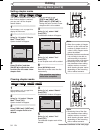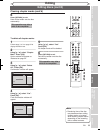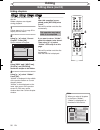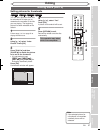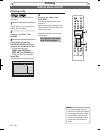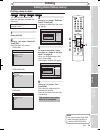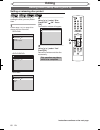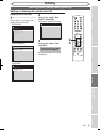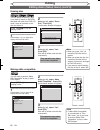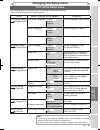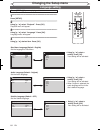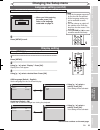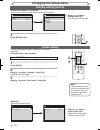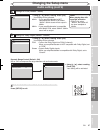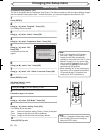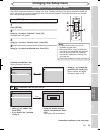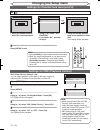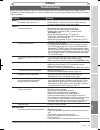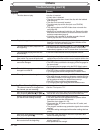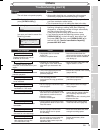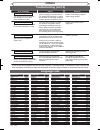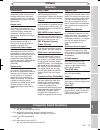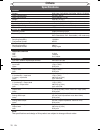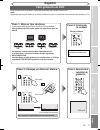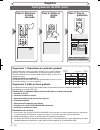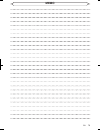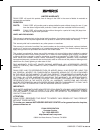- DL manuals
- Magnavox
- DVD Recorder
- MWR10D6
- Quick Manual
Magnavox MWR10D6 Quick Manual
This unit can record to the following disc types.
I
This unit formats discs with DVD+VR mode.
I
DVD-R/DVD+R discs can only be recorded to once. DVD+RW/DVD-RW discs can be recorded to and erased
many times.
I
Discs that have been tested and are proven to be compatible with this recorder:
VERBATIM DVD+R 8x, VERBATIM DVD+RW 4x
VERBATIM DVD-R 8x, VERBATIM DVD-RW 2x, MAXELL DVD-R 16x, JVC DVD-RW 4x
I
We strongly recommend for good recording quality:
TDK DVD+R 4x/8x/16x, SONY DVD+R 4x/8x/16x, MAXELL DVD+R 4x/8x/16x, SONY DVD+RW 4x,
MAXELL DVD-R 8x/16x, MAXELL DVD-RW 4x
1
Connections
2
Setup
Follow to the back side of this sheet.
This unit is compatible to play the following discs.
Logo
Attributes
8cm/12cm, single-sided, single layer disc
Approx. max. recording time (SLP mode):
360 minutes (4.7GB) (for 12cm)
108 minutes (1.4GB) (for 8cm)
DVD+RW
DVD+R
8cm/12cm, single-sided, single layer disc
Approx. max. recording time (SLP mode):
360 minutes (4.7GB) (for 12cm)
108 minutes (1.4GB) (for 8cm)
DVD-RW
DVD-R
Logo
Attributes
DVD-RW
(VIDEO mode, Finalized)
Logo
Disc
DVD-VIDEO
DVD+RW
DVD+R
DVD+R Double Layer
DVD-R
(VIDEO mode, Finalized)
CD-DA (AUDIO CD)
Logo
Disc
CD-R
(CD-DA FORMAT, MP3 files)
Video CD
CD-RW
(CD-DA FORMAT, MP3 files)
The number inside the globe refers to region of the world.
This unit can play DVDs that are labeled for ALL regions or for Region 1.
MWR10D6
2
–1
WatchingonTV
2
–2
InitialSetup
Press
[STANDBY-ON ]
to turn the unit on.
1. Switch the input selector on your TV to an
appropriate external input channel
(usually near channel 0).
2. Press a button on the TV’s original remote control
(see the table below) to select an external input
channel until the DVD recorder’s picture appears.
Admiral
Curtis Mathis
GE
Hitachi
JVC
Kenwood
LXI-Series
Magnavox
AUX
LINE1, LINE2, 00, 90,
91, 92, 93
INPUT, TV/VCR, 00, 90,
91, 92, 93
INPUT, AUX
VIDEO, VIDEO1, VIDEO2,
VIDEO3
AUX
00
AUX CHANNEL
Input Mode Names for Common TV Brands
Panasonic
RCA
Samsung
Sanyo
Sharp
Sony
Toshiba
Zenith
TV/VIDEO
INPUT, TV/VCR, 00, 90,
91, 92, 93
TV/VIDEO
VIDEO
00
VIDEO1, VIDEO2, VIDEO3
TV/GAME
00
DVD Recorder
Playable discs
Region codes
Recordable discs
is a trademark of DVD Format/Logo Licensing Corporation.
I
Both A/V and RF cables must be connected to the TV for operation.
I
See front page of the Owner's Manual for the connection with the RF modulator.
Set up the following items when turning on the unit for the first time.
Press
[OK] to Clock Setting.
Using
[K/ L], enter the date
(month / day / year).
Press [{ / B] to move the cursor.
Press
[OK]. TV Program will automatically
appear. (usually near channel 0)
ANTENNA
AUDIO IN
VIDEO IN
L
R
AUDIO OUT
VIDEO OUT
(E1)
IN
IN
OUT
OUT
S-VIDEO
COMPONENT
VIDEO OUTPUT
L
Y
PB/CB
PR/CR
R
DIGITAL AUDIO OUTPUT
PCM / BITSTREAM
COAXIAL
AUDIO IN
VIDEO
RF cable (not supplied)
RF cable (supplied)
Video
cable
(supplied)
Audio
cable
(supplied)
(Back of TV)
or
Cable
TV signal
Connect
Connect
Connect
Connect
Antenna
(Back of this unit)
2
1
3
4
IN
OUT
(Cable box or
Satellite box)
RemoteControl
Initial Setup
Français
Español
English
Initial Setup
Channel Preset
Auto Presetting Now
CH 1
Using
[K/ L], select your desired
language and press
[OK].
Press
[OK] to Channel Preset.
Then the unit will start getting available channels in your area.
Initial Setup
---- / -- / ---- ( ---- )
-- : ----
Initial Setup
JAN / 01 / 2006 ( SUN )
12: 00 AM
Press
[OK] again.
Initial Setup
Clock Setting
ANTENNA
AUDIO IN
VIDEO IN
L
R
AUDIO OUT
VIDEO OUT
(E1)
IN
IN
OUT
OUT
S-VIDEO
COMPONENT
VIDEO OUTPUT
L
Y
PB/CB
PR/CR
R
DIGITAL AUDIO OUTPUT
PCM / BITSTREAM
COAXIAL
AUDIO IN
VIDEO
RF cable (not supplied)
RF cable (supplied)
Video
cable
(supplied)
Audio
cable
(supplied)
(Back of TV)
or
Cable
TV signal
Connect
Connect
Connect
Connect
Antenna
(Back of this unit)
2
1
3
4
IN
OUT
(Cable box or
Satellite box)
Summary of MWR10D6
Page 1
This unit can record to the following disc types. I this unit formats discs with dvd+vr mode. I dvd-r/dvd+r discs can only be recorded to once. Dvd+rw/dvd-rw discs can be recorded to and erased many times. I discs that have been tested and are proven to be compatible with this recorder: verbatim dvd...
Page 2
Press repeatedly to select desired recording time. 3 –2 timerrecording after all recordings, finalize your disc! Finalize dvd-rw/-r/+r discs after recording. Make edits compatible on dvd+rw discs after editing. Select the recording mode. Record! Select the desired channel. Stop recording. Press [tim...
Page 3: Owner’S Manual
To tv channel video in audio in r l 3 4 ant in ac 120v stereo audio/video rf modulator (commercially available) (back of tv) antenna in jack (commercially available) antenna audio in video in l r audio out video out (e1) in in out out s-video component video output l y p b /c b p r /c r r (back of t...
Page 4: Precautions
2 en precautions laser safety thisunitemploysalaser.Onlyaqualifiedservicepersonshouldremovethecoverorattempttoservicethis device,duetopossibleeyeinjury. Caution: use of controls or adjustments or performance of procedures other than those specified herein may result in hazardous radiation exposure. ...
Page 5: Precautions (Cont’D)
3 en recording playing discs editing getting started changing the setup menu others español before you start connections precautions (cont’d) important safeguards 1.Readinstructions-allthesafetyandoperating instructionsshouldbereadbeforetheapplianceis operated. 2.Retaininstructions-thesafetyandopera...
Page 6: Precautions (Cont’D)
4 en precautions (cont’d) before you start about copyright unauthorizedcopying,broadcasting,publicperformanceandlendingofdiscsareprohibited. Thisproductincorporatescopyrightprotectiontechnologythatisprotectedbyu.S.Patentsand otherintellectualpropertyrights.Useofthiscopyrightprotectiontechnologymustb...
Page 7: Precautions (Cont’D)
5 en recording playing discs editing getting started changing the setup menu others español before you start connections precautions (cont’d) before you start manufacturedunderlicensefromdolbylaboratories.“dolby”andthedouble-dsymbolaretrademarks ofdolbylaboratories. Servicing • pleaserefertorelevant...
Page 8: Table Of Contents
6 en table of contents before you start playingdiscsusingthetitlemenu . . . . . . . . . . . 41 pause. . . . . . . . . . . . . . . . . . . . . . . . . . . . . . . . . 41 special playback . . . . . . . . . . . . . . . . . . . . . . . . . 42 resumeplay . . . . . . . . . . . . . . . . . . . . . . . . . ...
Page 9: Before You Start
7 en recording playing discs editing getting started changing the setup menu others español before you start connections before you start recording thisunitiscompatiblewithdvd+rw/dvd-rw, whichisrewritablerepeatedlyanddvd+r/dvd- r,whichisavailableforrecordingonce.Youcan chooseeitheroneforyourconvenie...
Page 10: Functional Overview
8 en functional overview before you start front panel 1. Disc tray placeadiscwhenopeningthedisctray. 2. Open/close a button* presstoopenorclosethedisctray. 3. Play b button presstostartorresumeplay. 4. Record i button pressoncetostartarecording.Pressrepeatedly tostartaone-touchtimerrecording. 5. Pre...
Page 11: Before You Start
9 en recording playing discs editing getting started changing the setup menu others español before you start connections rear panel antenna audio in video in l r audio out video out (e1) in in out out s-video component video output l y p b /c b p r /c r r digital audio output pcm / bitstream coaxial...
Page 12: Before You Start
10 en 13. Rec i button pressoncetostartarecord- ing.Pressrepeatedlyto startaone-touchtimer recording. 14. Rapid play button duringplayback,pressto playbackinaslightlyfaster/ slowermodewithkeepingthe audioquality. 15. Display button presstodisplaythedisplay menuonoroff. 16. Open/close a button* press...
Page 13: Before You Start
11 en recording playing discs editing getting started changing the setup menu others español before you start connections functional overview (cont’d) before you start press [display]tocallupthe displaymenu.Thismenuwill giveyoutheinformationonthe playingdisc.Someoperationsare availablewhilediscispla...
Page 14: Before You Start
12 en functional overview (cont’d) before you start setup menus press [setup]todisplaythesetupmenu.Thenusing [k / l],selectamenuand press [ok]todisplay themenu.Thesemenusprovideentriestoallmainfunctionsoftheunit. 1. Required settings: tosetuptherequired settings. 2. Playback: tosetuptheunittoplay di...
Page 15: Connections
13 en recording playing discs editing before you start connections getting started changing the setup menu others español connections connection to a tv makeoneofthefollowingconnections,dependingonthecapabilitiesofyourexistingequipment. Antenna audio in video in l r audio out video out (e1) in in ou...
Page 16: Connections
14 en connection to a cable box or satellite box connections note to the cable tv system installer : thisreminderisprovidedtocallthecabletvsysteminstaller’sattentiontoarticle820-40ofthe nationalelectricalcode,whichprovidesguidelinesforpropergrounding-inparticular,specifying thatthecablegroundshallbe...
Page 17: Connections
15 en recording playing discs editing before you start connections getting started changing the setup menu others español connection to an audio system connections • whenyouchangetheconnections,alldevicesshouldbeturnedoff. • refertotheoperationmanualaccompanyingexternaldevicesformoreinformation. Aud...
Page 18: Easy Dvd Recording
16 en easy dvd recording getting started thefollowingwillhelpyoutounderstandeasilyhowtorecordtodvddiscs. Note: makesurebatteriesareintheremotecontrolandyouhaveconnectedthisunitwiththetvcorrectly. Step 1: choose a disc type. Thereareseveraltypesofrecordabledvddiscstochoosefrom. This unit can record o...
Page 19: Getting Started
17 en recording playing discs editing before you start changing the setup menu others español connections getting started easy dvd recording (cont’d) getting started step 6: record on dvd disc. Step 5: select the desired channel. Step 7: stop the recording. Ch 12 i writing to disc 90% hint 1: play t...
Page 20: Getting Started
18 en getting started 3 4 1 initial setting turnonthisunitforthefirsttime, youneedtofollowthesesteps. 1 press [standby-on ]. 2 turn the tv on. Select the input to which the unit is connected. Refertothetableonpage13. “initialsetup”willautomatically appear. 3 using [k / l], select your desired langua...
Page 21: Channel Setting (Cont’D)
19 en recording playing discs editing before you start changing the setup menu others español connections getting started note • iftheautochannelpresettingiscancelledduringpresetting,somechannelsnotyetpresetmaynotbe received. • theselectionwilldependonhowyoureceivethetvchannels. To cancel the auto c...
Page 22: Getting Started
20 en selecting the tv stereo or sap getting started youcanselectasoundchannel tooutputfromtv.“stereo”has beenselectedasthedefault. 1 press [setup]. 2 using [k / l], select “required settings”. Press [ok]. Requiredsettingsmenuwill appear. 3 using [k / l], select “tv audio select”. Press [ok]. Option...
Page 23: Setting The Clock
21 en recording playing discs editing before you start changing the setup menu others español connections getting started setting the clock getting started settheclockbeforeyoutrythe timerprogramming.Ifapublic broadcastingstation(pbs)is availableinyourarea,follow “auto clocksetting ”below.Ifnot,foll...
Page 24: Getting Started
22 en getting started manual clock setting 1 press [setup]. 2 using [k / l], select “clock”. Press [ok]. 3 using [k / l], select “clock setting”. Press [ok]. Clocksettingmenuwillappear. Clock setting ---- / -- / ---- ( ---- ) -- : -- -- press [ok] again. Defaultdatewillappear. 4 using [k / l], enter...
Page 25: Getting Started
23 en recording playing discs editing before you start changing the setup menu others español connections getting started getting started setting the clock (cont’d) 3 using [k / l], select “daylight saving time”. Press [ok]. Optionwindowwillappear. Daylight saving time off on 4 using [k / l], select...
Page 26: Recording
24 en recording information thisunitcanrecordtodvd+rw,dvd-rw,dvd+r anddvd-rdiscs. Dvd+r/dvd-rdiscscanonlyberecordedtoonce. Dvd+rw/dvd-rwdiscscanberecordedtoand erasedmanytimes. Thesediscsareformattedwithdvd+vrmode automatically. Discsotherthandvd+vrmodecannotberecorded inthisunit. Logo attributes 8c...
Page 27: Recording
25 en playing discs editing before you start changing the setup menu others español connections recording getting started recording making discs playable in other dvd player (finalize/make edits compatible) afterrecordingondvd+r/dvd-r/dvd-rw,youmustfinalizethediscinordertoplayonotherunits.(referto p...
Page 28: Recording
26 en recording before recording itcanbeusedtoprohibitrecording additionallyortoreplacethetitle listafterrecordingwheninserting thediscincludestitlesanda differenttypeoftitlelistrecorded byotherunits.“off”hasbeen selectedasthedefault. 1 press [setup]. 2 using [k / l], select “recording”. Press [ok]....
Page 29: Recording
27 en playing discs editing before you start changing the setup menu others español connections recording getting started recording note • recordingstartsimmediately andcontinuesuntilthediscis fulloryoustoprecording. • whentheunitclockhasnot beenset,thespaceforadate andtimeoftitlenameswillbe blank. ...
Page 30: Recording
28 en recording note • press [display] to see the remaining recording time on the tv screen during a one- touch timer recording. • youcannotpauseaone- touchtimerrecording. • unlikeatimerrecording, youcanperformthefollowing operationsduringaone-touch timerrecording. -turningthepoweroff. -using [rec i...
Page 31: Recording
29 en playing discs editing before you start changing the setup menu others español connections recording getting started recording youcanprogramtheunittorecord upto8programswithinamonthin advance.Dailyorweeklyprogram recordingsarealsoavailable. • besuretosettheclockbefore settingatimerprogramming. ...
Page 32: Recording
30 en checking, canceling, or correcting the timer programming information recording 1 press [standby-on ]. Timerrecindicatorwillbeoff. 2 press [timer prog.]. Timerprogramminglistwillappear. 3 check the information on the list you will need. 4 to clear the timer programming: using [k / l], select th...
Page 33: Recording
31 en playing discs editing before you start changing the setup menu others español connections recording getting started recording hints for timer recording notefordvdrecording prog. A prog. B actual recording the first 30 seconds (at the longest) will be cut off. Prog. B prog. A when the end time ...
Page 34: Recording
32 en recording dvd+rw dvd+rw dvd-rw dvd-rw +vr youcanoverwritetheexistingtitle fromthebeginning. 1 turn on the unit. Makesurethatthetvinputisset ontheunit. 2 load the disc that includes a title to be overwritten. Titlelistwillappear. Ifthetitlelistdoesnotappear, press [disc menu]. 3 using [rec mode...
Page 35: Recording
33 en playing discs editing before you start changing the setup menu others español connections recording getting started note • whenatitlenameisoverwritten, itsthumbnailisalsooverwritten. • whenexistingtitleislongerthan theoverwritingtitle,overwritingtitle isdividedinto2titles.Ifthisisthe case,ther...
Page 36: Recording
34 en recording dvd+rw dvd+rw dvd+r dvd+r dvd-rw dvd-rw +vr dvd-r dvd-r +vr connecttheexternalsourceproperlytotheunitbyusinginputjackseitherext2(front)orext1(rear). Whenconnectinganexternalequipmentofmonauraloutputtothisunit,useaudioljackofext2(front). Usecommerciallyavailables-videoorvideocableanda...
Page 37: Recording
35 en playing discs editing before you start changing the setup menu others español connections recording getting started topreventaccidentalrecording, editingorerasingthetitles,you canprotectthemfromthesetting menu. 1 press [setup]. 2 using [k / l], select “disc edit”. Press [ok]. Discmenuwillappea...
Page 38: Recording
36 en recording note • onceyouhavefinalizeda discrecordedondvd+r/ dvd-r,youcannoteditor recordanythingonthatdisc. • thereisnoneedtofinalize dvd+rwdiscs. • whenyouinsertadvd-rw discfinalizedwiththisunit, “undofinalize”willappear insteadof“finalize”. Toreleasethefinalizing forthedisc,select“undo final...
Page 39: Recording
37 en playing discs editing before you start changing the setup menu others español connections recording getting started recording 6 2 3 4 5 dvd+r dvd+r dvd-rw dvd-rw +vr dvd-r dvd-r +vr youcanfinalizediscs automaticallyusingautofinalize function.Youcanusethisfunction tofinalizediscsafterfinishinga...
Page 40: Playing Discs
38 en playing discs before you play dvd discs, read the following information. Guide to displays playable discs this unit is compatible to play the following discs. To play a dvd, make sure that it meets the requirements for region codes and color systems as described below. Discs that have the foll...
Page 41: Playing Discs
1 press [standby-on ]. Turn the tv on and be sure to select the input to which the unit is connected. 2 press [open/close a] . The disc tray will open. 3 insert your disc with its label fac- ing up. Align the disc to the disc tray guide. 4 press [open/close a] to close the disc tray. Title list will...
Page 42: Playing Discs
40 en 1 in stop mode, press [title] to call up the mp3 menu. • to exit the menu, press [title] again. 2 press [k / l] to select a desired folder (group) or track. Press [ok]. When selecting track: playback will start. When selecting the folder: the files in folder will appear. Press [k / l] to selec...
Page 43: Playing Discs
41 en editing before you start changing the setup menu others español connections getting started recording playing discs a dvd disc contains a disc menu that describes the contents or allows you to customize the playback. For example, the menu may offer choices for subtitle languages, special featu...
Page 44: Playing Discs
42 en you can skip tv commercials by pressing [cm skip], so that you can enjoy the recorded programs without interrupting. 1 during playback, press [cm skip]. Normal play will start at 30 seconds ahead from the point you press [cm skip]. Every time you press [cm skip], the searching point will be ex...
Page 45: Playing Discs
43 en editing before you start changing the setup menu others español connections getting started recording playing discs playing discs slow forward / slow reverse play 1 during playback, press [pause f]. Then press [fwd d] or [rev e]. Every time you press [fwd d] or [rev e], approximate speed will ...
Page 46: Playing Discs
44 en playing discs note • when selecting a smaller factor than the current one, the zoom area will not be displayed. • to exit the zoom menu, press [display] again at step 1. • to cancel the zoom function, select “x1.0” using [k / l], then press [ok]. Zoom 1 during playback, press [display]. Displa...
Page 47: Playing Discs
45 en editing before you start changing the setup menu others español connections getting started recording playing discs playing discs title/chapter search using [prev h] / [next g] 1 during playback, press [next g] to skip the current title or chap- ter and move to the next. The title or chapter w...
Page 48: Playing Discs
46 en using [display] 1 during playback, press [display]. Display menu will appear. 2 using [{ / b], select . Press [ok]. The number next to will be highlighted. 3 using [k / l] or the number buttons, enter a desired track number to search. Press [ok]. Track search will start. 1 during playback, pre...
Page 49: Playing Discs
47 en editing before you start changing the setup menu others español connections getting started recording playing discs playing discs note • the a-b repeat playback can only be set with in the current title (for dvds), or current track (for audio cds). • to cancel the repeat playback, select “off”...
Page 50: Playing Discs
48 en you can program the disc to play in your desired order. 1 press [setup]. 2 using [k / l], select “cd playback mode”. Press [ok]. Cd playback mode menu will appear. 3 using [k / l], select “program play”. Press [ok]. Program play list will appear. 4 using [k / l], select a desired track. Press ...
Page 51: Playing Discs
49 en editing before you start changing the setup menu others español connections getting started recording playing discs 3 playing discs note • some discs will only allow you to change the soundtrack from the disc menu. Press [title] or [disc menu] to display the disc menu. • this unit cannot recor...
Page 52: Playing Discs
50 en playing discs switching camera angles some dvd-video discs feature scenes shot from two or more angles, check the case for details: it should be marked with angle icon if it contains multi-angle scenes. 1 during playback, press [display]. Display menu will appear. Angle icon appears when a swi...
Page 53: Editing
51 en before you start changing the setup menu others español connections getting started recording playing discs editing editing guide to a title list title list allows you to check the titles recorded on the disc easily. You can choose a title to play from this list and easily edit the titles as y...
Page 54: Editing
52 en editing deleting titles you can delete titles which you do not need anymore. Be advised that the titles once deleted cannot be brought back to the disc. When the last title, which is recorded in the disc, in the title list is deleted, the disc space to record on will be increased. For dvd+r an...
Page 55: Editing
53 en before you start changing the setup menu others español connections getting started recording playing discs editing editing you can put title names on the titles and change the names from this menu. The names you put on the titles will be displayed on a title list. 1 follow steps 1 to 3 on pag...
Page 56: Editing
54 en you can put chapter marks in each title. Once a chapter is marked, you can use it for the chapter search feature. 1 follow steps 1 to 3 on page 52 to display the edit menu. 2 using [k / l], select “chapter mark”. Press [ok]. Option window will appear. 3 press [play b] and then [pause f] to dec...
Page 57: Editing
55 en before you start changing the setup menu others español connections getting started recording playing discs editing to delete all chapter marks: 1 follow steps 1 to 3 on page 52 to display the edit menu. 2 using [k / l], select “chapter mark”. Press [ok]. Option window will appear as illustrat...
Page 58: Editing
56 en editing you can hide chapters from the title list. Hidden chapters are skipped during playback. 1 follow steps 1 to 3 on page 52 to display the edit menu. 2 using [k / l]], select “current chapter”. Press [ok]. Option window will appear. 3 using [prev h] / [next g], [play b] and [pause f], dec...
Page 59: Editing
57 en before you start changing the setup menu others español connections getting started recording playing discs editing editing note • if the selected picture for a thumbnail is overwritten a default picture will be selected. Setting pictures for thumbnails you can set a picture to each title for ...
Page 60: Editing Discs (Cont’D)
58 en editing discs (cont’d) editing dividing a title you can divide one title into two new titles. 1 follow steps 1 to 3 on page 52 to display the edit menu. 2 using [k / l], select “title dividing”. 3 press [play b] and then [pause f] to decide the point at which you will divide the title. • it is...
Page 61: Editing
59 en before you start changing the setup menu others español connections getting started recording playing discs editing editing note • you cannot select “disc edit” when finalized dvd disc is inserted (dvd+r/dvd-r). Putting name on disc you can put title names on the titles and change the names fr...
Page 62: Editing
60 en editing to prevent accidental editing, or erasing the titles, you can protect them. 1 follow steps 1 to 2 on page 59 to display the disc edit menu. 2 using [k / l]], select “disc protect off on”. Press [ok]. Confirmation window will appear. 3 using [k / l], select “yes”. Press [ok]. Data will ...
Page 63: Editing
61 en before you start changing the setup menu others español connections getting started recording playing discs editing editing releasing disc from protect 1 follow steps 1 to 2 on page 59 to display the disc edit menu. 2 using [k / l]], select “disc protect”. Press [ok]. Confirmation window will ...
Page 64: Editing
62 en editing note • when you press “yes”, all contents of the disc will be erased. • when you erase the disc, the contents of the disc will be erased. (its format is changed to dvd+vr mode.) • if you want to cancel erasing the disc at step 2, select “no”. Erasing disc you can erase all titles on a ...
Page 65: Changing The Setup Menu
63 en before you start others español connections getting started recording playing discs editing changing the setup menu changing the setup menu note • if you change the setting in the setup menu, the information of contents stays on even when the power is switched off. • an item which is not curre...
Page 66: Changing The Setup Menu
64 en changing the setup menu language audio original disc menu english subtitle off language audio original disc menu english subtitle off language - disc menu french spanish other english language - audio english french spanish other original disc menu language (default : english) set the language...
Page 67: Changing The Setup Menu
65 en before you start others español connections getting started recording playing discs editing changing the setup menu changing the setup menu if “other” is selected, press 4-digit code using the number buttons. Language - subtitle code input - - - - • when you finish entering the code, press [ok...
Page 68: Changing The Setup Menu
66 en changing the setup menu display angle icon on screen saver 10 minutes osd language english screen saver 5 minutes 10 minutes off 15 minutes 30 minutes • using [k / l], select a setting. Press [ok]. Your setting will be activated. Screen saver (default : 10 minutes) set the time to work the scr...
Page 69: Changing The Setup Menu
67 en before you start others español connections getting started recording playing discs editing changing the setup menu changing the setup menu settings for dolby digital (default : stream) digital out - dolby digital stream pcm • using [k / l], select a setting. Press [ok]. Your setting will be a...
Page 70: Changing The Setup Menu
68 en changing the setup menu 4 3 2 video setting 1 proceed to steps 1 to 3 above. 2 using [k / l], select “still mode”. Press [ok]. 3 using [k / l], select a setting. Press [ok]. Your setting will be activated. Press [stop c] if you are playing a disc. Still mode (default : auto) select “auto” usua...
Page 71: Changing The Setup Menu
69 en before you start others español connections getting started recording playing discs editing changing the setup menu note • parental lock function may not be available to some discs. • with some dvds, it may be difficult to find if they are compatible with parental lock. Be sure to check if the...
Page 72: Changing The Setup Menu
70 en changing the setup menu note • press [clear] to erase numbers entered incorrectly. • when you forget the password or you want to clear all settings in parental lock, enter 4,7,3,7 using the number buttons in password input window. Password will be cleared and parental levels will be set to “al...
Page 73: Others
71 en before you start español connections getting started recording playing discs editing others changing the setup menu others before requesting service for this unit, check the table below for a possible cause of the problem you are experiencing. Some simple checks or a minor adjustment on your p...
Page 74: Others
72 en others symptom remedy recording/timer recording/editing the channel cannot be changed from the channel you are recording. • set the tv’s input to “tv.” the unit starts playing from the disc automatically. • the dvd-video features an auto playback function. Recording does not start immediately ...
Page 75: Others
73 en before you start español connections getting started recording playing discs editing others changing the setup menu others symptom remedy others the unit does not operate properly. • when static electricity, etc., causes the unit to operate abnormally, unplug the unit and then plug it in again...
Page 76: Others
74 en others language code language code language code language code abkhazian 4748 afar 4747 afrikaans 4752 albanian 6563 amharic 4759 arabic 4764 armenian 5471 assamese 4765 aymara 4771 azerbaijani 4772 bashkir 4847 basque 5167 bengali;bangla 4860 bhutani 5072 bihari 4854 bislama 4855 breton 4864 ...
Page 77: Others
75 en before you start español connections getting started recording playing discs editing others changing the setup menu others frequently asked questions analog audio an electrical signal that directly represents sound. Compare this to digital audio which can be an electrical signal, but is an ind...
Page 78: Others
76 en others system power requirements power consumption weight dimensions (width x height x depth) operating temperature operating humidity tv format dvd-video, dvd+r/rw, dvd-r/rw, cd-da, cd-r/rw ac120 v, 60 hz 20 w (standby: 1.6 w) 5.06 lbs ( 2.3 kg ) 17 3/16" x 2 5/8" x 9 5/8" (435 x 66 x 244 mm)...
Page 79: Español
77 es before you start connections getting started recording playing discs editing changing the setup menu others español paso 4: seleccione la velocidad de grabación. Español estas instrucciones le ayudarán a entender fácilmente cómo grabar discos dvd. Nota: asegúrese que las pilas están en el mand...
Page 80: Español
78 es español fácil grabación de dvd (cont.) sugerencia 1: reproduzca el contenido grabado puede seleccionar el título que desea reproducir de un menú indicado y empiece a reproducir inmediatamente. El contenido grabado se puede acceder fácilmente con un simple procedimiento de elegir un título en l...
Page 81: Memo
79 en memo.
Page 82
1vmn21952 / e7a60ud ★★★★★ printed in china limited warranty funai corp. Will repair this product, free of charge in the usa in the event of defect in materials or workmanship as follows: duration: parts: funai corp. Will provide parts to replace defective parts without charge for one (1) year from t...