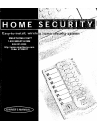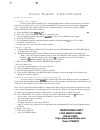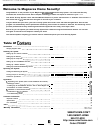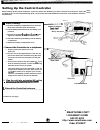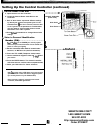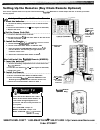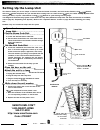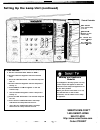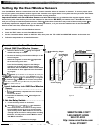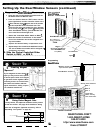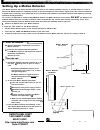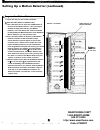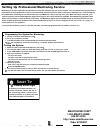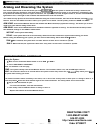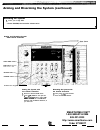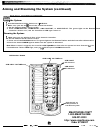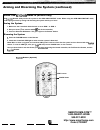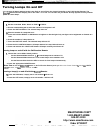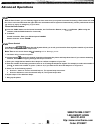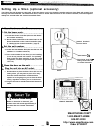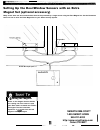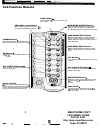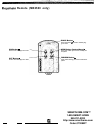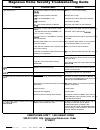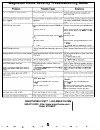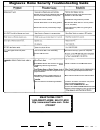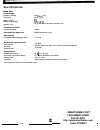Summary of MX2000
Page 1
Smarthome.Com™ 1-800-smart-home 949-221-9200 http://www.Smarthome.Com order #7308kit.
Page 2
Voice dialer instructions to set up auto dial: 1. Program phone numbers to have your central controller call a friend/neighbor/relative when a break-m occurs, follow the steps below to program in up to four telephone numbers.Do not program in your local police department or 9 11; many states and loc...
Page 3
Welcome to magnavox home security! Congratulations on the purchase of your magnavox home security system. Your new home security controller and accessories use the latest computer technology to detect and report an intrusion in your home. Your home security system comes with door/window sensors to p...
Page 4
Verifying supplied parts the home security system comes with the following parts. Make sure each part is supplied with your system by checking it off on the list below. Central controller . . . . . . . . . . . . . . . . . . . . . . . . . . . . . . . . . . . . . . . . . 1 lamp unit . . . . . . . . . ...
Page 5
Setting up the central controller before setting up the central controller, choose the doors and windows you want to protect from intrusions. Select the you want to turn on and off automatically. (you can purchase and install additional accessories such as motion detectors, and remotes.) insert a ba...
Page 6
Setting up the central controller (continued) set the house code dial. . . . . . . . . . . . . . . . . . . . . . . . . . . . . . . . . . . . . . . . . . . . . . . . . . . . . . . . A. Open the door on the controller. B. Locate the lettered house code dial on the controller. C. Each of these letters ...
Page 7
Setting up the remotes (key chain remote optional) this section explains how to set up the full-function and remotes to control lamps and arm or disarm your home security system. 3. Install the remote. . . . . . . . . . . . . . . . . . . . . . Set the remote to sec. A. B. C. Set the controllers sli...
Page 8
Setting up the lamp unit this feature allows you to turn lamps on and off from the central controller, the full-function remote, the remote, and even outside telephone! Are you worried about coming home to a dark house? Call your home security system before leaving the office, or press a few buttons...
Page 9
Setting up the lamp unit (continued) unit on/off turns selected lamp on or off bright/dim brightens or dims selected lamp /all lights on turns on lamps all lights off turns off lamps 3. Test the unit. . . . . . . . . . . . . . . . . . . . . . . . . . . . . . . . . . . . . . . . . . . . . . . . . . ...
Page 10
Setting up the door/window sensors your door/window sensors communicate with the central controller when an intrusion is detected. To ensure proper opera- tion of your system, each sensor sends a signal to the controller on a regular basis. Your system also lets you know when batter- ies need to be ...
Page 11
Setting up the door/window sensors (continued) program the sensor. View of optional . . . . . . . . . . . . . . . . . . . . . . . . . . . . . . . . . . . . . . . . . . . . . . . . . . . . . . . Open the door on the central controller and set the slider switch to install sec. A. B. C. D. E. F. Press ...
Page 12
Setting up a motion detector your motion detector will detect intrusion and report back to the central controller if there is a security breach. In order to ensure your motion detector is operating correctly, it has been designed to send a status signal back to the central controller on a regular ba...
Page 13
Setting up a motion detector (continued) program the motion detector. . . . . . . . . . . . . . . . . . . . . . . . . . . . . . . . . . . . . . . . . . . . . . . . . . . . . . . . A. Open the door on the central controller. Slide the slider switch to install sec. C. Use a ball-point pen to press the...
Page 14
Setting up professional monitoring service monitoring is the most important aspect of home security and maximizes the use of your system. Your new home security system has a feature that can be programmed to connect the professional monitoring service when an intrusion is detected. For a small month...
Page 15
Arming and disarming the system this section explains how to arm and disarm your new when the system is armed and security is breached, the siren sounds and lamps attached to lamp units flash for four minutes. A monitoring system is not disarmed, it automatically calls the professional monitoring se...
Page 16
Arming and disarming the system (continued) disarming the system: enter your 3-digit pin. 2. Press disarm; the controller chimes twice. Arming and disarming system with central controller arm home button bypass button disarm button numbered keypad arming the system with the central controller selec...
Page 17
Arming and disarming the system (continued) the full-function remote the system: set the controllers slider switch to run or run 2. 2. Make sure you are within feet of the central controller. 3. Set the remotes slider switch to sec. 4. Press home/instant, home/delay, away/instant, or away/delay. T...
Page 18
Arming and disarming the system (continued) using the remote (mx2500 only) the remote always arms the system in the arm away/instant mode. When using the arm away/instant mode, avoid tripping an alarm by arming and disarming the system outside your home. Arming the system: 1. Make sure the controlle...
Page 19
Turning lamps on and off you can turn all lamps attached to the lamp unit on and off from the central controller or the full-function remote. The remote will turn lamps(s) set to unit code 1 on or off. You can also call your home security system from any outside phone to control lamps. Rurning lamps...
Page 20
Advanced operations feature: with the panic feature, you can instantly trigger an alarm even when your system is unarmed. Activating a panic alarm will cause the siren to sound and will make the lights flash four minutes. A monitored system will automatically call the professional monitor- ing servi...
Page 21
Setting up a siren (optional accessory) your home security system is super-safe. It has two alarms: one in the central controller and one siren. Both will sound if your security has been breached. The stand-alone siren, which is louder than the alarm on the central controller, will sound approxi- ma...
Page 22
Setting up the door/window sensors with an extra magnet set (optional accessory) many homes have two doors and windows that can be protected by a single sensor using the extra magnet set. See the illustration below on how to wire the extra magnet set to your home security system. Single wire double ...
Page 23
Central controller arm light appears when your system is armed. Record light flashes anytime a key is pressed. Panic button \ i instantly triggers the alarm. \ \ \ bat. Low light appears when the controller needs a new battery. , power light appears when your system is turned on and plugged into an ...
Page 24
Full-function remote panic button press and hold for seconds to instantly trig- ger an alarm. Arm away instant button with the slider switch (see below) in sec \ tion, system arms allsensors instantly. Disarm buttons with the slider switch (see below) in sec posi- tion, press these buttons to disarm...
Page 25: Remote (Mx2500 Only)
Remote (mx2500 only) on button press to turn on lamp(s) set to unit 1 off button press to turn off lamp(s) set to unit 1 panic button press and hold for seconds to instantly trig- ger an alarm. Arm button (instant/away) press from outside your home to instantly arm the system. Disarm button press be...
Page 26
Magnavox home security troubleshooting guide problem ghts wont turn on. Ights wont turn on or off. Ights wont brighten/dim. Turn on randomly. Controller wont do anything. Enter personal identification number (pin). Controller chimes randomly while installing sensors. Possible cause .Amp has bee...
Page 27
Magnavox home security troubleshooting guide enter correct pin. Ontroller locks up. unplug central controller from remove battery. Reinstall battery. Plug controller back into ull-function remotes slider switch in wrong set switch to sec. In wasnt entered. Enter pin before pressing disarm button...
Page 28
Magnavox home security troubleshooting guide remotes house code set to different letter than that of the central controller or lamp unit. Remote has not been installed. Remotes slider switch is in the wrong position. Set remote controls lamp unit and central controller to the same letter. Install...
Page 29
Important notices to ensure safety when using your it is very important to operate it correctly. Please read the following information before installing your system. Dont use a lamp unit to control a fluorescent light, a fan, or any kind of appliance. Dont use a lamp unit to control a lamp or fixt...
Page 30: Specifications
Specifications base unit power supply operating voltage frequency battery supply battery low voltage standby time telephone interface connection mode standards and approvals auto dialing line seizure delay between calls 120 10% 60 hz 2% 20 h (run mode, no zone indicators lit) 2-wire fcc parts 68 and...