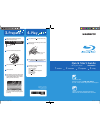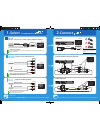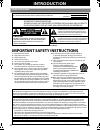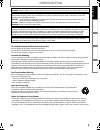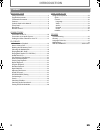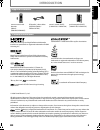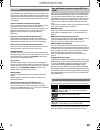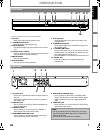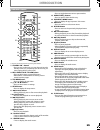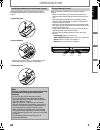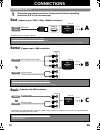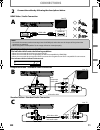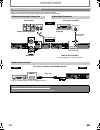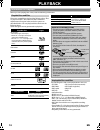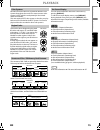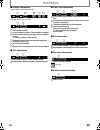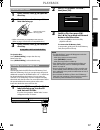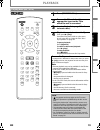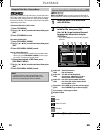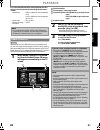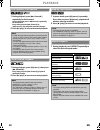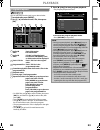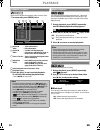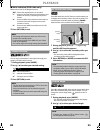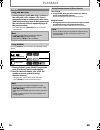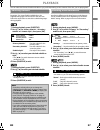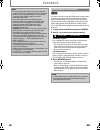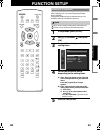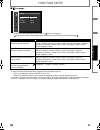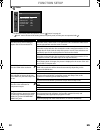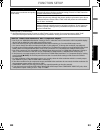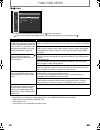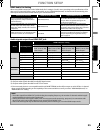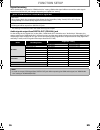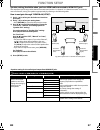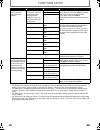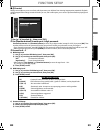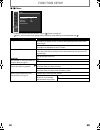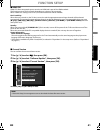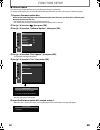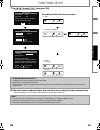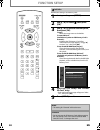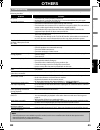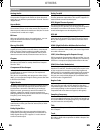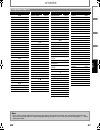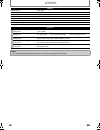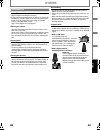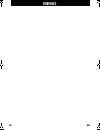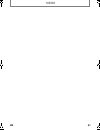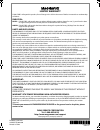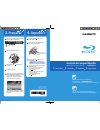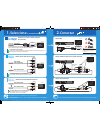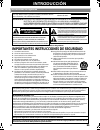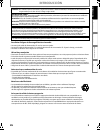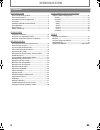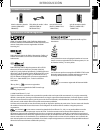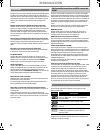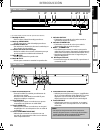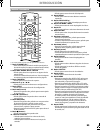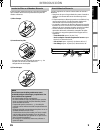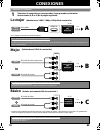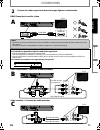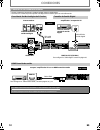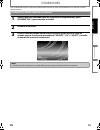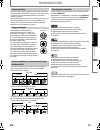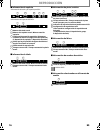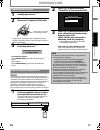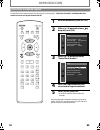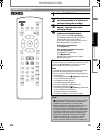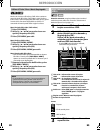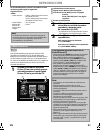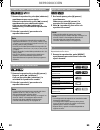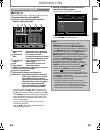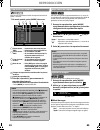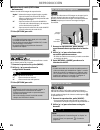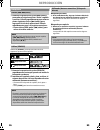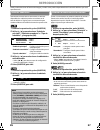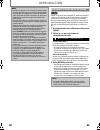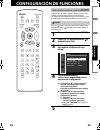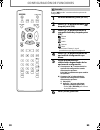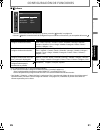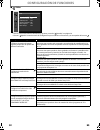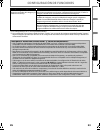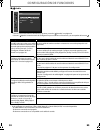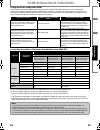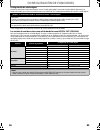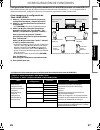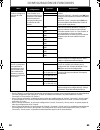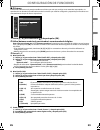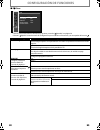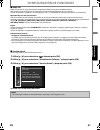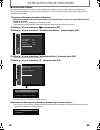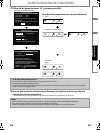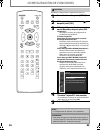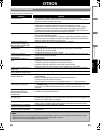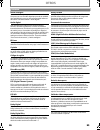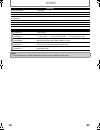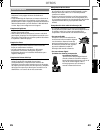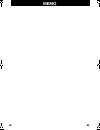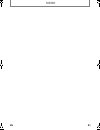- DL manuals
- Magnavox
- Blu-ray Player
- NB500MG1F - Blu-Ray Disc Player
- Owner's Manual
Magnavox NB500MG1F - Blu-Ray Disc Player Owner's Manual
Read your Owner’s Manual first for
quick tips that make using your
Magnavox product more enjoyable.
If you have read assistance,
you may access our online help at
http://www.funai-corp.com
or call
1-800-605-8610
while with your product
(and Model / Serial number)
Owner’s Manual
NB500MG1F
Blu-ray Disc Player
© 2009 Funai Electric Co., Ltd.
INTRO
D
UCTI
O
N
CONNE
CTIONS
PLA
Y
BA
CK
FUNCTI
O
N
S
E
TUP
O
THERS
E5P00UD_01UD_EN.book Page 1 Wednesday, July 22, 2009 1:56 PM
Summary of NB500MG1F - Blu-Ray Disc Player
Page 1
Read your owner’s manual first for quick tips that make using your magnavox product more enjoyable. If you have read assistance, you may access our online help at http://www.Funai-corp.Com or call 1-800-605-8610 while with your product (and model / serial number) owner’s manual nb500mg1f blu-ray dis...
Page 2: Quick Start Guide
Quick start guide blu-ray disc player nb500mg1f for more info, please contact 1-800-605-8610 or visit : http://www.Magnavox.Com/support please read the supplied owner's manual for the detailed instructions. I n fo manual select 1. Connect 2. Prepare 3. Play 4. Play 4. After all the connections are c...
Page 3: Select
Select 1. 2. Hdmi cable sends both audio and video digital signals. (no additional audio connection is required.) supports up to 1080i / 1080p, 1080p24 resolution. Supports only 480i resolution. Supports up to 1080i resolution. Best hdmi cable component video cable and audio cable audio/video cable ...
Page 4: Introduction
2 en introduction safety instructions fcc warning this equipment may generate or use radio frequency energy. Changes or modifications to this equipment may cause harmful interference unless the modifications are expressly approved in the manual. The user could lose the authority to operate this equi...
Page 5: Introduction
3 en introduction caution: danger of explosion if battery is incorrectly replaced. Replace only with the same or equivalent type. Warning: batteries (battery pack or battery installed) shall not be exposed to excessive heat such as sunshine, fire, or the like. Laser safety this apparatus employs a l...
Page 6: Introduction
4 en introduction introduction safety instructions ........................................................................2 supplied accessories ...................................................................5 trademark information ..................................................................
Page 7: Introduction
5 en introduction hdmi, the hdmi logo and high-definition multimedia interface are trademarks or registered trademarks of hdmi licensing llc. Manufactured under license from dolby laboratories. Dolby and the double-d symbol are trademarks of dolby laboratories. Manufactured under license under u.S. ...
Page 8: Introduction
6 en introduction full high-definition video playback watch movies in the highest picture quality available for your hdtv. This unit offers full high-definition video playback up to 1080p resolution for an amazing viewing experience. A highly detailed picture and increased sharpness delivers a more ...
Page 9: Introduction
7 en introduction (*) the unit can also be turned on by pressing these buttons. 1. Disc tray • place a disc when opening the disc tray. 2. A open/close button* • press to open or close the disc tray. 3. Disc in indicator • this indicator lights up in blue when a disc is in this unit. 4. Infrared sen...
Page 10: Introduction
8 en introduction (*) the unit can also be turned on by pressing these buttons. 1. Standby-on q button • press to turn on the unit, or to turn the unit into the standby mode. (to completely turn off the unit, you must unplug the ac power cord.) 2. Red / green / blue / yellow button • press to select...
Page 11: Introduction
9 en introduction install the batteries (aaax2) matching the polarity indicated inside battery compartment of the remote control. Keep in mind the following when using the remote control: • make sure that there are no obstacles between the remote control and the infrared sensor window on the unit. •...
Page 12: Connections
10 en connections (supports up to 1080i / 1080p, 1080p24 resolution.) (supports up to 1080i resolution.) (supports only 480i resolution.) • connect this unit directly to the tv. If the rca audio / video cables are connected to a vcr, pictures may be distorted due to the copy right protection system....
Page 13: Connections
11 en connections hdmi video / audio connection component video + standard audio connection standard video + standard audio connection 2 connect the cables by following the descriptions below. Note • do not tilt the connector when inserting it into the hdmi jack, and make sure the shapes of the jack...
Page 14: Connections
12 en connections • when you change the connections, all devices should be turned off. • refer to the manual accompanying external devices for more information. To set up “hdmi audio out”, refer to pages 35 and 34. Connection to an audio system 2-channel analog audio connection digital audio connect...
Page 15: Connections
13 en connections after you have completed all the connections, you must find the correct video channel (external input channel) on your tv. Finding the video channel on your tv 1 after you have made all the necessary connections, press [standby-on q] to turn on the unit. 2 turn on your tv. 3 press ...
Page 16: Playback
14 en playback before you start playing back a disc, read the following information. This unit is compatible to play back the following discs / files. To play back a disc / file, make sure that it meets the requirements for region codes and color systems as described below. You can play back discs t...
Page 17: Playback
15 en playback bd-video and dvd-video are recorded in different color systems throughout the world. The most common color system is ntsc (which is used primarily in the united states and canada). This unit employs ntsc color system, so the disc you play back must be recorded in the ntsc system. You ...
Page 18: Playback
16 en playback s chapter information s title information s track / file information s disc information s file name information : jpeg file s audio format information current title number current chapter number / total number of chapters current repeat setting (only when repeat setting is active) (c:...
Page 19: Playback
17 en playback to eject the disc: press [open/close a] to open the disc tray. Remove the disc. Press [open/close a] to close the disc tray. You can play back the jpeg files in an sd memory card. With the sd memory card, you can also enjoy the special additional contents for bd-rom profile 1 ver.1.1 ...
Page 20: Playback
18 en playback for the playback media to be read by this unit, the correct media mode should be selected. You can switch the media mode by following the steps below. “media select” is available only when an sd memory card is inserted. Even if you turn the unit to the standby mode in “sd card” mode, ...
Page 21: Playback
19 en playback playing back (bd / dvd) 1 press [standby-on q]. 2 turn on the tv and select the appropriate input on the tv to which the unit is connected. 3 insert a disc (refer to page 17 on how to insert a disc). 4 playback may start automatically. If not, press [b (play)]. Some discs may show a t...
Page 22: Playback
20 en playback many of bd-video and dvd-video discs contain title menu (bd-video / dvd-video), disc menu (dvd-video) or pop-up menu (bd-video) which guides you through the available functions in the disc. The contents of the menus may differ depending on the discs. Title menu (bd-video / dvd-video) ...
Page 23: Playback
21 en playback it is recommended that files to be played back in this unit are recorded under the following specifications: this unit can also run jpeg files stored on kodak picture cd. You can enjoy picture images on the tv set by playing back the kodak picture cd. This unit conforms to ver.7.0 of ...
Page 24: Playback
22 en playback 1 during playback, press [d (forward)] repeatedly for fast forward. During playback, press [e (reverse)] repeatedly for fast reverse. Every time you press [d (forward)] or [e (reverse)], the playback speed will change. 2 press [b (play)] to return to normal playback. 1 during playback...
Page 25: Playback
23 en playback you can play back the disc/card in your desired order. 1 in stop mode, press [mode]. 2 use [k / l] to select a track / file, then press [ok]. • for jpeg files, use [k / l] to select a folder, then press [ok] first, and then use [k / l] to select a file, then press [ok]. • press [clear...
Page 26: Playback
24 en playback this function shuffles the playback order of tracks / files. 1 in stop mode, press [mode] twice. 2 press [b (play)] to start random playback. To exit from the random playback mode: • press [mode] in stop mode. This function plays back approximately at 1.3 times the normal playback whi...
Page 27: Playback
25 en playback s noise reduction (dvd-video only) reduces the noise of the playback picture. 3 press [return] to exit. You can enjoy stereophonic virtual space through your existing 2 channel stereo system. 1 during playback, press [mode]. 2 use [k / l] to select your desired setting. 3 press [retur...
Page 28: Playback
26 en playback 1 during playback, press [g (skip)] to move to the next track / title / chapter / file. Press it repeatedly to skip to subsequent tracks. Press [h (skip)] once to go back to the beginning of the current track. Press it repeatedly to go to the previous tracks. • for jpeg files, press [...
Page 29: Playback
27 en playback you can select the format of audio and video as you prefer depending on the contents of the disc you are playing back. Some bd and dvd may have subtitles in 1 or more languages. For commercially available discs, the supported languages can be found on the disc case. Follow the steps b...
Page 30: Playback
28 en playback there are 2 options for the “bd audio mode” setting; either by setting the output to the secondary and interactive audio accompanied by the primary audio or by setting only the primary audio. Depending on the setting of the mode, dolby digital, dolby digital plus, dolby truehd, dts, o...
Page 31: Function Setup
29 en function setup in the setup menu you can change the setting for audio, video, language, etc. You cannot change the setting during playback. Setting items displayed in gray indicates they are not available under the conditions at the time. “ quick” menu contains setting items extracted from “ c...
Page 32: Function Setup
30 en function setup “ custom” menu contains all the setting items. Custom 1 in stop mode, press [setup]. 2 use [k / l] to select , then press [ok]. 3 use [k / l] to select your desired setting category, then press [ok]. : language : video : audio : parental : others • for “parental” menu, follow th...
Page 33: Function Setup
31 en function setup s language • to select the setting items and options, refer to “ custom” on page 30. • “ quick” menu consists of the setting menus frequently used, and they are accompanied with . *)settings with (*) are the default. *1) “auto” activates the get & set menu language function. Ref...
Page 34: Function Setup
32 en function setup s video • to select the setting items and options, refer to “ custom” on page 30. • “ quick” menu consists of the setting menus frequently used, and they are accompanied with . Setting items options tv aspect sets the picture size according to aspect ratio of the connected tv. 1...
Page 35: Function Setup
33 en function setup *)settings with (*) are the default. *1) an individual picture on the tv screen is called “frame”, which consists of two separate images called “field”. Some pictures may be blurred at the auto setting in “still mode” setting due to their data characteristics. Setting items opti...
Page 36: Function Setup
34 en function setup s audio • to select the setting items and options, refer to “ custom” on page 30. • “ quick” menu consists of the setting menus frequently used, and they are accompanied with . *)settings with (*) are the default. • under following circumstances, “hdmi multi(normal)” and “hdmi m...
Page 37: Function Setup
35 en function setup hdmi audio out setting when using hdmi connections make “hdmi audio out” setting in “audio” menu according to the specifications of the device to be connected. Refer to page 34. Normally, set it to “hdmi multi(normal)” so that the unit automatically picks and outputs the best au...
Page 38: Function Setup
36 en function setup digital out setting when “audio mute” is selected in “hdmi audio out” setting, hdmi audio signal will be mute and the audio signals output from digital out jack changes depending on “digital out” setting. • this setting is not effective when the hdmi audio signal is output. Audi...
Page 39: Function Setup
37 en function setup speaker setting (available when you have hdmi cable connected to hdmi out jack) this unit allows you to enjoy multi-channel surround sound such as 7.1-channel / 5.1-channel surround. To make the most of its feature, set up your speakers appropriately by referring to the followin...
Page 40: Function Setup
38 en function setup *)settings with (*) are the default. • for “speaker size” setting, the settings of each speaker size may be adjusted automatically corresponding to each setting. (e.G. If “front” is set to “small”, you cannot set “center”, “surround”, and “surround back” to “large”.) • for “dela...
Page 41: Function Setup
39 en function setup s parental ratings control allows you to set a limit, which prevents your children from viewing inappropriate materials. Playback will be stopped if the ratings exceed the levels you set, and it will require you to enter a password before playing back the disc. 1 use [k / l] to ...
Page 42: Function Setup
40 en function setup s others • to select the setting items and options, refer to “ custom” on page 30. • “ quick” menu consists of the setting menus frequently used, and they are accompanied with . Others angle icon auto power off hdmi cec media select on on off disc software update setting items o...
Page 43: Function Setup
41 en function setup s hdmi cec hdmi cec allows integrated system control over hdmi and is part of the hdmi standard. This function may not work properly depending on a device to be connected. When “hdmi cec” setting is set to “on”, functions listed below will be available. One touch play when this ...
Page 44: Function Setup
42 en function setup s software update this unit lets you update the firmware yourself using a firmware update disc. To update the firmware, you must first download the latest firmware to a disc, then execute “software update”. 1 prepare a firmware update disc: please access www.Magnavox.Com, and do...
Page 45: Function Setup
43 en function setup 7 use [s / b] to select “yes”, then press [ok]. • loading of the firmware will start. 8 after the firmware update finishes, this unit will restart, and eject the disc automatically. • software updating is now complete. Please take out the firmware update disc. Current version : ...
Page 46: Function Setup
44 en function setup initialize the setting or sd memory card. Initialize 1 in stop mode, press [setup]. 2 use [k / l] to select , then press [ok]. 3 use [k / l] to select a desired option, then press [ok]. “setup”: resets the setup menu to the default. “format sd card” (available only when an sd me...
Page 47: Others
45 en others if the unit does not perform properly when operated as instructed in this manual, check the unit, consulting the following checklist. Troubleshooting problem solution no power - check if the ac cord is properly connected. - unplug the ac cord once, and wait for 5-10 seconds and then plu...
Page 48: Others
46 en others analog audio an electrical signal that directly represents sound. Compare this to digital audio which can be an electrical signal, but is an indirect representation of sound. See also “digital audio”. Aspect ratio the width of a tv screen relative to its height. Conventional tvs are 4:3...
Page 49: Others
47 en others language code list language code a-b abkhazian 4748 afar 4747 afrikaans 4752 albanian 6563 amharic 4759 arabic 4764 armenian 5471 assamese 4765 aymara 4771 azerbaijani 4772 bashkir 4847 basque 5167 bengali;bangla 4860 bhutani 5072 bihari 4854 bislama 4855 breton 4864 bulgarian [bul] 485...
Page 50: Others
48 en others general signal system ntsc color power requirements 120 v ac, 60 hz power consumption 20 w (standby: 0.5 w) dimensions (width x height x depth) 14-3/16 x 2 x 8-16/8 inches (360 x 50 x 215mm) weight 4.2 lbs. (1.9 kg) operating temperature 41°f (5°c) to 104°f (40°c) operating humidity les...
Page 51: Others
49 en others servicing • please refer to relevant topics on “troubleshooting” on page 45 before returning the product. • if this unit becomes inoperative, do not try to correct the problem by yourself. There are no user-serviceable parts inside. Turn off, unplug the power plug, and please contact 1-...
Page 52: Memo
50 en memo e5p00ud_01ud_en.Book page 50 wednesday, july 22, 2009 1:56 pm.
Page 53: Memo
51 en memo e5p00ud_01ud_en.Book page 51 wednesday, july 22, 2009 1:56 pm.
Page 54
E5p00ud_e5p01ud 1vmn27793 (((( limited warranty funai corp. Will repair this product, free of charge in the usa in the event of defect in materials or workmanship as follows: duration: parts: funai corp. Will provide parts to replace defective parts without charge for one (1) year from the date of o...
Page 55: Manual Del Usuario
Read your owner’s manual first for quick tips that make using your magnavox product more enjoyable. If you have read assistance, you may access our online help at http://www.Funai-corp.Com or call 1-800-605-8610 while with your product (and model / serial number) manual del usuario nb500mg1f reprodu...
Page 56: Reproducir
Reproductor de discos blu-ray nb500mg1f para obtener mayor información, sírvase llamar al 1-800-605-8610 o visite : http://www.Magnavox.Com/support lea el manual del propietario para obtener instrucciones más detalladas. I n fo manual seleccione 1. Conectar 2. Preparar 3. Reproducir 4. Reproducir 4....
Page 57: Seleccione
Seleccione la conexión adecuada 1. 2. El cable hdmi envía señales digitales de audio y vídeo. (no se requiere ninguna conexión de audio adicional.) admite hasta 1080i / 1080p, 1080p24 de resolución. Admite únicamente 480i de resolución. Admite hasta 1080i de resolución. Lo mejor cable hdmi cables de...
Page 58: Introducción
2 es introducciÓn instrucciones de seguridad advertencia de la fcc este aparato puede generar o utilizar energía radioeléctrica. Los cambios o las modificaciones que se hagan en este aparato podrán causar interferencias a menos que éstos sean aprobados expresamente en este manual. El usuario podrá p...
Page 59: Introducción
3 es introducciÓn precauciÓn: existe peligro de explosión si reemplaza la batería de manera incorrecta. Reemplace la batería por otra igual o equivalente. Advertencia: no se debe exponer las baterías (conjunto de baterías o batería instalada) a temperaturas extremas como las generadas por el calor d...
Page 60: Introducción
4 es introducciÓn introducciÓn instrucciones de seguridad .......................................................2 accesorios provistos.....................................................................5 información de marca registrada ...........................................5 funciones...........
Page 61: Introducción
5 es introducciÓn hdmi, el logotipo hdmi y high-definition multimedia interface (interface de multimedios de alta definición) son marcas comerciales o marcas registradas de hdmi licensing llc. Fabricado bajo licencia de dolby laboratories. Dolby y el símbolo de la doble d son marcas comerciales de d...
Page 62: Introducción
6 es introducciÓn reproducción de vídeo de alta definición completa ver películas con la mayor calidad de imagen disponible paraa su hdtv. Esta unidad ofrece reproducción de vídeo de alta definición de una resolución de hasta 1080p para obtener una apasioannte experiencia de visionado. Una imagen co...
Page 63: Introducción
7 es introducciÓn (*) la unidad también se puede encender pulsando estos botones. 1. Bandeja de disco • sitúe un disco al abrir la bandeja para discos. 2. Botón a open/close* • púlselo para cerrar o abrir la bandeja para discos. 3. Indicador del disc in • este indicator se ilumina de color azul cuan...
Page 64: Introducción
8 es introducciÓn (*) la unidad también se puede encender pulsando estos botones. 1. Botón standby-on q • pulse esta tecla para encender la unidad o para dejarla en el modo de espera. (para apagar completamente la unidad, debe desconectar el cable de alimentación de ca.) 2. Botón red / green / blue ...
Page 65: Introducción
9 es introducciÓn instale las pilas (aaax2) haciendo coincidir la polaridad que se indica dentro del compartimento de pilas del mando a distancia. Tenga lo siguiente en cuenta cuando utilice el mando a distancia: • asegúrese de que no haya obstáculos entre el mando a distancia y la ventana del senso...
Page 66: Conexiones
10 es conexiones (admite hasta 1080i / 1080p, 1080p24 de resolución.) (admite hasta 1080i de resolución.) (admite únicamente 480i de resolución.) • conecte esta unidad directamente al televisor. Si los cables de sonido / vídeo de rca se conectan a un grabador de vídeo, las imágenes puede que se dist...
Page 67: Conexiones
11 es conexiones hdmi conexión de sonido / vídeo vídeo componente + conexión de audio estándar vídeo estándar + conexión de audio estándar 2 conecte los cables según las instrucciones que figuran a continuación. Nota • no incline el conector al insertarlo en el toma del hdmi y cerciórese de que coin...
Page 68: Conexiones
12 es conexiones • cuando cambie las conexiones, se deben apagar todos los dispositivos. • consulte con el manual que acompaña a los dispositivos externos para ver más información. Para configurar el “salida audio hdmi”, consulte páginas 35 y 34. Conexión a un sistema de sonido conexión de sonido an...
Page 69: Conexiones
13 es conexiones una vez finalizadas todas las conexiones, debe localizar el canal de vídeo correspondiente en su televisor (canal de entrada externa). Encontrar el canal de vídeo en su televisor 1 una vez que haya realizado todas las conexiones correspondientes, pulse [standby-on q] para encender l...
Page 70: Reproducción
14 es reproducciÓn antes de que comience a reproducir un disco, lea la siguiente información. Este aparato es compatible con la reproducción de los siguientes discos / archivos. Para reproducir un disco / archivo, asegúrese de que cumple los requisitos de códigos de región y sistemas de colores desc...
Page 71: Reproducción
15 es reproducciÓn bd-vídeo y dvd-vídeo se graban en distintos sistemas de colores a través del mundo. El sistema de color más común es el ntsc (que se utiliza principalmente los estados unidos y canadá). Esta unidad utiliza el sistema de color ntsc, por lo tanto el disco que reproduzca tiene que es...
Page 72: Reproducción
16 es reproducciÓn s información de capítulo s información de título s información de pista / archivo s información del disco s información de nombre de archivo : archivo jpeg s información relacionada con el formato de sonido número del título actual número del capítulo actual / número total de cap...
Page 73: Reproducción
17 es reproducciÓn puede reproducir los archivos jpeg de tarjeta de memoria sd. Con la tarjeta de memoria sd, también puede disfrutar de los contenidos adicionales especiales de bd-rom perfil 1 ver.1.1 que se pueden descargar desde internet. Puede almacenar el contenido en una tarjeta de memoria sd ...
Page 74: Reproducción
18 es reproducciÓn para el soporte de reproducción que leerá está unidad, debe seleccionarse el modo correcto de soporte. Puedes cambiar el modo de soporte siguiendo los pasos que figuran a continuación. “selección de medios” está disponible sólo cuando si inserta una tarjeta de memoria sd. Aunque p...
Page 75: Reproducción
19 es reproducciÓn reproducir (bd / dvd) 1 pulse [standby-on q]. 2 encienda el televisor y seleccione la entrada apropiada en el televisor al cual está conectada la unidad. 3 introduzca un disco (consulte la página 17 para conocer cómo insertar un disco). 4 es posible que la reproducción comience au...
Page 76: Reproducción
20 es reproducciÓn muchos de los discos bd-vídeo y dvd-vídeo contienen menú de título (bd-vídeo / dvd-vídeo), menú de disco (dvd-vídeo) o menú desplegable (bd-vídeo) que lo guiará a través de las funciones disponibles en el disco. El contenido del menú puede diferir según los discos. Menú de título ...
Page 77: Reproducción
21 es reproducciÓn se recomienda que los archivos a reproducir en esta unidad se graben según las siguientes especificaciones: esta unidad también puede ejecutar archivos jpeg guardados en kodak picture cd. Puede disfrutar de imágenes en el televisor reproduciendo el kodak picture cd. Esta unidad cu...
Page 78: Reproducción
22 es reproducciÓn 1 durante la reproducción, pulse [d (adelantar)] repetidamente para avance rápido. Durante la reproducción, pulse [e (reverso)] repetidamente para rebobinado rápido. Cada vez que pulse [d (adelantar)] o [e (reverso)], la velocidad de reproducción cambia. 2 pulse [b (reproducir)] p...
Page 79: Reproducción
23 es reproducciÓn puede reproducir el disco / tarjeta en el orden que desee. 1 en modo detención, pulse [mode]. 2 utilice [k / l] para seleccionar una pista / archivo y luego pulse [ok]. • para archivos jpeg, utilice [k / l] para seleccionar una carpeta y después pulse [ok] primero y después utilic...
Page 80: Reproducción
24 es reproducciÓn esta función desordena el orden de reproducción de las pistas / archivos. 1 en modo parado, pulse [mode] dos veces. 2 pulse [b (reproducir)] para comenzar la reproducción aleatoria. Para salir del modo de reproducción aleatoria: • pulse [mode] en modo detención. Esta función repro...
Page 81: Reproducción
25 es reproducciÓn sreducción de ruido (dvd-vídeo únicamente) reduce el ruido de la imagen de reproducción. 3 pulse [return] para salir. Puede disfrutar del espacio virtual estereofónico a través de su sistema estéreo de 2 canales. 1 durante la reproducción, pulse [mode]. 2 utilice [k / l] para sele...
Page 82: Reproducción
26 es reproducciÓn 1 durante la reproducción, pulse [g (saltar)] para saltar a la siguiente pista / título / capítulo o archivo. Púlselo repetidamente para saltarse pistas siguientes. Pulse [h (saltar)] para regresar al inicio de la pista actual. Púlselo repetidamente para ir a las pistas anteriores...
Page 83: Reproducción
27 es reproducciÓn usted puede seleccionar el formato de imagen y sonido como prefiera dependiendo del contenido del disco que está reproduciendo. Ciertos discos bd y dvd pueden tener subtítulos en uno o más idiomas. Para los discos comerciales, los idiomas disponibles de subtítulos pueden encontrar...
Page 84: Reproducción
28 es reproducciÓn existen 2 opciones para configurar el “modo de audio bd”; configurar la salida de audio en secundario e interactivo junto con el audio primario o configurar sólo el audio primario. Dependiendo de la configuración del modo, la salida de dolby digital, dolby digital plus, dolby true...
Page 85: Configuración De Funciones
29 es configuraciÓn de funciones en el menú configuración, usted puede cambiar la configuración de sonido, imagen, idioma, etc. No puede cambiar la configuración durante la reproducción. Los elementos de configuración que se visualizan en color gris indican que no están disponibles en ese momento. E...
Page 86: Configuración De Funciones
30 es configuraciÓn de funciones el menú “ persnaliz.” contiene todas las opciones de configuración. Persnaliz. 1 en modo detención, pulse [setup]. 2 utilice [k / l] para seleccionar y después pulse [ok]. 3 utilice [k / l] para seleccionar la categoría deseada y después pulse [ok]. : idioma : vídeo ...
Page 87: Configuración De Funciones
31 es configuraciÓn de funciones s idioma • para ver cómo seleccionar los elementos y opciones, consulte “ persnaliz.” en página 30. • el menú “ rápido” consta de menús de configuración que se utilizan con frecuencia y se acompañan de la marca . *) las configuraciones con (*) son los predeterminados...
Page 88: Configuración De Funciones
32 es configuraciÓn de funciones s vídeo • para ver cómo seleccionar los elementos y opciones, consulte “ persnaliz.” en página 30. • el menú “ rápido” consta de menús de configuración que se utilizan con frecuencia y se acompañan de la marca . Opciones de configuración opciones aspecto de tv config...
Page 89: Configuración De Funciones
33 es configuraciÓn de funciones *) las configuraciones con (*) son los predeterminados. *1) una pantalla del tv de imagen individual se llama “cuadro”, que consta de dos imágenes separadas llamadas “imagen”. Algunas imágenes pueden estar borrosas en la configuración automática de la opción “modo vi...
Page 90: Configuración De Funciones
34 es configuraciÓn de funciones s audio • para ver cómo seleccionar los elementos y opciones, consulte “ persnaliz.” en página 30. • el menú “ rápido” consta de menús de configuración que se utilizan con frecuencia y se acompañan de la marca . *) las configuraciones con (*) son los predeterminados....
Page 91: Configuración De Funciones
35 es configuraciÓn de funciones configuración de salida audio hdmi cuando utilice conexiones hdmi haga la configuración de “salida audio hdmi” del menú “audio” del menú de configuración según las especificaciones del dispositivo o monitor a conectar. Consulte la página 34. En general, se recomienda...
Page 92: Configuración De Funciones
36 es configuraciÓn de funciones configuración de salida digital cuando se selecciona “audio desactivado” en la in “salida audio hdmi”, la señal de sonido hdmi se silenciará y las señales de sonido que se da como salida desde la toma digital out cambia dependiendo de la opción “salida digital”. • es...
Page 93: Configuración De Funciones
37 es configuraciÓn de funciones configuración de altavoces (disponible cuando tiene el cable hdmi conectado a la toma hdmi out) esta unidad le permite disfrutar de sonido envolvente multicanal como el envolvente 7.1 / 5.1 c. Para aprovechar lo máximo de esta función, configure sus altavoces correct...
Page 94: Configuración De Funciones
38 es configuraciÓn de funciones *) las configuraciones con (*) son los predeterminados. • para la “tamaño”, la configuración del tamaño de cada altavoz se puede ajustar automáticamente correspondiéndose con cada configuración. (por ejemplo, si “frontal” se establece en “estrecha”, no puede establec...
Page 95: Configuración De Funciones
39 es configuraciÓn de funciones s paterno el control de calificaciones le permite establecer un límite que evite que sus hijos vean materiales inapropiados. La reproducción se detendrá si la calificación excede los niveles que usted ha configurado y requerirá que introduzca una contraseña antes de ...
Page 96: Configuración De Funciones
40 es configuraciÓn de funciones s otros • para ver cómo seleccionar los elementos y opciones, consulte “ persnaliz.” en página 30. • el menú “ rápido” consta de menús de configuración que se utilizan con frecuencia y se acompañan de la marca . Otros icono de Ángulo auto apagato hdmi cec selección d...
Page 97: Configuración De Funciones
41 es configuraciÓn de funciones s hdmi cec hdmi cec permite el control del sistema integrado de hdmi y forma parte del hdmi estándar. Esta función puede no funcionar correctamente, esto depende del dispositivo que se conectará. Cuando el parámetro “hdmi cec” se configura para “enc.”, se visualizará...
Page 98: Configuración De Funciones
42 es configuraciÓn de funciones s actualización software este dispositivo permite actualizar las versiones de firmware mediante el uso de un disco para actualizar firmware. A fin de actualizar el firmware, primero necesita descargar en un disco la última versión de firmware y luego ejecutar “actual...
Page 99: Configuración De Funciones
43 es configuraciÓn de funciones 7 utilice [s / b] para seleccionar “sí” y después pulse [ok]. • se iniciará la carga de firmware. 8 una vez que termina la actualización de firmware, la unidad se reiniciará y el disco se expulsará de manera automática. • la actualización de software finalizó. Sugeri...
Page 100: Configuración De Funciones
44 es configuraciÓn de funciones inicializar la configuración o tarjeta de memoria sd. Inicializar 1 en modo detención, pulse [setup]. 2 utilice [k / l] para seleccionar y después pulse [ok]. 3 utilice [k / l] para seleccionar una opción deseada y después pulse [ok]. “instalación”: reconfigura el me...
Page 101: Otros
45 es otros si la unidad no funciona correctamente cuando se hace funcionar según este manual, compruebe la unidad consultando la siguiente lista de comprobación. Solucion de problemas problema solución sin alimentación - compruebe si el cable de alimentación está conectado correctamente. - desenchu...
Page 102: Otros
46 es otros audio analógico una señal eléctrica que representa directamente al sonido. Compare esto con el audio digital que puede ser también una señal eléctrica, pero es una representación indirecta del sonido. Consulte también “audio digital”. Audio digital una representación indirecta del sonido...
Page 103: Otros
47 es otros lista de códigos de idiomas idioma código a-b abkhazian 4748 afar 4747 afrikaans 4752 aimará 4771 albanés 6563 alemán [ger] 5051 amárico 4759 árabe 4764 armenio 5471 assamés 4765 azerbaiyano 4772 bashkir 4847 bengalí; bangladesí 4860 bhutani 5072 bielorruso 4851 bihari 4854 birmano 5971 ...
Page 104: Otros
48 es otros generales sistema de señales color ntsc requisitos de alimentación 120 v ca, 60 hz consumo de alimentación 20 w (espera: 0,5 w) dimensiones (anchura x altura x profundidad) 14-3/16 x 2 x 8-16/8 pulgadas (360 x 50 x 215 mm) peso 4,2 libras. (1,9 kg) temperatura de funcionamiento 41°f (5°c...
Page 105: Otros
49 es otros servicio • consulte los temas relevantes de la sección “solucion de problemas” en la página 45 antes de devolver el producto. • si esta unidad deja de funcionar, no intente solucionar el problema usted mismo. En el interior no hay piezas que pueda repara el usuario. Apague el aparato, de...
Page 106: Memo
50 es memo e5p00ud_01ud_es.Book page 50 wednesday, july 22, 2009 1:59 pm.
Page 107: Memo
51 es memo e5p00ud_01ud_es.Book page 51 wednesday, july 22, 2009 1:59 pm.
Page 108: Garantía Limitada
E5p00ud_e5p01ud 1vmn27794 (((( garantÍa limitada funai corp. Reparará este producto, de forma gratuita en estados unidos, en caso de defecto de materiales o fabricación, del modo siguiente: duraciÓn: piezas: funai corp. Suministrará piezas de repuesto de las piezas defectuosas de forma gratuita dura...