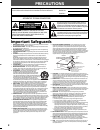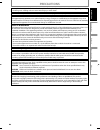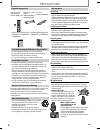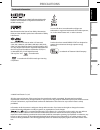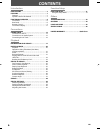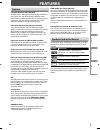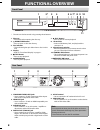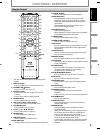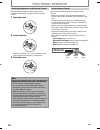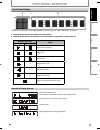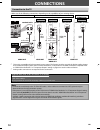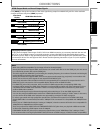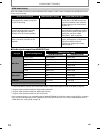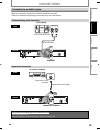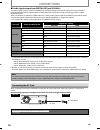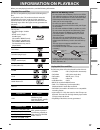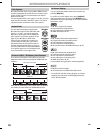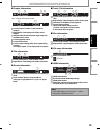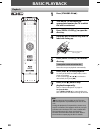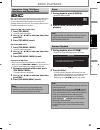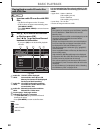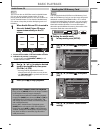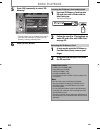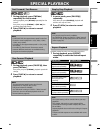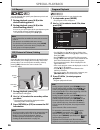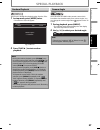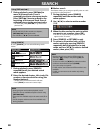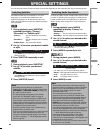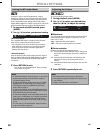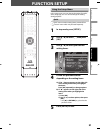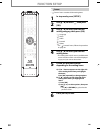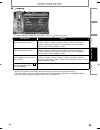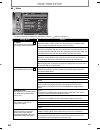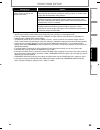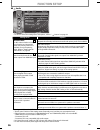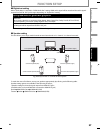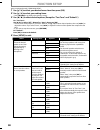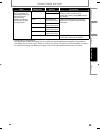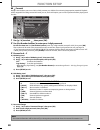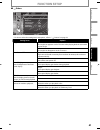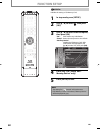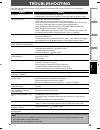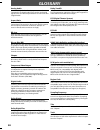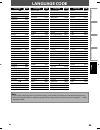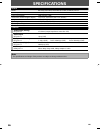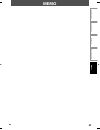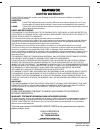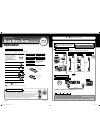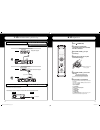- DL manuals
- Magnavox
- Blu-ray Player
- NB500MG9
- Owner's Manual
Magnavox NB500MG9 Owner's Manual
Owner’s Manual
Read your Owner’s Manual first for
quick tips that make using your
Magnavox product more enjoyable.
If you have read assistance,
you may access our online help at
http://www.funai-corp.com
or call
1-800-605-8610
while with your product
(and Model / Serial number)
Pla
yback
F
unc
tion S
etup
O
thers
Introduction
C
onnec
tions
© 2008 Funai Electric Co., Ltd.
NB500MG9
Blu-ray Disc Player
E5E20UD_E5H20UD-NB500MG9_EN.indd1 1
E5E20UD_E5H20UD-NB500MG9_EN.indd1 1
2008/02/25 9:30:19
2008/02/25 9:30:19
Summary of NB500MG9
Page 1
Owner’s manual read your owner’s manual first for quick tips that make using your magnavox product more enjoyable. If you have read assistance, you may access our online help at http://www.Funai-corp.Com or call 1-800-605-8610 while with your product (and model / serial number) pla yback f unc tion ...
Page 2: Precautions
2 en precautions 1. Read instructions - all the safety and operating instructions should be read before the apparatus is operated. 2. Retain instructions - the safety and operating instructions should be retained for future reference. 3. Heed warnings - all warnings on the apparatus and in the opera...
Page 3: Precautions
3 en pla yback f unc tion s etup o thers in tr oduc tion c onnec tions precautions do not place the unit on the furniture that is capable of being tilted by a child and an adult leaning, pulling, standing or climbing on it. A falling unit can cause serious injury or even death. Caution: to prevent e...
Page 4: Precautions
4 en precautions maintenance servicing please refer to relevant topics on “troubleshooting” on page 43 before returning the product. If this unit becomes inoperative, do not try to correct the problem by yourself. There are no user-serviceable parts inside. Turn off, unplug the power plug, and pleas...
Page 5: Precautions
5 en pla yback f unc tion s etup o thers in tr oduc tion c onnec tions precautions trademark information hdmi, the hdmi logo and high-definition multimedia interface are trademarks or registered trademarks of hdmi licensing llc. Manufactured under license from dolby laboratories. Dolby and the doubl...
Page 6: Contents
6 en contents introduction precautions . . . . . . . . . . . . . . . . . . . . . . . . . . . . . . . . . . . 2 features . . . . . . . . . . . . . . . . . . . . . . . . . . . . . . . . . . . . . . . 7 features . . . . . . . . . . . . . . . . . . . . . . . . . . . . . . . . . . . . . . . . . . . .7 sy...
Page 7: Features
7 en pla yback f unc tion s etup o thers in tr oduc tion c onnec tions features features full high-definition video playback watch movies in the highest picture quality available for your hdtv. This unit offers full high-definition video playback up to 1080p resolution for an amazing viewing experie...
Page 8: Functional Overview
8 en functional overview the unit can also be turned on by pressing these buttons. * 1. Disc tray place a disc when opening the disc tray. 2. A open/close button* press to open or close the disc tray. 3. Disc indicator this indicator lights up in blue when a disc is in this unit. 4. Display refer to...
Page 9: Functional Overview
9 en pla yback f unc tion s etup o thers in tr oduc tion c onnec tions functional overview open/ close hdmi setup top menu return pop menu/ menu clear angle pip a-b repeat ok mode subtitle audio display standby-on search 16 17 18 2 3 19 21 23 24 26 25 27 28 22 6 4 5 8 9 12 13 10 7 11* 1 14 15* 20 th...
Page 10: Functional Overview
10 en functional overview installing the batteries in the remote control install the batteries (aax2) matching the polarity indicated inside battery compartment of the remote control. 1 open the cover. 2 insert batteries. Make sure to match + and - on the batteries to the marks indicated in the batt...
Page 11: Functional Overview
11 en pla yback f unc tion s etup o thers in tr oduc tion c onnec tions functional overview front panel display 1 2 brightness of the display can be adjusted. Refer to “panel display” in “function setup” on page 41. 1. Displays playback status icon. Refer to the table below. 2. Displays various kind...
Page 12: Connections
12 en connections connection to the tv make one of the following connections, depending on the capabilities of your existing device. Component video out p b /c b p r /c r y component video in y p b /c b p r /c r audio in l r video out video in hdmi in dvi in and or or or * 1, 2 tv this unit standard...
Page 13: Connections
13 en pla yback f unc tion s etup o thers in tr oduc tion c onnec tions hdmi output mode and actual output signals press [hdmi] to change the resolution of the video signal being output from hdmi out jack. The video resolution changes as follows every time [hdmi] is pressed. Front panel display hdmi...
Page 14: Connections
14 en connections hdmi audio setting when using hdmi connections make “hdmi audio out” setting in “audio” menu according to the specifications of the device to be connected. Device to be connected “hdmi audio out” setting output hdmi audio signal device compatible with dolby digital, dolby digital p...
Page 15: Connections
15 en pla yback f unc tion s etup o thers in tr oduc tion c onnec tions connections connection to an audio system when you change the connections, all devices should be turned off. Refer to the manual accompanying external devices for more information. 2-channel analog audio connection audio out l r...
Page 16: Connections
16 en connections audio signals output from digital out jack (coaxial) the audio signals currently output from hdmi out jack will be output from digital out jack as well, except that dolby digital signal will be output instead of dolby digital plus and dolby truehd, and dts signal will be output ins...
Page 17: Information On Playback
17 en c onnec tions pla yback f unc tion s etup o thers in tr oduc tion information on playback before you start playing back a disc, read the following information. Playable discs and files this unit is compatible to play back the following discs / files. To play back a disc / file, make sure that ...
Page 18: Information On Playback
18 en color systems bd-video and dvd-video are recorded in different color systems throughout the world. The most common color system is ntsc (which is used primarily in the united states and canada). This unit employs ntsc color system, so the disc you play back must be recorded in the ntsc system....
Page 19: Information On Playback
19 en c onnec tions pla yback f unc tion s etup o thers in tr oduc tion information on playback chapter information 3 / 5 0 : 01 : 02 f 1 3 4 2 1 1 / 10 a b b 5 6 1 current chapter number / total number of chapters 2 elapsed time / remaining time of the current chapter 3 indicates that the multi cam...
Page 20: Basic Playback
20 en basic playback hdmi clear a-b mode subtitle audio display search standby-on open/ close ok 1 press [standby-on y ]. 2 turn on the tv and select the appropriate input on the tv to which the unit is connected. 3 press [open / close a ] to open the disc tray. 4 place the disc on the disc tray wit...
Page 21: Basic Playback
21 en c onnec tions pla yback f unc tion s etup o thers in tr oduc tion operations using title menu, disc menu, and pop-up menu many of bd-video and dvd-video disc contains title menu (bd-video / dvd-video), disc menu (dvd-video) or pop- up menu (bd-video) which guides you through the available func...
Page 22: Basic Playback
22 en basic playback playing back an audio cd and a disc with jpeg files 1 insert an audio cd or a disc with jpeg files. The file list will appear on the tv screen. If file list does not appear automatically, press [pop menu / menu]. Press [pop menu / menu] to exit and resume the file list. 2 use [k...
Page 23: Basic Playback
23 en c onnec tions pla yback f unc tion s etup o thers in tr oduc tion basic playback reading the sd memory card you can play back the jpeg files in an sd memory card. With the sd memory card, you can also enjoy the special additional contents for bd-rom profile 1 ver.1.1 which can be downloaded fr...
Page 24: Basic Playback
24 en basic playback inserting the sd memory card and playback 1 insert an sd memory card into the sd card slot until it clicks with the label facing up. The file list will appear. Sd memory card 2 follow the step 2 in “playing back an audio cd and a disc with jpeg files” on page 22. Removing the sd...
Page 25: Special Playback
25 en c onnec tions pla yback f unc tion s etup o thers in tr oduc tion special playback fast forward / fast reverse 1 during playback, press [fwd d] repeatedly for fast forward. During playback, press [rev e] repeatedly for fast reverse. Every time you press [fwd d] or [rev e], the playback speed w...
Page 26: Special Playback
26 en special playback a-b repeat you can play back the specific part (between point a and point b) repeatedly. 1 during playback, press [a-b] at the desired starting point a. 2 during playback, press [a-b] at the desired ending point b. As soon as you set the point b, the part between point a and p...
Page 27: Special Playback
27 en c onnec tions pla yback f unc tion s etup o thers in tr oduc tion special playback random playback this function shuffles the playback order of tracks / files. 1 in stop mode, press [mode] twice. The random screen will appear. Random cd-da total 0:41:06 random program -- no indication -- e.G.)...
Page 28: Search
28 en search using [skip h / g ] 1 during playback, press [skip g] to move to the next track. Press it repeatedly to skip to subsequent tracks. Press [skip h ] once to go back to the beginning of the current track. Press it repeatedly to go to the previous tracks. For jpeg files, press [skip h ] to ...
Page 29: Special Settings
29 en c onnec tions pla yback f unc tion s etup o thers in tr oduc tion switching subtitles some bd and dvd may have subtitles in 1 or more languages. For commercially available discs, the supported languages can be found on the disc case. Follow the steps below to switch the subtitle languages duri...
Page 30: Special Settings
30 en special settings setting the bd audio mode there are 2 ways to set “bd audio mode” setting; whether to output the secondary and interactive audio accompanied by the primary audio or only the primary audio. Depending on the setting of the mode, dolby digital, dolby digital plus, dolby truehd, d...
Page 31: Function Setup
31 en c onnec tions pla yback f unc tion s etup o thers in tr oduc tion function setup hdmi clear a-b mode subtitle audio display search ok using the setup menu in the setup menu you can change the setting for audio, video, language, etc. You cannot change the setting during playback. Quick “ quick”...
Page 32: Function Setup
32 en function setup hdmi clear a-b mode subtitle audio display search ok return custom “ custom” menu contains all the setting items. 1 in stop mode, press [setup]. 2 use [k / l] to select , then press [ok]. 3 use [k / l] to select your desired setting category, then press [ok]. : language : video ...
Page 33: Function Setup
33 en c onnec tions pla yback f unc tion s etup o thers in tr oduc tion function setup language audio subtitle disc menu player menu language original off english english for how to select the setting items and options, refer to “ custom” on page 32. Setting items options audio sets the language for...
Page 34: Function Setup
34 en function setup video tv aspect hdmi video resolution hdmi deep color component output progressive mode still mode video 16:9 wide auto auto 480i auto auto for how to select the setting items and options, refer to “ custom” on page 32. Setting items options tv aspect sets the picture size accor...
Page 35: Function Setup
35 en c onnec tions pla yback f unc tion s etup o thers in tr oduc tion function setup setting items options still mode adjusts picture resolution and quality in still mode. Auto*: automatically selects the best resolution setting (“frame” or “field”) based on the data characteristics of the picture...
Page 36: Function Setup
36 en function setup audio bd audio mode hdmi audio out down sampling drc virtual surround audio mix audio output hdmi multi (normal) on auto off for how to select the setting items and options, refer to “ custom” on page 32. Setting items options bd audio mode for bd, selects whether to output the ...
Page 37: Function Setup
37 en c onnec tions pla yback f unc tion s etup o thers in tr oduc tion function setup digital out setting when “audio mute” is selected in “hdmi audio out” setting, hdmi audio signal will be muted and the audio signals output from digital out jack changes depending on “digital out” setting. Quick h...
Page 38: Function Setup
38 en function setup how to navigate through “hdmi multi(lpcm)”. 1 use [k / l] to select your desired menu item then press [ok]. 2 use [k / l] to select your setting items. Press [return] to go back to the previous screen. 3 use [s / b] to select desired options. (except for “test tone” and “default...
Page 39: Function Setup
39 en c onnec tions pla yback f unc tion s etup o thers in tr oduc tion function setup menu setting items options descriptions delay time this is a parameter for optimizing the timing at which the sound is output from the speakers according to their distance from the listening position. Distance fee...
Page 40: Function Setup
40 en function setup parental ratings control allows you to set a limit, which prevents your children from viewing inappropriate materials. Playback will be stopped if the ratings exceed the levels you set, and it will require you to enter a password before playing back the disc. Bd rating level dvd...
Page 41: Function Setup
41 en c onnec tions pla yback f unc tion s etup o thers in tr oduc tion function setup others angle icon auto power off panel display slide show media select others on on auto 5sec disc for how to select the setting items and options, refer to “ custom” on page 32. Setting items options angle icon o...
Page 42: Function Setup
42 en function setup hdmi clear a-b mode subtitle audio display search ok setup initialize initialize the setting or sd memory card. 1 in stop mode, press [setup]. 2 use [k / l] to select , then press [ok]. 3 use [k / l] to select a desired option, then press [ok]. “no”: exits without any initializa...
Page 43: Troubleshooting
43 en c onnec tions pla yback f unc tion s etup o thers in tr oduc tion troubleshooting if the unit does not perform properly when operated as instructed in this manual, check the unit, consulting the following checklist. Problem solution no power - check if the ac cord is properly connected. - unpl...
Page 44: Glossary
44 en analog audio an electrical signal that directly represents sound. Compare this to digital audio which can be an electrical signal, but is an indirect representation of sound. See also “digital audio”. Aspect ratio the width of a tv screen relative to its height. Conventional tvs are 4:3 (in ot...
Page 45: Language Code
45 en c onnec tions pla yback f unc tion s etup o thers in tr oduc tion language code a-b abkhazian 4748 afar 4747 afrikaans 4752 albanian 6563 amharic 4759 arabic 4764 armenian 5471 assamese 4765 aymara 4771 azerbaijani 4772 bashkir 4847 basque 5167 bengali;bangla 4860 bhutani 5072 bihari 4854 bisl...
Page 46: Specifications
46 en specifications general media bd-video, dvd-video, dvd+rw/+r, cd-da, cd-rw/-r, dts-cd power requirements 120v ac, 60hz power consumption 30w (standby: 0.8w) dimensions (width x height x depth) 17.2 x 2.8 x 13.9 inches (435 x 70 x 351mm) weight 9.1 lbs. ( 4.1kg ) operating temperature 41°f (5°c)...
Page 47: Memo
47 en c onnec tions pla yback f unc tion s etup o thers in tr oduc tion memo e5e20ud_e5h20ud-nb500mg9_en.Indd47 47 e5e20ud_e5h20ud-nb500mg9_en.Indd47 47 2008/02/25 9:31:06 2008/02/25 9:31:06.
Page 48: Limited Warranty
E5e20ud / e5h20ud 1vmn25073 ★★★★★ printed in china limited warranty funai corp. Will repair this product, free of charge in the usa in the event of defect in materials or workmanship as follows: duration: parts: funai corp. Will provide parts to replace defective parts without charge for one (1) yea...
Page 49: Nb500Mg9
1. C onnections follow to the back side of this sheet. Nb500mg9 blu-ray disc player this unit is compatible to play back the following discs / files. Playable discs logos blu-ray disc - bd-video (single / double layer) - bd-re ver.2.1 (single / double layer) (recorded in bdmv format) - bd-r (single ...
Page 50
2-channel analog audio connection digital audio connection coaxial digital audio input av receiver/amplifi er digital out (coaxial) digital audio coaxial input jack digital audio coaxial cable audio this unit after you made all necessary connections, connect the ac cord to the ac in. Then connect th...