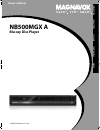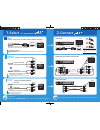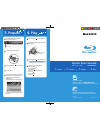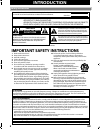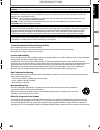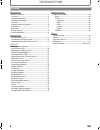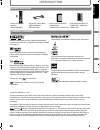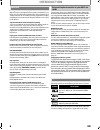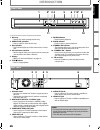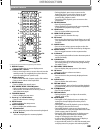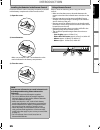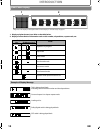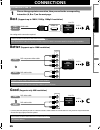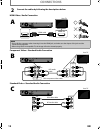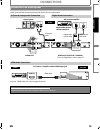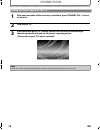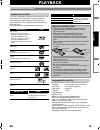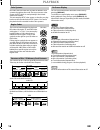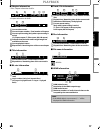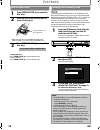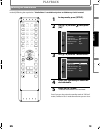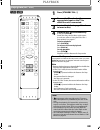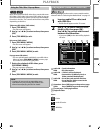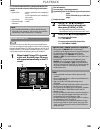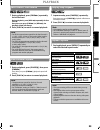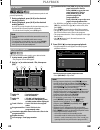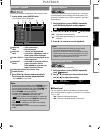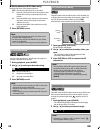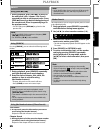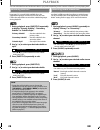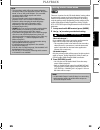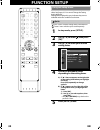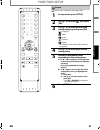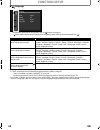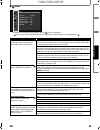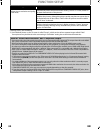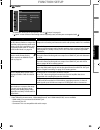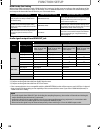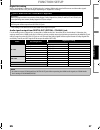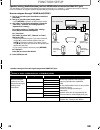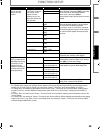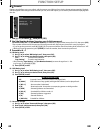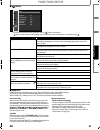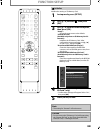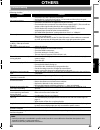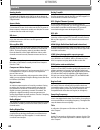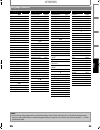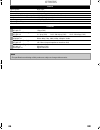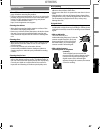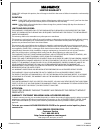- DL manuals
- Magnavox
- Blu-ray Player
- NB500MGX A
- Owner's Manual
Magnavox NB500MGX A Owner's Manual
Read your Owner’s Manual first for
quick tips that make using your
Magnavox product more enjoyable.
If you have read assistance,
you may access our online help at
http://www.funai-corp.com
or call
1-800-605-8610
while with your product
(and Model / Serial number)
Owner’s Manual
NB500MGX A
Blu-ray Disc Player
© 2009 Funai Electric Co., Ltd.
INTRO
D
UCTI
O
N
CONNE
CTIONS
PLA
Y
BA
CK
FUNCTI
O
N
S
E
TUP
O
THERS
E5K22UD_v2_EN.book Page 1 Friday, April 17, 2009 10:40 AM
Summary of NB500MGX A
Page 1
Read your owner’s manual first for quick tips that make using your magnavox product more enjoyable. If you have read assistance, you may access our online help at http://www.Funai-corp.Com or call 1-800-605-8610 while with your product (and model / serial number) owner’s manual nb500mgx a blu-ray di...
Page 2: Select
Select 1. 2. Hdmi cable sends both audio and video digital signals. (no additional audio connection is required.) supports up to 1080i / 1080p, 1080p24 resolution. Supports only 480i resolution. Supports up to 1080i resolution. Best hdmi cable component video cable and audio cable audio/video cable ...
Page 3: Quick Start Guide
Quick start guide blu-ray disc player nb500mgx a for more info, please contact 1-800-605-8610 or visit : http://www.Magnavox.Com/support please read the supplied owner's manual for the detailed instructions. E5k22ud 1vmn27476 ((((( i n f o manual select 1. Connect 2. Prepare 3. Play 4. Play 4. After...
Page 4: Introduction
2 en introduction safety instructions fcc warning this equipment may generate or use radio frequency energy. Changes or modifications to this equipment may cause harmful interference unless the modifications are expressly approved in the manual. The user could lose the authority to operate this equi...
Page 5: Introduction
3 en introduction caution: danger of explosion if battery is incorrectly replaced. Replace only with the same or equivalent type. Warning: batteries (battery pack or battery installed) shall not be exposed to excessive heat such as sunshine, fire, or the like. Laser safety this apparatus employs a l...
Page 6: Introduction
4 en introduction introduction safety instructions ........................................................................2 contents ...........................................................................................4 supplied accessories .......................................................
Page 7: Introduction
5 en introduction hdmi, the hdmi logo and high-definition multimedia interface are trademarks or registered trademarks of hdmi licensing llc. Manufactured under license from dolby laboratories. Dolby and the double-d symbol are trademarks of dolby laboratories. Manufactured under license under u.S. ...
Page 8: Introduction
6 en introduction full high-definition video playback watch movies in the highest picture quality available for your hdtv. This unit offers full high-definition video playback up to 1080p resolution for an amazing viewing experience. A highly detailed picture and increased sharpness delivers a more ...
Page 9: Introduction
7 en introduction (*) the unit can also be turned on by pressing these buttons. 1. Disc tray • place a disc when opening the disc tray. 2. Open/close a button* • press to open or close the disc tray. 3. Disc indicator • this indicator lights up in blue when a disc is in this unit. 4. Infrared sensor...
Page 10: Introduction
8 en introduction (*) the unit can also be turned on by pressing these buttons. 1. Display button • press to display the on-screen display menu. 2. Standby-on q button • press to turn on the unit, or to turn the unit into the standby mode. (to completely shut down the unit, you must unplug the ac po...
Page 11: Introduction
9 en introduction install the batteries (aax2) matching the polarity indicated inside battery compartment of the remote control. Keep in mind the following when using the remote control: • make sure that there are no obstacles between the remote control and the infrared sensor window on the unit. • ...
Page 12: Introduction
10 en introduction 1. Displays playback status icon. Refer to the table below. 2. Displays various kinds of information such as title number, elapsed time, repeat mode, etc. Front panel display 1 2 * brightness of the display can be adjusted. Refer to “panel display” in “function setup” on page 41. ...
Page 13: Connections
11 en connections (supports up to 1080i / 1080p, 1080p24 resolution.) (supports up to 1080i resolution.) (supports only 480i resolution.) • connect this unit directly to the tv. If the rca audio / video cables are connected to a vcr, pictures may be distorted due to the copy right protection system....
Page 14: Connections
12 en connections hdmi video / audio connection component video + standard audio connection standard video + standard audio connection 2 connect the cables by following the descriptions below. Note • do not tilt the connector when inserting it into the hdmi jack, and make sure the shapes of the jack...
Page 15: Connections
13 en connections • when you change the connections, all devices should be turned off. • refer to the manual accompanying external devices for more information. To set up “hdmi audio out” refer to pages 36 and 35. Connection to an audio system 2-channel analog audio connection digital audio connecti...
Page 16: Connections
14 en connections after you have completed all the connections, you must find the correct video channel (external input channel) on your tv. Finding the video channel on your tv 1 after you have made all the necessary connections, press [standby-on q] to turn on the unit. 2 turn on your tv. 3 press ...
Page 17: Playback
15 en playback before you start playing back a disc, read the following information. This unit is compatible to play back the following discs / files. To play back a disc / file, make sure that it meets the requirements for region codes and color systems as described below. You can play back discs t...
Page 18: Playback
16 en playback bd-video and dvd-video are recorded in different color systems throughout the world. The most common color system is ntsc (which is used primarily in the united states and canada). This unit employs ntsc color system, so the disc you play back must be recorded in the ntsc system. You ...
Page 19: Playback
17 en playback s chapter information s title information s bit rate information s track / file information s disc information s file name information : jpeg file s hdmi information current title number current chapter number / total number of chapters current repeat setting (only when repeat setting...
Page 20: Playback
18 en playback to eject the disc: press [open/close a] to open the disc tray. Remove the disc. Press [open/close a] to close the disc tray. You can play back the jpeg files in an sd memory card. With the sd memory card, you can also enjoy the special additional contents for bd-rom profile 1 ver.1.1 ...
Page 21: Playback
19 en playback for the playback media to be read by this unit, the correct media mode should be selected. You can switch the media mode by following the steps below. “media select” is available only when an sd memory card is inserted. Even if you turn the unit to the standby mode in “sd card” mode, ...
Page 22: Playback
20 en playback playing back (bd / dvd) close pip angle display standby-on setup return pop menu/ a-b repeat mode subtitle audio search red yellow 1 2 4 7 1 press [standby-on q]. 2 turn on the tv and select the appropriate input on the tv to which the unit is connected. 3 insert a disc (refer to page...
Page 23: Playback
21 en playback many of bd-video and dvd-video discs contain title menu (bd-video / dvd-video), disc menu (dvd-video) or pop-up menu (bd-video) which guides you through the available functions in the disc. The contents of the menus may differ depending on the discs. Title menu (bd-video / dvd-video) ...
Page 24: Playback
22 en playback it is recommended that files to be played back in this unit are recorded under the following specifications: this unit can also run jpeg files stored on kodak picture cd. You can enjoy picture images on the tv set by playing back the kodak picture cd. This unit conforms to ver.7.0 of ...
Page 25: Playback
23 en playback 1 during playback, press [fwd d] repeatedly for fast forward. During playback, press [rev e] repeatedly for fast reverse. Every time you press [fwd d] or [rev e], the playback speed will change. 2 press [play b] to return to normal playback. 1 during playback, press [pause f], then pr...
Page 26: Playback
24 en playback you can play back the specific part (between point a and point b) repeatedly. 1 during playback, press [a-b] at the desired starting point a. 2 during playback, press [a-b] at the desired ending point b. As soon as you set the point b, the part between point a and point b will start p...
Page 27: Playback
25 en playback this function shuffles the playback order of tracks / files. 1 in stop mode, press [mode] twice. • the random screen will appear. 2 press [play b] to start random playback. To exit from the random playback mode: • press [mode] in stop mode. This function plays back approximately at 1....
Page 28: Playback
26 en playback s noise reduction (dvd-video only) reduces the noise of the playback picture. 3 press [return] to exit. You can enjoy stereophonic virtual space through your existing 2 channel stereo system. 1 during playback, press [mode]. 2 use [k / l] to select your desired setting. 3 press [retur...
Page 29: Playback
27 en playback 1 during playback, press [skip g] to move to the next track / title / chapter / file. Press it repeatedly to skip to subsequent tracks. Press [skip h] once to go back to the beginning of the current track. Press it repeatedly to go to the previous tracks. • for jpeg files, press [skip...
Page 30: Playback
28 en playback you can select the format of audio and video as you prefer depending on the contents of the disc you are playing back. Some bd and dvd may have subtitles in 1 or more languages. For commercially available discs, the supported languages can be found on the disc case. Follow the steps b...
Page 31: Playback
29 en playback there are 2 options for the “bd audio mode” setting; either by setting the output to the secondary and interactive audio accompanied by the primary audio or by setting only the primary audio. Depending on the setting of the mode, dolby digital, dolby digital plus, dolby truehd, dts, o...
Page 32: Function Setup
30 en function setup in the setup menu you can change the setting for audio, video, language, etc. You cannot change the setting during playback. Setting items displayed in gray indicates they are not available under the conditions at the time. “ quick” menu contains setting items extracted from “ c...
Page 33: Function Setup
31 en function setup “ custom” menu contains all the setting items. Close pip angle standby-on setup return pop menu/ a-b repeat ok mode subtitle audio search red yellow 1 4 7 custom 1 in stop mode, press [setup]. 2 use [k / l] to select , then press [ok]. 3 use [k / l] to select your desired settin...
Page 34: Function Setup
32 en function setup s language • to select the setting items and options, refer to “ custom” on page 31. • “ quick” menu consists of the setting menus frequently used, and they are accompanied with . *)settings with (*) are the default. *1) “auto” activates the get & set menu language function. (re...
Page 35: Function Setup
33 en function setup s video • to select the setting items and options, refer to “ custom” on page 31. • “ quick” menu consists of the setting menus frequently used, and they are accompanied with . Setting items options tv aspect sets the picture size according to aspect ratio of the connected tv. 1...
Page 36: Function Setup
34 en function setup *)settings with (*) are the default. *1) an individual picture on the tv screen is called “frame”, which consists of two separate images called “field”. Some pictures may be blurred at the auto setting in “still mode” setting due to their data characteristics. Setting items opti...
Page 37: Function Setup
35 en function setup s audio • to select the setting items and options, refer to “ custom” on page 31. • “ quick” menu consists of the setting menus frequently used, and they are accompanied with . *)settings with (*) are the default. • under following circumstances, “hdmi multi(normal)” and “hdmi m...
Page 38: Function Setup
36 en function setup hdmi audio out setting when using hdmi connections make “hdmi audio out” setting in “audio” menu according to the specifications of the device to be connected. Refer to page 35. Normally, set it to “hdmi multi(normal)” so that the unit automatically picks and outputs the best au...
Page 39: Function Setup
37 en function setup digital out setting when “audio mute” is selected in “hdmi audio out” setting, hdmi audio signal will be mute and the audio signals output from digital out jack changes depending on “digital out” setting. • this setting is not effective when the hdmi audio signal is output. Audi...
Page 40: Function Setup
38 en function setup speaker setting (available when you have hdmi cable connected to hdmi out jack) this unit allows you to enjoy multi-channel surround sound such as 7.1-channel / 5.1-channel surround. To make the most of its feature, set up your speakers appropriately by referring to the followin...
Page 41: Function Setup
39 en function setup *)settings with (*) are the default. • for “speaker size” setting, the settings of each speaker size may be adjusted automatically corresponding to each setting. (e.G. If “front” is set to “small”, you cannot set “center”, “surround”, and “surround back” to “large”.) • for “dela...
Page 42: Function Setup
40 en function setup s parental ratings control allows you to set a limit, which prevents your children from viewing inappropriate materials. Playback will be stopped if the ratings exceed the levels you set, and it will require you to enter a password before playing back the disc. 1 use [k / l] to ...
Page 43: Function Setup
41 en function setup s others • to select the setting items and options, refer to “ custom” on page 31. • “ quick” menu consists of the setting menus frequently used, and they are accompanied with . S hdmi cec hdmi cec allows integrated system control over hdmi and is part of the hdmi standard. This...
Page 44: Function Setup
42 en function setup initialize the setting or sd memory card. Close pip angle standby-on setup return pop menu/ a-b repeat ok mode subtitle audio search red yellow 1 4 7 initialize 1 in stop mode, press [setup]. 2 use [k / l] to select , then press [ok]. 3 use [k / l] to select a desired option, th...
Page 45: Others
43 en others if the unit does not perform properly when operated as instructed in this manual, check the unit, consulting the following checklist. Troubleshooting problem solution no power - check if the ac cord is properly connected. - unplug the ac cord once, and wait for 5-10 seconds and then plu...
Page 46: Others
44 en others analog audio an electrical signal that directly represents sound. Compare this to digital audio which can be an electrical signal, but is an indirect representation of sound. See also “digital audio”. Aspect ratio the width of a tv screen relative to its height. Conventional tvs are 4:3...
Page 47: Others
45 en others language code list language code a-b abkhazian 4748 afar 4747 afrikaans 4752 albanian 6563 amharic 4759 arabic 4764 armenian 5471 assamese 4765 aymara 4771 azerbaijani 4772 bashkir 4847 basque 5167 bengali;bangla 4860 bhutani 5072 bihari 4854 bislama 4855 breton 4864 bulgarian [bul] 485...
Page 48: Others
46 en others general signal system ntsc color power requirements 120 v ac, 60 hz power consumption 22 w (standby: 0.5 w) dimensions (width x height x depth) 17.2 x 2.4 x 12.0 inches (435 x 59 x 303 mm) weight 6.7 lbs. (3.0 kg) operating temperature 41°f (5°c) to 104°f (40°c) operating humidity less ...
Page 49: Others
47 en others servicing • please refer to relevant topics on “troubleshooting” on page 43 before returning the product. • if this unit becomes inoperative, do not try to correct the problem by yourself. There are no user-serviceable parts inside. Turn off, unplug the power plug, and please contact 1-...
Page 50: Limited Warranty
E5k22ud 1vmn27473a (((( limited warranty funai corp. Will repair this product, free of charge in the usa in the event of defect in materials or workmanship as follows: duration: parts: funai corp. Will provide parts to replace defective parts without charge for one (1) year from the date of original...