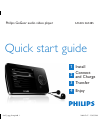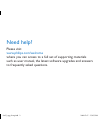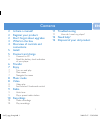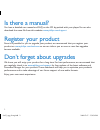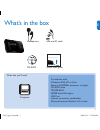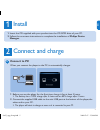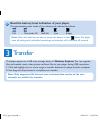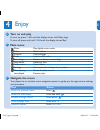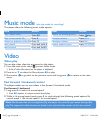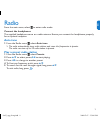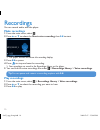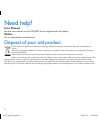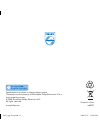- DL manuals
- Magnavox
- MP3 Player
- SA5345
- Quick Start Manual
Magnavox SA5345 Quick Start Manual
Summary of SA5345
Page 1
Philips gogear audio video player quick start guide 1 2 3 4 install connect and charge transfer enjoy sa5345 sa5385 sa53_qsg_01eng.Indd 1 2008-07-07 5:58:55 pm.
Page 2
Need help? Please visit www.Philips.Com/welcome where you can access to a full set of supporting materials such as user manual, the latest software upgrades and answers to frequently asked questions. Sa53_qsg_01eng.Indd 2 2008-07-07 5:58:55 pm.
Page 3
En contents 2 is there a manual? 2 register your product 2 don’t forget about upgrades 3 what’s in the box 4 overview of controls and connections 5 install 5 connect and charge 5 connect to pc 6 read the battery level indication of your player 6 transfer 7 enjoy 7 turn on and play 7 main menu 7 navi...
Page 4
Is there a manual? You have a detailed user manual and faq on the cd by-packed with your player. You can also download the same file from this website: www.Philips.Com/support register your product since it is possible for you to upgrade your product, we recommend that you register your product on w...
Page 5
En what’s in the box a computer with: windows 2000, xp or vista pentium iii 800mhz processor or higher cd-rom drive 128 mb ram 500mb hard disk space usb port internet connection (preferable) microsoft internet explorer 6.0 or later what else you'll need: usb and av cable cd-rom quick start guide com...
Page 6
Overview of controls and connections h d e f i j g a b c a options offers a selection of options, depending on the current menu b -volume+ increases/decreases volume (hold to increase/decreases fast) c 1 skips back (hold to quick skip) 2 skips forward (hold to quick skip) 3 / 4 scrolls up/down (hold...
Page 7: Connect To Pc
5 en install 1 insert the cd supplied with your product into the cd rom drive of your pc. Follow the on-screen instructions to complete the installation of philips device manager. 1 2 connect and charge 2 connect to pc when you connect the player to the pc, it automatically charges. Before you use t...
Page 8
Transfer 3 the player appears as a usb mass storage device in windows explorer. You can organize files and transfer music, video, picture and text files to your player during usb connection. Click and highlight one or more songs to transfer between the player and the computer. Use drag and drop acti...
Page 9: Turn On And Play
En enjoy turn on and play 4 to turn on, press z /2; until the display shows the philips logo. To turn off, press and hold z /2; until the display shows ‘bye’. Main menu music play digital music tracks video watch videos pictures view pictures radio listen to fm radio recording create or listen to re...
Page 10: Video Play
Music mode (also play mode for recordings) the player offers the following music mode options: goal action play / pause music press 2; skip to next audio file press 2 return to previous audio file press 1 fast rewind press and hold 1 fast forward press and hold 2 goal action return to browsing menu ...
Page 11: Auto Tune
Radio from the main menu, select to enter radio mode. Connect the headphones the supplied headphones serve as a radio antenna. Ensure you connect the headphones properly for an optimal reception. Auto tune from the radio menu , select auto tune. The radio automatically tunes radio stations and saves...
Page 12: Make Recordings
10 recordings you can record audio with the player. Make recordings from the main menu, select . Press 3 or 4 to select the start voice recording, then 2; to start. The player records and shows the recording display. Press 2; to pause. Press to stop and save the recording. Your recordings are saved ...
Page 13
11 en troubleshooting how do i reset my player? Insert a small pin or other sharp object into the reset hole located at the bottom of the player. Hold until the player shuts down. If none of the above works, then you may have to use the device manager to recover your player: launch the philips devic...
Page 14: User Manual
12 need help? User manual see the user manual on the cd-rom that is supplied with this player. Online go to www.Philips.Com/welcome disposal of your old product your product is designed and manufactured with high quality materials and components, which can be recycled and reused. When this crossed-o...
Page 15
Printed in china wk8275 specifications are subject to change without notice. Trademarks are the property of koninklijke philips electronics n.V. Or their respective owners © 2008 koninklijke philips electronics n.V. All rights reserved. Www.Philips.Com sa53_qsg_01eng.Indd 13 2008-07-07 5:59:03 pm.