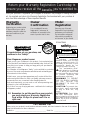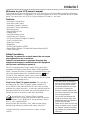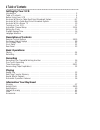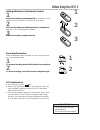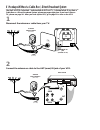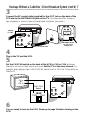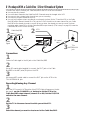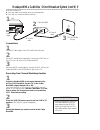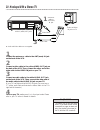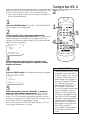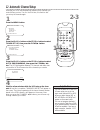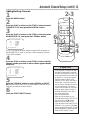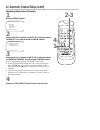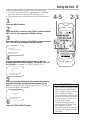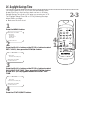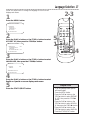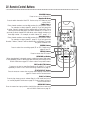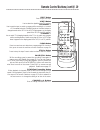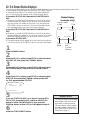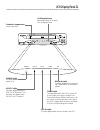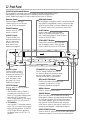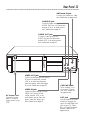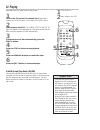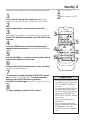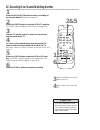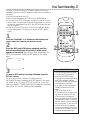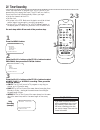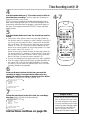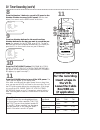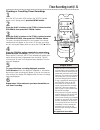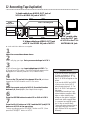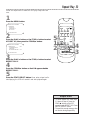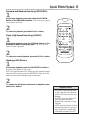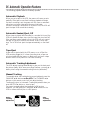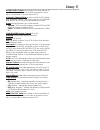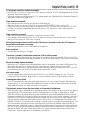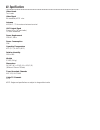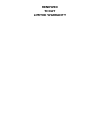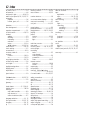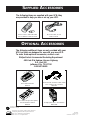- DL manuals
- Magnavox
- VCR
- VR201BMG
- Owner's Manual
Magnavox VR201BMG Owner's Manual
Summary of VR201BMG
Page 1
Vcr vr201bmg video cassette recorder video cassette recorder owner’s manual owner’s manual.
Page 2: Warranty
Once your purchase is registered, you’re eligible to receive all the privileges of owning this prod- uct. So complete and return the warranty registration card enclosed with your purchase at once. And take advantage of these important benefits. Mac5097 return your warranty registration card today to...
Page 3: Introduction 3
Introduction 3 features • automatic channel setup • automatic head cleaner • automatic operation features • automatic tracking adjustment • blue background • daylight-savings time • display panel • front panel menu access • high quality (hq) system • on-screen displays in english or spanish • one-to...
Page 4: 4 Table of Contents
4 table of contents setting up your vcr introduction . . . . . . . . . . . . . . . . . . . . . . . . . . . . . . . . . . . . . . . . . . . . . . . . . . . . . . . . . .3 table of contents . . . . . . . . . . . . . . . . . . . . . . . . . . . . . . . . . . . . . . . . . . . . . . . . . . . . . .4 bef...
Page 5: Before Using Your Vcr 5
● use only tapes with the mark. ● remove any light adhesive stick-on notes from the video cas- sette tape before putting the tape in the vcr. Removable labels can jam the vcr. ● periodic maintenance is required to maintain your vcr’s excel- lent performance. This vcr has an automatic head cleaner. H...
Page 6
Video in out ch3 ch4 audio out in ant or video in out ch3 ch4 audio out in ant 75 v ant / cable or 75 ant / cable 6 hookups without a cable box / direct broadcast system the basic vcr/tv connection – antenna/cable to vcr to tv – is shown below. If you have a cable box or a direct broadcast system, p...
Page 7
Video in out ch3 ch4 audio out in ant ch 4 or ch 3 video in out ch3 ch4 audio out in ant ch3 / ch4 switch ch3 ch4 video in out ch3 ch4 audio out in ant 75 v ant / cable video in out ch3 ch4 audio out in ant 75 ant / cable rf coaxial cable antenna or cable 3 connect the rf coaxial cable (supplied) to...
Page 8
8 hookups with a cable box / direct broadcast system there are two ways to connect your cable box/dbs to the vcr. With this connection: ● you may view any channel. ● you must select channels at the cable box/dbs. Channels cannot be changed at the vcr. ● you may not view a channel other than the one ...
Page 9
Hookups with a cable box / direct broadcast system (cont’d) 9 video in out ch3 ch4 audio out in ant in out 75 ant / cable with this connection: ● you may watch one channel while recording another. ● you may not record scrambled channels. Recording one channel/watching another 1 put the cable box/dbs...
Page 10
10 hookups with a stereo tv video in out ch3 ch4 audio out in ant antenna or cable to ant(enna) in jack video cable audio cable video (yellow) and audio (white) out jacks audio and video in jacks on tv ● audio and video cables are not supplied. 1 connect the antenna or cable to the ant(enna) in jack...
Page 11: Turning On Your Vcr 11
1 press the power button. The vcr/tv light and the power light will appear on the display panel. 2 turn on the tv. Set it to the same channel as the ch3/ch4 switch on the back of the vcr. The display shown below will appear. (if the display does not appear, check your hookups, then follow the steps ...
Page 12: 12 Automatic Channel Setup
12 automatic channel setup 1 press the menu button. Select op choose b → program vcr set up tuner set up set clock to end push exit • you can not enter the tuner set up menu when you are in line input mode (channel 001 or 002). When you select channel 001 or 002, av rear or av front will appear on t...
Page 13: 2-3
Automatic channel setup (cont’d) 13 adding/deleting channels 1 press the menu button. Select op add/delete b 124 deleted 125 deleted 1 → deleted 2 added 3 added to end push exit 2 press the play/ o button or the stop/ p button to select tuner set up, then press the f.Fwd/ b button. 3 press the play/...
Page 14: 2-3
14 automatic channel setup (cont’d) reviewing memorized channels 3 press the play/ o button or the stop/ p button to select ch memory review, then press the f.Fwd/ b button. A list of programmed channels will appear on the screen. ● if all the programmed channels don’t fit on the screen, press the f...
Page 15: Setting The Clock 15
Time 02 :15 pm month – – / – – / – – to correct push clear to end push exit setting the clock 15 follow the steps below to set your vcr’s clock. Make sure: ● the vcr is on and the vcr/tv light appears on the display panel. (if it does not, press the vcr/tv button once.) ● you make each entry within ...
Page 16: 16 Daylight-Savings Time
1 press the menu button. 2 press the play/ o button or the stop/ p button to select set clock, then press the f.Fwd/ b button. 4 press the status/exit button. Set clock → set clock daylight svg time [on] select op choose b to end push exit select op choose b → program vcr set up tuner set up set clo...
Page 17: Language Selection 17
Language selection 17 1 press the menu button. Follow the steps below to change the language of the on-screen displays and menus. 2 press the play/ o button or the stop/ p button to select vcr set up, then press the f.Fwd/ b button. 3 press the play/ o button or the stop/ p button to select language...
Page 18: 18 Remote Control Buttons
18 remote control buttons power eject vcr/tv 1 2 3 4 5 6 7 8 9 0 channel memory status/exit clear menu rewind /play f.Fwd rec/otr pause/still /stop speed speed button press to select the recording speed (sp or slp). Details are on pages 30 and 37. Rec(ord)/otr button press once to start a recording....
Page 19
Remote control buttons (cont’d) 19 clear button press to erase incorrect data when programming vcr functions. Also, press to reset the real-time counter. Details are on page 34. Vcr/tv button use to select the signal that your tv receives. Vcr position ● use to watch a tape, to watch a program while...
Page 20
Select op choose b → status [on] counter only [off] to end push exit 20 on-screen status displays • you may not access a status display when viewing a still picture or dur- ing forward or reverse searching. • the status display may not appear if a weak channel is selected and blue background is set ...
Page 21: Vcr Display Panel 21
Power vcr/tv cst.In timer rec stop/eject rec/otr menu status/exit f.Fwd pause rew channel play power power vcr/tv vcr/tv cst.In timer rec video audio vcr display panel 21 cassette compartment insert a tape here. Vcr/tv light this light appears when the vcr is in vcr position. This light does not app...
Page 22: 22 Front Panel
22 front panel pause button while recording, press to pause the recording. Press again to resume recording. Details are on page 25. You can not pause a one-touch recording. During tape playback, press to freeze the picture. Each press of the pause button will cause the noise lines to move on the scr...
Page 23: Rear Panel 23
Audio in jack connect a cable coming from the audio out jack of a camcorder, another vcr, or an audio source here. Details are on page 32. Video in jack connect a cable coming from the video out jack of a cam- corder, another vcr, or an audio-visual source (laser disc player, video disc player, etc....
Page 24: 24 Playing
24 playing • if the tape you want to play is already in the vcr, make sure the vcr power is on and the vcr is in vcr position. (the vcr/tv light will appear on the display panel. If it does not, press the vcr/tv button once.) press the play/ o button. • other playback options and features are on pag...
Page 25: Recording 25
Read and follow the steps below to record a television program. 1 turn on the tv and set it to channel 3 or 4, whichever channel the ch3/ch4 switch on the back of the vcr is set to. Recording 25 2 insert a tape with its record tab intact in the vcr. 3 if the vcr/tv light appears on the display panel...
Page 26: 2&5
1 press the rec(ord)/otr button to start a recording of the current channel. (details are on page 25.) 26 recording one channel/watching another • if you use a cable box or direct broadcast system hookup, you may not be able to watch one channel while recording another. See pages eight-nine for deta...
Page 27: One-Touch Recording 27
One-touch recording 27 1 press the channel o / p buttons or the number but- tons to select the channel you want to record. Otr (0:30) ch12 2 press the rec(ord)/otr button repeatedly until the desired recording length (30 minutes to eight hours) appears on the screen. Recording will begin immediately...
Page 28: 28 Timer Recording
Daily program (mon-fri) program -1 2 3 4 5 6 7 8- select program number to end push exit 28 timer recording follow the steps below to program your vcr to record tv pro- grams while you’re away from home. The vcr will turn itself on, record, and turn itself off automatically. Before you begin: ● set ...
Page 29: 4-7
One time program program 1 channel 10 time on – – : – – to correct push clear to end push exit 6 press two number buttons for the hour you want the recording to begin. Press two number buttons for the minute you want the recording to begin. Press 1 for am or 2 for pm. For example, for 9:30 pm, press...
Page 30: Turn Off The Vcr
One time program program 1 channel 10 time on 09:30 pm time off 11:00 pm rec speed slp sp=1 slp=2 to correct push clear to end push exit 30 timer recording (cont’d) 8 press the number 1 button to record in sp speed or the number 2 button to record in slp speed. (see the chart below.) you cannot use ...
Page 31: 2-3
Timer recording (cont’d) 31 6 repeat steps 1-4 to make sure you have cleared the cor- rect timer recording. • clash may flash on the screen when you finish setting a timer recording. This means that the timer recording you just programmed and another timer record- ing overlap. The current timer reco...
Page 32
1 make the connections shown above. 32 rerecording (tape duplication) 3 vcr 2 will record your tape. Insert a blank tape in vcr 2. The vcr must be in vcr position. (the vcr/tv light will appear on the display panel. If it does not, press the vcr/tv button once.) 4 turn on the tv and set it to channe...
Page 33: Repeat Play 33
Repeat play 33 follow the steps below to make the vcr play a tape over and over. 1 press the menu button. 2 press the play/ o button or the stop/ p button to select vcr set up, then press the f.Fwd/ b button. 4 press the f.Fwd/ b button so that on appears beside repeat play. 5 press the status/exit ...
Page 34
• the memory button does not function if repeat play is set to on. Details are on page 33. • to erase a real-time counter memo- ry, press the memory button until the m disappears from the screen. • you may only set the real-time counter to zero at one location at a time. If you set the real-time cou...
Page 35
Power eject vcr/tv 1 2 3 4 5 6 7 8 9 0 channel memory status/exit clear menu rewind /play f.Fwd rec/otr pause/still /stop speed special effects playback 35 forward and reverse searching (sp/lp/slp) 1 during tape playback, press and release the f.Fwd/ b button or the rewind/ { button. A fast forward ...
Page 36
36 automatic operation features the following playback features will always operate. Automatic playback when you put a tape in the vcr, the power will come on auto- matically. If the tape’s record tab is missing, playback will begin. If a timer recording is set, the power will not come on automati- ...
Page 37: Glossary 37
Glossary 37 audio in/out jacks: jacks located on the front and back of the vcr which are used to record audio from another source (in) or to send audio to another system (out). Automatic channel setup: process in which the vcr memo- rizes all available channels. Then, when you press the channel o / ...
Page 38: 38 Helpful Hints
If you are having problems with your product, check this list of problems and possible solutions before requesting service. You may be able to solve the problem yourself. If you need to call a customer service representative, please know the model number and serial number of your product before you ...
Page 39
Tv programs cannot be watched normally. • put the vcr in tv position. (press the vcr/tv button so that the vcr/tv light disappears from the dis- play panel. Details are on page 22.) • check the connections between the vcr, tv, antenna/cable, and cable box/direct broadcast system (if applicable). Det...
Page 40: 40 Specifications
40 specifications video heads two heads video signal eia standards; ntsc color antenna vhf/uhf – 75 ohm external antenna terminal vhf output signal channel 03 or 04 (switchable) 75 ohms unbalanced power requirement 120v ac; 60hz power consumption 12w operating temperature 41°f (5°c) to 104°f (40°c) ...
Page 41: Renewed
Renewed 90 day limited warranty.
Page 42: 42 Index
Ac power cord.................................23 accessories .......................................44 ant(enna) in jack ...................6-10, 23 audio in/out jacks10, 22, 23, 32, 37 automatic playback .......................................36 rewind, eject, off........................36 batterie...
Page 44: Upplied
Ib8178e001 printed in china 0vmn02392 / h57p0ud * * * * * s upplied a ccessories o ptional a ccessories the following items are supplied with your vcr; they are provided to help you use or set up your vcr. The following additional items are not provided with your vcr, but they are designed for use w...