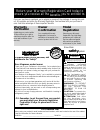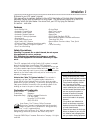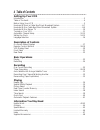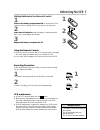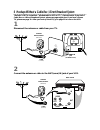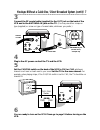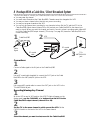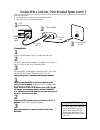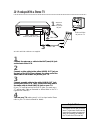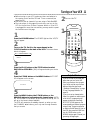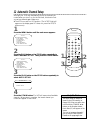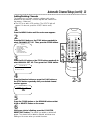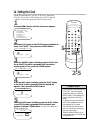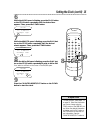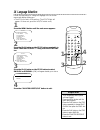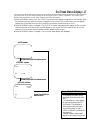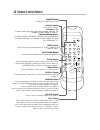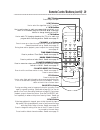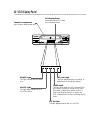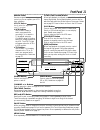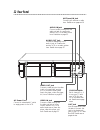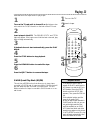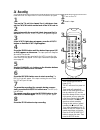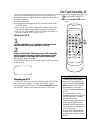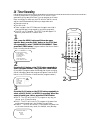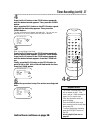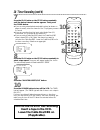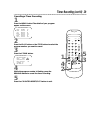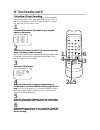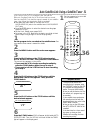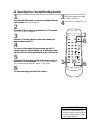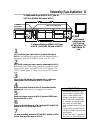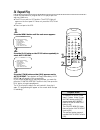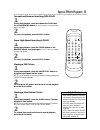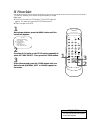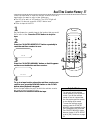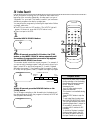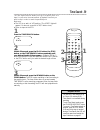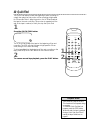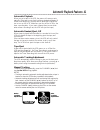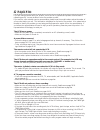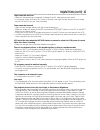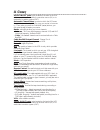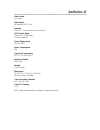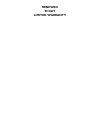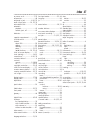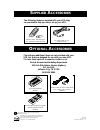- DL manuals
- Magnavox
- VCR
- VR400BMG
- Owner's Manual
Magnavox VR400BMG Owner's Manual
Summary of VR400BMG
Page 1
Vcr vr400bmg video cassette recorder video cassette recorder owner’s manual owner’s manual.
Page 2: Warranty
Once your purchase is registered, you’re eligible to receive all the privileges of owning this prod- uct. So complete and return the warranty registration card enclosed with your purchase at once. And take advantage of these important benefits. Mac5097 return your warranty registration card today to...
Page 3: Introduction 3
Introduction 3 features • auto satellite link • automatic channel setup • automatic head cleaner • automatic playback features • automatic tracking adjustment • display panel • front panel menu access • high quality (hq) system • 19 micron head - improves the picture quality • on-screen displays in ...
Page 4: 4 Table of Contents
4 table of contents setting up your vcr introduction . . . . . . . . . . . . . . . . . . . . . . . . . . . . . . . . . . . . . . . . . . . . . . . . . . . . . . . . . .3 table of contents . . . . . . . . . . . . . . . . . . . . . . . . . . . . . . . . . . . . . . . . . . . . . . . . . . . . . .4 bef...
Page 5: Before Using Your Vcr 5
Before using your vcr 5 putting batteries in the remote control ● in this vcr, use only tapes with the mark. ● make sure any light adhesive stick-on notes are removed from the video cassette tape before putting the tape in the vcr. Removable labels like these can jam the vcr. ● periodic maintenance ...
Page 6
Video in out ch3 ch4 audio out in ant or video in out ch3 ch4 audio out in ant 75 v ant / cable or 75 v ant / cable 6 hookups without a cable box / direct broadcast system the basic vcr/tv connection – antenna/cable to vcr to tv – is shown below. If you have a cable box or a direct broadcast system,...
Page 7
Video in out ch3 ch4 audio out in ant ch 4 or ch 3 video in out ch3 ch4 audio out in ant ch3 / ch4 switch ch3 ch4 video in out ch3 ch4 audio out in ant 75 v ant / cable video in out ch3 ch4 audio out in ant 75 ant / cable rf coaxial cable antenna or cable 3 connect the rf coaxial cable (supplied) to...
Page 8
8 hookups with a cable box / direct broadcast system there are two ways to connect your cable box/dbs to the vcr. With this connection: ● you may view any channel. ● you must select channels at the cable box/dbs. Channels cannot be changed at the vcr. ● you may not view a channel other than the one ...
Page 9
Hookups with a cable box / direct broadcast system (cont’d) 9 video in out ch3 ch4 audio out in ant in out 75 v ant / cable with this connection: ● you may watch one channel while recording another. ● you may not record scrambled channels. Recording one channel/watching another 1 put the cable box/d...
Page 10
10 hookups with a stereo tv video in out ch3 ch4 audio out in ant antenna or cable to ant(enna) in jack video cable audio cable video (yellow) and audio (white) out jacks audio and video in jacks on tv ● audio and video cables are not supplied. 1 connect the antenna or cable to the ant(enna) in jack...
Page 11: Turning On Your Vcr 11
Vcr/tv power eject 1 2 3 4 5 6 7 8 9 0 +100 channel index slow speed quick- find time exit counter display menu reset memory rewind / play f.Fwd record pause/still / stop search turning on your vcr 11 ● before turning on your vcr, make sure there are batteries in the remote control and the vcr and t...
Page 12: 12 Automatic Channel Setup
Vcr/tv power eject 1 2 3 4 5 6 7 8 9 0 +100 channel index slow speed quick- find time exit counter display menu reset memory rewind / play f.Fwd record pause/still / stop search 12 automatic channel setup although your vcr may automatically set up the channels you receive when you turn it on for the...
Page 13: 2-3
Automatic channel setup (cont’d) 13 2 press the play button or the stop button repeatedly to select channel set up. Then, press the f.Fwd button. 3 press the play button or the stop button repeatedly to select manual set up. Then, press the f.Fwd button. 4 press the number buttons or press the play ...
Page 14: 14 Setting The Clock
Vcr/tv power eject 1 2 3 4 5 6 7 8 9 0 +100 channel index slow speed quick- find time exit counter display menu reset memory rewind / play f.Fwd record pause/still / stop search 14 setting the clock follow the steps below to set your vcr’s clock. Make sure: ● the vcr is on and in vcr position. (the ...
Page 15: 6-7
Clock set month day year 0 3 / 2 0 mon 2 0 0 0 hour minute am/pm 0 5 : – – – – setting the clock (cont’d) 15 7 while the minute space is flashing, press the play but- ton or the stop button repeatedly until the desired minute appears. Then, press the f.Fwd button. 8 while the am or pm space is flash...
Page 16: 16 Language Selection
16 language selection follow the steps below to change the language of the on-screen menus and displays. Make sure: ● the vcr is on and in vcr position. (the vcr/tv light will appear. If it does not, press the vcr/tv button once.) 2 press the play button or the stop button repeatedly to select langu...
Page 17
On-screen status displays 17 you may access on-screen status displays by pressing the display button repeatedly. On-screen status displays may include the current time, channel, and other information. ● press the display button once. The count on-screen status display will appear for five seconds. A...
Page 18: 18 Remote Control Buttons
Slow button press during tape playback to view a tape in slow motion. Slow speed can be adjusted by pressing the f.Fwd button (faster) or the rewind button (slower). Details are on page 35. 18 remote control buttons menu button press repeatedly to access menus or to remove menus. Speed button press ...
Page 19
Remote control buttons (cont’d) 19 stop button press to stop the tape. Use to enter digits and information when programming a function in the on-screen menu (setting the clock, for example). Press to select an item in the on-screen menu. Pause/still button during recording, press to temporarily stop...
Page 20: 20 Vcr Display Panel
20 vcr display panel cst.In vcr/tv power rec timer power vcr/tv speed cst.In channel menu play rew rec/otr stop/eject pause f.Fwd vcr/tv power rec timer vcr display panel information about vcr opera- tions is displayed here. Cassette compartment insert a video cassette tape here. Vcr/tv light this l...
Page 21: Front Panel 21
Vcr/tv button use to select the signal that your tv receives. ● vcr position use to watch a tape, to watch a program while recording it, or to watch a tv broadcast using the channel o / p or number buttons to change channels at the vcr. The vcr/tv light will appear when the vcr is in vcr position. ●...
Page 22: 22 Rear Panel
Audio in jack connect a cable coming from the audio out jack of a camcorder, another vcr, or an audio source here. Details are on page 33. Video in jack connect a cable coming from the video out jack of a cam- corder, another vcr, or an audio-visual source (laser disc player, video disc player, etc....
Page 23: Playing 23
Vcr/tv power eject 1 2 3 4 5 6 7 8 9 0 +100 channel index slow speed quick- find time exit counter display menu reset memory rewind / play f.Fwd record pause/still / stop search 6 press the eject button to remove the tape. 4 press the stop button to stop playback. 5 press the rewind button to rewind...
Page 24: 24 Recording
Vcr/tv power eject 1 2 3 4 5 6 7 8 9 0 +100 channel index slow speed quick- find time exit counter display menu reset memory rewind / play f.Fwd record pause/still / stop search read and follow the steps below to record a television program. 1 turn on the tv; set it to channel 3 or 4, whichever chan...
Page 25: One-Touch Recording 25
One-touch recording 25 starting an otr 1 use the channel ( o / p ) buttons or the number but- tons to select the channel you want to record. 2 press the rec(ord)/otr button on the vcr repeatedly until the desired recording length (30 minutes to eight hours) appears in the upper left corner of the sc...
Page 26: 26 Timer Recording
Vcr/tv power eject 1 2 3 4 5 6 7 8 9 0 +100 channel index slow speed quick- find time exit counter display menu reset memory rewind / play f.Fwd record pause/still / stop search program number 1 b once daily weekly 26 timer recording follow the steps below to program your vcr to record tv pro- grams...
Page 27
One time program program number 1 date 0 5 / 0 4 thu start time 0 7 : 3 0 p m end time – – : – – – – channel – – rec speed – – am b pm one time program program number 1 date 0 5 / 0 4 thu start time – – : – – – – end time – – : – – – – channel – – rec speed – – 5 enter the recording’s start time. Pr...
Page 28: Insert A Tape In The Vcr.
28 timer recording (cont’d) 7 press the play button or the stop button repeatedly until the desired channel number appears. Then, press the f.Fwd button. ● if you are using a standard antenna/cable hookup (as shown on pages six-seven), select the channel of the tv program you want to record. ● if yo...
Page 29
Cancelling a timer recording 1 press the menu button.The details of your program appear on the screen. 2 press the play button or the stop button to select the program number you want to cancel. 4 while the program number is flashing, press the rewind button to cancel the timer recording. 5 press th...
Page 30
30 timer recording (cont’d) 4 select the information you want to change using the f.Fwd button. Press the rewind button to go back one step. (there is an exception. Do not press the rewind button while the program number is flashing. If you do, you will cancel the timer recording completely.) 5 whil...
Page 31
Auto satellite link using a satellite tuner 31 if you connect your vcr to a satellite tuner that has the electronic program guide, the vcr will turn itself on, record, then turn itself off. First, read the owner’s manual of your satellite tuner; then, follow the steps below. Before you begin: ● use ...
Page 32
Vcr/tv power eject 1 2 3 4 5 6 7 8 9 0 +100 channel index slow speed quick- find time exit counter display menu reset memory rewind / play f.Fwd record pause/still / stop search 1 press the record button to start a recording of the cur- rent channel. Details are on page 24. 32 recording one channel/...
Page 33
1 vcr 1 will play your tape. Insert a prerecorded tape in vcr 1. If the tape does not have a record tab, playback begins. If this happens, press the stop/eject button on vcr 1 once. Rerecording (tape duplication) 33 2 vcr 2 will record your tape. Insert a blank tape in vcr 2. Make sure the record ta...
Page 34: 34 Repeat Play
Vcr/tv power eject 1 2 3 4 5 6 7 8 9 0 +100 channel index slow speed quick- find time exit counter display menu reset memory rewind / play f.Fwd record pause/still / stop search 34 repeat play follow the steps below to program the vcr to play a tape over and over. Make sure: ● the vcr is on and is i...
Page 35
Special effects playback 35 1 during tape playback, press and release the f.Fwd but- ton or the rewind button. A fast forward or reverse picture search will begin. 2 to return to playback, press the play button. Forward and reverse searching (sp/lp/slp) 1 during tape playback, press the f.Fwd button...
Page 36: 36 Picture Select
36 picture select 3 with in five seconds, press the f.Fwd button until your desired mode (normal, soft or sharp) appears on the screen. Vcr/tv power eject 1 2 3 4 5 6 7 8 9 0 +100 channel index slow speed quick- find time exit counter display menu reset memory rewind / play f.Fwd record pause/still ...
Page 37
Real-time counter memory 37 follow the steps below to reset the real-time counter to zero at a tape location you want to refer to later. Make sure: ● the vcr is on and is in vcr position. The vcr/tv light will appear. If it does not, press the vcr/tv button once. ● there is a tape in the vcr. 1 play...
Page 38: 38 Index Search
38 index search when you make a recording, the vcr places an index mark at the beginning of the recording. Essentially, an index mark is a type of “bookmark” for your tape. This feature is useful if you have sever- al different programs recorded on a single tape. You may skip over programs by follow...
Page 39: Time Search 39
Time search 39 the time search function allows you to go to a specific point on a tape. You will enter the exact amount of playback time that you wish to skip in order to reach the specified point. Make sure: ● the vcr is on and is in vcr position. (the vcr/tv light will appear. If it does not, pres...
Page 40: 40 Quick Find
40 quick find the quick find feature locates the beginning of each recording on a tape, then plays the first portion of the recording at high speed for 30 seconds. After it plays the portion, the vcr fast forwards the tape to the next recording. This process is repeated until the end of the tape is ...
Page 41
Automatic playback when you put a tape in the vcr, the power will come on auto- matically. If the tape’s record tab is missing, playback will begin. (if a timer recording is set, you may have to press the power but- ton to turn on the vcr. Make sure you turn off the vcr for the timer recording later...
Page 42: 42 Helpful Hints
If you are having problems with your product, check this list of problems and possible solutions before requesting service. You may be able to solve the problem yourself. If you need to call a customer service representative, please know the model number and serial number of your product before you ...
Page 43
Helpful hints (cont’d) 43 tape cannot be removed. • make sure the power plug is completely connected to an ac (alternating current) outlet. • you have set a timer recording. Turn on the vcr power, then eject the tape. Be sure to insert a tape and turn off the vcr for your timer recording. Tape canno...
Page 44: 44 Glossary
44 glossary audio in/out jacks: jacks located on the back of the vcr which are used to record audio from another source (in) or to send audio to another system (out). Automatic channel setup: process in which the vcr scans all available channels and places the ones you receive in its memo- ry. Then,...
Page 45: Specifications 45
Specifications 45 video heads four heads video signal eia standards; ntsc color antenna vhf/uhf – 75 ohm external antenna terminal vhf output signal channel 3 or 4 (switchable) 75 ohms unbalanced power requirement 120v ac; 60hz power consumption 12w operating temperature 41°f (5°c) to 104°f (40°c) r...
Page 46: Renewed
Renewed 90 day limited warranty.
Page 47: Index 47
Ac power cord ...........................7, 22 accessories.......................................48 ant(enna) in jack ..................6-10, 22 audio in/out jacks .............10, 22, 33 auto satellite link ............................31 automatic playback........................................41 ...
Page 48: Upplied
Ib8195e001 printed in china 0vmn02437 / h58g0ud * * * * * s upplied a ccessories o ptional a ccessories the following items are supplied with your vcr; they are provided to help you use or set up your vcr. The following additional items are not provided with your vcr, but they are designed for use w...