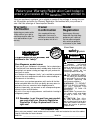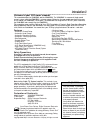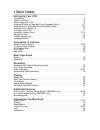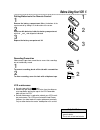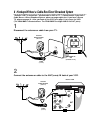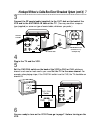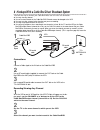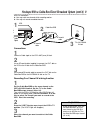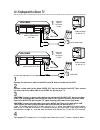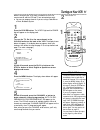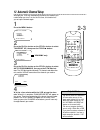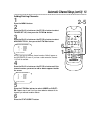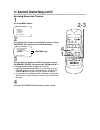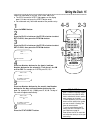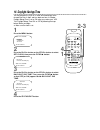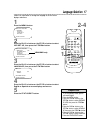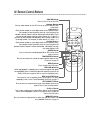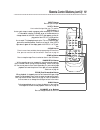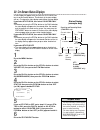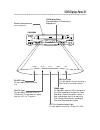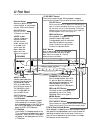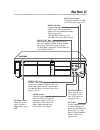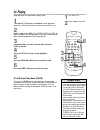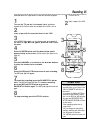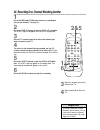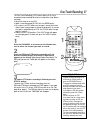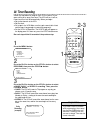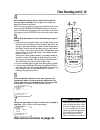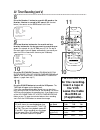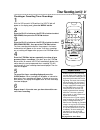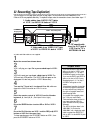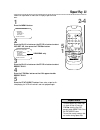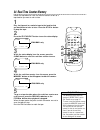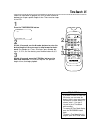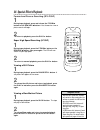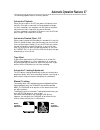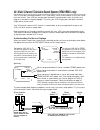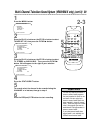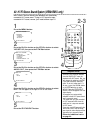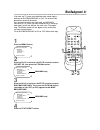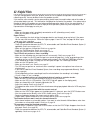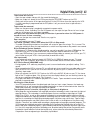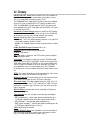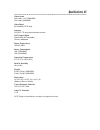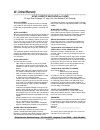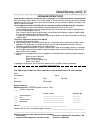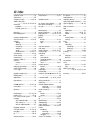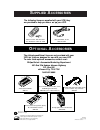- DL manuals
- Magnavox
- VCR
- VR401BMX
- Owner's Manual
Magnavox VR401BMX Owner's Manual
Summary of VR401BMX
Page 1
Vcr vr401bmx vr601bmx v v ideo cassette recor ideo cassette recor der der owner’ owner’ s manual s manual.
Page 2: Warranty
Once your purchase is registered, you’re eligible to receive all the privileges of owning this prod- uct. So complete and return the warranty registration card enclosed with your purchase at once. And take advantage of these important benefits. Mac5097 return your warranty registration card today to...
Page 3: Introduction 3
Introduction 3 features • automatic channel setup • automatic head cleaner • automatic operation features • automatic tracking adjustment • blue background • daylight-savings time • display panel • front panel menu access • hi-fi stereo sound system (vr601bmx only) • high quality (hq) system • mts (...
Page 4: 4 Table of Contents
4 table of contents setting up your vcr introduction . . . . . . . . . . . . . . . . . . . . . . . . . . . . . . . . . . . . . . . . . . . . . . . . . . . . . . . . . .3 table of contents . . . . . . . . . . . . . . . . . . . . . . . . . . . . . . . . . . . . . . . . . . . . . . . . . . . . . .4 bef...
Page 5: Before Using Your Vcr 5
● use only tapes with the mark. ● remove any light adhesive stick-on notes from the video cas- sette tape before putting the tape in the vcr. Removable labels can jam the vcr. ● periodic maintenance is required to maintain your vcr’s excel- lent performance. This vcr has an automatic head cleaner. H...
Page 6
Ch3 ch4 out in ant audio r l video out in in out or ch3 ch4 out in ant audio r l video out in in out 75 v ant / cable or 75 ant / cable 6 hookups without a cable box/direct broadcast system the basic vcr/tv connection – antenna/cable to vcr to tv – is shown below. If you have a cable box or a direct...
Page 7
Ch3 ch4 out in ant audio r l video out in in out ch 4 or ch 3 ch3 ch4 out in ant ch3 / ch4 switch ch3 ch4 audio r l video out in in out ch3 ch4 out in ant audio r l video out in in out 75 v ant / cable 75 ant / cable ch3 ch4 out in ant audio r l video out in in out rf coaxial cable antenna or cable ...
Page 8
8 hookups with a cable box/direct broadcast system there are two ways to connect your cable box/dbs to the vcr. With this connection: ● you may view any channel. ● you must select channels at the cable box/dbs. Channels cannot be changed at the vcr. ● you may not view a channel other than the one yo...
Page 9
Hookups with a cable box/direct broadcast system (cont’d) 9 r l video in out in out audio ch3 ch4 out in ant in out 75 ant / cable with this connection: ● you may watch one channel while recording another. ● you may not record scrambled channels. Recording one channel/watching another 1 put the cabl...
Page 10
10 hookups with a stereo tv ● audio and video cables are not supplied. 1 connect the antenna or cable to the ant(enna) in jack on the back of the vcr. 2 connect a video cable to the yellow video out jack on the back of the vcr. Then, connect the other end of the video cable to the video in jack on y...
Page 11: Turning On Your Vcr 11
1 press the power button. The vcr/tv light and the power light will appear on the display panel. 2 turn on the tv. Set it to the same channel as the ch3/ch4 switch on the back of the vcr. The display shown below will appear. (if the display does not appear, check your hookups, then follow the steps ...
Page 12: 12 Automatic Channel Setup
12 automatic channel setup 1 press the menu button. Select op choose b → program vcr set up tuner set up set clock to end push exit • you can not enter the tuner set up menu when you are in line input mode (channel 001 or 002). When you select channel 001 or 002, av rear or av front will appear on t...
Page 13: 2-5
Automatic channel setup (cont’d) 13 adding/deleting channels 1 press the menu button. Select op add/delete b 124 deleted 125 deleted 1 → deleted 2 added 3 added to end push exit 2 press the play/o button or the stop/p button to select tuner set up, then press the f.Fwd/b button. 3 press the play/o b...
Page 14: 2-3
14 automatic channel setup (cont’d) reviewing memorized channels 3 press the play/o button or the stop/p button to select ch memory review, then press the f.Fwd/b button. A list of programmed channels will appear on the screen. ● if all the programmed channels don’t fit on the screen, press the f.Fw...
Page 15: Setting The Clock 15
Time 02 :15 pm month – – / – – / – – to correct push clear to end push exit setting the clock 15 follow the steps below to set your vcr’s clock. Make sure: ● the vcr is on and the vcr/tv light appears on the display panel. (if it does not, press the vcr/tv button once.) ● you make each entry within ...
Page 16: 16 Daylight-Savings Time
1 press the menu button. 2 press the play/o button or the stop/p button to select set clock, then press the f.Fwd/b button. 4 press the status/exit button. Set clock → set clock daylight svg time [on] select op choose b to end push exit set clock set clock → daylight svg time [on] select op choose b...
Page 17: Language Selection 17
Language selection 17 1 press the menu button. Follow the steps below to change the language of the on-screen displays and menus. 2 press the play/o button or the stop/p button to select vcr set up, then press the f.Fwd/b button. 3 press the play/o button or the stop/p button to select language, the...
Page 18: 18 Remote Control Buttons
18 remote control buttons power eject vcr/tv 1 2 3 4 5 6 7 8 9 0 channel memory status/exit clear slow menu rewind /play f.Fwd rec/otr pause/still /stop time search speed speed button press to select the recording speed (sp or slp). Details are on pages 30 and 44. Rec(ord)/otr button press once to s...
Page 19
Remote control buttons (cont’d) 19 clear button press to erase incorrect data when programming vcr functions. Also, press to reset the real-time counter. Details are on page 34. Vcr/tv button use to select the signal that your tv receives. Vcr position ● use to watch a tape, to watch a program while...
Page 20
Current status of tape time counter and counter memory tape speed stop 12:00 am tv stereo ch10 stereo 2nd aud slp m 1:23:45 hifi channel select op choose b → status [on] counter only [off] to end push exit 20 on-screen status displays • you may not access a status display when viewing a still pictur...
Page 21: Vcr Display Panel 21
Vcr display panel 21 cassette compartment insert a tape here. Vcr/tv light this light appears when the vcr is in vcr position. This light does not appear when the vcr is in tv position. Rec(ord) light this light appears during a recording. It flashes when a recording is paused. Cst. In (cassette-ins...
Page 22: 22 Front Panel
22 front panel pause button while recording, press to pause the recording. Press again to resume recording. Details are on page 25. You can not pause a one-touch recording. During tape playback, press to freeze the picture. Press again to resume playback. Details are on page 36. Power button press t...
Page 23: Rear Panel 23
Audio in jacks connect audio cables coming from the audio out jacks of a camcorder, another vcr, or an audio source here. Details are on page 32. The vr601bmx is shown here. The vr401bmx has only one audio in jack. Video in jack connect a video cable coming from the video out jack of a camcorder, an...
Page 24: 24 Playing
24 playing • if the tape you want to play is already in the vcr, make sure the vcr power is on and the vcr is in vcr position. (the vcr/tv light will appear on the display panel. If it does not, press the vcr/tv button once.) then press the play/o button. • other playback options and features are on...
Page 25: Recording 25
Read and follow the steps below to record a television program. 1 turn on the tv and set it to channel 3 or 4, whichever channel the ch3/ch4 switch on the back of the vcr is set to. Recording 25 2 insert a tape with its record tab intact in the vcr. 3 if the vcr/tv light appears on the display panel...
Page 26: 2&5
1 press the rec(ord)/otr button to start a recording of the current channel. (see page 25.) 26 recording one channel/watching another • if you use a cable box or direct broadcast system hookup, you may not be able to watch one channel while recording another. See pages eight-nine for details. Helpfu...
Page 27: One-Touch Recording 27
One-touch recording 27 1 press the channel o/p buttons or the number but- tons to select the channel you want to record. Otr (0:30) ch12 2 press the rec(ord)/otr button repeatedly until the desired recording length (30 minutes to eight hours) appears on the screen. Recording will begin immediately. ...
Page 28: 28 Timer Recording
Daily program (mon-fri) program -1 2 3 4 5 6 7 8- select program number to end push exit 28 timer recording follow the steps below to program your vcr to record tv pro- grams while you’re away from home. The vcr will turn itself on, record, and turn itself off automatically. Before you begin: ● set ...
Page 29: 4-7
One time program program 1 channel 10 time on – – : – – to correct push clear to end push exit 6 press two number buttons for the hour you want the recording to begin. Press two number buttons for the minute you want the recording to begin. Press 1 for am or 2 for pm. For example, for 9:30 pm, press...
Page 30: Turn Off The Vcr
One time program program 1 channel 10 time on 09:30 pm time off 11:00 pm rec speed slp sp=1 slp=2 to correct push clear to end push exit 30 timer recording (cont’d) 8 press the number 1 button to record in sp speed or the number 2 button to record in slp speed. (see the chart below.) you cannot use ...
Page 31: 2-4
Timer recording (cont’d) 31 6 repeat steps 1-4 to make sure you have cleared the cor- rect timer recording. • clash may flash on the screen when you finish setting a timer recording. This means that the timer recording you just programmed and another timer record- ing overlap. The current timer reco...
Page 32
1 make the connections shown above. 32 rerecording (tape duplication) 3 vcr 2 will record your tape. Insert a blank tape in vcr 2. The vcr must be in vcr position. (the vcr/tv light will appear on the display panel. If it does not, press the vcr/tv button once.) 4 turn on the tv and set it to channe...
Page 33: Repeat Play 33
Repeat play 33 follow the steps below to make the vcr play a tape over and over. 1 press the menu button. 2 press the play/o button or the stop/p button to select vcr set up, then press the f.Fwd/b button. 4 press the f.Fwd/b button so that on appears beside repeat play. 5 press the status/exit butt...
Page 34
• the memory button does not function if repeat play is set to on. Details are on page 33. • to erase a real-time counter memo- ry, press the memory button until the m disappears from the screen. • you may only set the real-time counter to zero at one location at a time. If you set the real-time cou...
Page 35: Time Search 35
Time search 35 follow the steps below to program the vcr to search forward or backward on a tape a specific length of time. There must be a tape in the vcr. 1 press the time search button. 2 within 10 seconds, use the number buttons to enter the desired length of time you want to skip forward or bac...
Page 36
36 special effects playback forward and reverse searching (sp/lp/slp) 1 during tape playback, press and release the f.Fwd/b button or the rewind/{ button. A fast forward or reverse picture search will begin. 2 to return to playback, press the play/o button. Super high speed searching (lp/slp) 1 duri...
Page 37
Automatic operation features 37 the following playback features will always operate. Automatic playback when you put a tape in the vcr, the power will come on auto- matically. If the tape’s record tab is missing, playback will begin. If a timer recording is set, the power will not come on automati- ...
Page 38
38 multi-channel television sound system (vr601bmx only) to record and play back programs broadcast in stereo, even if you have a single-speaker tv, just use one of the connections shown, then follow the steps on pages 39-40. Stop 12:00 am tv stereo ch 02 stereo 2nd aud slp 1:23:45 hifi your vcr can...
Page 39: 2-3
6 multi-channel television sound system (vr601bmx only) (cont’d) 39 1 press the menu button. 2 press the play/o button or the stop/p button to select tuner set up, then press the f.Fwd/b button. 3 press the play/o button or the stop/p button to select tv stereo or 2nd audio. Then, press the f.Fwd/b ...
Page 40: 2-3
Power eject vcr/tv 1 2 3 4 5 6 7 8 9 0 channel memory status/exit clear slow menu rewind /play f.Fwd rec/otr pause/still /stop time search speed 40 hi-fi stereo sound system (vr601bmx only) 1 press the menu button. 2 press the play/o button or the stop/p button to select vcr set up, then press the f...
Page 41: Blue Background 41
Power eject vcr/tv 1 2 3 4 5 6 7 8 9 0 channel memory status/exit clear slow menu rewind /play f.Fwd rec/otr pause/still /stop time search speed 1 press the menu button. 2 press the play/o button or the stop/p button to select vcr set up, then press the f.Fwd/b button. 3 press the play/o button or t...
Page 42: 42 Helpful Hints
If you are having problems with your product, check this list of problems and possible solutions before requesting service. You may be able to solve the problem yourself. If you need to call a customer service representative, please know the model number and serial number of your product before you ...
Page 43
Tape cannot be inserted. • insert the tape, window side up, with the record tab facing you. • make sure a tape isn’t already in the vcr by pressing the stop/eject button on the vcr. • gently push on the center of the tape when putting it in the vcr. Never force the tape into the vcr. • if a timer re...
Page 44: 44 Glossary
44 glossary audio in/out jacks: jacks located on the front and back of the vcr which are used to record audio from another source (in) or to send audio to another system (out). The vr401bmx has a single audio in jack on the front and back of the vcr. It has a single audio out jack on the back of the...
Page 45: Specifications 45
Specifications 45 video heads four heads - hi-fi (vr601bmx) four heads (vr401bmx) video signal eia standards; ntsc color antenna vhf/uhf – 75 ohm external antenna terminal vhf output signal channel 03 or 04 (switchable) 75 ohms unbalanced power requirement 120v ac; 60hz power consumption 14w (vr601b...
Page 46: 46 Limited Warranty
46 limited warranty video cassette recorder or player 90 days free exchange / 91 days–one year reduced-cost exchange who is covered? You must have proof of the date of purchase to exchange your product. A sales receipt or other document showing the date that you purchased the product is considered s...
Page 47
Limited warranty (cont’d) 47 if your product is defective, you may be able to exchange it at the store from which it was purchased. Most stores display a return policy. If not, ask the manager or sales associate how many days you have to exchange a product with them. After the store’s return period ...
Page 48: 48 Index
Ac power cord.................................23 accessories .......................................52 ant(enna) in jack ...................6-10, 23 audio in/out jacks .................10, 22, 23, 32, 38, 44 automatic playback .......................................37 rewind, eject, off................
Page 49: Upplied
Ib8233e001 printed in china 0vmn02572 / h59p5ud * * * * * s upplied a ccessories o ptional a ccessories the following items are supplied with your vcr; they are provided to help you use or set up your vcr. The following additional items are not provided with your vcr, but they are designed for use w...