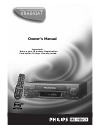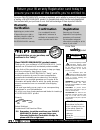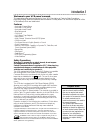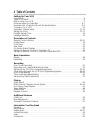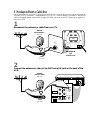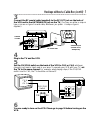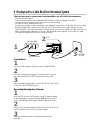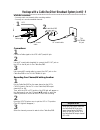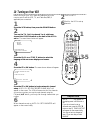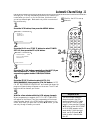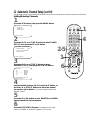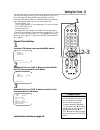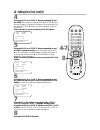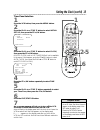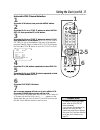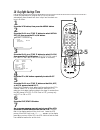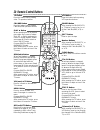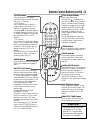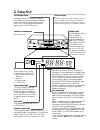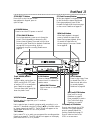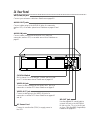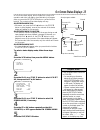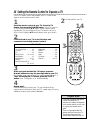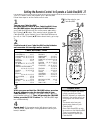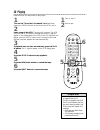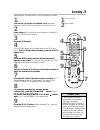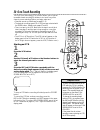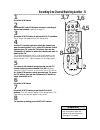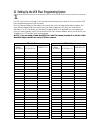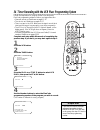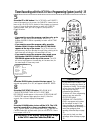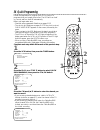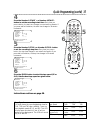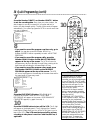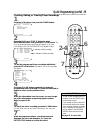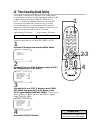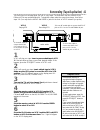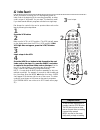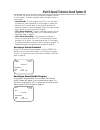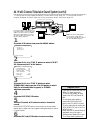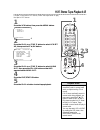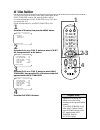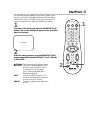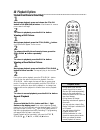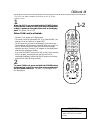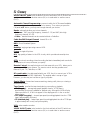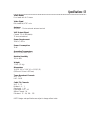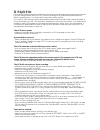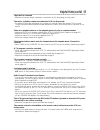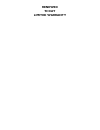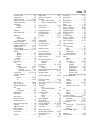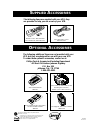- DL manuals
- Magnavox
- VCR
- VRA641AT
- Owner's Manual
Magnavox VRA641AT Owner's Manual
Summary of VRA641AT
Page 1
Video cassette recorder vra641at owner’s manual i m p o r t a n t ! R e t u r n y o u r w a r r a n t y r e g i s t r a t i o n c a r d w i t h i n 1 0 d a y s . S e e w h y i n s i d e . Tm.
Page 2: Warranty
Warranty verification registering your product within 10 days confirms your right to maximum protection under the terms and conditions of your philips magnavox warranty. Owner confirmation your completed warranty registration card serves as verification of ownership in the event of product theft or ...
Page 3: Introduction 3
Introduction 3 features • automatic channel setup • automatic clock setting • automatic head cleaner • blue background • child lock • hi-fi stereo tape playback • index search • multi-channel television sound (mts) system • 19 micron head • on-screen menus in english, spanish, or french • quick prog...
Page 4: 4 Table of Contents
4 table of contents setting up your vcr introduction . . . . . . . . . . . . . . . . . . . . . . . . . . . . . . . . . . . . . . . . . . . . . . . . . . . . . . . . . .3 table of contents . . . . . . . . . . . . . . . . . . . . . . . . . . . . . . . . . . . . . . . . . . . . . . . . . . . . .4 befor...
Page 5: Before Using Your Vcr 5
Before using your vcr 5 putting batteries in the remote control using the remote control 3 replace the battery compartment lid. 2 to record again, cover the hole with cellophane tape. • do not put objects between the remote control and the vcr. • point the remote control at the vcr’s remote sensor, ...
Page 6
6 hookups without a cable box ch3 ch4 rf out ant.In audio video in out in out r l or ch3 ch4 rf out ant.In audio video in out in out r l 75 Ω ant / cable or 75 Ω ant / cable the basic vcr/tv connection – antenna/cable to vcr to tv – is shown below. If you have a cable box or a direct broadcast syste...
Page 7
Hookups without a cable box (cont’d) 7 ch 4 or ch 3 ch3 / ch4 switch ch3 ch4 ch3 ch4 rf out ant.In audio video in out in out r l ch3 ch4 rf out ant.In audio video in out in out r l ch3 ch4 rf out ant.In audio video in out in out r l ch3 ch4 rf out ant.In audio video in out in out r l 75 v ant / cabl...
Page 8
Ch3 ch4 rf out ant.In audio video in out in out r l 75 Ω ant / cable out in 8 hookups with a cable box/direct broadcast system connections 1 connect a cable signal to the in jack on the cable box/dbs. 2 use an rf coaxial cable (supplied) to connect the out jack on the cable box/dbs to the ant(enna) ...
Page 9
Hookups with a cable box/direct broadcast system (cont’d) 9 ch3 ch4 rf out ant.In audio video in out in out r l in out 75 Ω ant / cable connections 1 connect a cable signal to the vcr’s ant(enna) in jack. 2 use an rf coaxial cable (supplied) to connect the rf out jack on the vcr to the in jack on th...
Page 10: 10 Turning On Your Vcr
10 turning on your vcr before turning on your vcr, make sure batteries are in the remote control and the vcr, tv, and cable box/dbs (if applicable) are connected. 1 press the vcr button, then press the power button. 3 press the play 8 or stop 9 button to select the language of the on-screen displays...
Page 11: Automatic Channel Setup 11
Automatic channel setup 11 5 wait for the vcr to set up channels. Although your vcr may automatically memorize the channels you receive when you turn it on for the first time, this function lets you set up channels again. Make each entry within one minute of the previous entry. 5 wait for a few minu...
Page 12: 2-5
12 automatic channel setup (cont’d) adding/deleting channels 2 press the play 8 or stop 9 button to select tuner set up, then press the ff :/ok button. 3 press the play 8 or stop 9 button to select add/delete ch., then press the ff :/ok button. 4 use the number buttons, the ch (annel) 8/9 button, or...
Page 13: Setting The Clock 13
Setting the clock 13 • to program the vcr so its clock will automatically move forward one hour in april and turn back one hour in october, see page 18. • to make corrections, follow steps 1-3, then press the ff :/ok button until the item you want to correct is flashing. Press the play 8 or stop 9 b...
Page 14: 4-7
14 setting the clock (cont’d) 6 press the play 8 or stop 9 button repeatedly to set the year. When the year is correct, press the ff :/ok button. The day of the week will appear automatically. 8 press the exit/status button. 5 press the play 8 or stop 9 button repeatedly to set the date (month and d...
Page 15: 2-5
Setting the clock (cont’d) 15 6 press the exit/status button. 7 an on-screen message will ask you to turn off the vcr. Press the power button to turn off the vcr. Auto will flash in the display panel until the clock is set. Leave the vcr turned off until the time appears on the display panel. If – –...
Page 16: 2-5
3 press the play 8 or stop 9 button to select clock, then press the ff :/ok button. (if auto clock is set to off, pbs ch. Will not be available in the menu. If this happens, press the ff :/ok button to select auto clock, then press the play 8 or stop 9 button to set auto clock to on.) 16 setting the...
Page 17: 2-5
Setting the clock (cont’d) 17 5 press the play 8 or stop 9 button repeatedly so that auto flashes beside pbs ch. • to display the time on the display panel, press the exit/status button repeatedly. • if you live near the boundary of an adjacent time zone, your pbs channel may come from a different t...
Page 18: 18 Daylight-Savings Time
18 daylight-savings time 6 press the exit/status button. Follow the steps below to program the vcr so its clock will automatically move forward one hour in april and turn back one hour in october. 3 press the play 8 or stop 9 button to select clock, then press the ff :/ok button. (if auto clock is s...
Page 19: Language Selection 19
Language selection 19 5 press the exit/status button. Follow the steps below to change the language of the on-screen displays and menus. 3 press the stop 9 button or play 8 button to select language. • if you accidentally select spanish or french and need english, follow these steps. 1) press the vc...
Page 20: 20 Remote Control Buttons
Vcr tv vcr/tv quick programming power still/slow eject ch vol exit/status timer smartpicture skip search index audio/mute menu - + cbl / dbs 1 2 3 4 5 6 7 8 9 start stop date dbs daily play rew ff stop weekly /otr rec rec - + - + speed 0 clear . . . . . . . . . . . . . . . . . . . . . . . . . . .. ....
Page 21
Still/slow buttons while recording, press still/slow to temporarily stop the recording. Press a second time to resume normal recording. Details are on page 29. During tape playback, press still/slow once to freeze the picture. Press repeatedly to advance the still picture frame by frame. Details are...
Page 22: 22 Display Panel
22 display panel remote sensor receives a signal from your remote control so you can operate your vcr from a distance. Press the vcr button on the remote control before pressing other vcr operation buttons. Tape speed lights this light indicates the current tape speed. This vcr will play tapes recor...
Page 23: Front Panel 23
Hi-fi 19 µ m play rew ff stop/eject rec/otr ch menu/exit ch vcr sp /ok still/pause power smartpicture video l audio r vcr/tv vcr/tv button press to select the signal that your tv receives. Vcr position: use to watch a tape, to watch a program while recording it, or to watch a tv broadcast using the ...
Page 24: 24 Rear Panel
Audio out jacks connect cables going to the audio in jacks of a camcorder, another vcr, or an audio system here. Details are on pages 41 and 44. Audio in jacks connect cables coming from the audio out jacks of a camcorder, another vcr, or an audio source here. Details are on page 41. 24 rear panel a...
Page 25
On-screen status displays 25 5 press the exit/status button. • if on screen mode is set to on or counter: • you may bring up the status display at any time by pressing the exit/status button. (the exception is during slow, search, or still mode.) the display will appear for about five seconds. • cha...
Page 26: 1,4
Vcr tv vcr/tv quick programming power still/slow eject ch vol exit/status timer smartpicture skip search index audio/mute menu - + cbl / dbs 1 2 3 4 5 6 7 8 9 start stop date dbs daily play rew ff stop weekly /otr rec rec - + - + speed 0 clear . . . . . . . . . . . . . . . . . . . . . . . . . . .. ....
Page 27: 1,4
Setting the remote control to operate a cable box/dbs 27 • if you had to program the remote control to operate your cable box/dbs, whenever you replace the batteries in the remote control, you must program the remote control again. • the remote control may only operate some features of your cable bo...
Page 28: 28 Playing
6 press the eject button to remove the tape. 2 insert a tape in the vcr. The power will come on. The vcr will place itself in vcr position automatically (the vcr light will appear on the display panel of the vcr). If the vcr light does not appear, press the vcr/tv button once. If the tape’s record t...
Page 29: Recording 29
8 to pause the recording (for example, during commercials), press the still/slow button. The \ m m light will appear on the display panel. To resume recording, press the still/slow button again. The \ light will appear on the display panel. Recording 29 9 press the stop 9 button to stop recording. T...
Page 30: 30 One-Touch Recording
30 one-touch recording 3 press the rec(ord)/otr button repeatedly until the desired recording length appears briefly on the screen and on the display panel. The \ light will flash on the display panel. (the recording length will not appear on the screen if on screen mode is set to off.) • to check t...
Page 31: 1,6
Recording one channel/watching another 31 5 to return to the channel being recorded, use the tv remote control to select channel 03 or 04 (whichever channel the ch3/ch4 switch on the back of the vcr is set to). Or, if the vcr remote control operates your tv, press the tv button, then use the ch(anne...
Page 32
32 setting up the vcr plus+ programming system 1 first, fill in the boxes on this page. It will only take a few minutes, and you must do it if you want the vcr plus+ programming system to work properly. Since the channel numbers of the stations you receive may not be the same as the station numbers,...
Page 33: 4-7
Setting up the vcr plus+ programming system (cont’d) 33 2 now, compare the channel numbers you have written into the vcr plus+ ch. And cable/tv ch. Columns. You’ll notice that some stations have vcr plus+ and cable/tv channel numbers that are the same, and other stations have channel numbers that do...
Page 34
34 timer recording with the vcr plus+ programming system • if you enter an incorrect pluscode programming number at step 4, error-re-enter code will flash on the screen after step 5. Enter the correct pluscode programming number. Helpful hint follow the steps below to program a timer recording using...
Page 35
Timer recording with the vcr plus+ programming system (cont’d) 35 turn off the vcr for a timer recording! Put a tape in the vcr. Leave the cable box/dbs on. 9 press the power button to turn off the vcr. The vcr must be turned off for a timer recording to take place. The r light will appear on the di...
Page 36: 36 Quick Programming
One time program program 1 channel +/– – – – start +/– – – : – – am stop +/– – – : – – am rec speed slp date +/– – – /– – /– – set daily=8 or weekly=9 to end push exit 36 quick programming follow the steps below to program your vcr to record tv programs while you’re away from home. The vcr will turn...
Page 37
Quick programming (cont’d) 37 5 press the number 2/stop+ or number 5/stop– button to set the recording’s stop time. Every time you press a button, the stop time changes in one-minute increments. If you press and hold a button, the stop time changes in 30-minute increments. 6 press the speed button t...
Page 38
38 quick programming (cont’d) 10 press the power button to turn off the vcr. The r light will appear on the display panel. (the r light and the cassette- inside light will flash when you turn off the vcr if there is not a tape in the vcr.) the vcr must be turned off for a timer recording to take pla...
Page 39: 2-4
Quick programming (cont’d) 39 • to stop a timer recording that is in progress, press the power button on the remote control. • if you change the time or date and the new time conflicts with another timer recording, the timer recording you are adjusting will be erased. It will not appear in the progr...
Page 40: 2-3
40 timer recording speed setting if a program is recording in sp and there is not enough tape to record the entire program, the vcr automatically switches to slp to allow complete recording if timer rec speed is set to auto. This feature is especially useful when you set a timer recording for a prog...
Page 41
Rerecording (tape duplication) 41 6 press the play button on vcr 1 and the rec(ord)/otr button on vcr 2 at the same time. The \ light will appear on the vcr 2 display panel. • unauthorized recording of copyrighted television programs, video tapes, or other materials may infringe on the rights of cop...
Page 42: 42 Index Search
42 index search 3 when you make a recording, the vcr automatically places an index code at the beginning of the recording. Essentially, an index code is a type of “bookmark” for your tape. This feature is useful if you have several different programs recorded on a single tape. Fast forward or rewind...
Page 43
Multi-channel television sound system 43 the vra641 can receive and record programs broadcast in stereo or second audio. It can also play back tapes recorded in stereo or second audio. • second audio you can program your vcr so you can hear a program that is being broadcast in second audio or a tape...
Page 44
44 multi-channel television sound system (cont’d) to receive and record programs broadcast in second audio, follow steps 1-6. To receive and record a program broadcast in stereo, make one of the connections shown, then follow steps 1-6. 6 press the rec(ord)/otr button to start recording. Ch3 ch4 rf ...
Page 45: 2,3
Hi-fi stereo tape playback 45 • during playback, hi-fi stereo may temporarily revert to normal audio when you adjust tracking. This is normal. • if hi-fi stereo continually reverts to normal audio during playback, you may want to press the ff :/ok button to select mono at step 3. • only tapes record...
Page 46: 46 Video Stabilizer
46 video stabilizer • regardless of the setting, this feature has no effect during recording, and during special effects playback. • to set video stabilizer to off, follow steps 1-2 above. At step 3, press the ff :/ok button so that off appears beside video stabilizer. Press the exit/status button. ...
Page 47: Smartpicture 47
Smartpicture 47 you can make the tape playback picture softer, sharper, more natural, or more distinct by adjusting the smartpicture setting. Smartpicture is set to natural when you receive the vcr. Follow the steps below to adjust the smartpicture setting. 2 while the setting appears, press the sma...
Page 48: 48 Playback Options
1 during tape playback, press the still/slow button. A still picture will appear on the screen. 2 to advance the still picture frame by frame, press the still/slow button repeatedly. 1 press and hold the play : button until the 3 light flashes on the display panel. Now, when a tape has finished play...
Page 49: Child Lock 49
Child lock 49 the child lock feature disables the buttons on the vcr and remote control. • if you lose your remote control when child lock is on, contact philips. Helpful hint vcr tv vcr/tv quick programming power still/slow eject ch vol exit/status timer smartpicture skip search index audio/mute me...
Page 50: 50 Blue Background
50 blue background if you want the tv screen to be solid blue when a weak signal is received, set blue background to on. The screen will be blue and the sound will be muted. Or, if you want to receive the weak signal, set blue background to off. When you select a channel that is receiving a weak sig...
Page 51
Automatic playback when you put a tape in the vcr, the power will come on automatically. If the tape’s record tab is missing, playback will begin. Automatic rewind when a tape is played, fast forwarded, or recorded to its end, the vcr will rewind the tape to the beginning, then stop. The vcr will no...
Page 52: 52 Glossary
52 glossary audio in/out jacks: jacks located on the front and back of the vcr which are used to record audio from another source (in) or to send audio to another source (out). Automatic channel programming: process in which the vcr scans all available channels and places the ones you receive in its...
Page 53: Specifications 53
Specifications 53 video heads four heads with hi-fi stereo video signal eia standards; ntsc color antenna vhf/uhf – 75 ohm external antenna terminal vhf output signal channel 3 or 4 (switchable) 75 ohms unbalanced power requirement 120v ac; 60 hz power consumption 19 w operating temperature 41°f (5°...
Page 54: 54 Helpful Hints
54 helpful hints if you are having problems with your vcr, check the following list of problems and possible solutions before requesting service. You may be able to solve the problem yourself. If you need to call a customer service representative, please know the model number and serial number of yo...
Page 55
Helpful hints (cont’d) 55 tape can’t be removed. • make sure the power plug is completely connected to an ac (alternating current) outlet. The motor (cylinder) rotates even when the vcr is in stop mode. • to enable the quick play mechanism, the cylinder will rotate for about five minutes. This is no...
Page 56: Renewed
Renewed 90 day limited warranty.
Page 57: Index 57
Index 57 ac power cord . . . . . . . . . . . . . .24 accessories . . . . . . . . . . . . . . . . .60 ant(enna) in jack . . . . . . . . .6-9, 24 audio in/out jacks .23-24, 41, 44,52 audio/mute button . . . . . . . . . . .21 automatic playback . . . . . . . . . . . . . . .51 rewind . . . . . . . . . ....
Page 60: Upplied
Ib8138e002 lpt0242-001a s upplied a ccessories o ptional a ccessories the following items are supplied with your vcr; they are provided to help you use or set up your vcr. The following additional items are not provided with your vcr, but they are designed for use with your new vcr. To order these o...