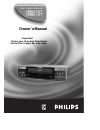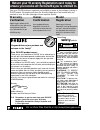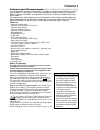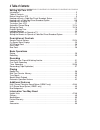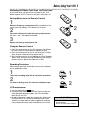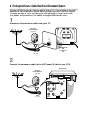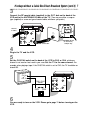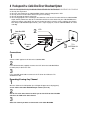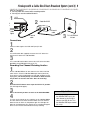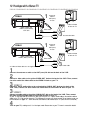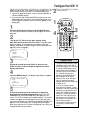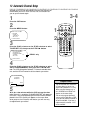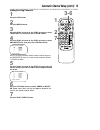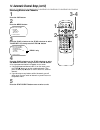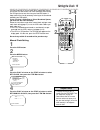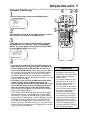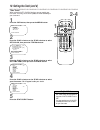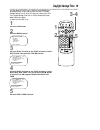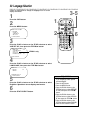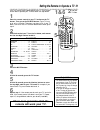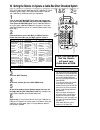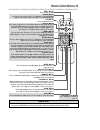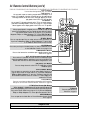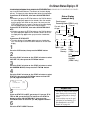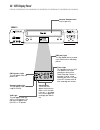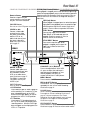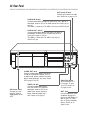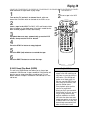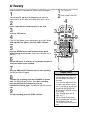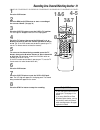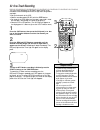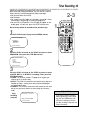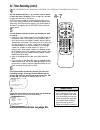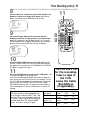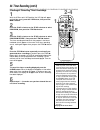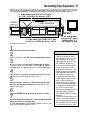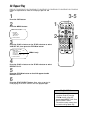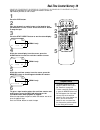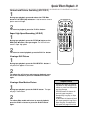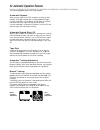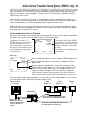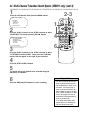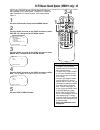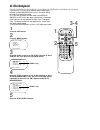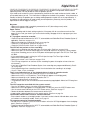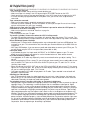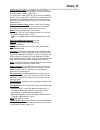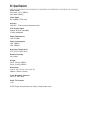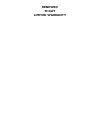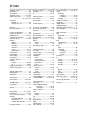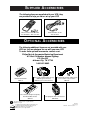- DL manuals
- Magnavox
- VCR
- VRB411AT
- Owner's Manual
Magnavox VRB411AT Owner's Manual
Summary of VRB411AT
Page 1
Owner’s manual important! Return your warranty registration card within 10 days. See why inside. Video cassette recorder vrb411at vrb611at.
Page 2: Safety
Once your philips purchase is registered, you’re eligible to receive all the privileges of owning a philips product. So complete and return the warranty registration card enclosed with your purchase at once. And take advantage of these important benefits. Return your warranty registration card today...
Page 3: Introduction 3
Introduction 3 features • automatic channel setup • automatic clock setting with time zone • automatic head cleaner • automatic operation features • automatic tracking adjustment • blue background • daylight-savings time • display panel • front panel menu access • hi-fi stereo sound system (vrb611 o...
Page 4: 4 Table of Contents
4 table of contents setting up your vcr introduction . . . . . . . . . . . . . . . . . . . . . . . . . . . . . . . . . . . . . . . . . . . . . . . . . . . . . . . . . .3 table of contents . . . . . . . . . . . . . . . . . . . . . . . . . . . . . . . . . . . . . . . . . . . . . . . . . . . . . .4 bef...
Page 5: Before Using Your Vcr 5
● use only tapes with the mark. ● remove any light adhesive stick-on notes from the video cas- sette tape before putting the tape in the vcr. Removable labels can jam the vcr. ● periodic maintenance is required to maintain your vcr’s excel- lent performance. This vcr has an automatic head cleaner. H...
Page 6
R l video in out in out audio ch3 ch4 out in ant or ch3 ch4 out in ant audio r l video out in in out 75 v ant / cable or 75 v ant / cable 6 hookups without a cable box/direct broadcast system the basic vcr/tv connection – antenna/cable to vcr to tv – is shown below. If you have a cable box or a dire...
Page 7
R l video in out in out audio ch3 ch4 out in ant ch 4 or ch 3 ch3 ch4 out in ant ch3 / ch4 switch ch3 ch4 audio r l video out in in out r l video in out in out audio ch3 ch4 out in ant 75 v ant / cable 75 v ant / cable ch3 ch4 out in ant audio r l video out in in out rf coaxial cable antenna or cabl...
Page 8
8 hookups with a cable box/direct broadcast system there are two ways to connect your cable box/dbs to the vcr. With this connection: ● you may view any channel. ● you must select channels at the cable box/dbs. Channels cannot be changed at the vcr. ● you may not view a channel other than the one yo...
Page 9
Hookups with a cable box/direct broadcast system (cont’d) 9 r l video in out in out audio ch3 ch4 out in ant in out 75 v ant / cable with this connection: ● you may watch one channel while recording another. ● you may not record scrambled channels. Recording one channel/watching another 1 put the ca...
Page 10
10 hookups with a stereo tv ● audio and video cables are not supplied. 1 connect the antenna or cable to the ant(enna) in jack on the back of the vcr. 2 connect a video cable to the yellow video out jack on the back of the vcr. Then, connect the other end of the video cable to the video in jack on y...
Page 11: Turning On Your Vcr 11
1 press the vcr button, then press the power button. The vcr light and the pwr. (power) light will appear on the dis- play panel. 2 turn on the tv. Set it to the same channel as the ch3/ch4 switch on the back of the vcr. The display shown below will appear. (if the display does not appear, check you...
Page 12: 12 Automatic Channel Setup
12 automatic channel setup 2 press the menu button. Select op choose b → program vcr set up tuner set up set clock to end push exit • you can not enter the tuner set up menu when you are in line input mode (channel 001 or 002). When you select channel 001 or 002, av rear or av front will appear on t...
Page 13: 3-6
Automatic channel setup (cont’d) 13 adding/deleting channels 2 press the menu button. Select op add/delete b 124 deleted 125 deleted 1 → deleted 2 added 3 added to end push exit 3 press the play/o button or the stop/p button to select tuner set up, then press the f.Fwd/b button. 4 press the play/o b...
Page 14: 3-4
14 automatic channel setup (cont’d) reviewing memorized channels 4 press the play/o button or the stop/p button to select ch memory review, then press the f.Fwd/b button. A list of programmed channels will appear on the screen. ● if all the programmed channels don’t fit on the screen, press the f.Fw...
Page 15: Setting The Clock 15
Setting the clock 15 2 press the menu button. There are two ways to set the clock. With manual clock setting, you tell the vcr the current time. With automatic clock setting, the vcr gets the current time from your local pbs station. It keeps track of the time by constantly referring to the time bro...
Page 16: 5-6
Time 02 :15 pm month – – / – – /– – to correct push clear to end push exit time 02 :15 pm date 07/ 01 / 00 sat. To correct push clear to end push exit 5 press two number buttons for the hour(s) and two number buttons for the minute(s). Then press 1 for am or 2 for pm. For example, for 2:15 pm, press...
Page 17: 2-4
Setting the clock (cont’d) 17 4 ● if you want the vcr to locate a local pbs station from which to take the time, press the play/o button or the stop/p button to select set pbs ch. Auto. Then press the f.Fwd/b button. When the current time appears on the screen, you’re finished. Press the status/exit...
Page 18: 2-4
18 setting the clock (cont’d) time zone when using the auto clock function, you can specify your time zone. That way, the vcr will update the clock according to your time zone. 1 press the vcr button, then press the menu button. 2 press the play/o button or the stop/p button to select set clock, the...
Page 19: Daylight-Savings Time 19
2 press the menu button. 3 press the play/o button or the stop/p button to select set clock, then press the f.Fwd/b button. 5 press the status/exit button. Set clock → auto clock [on] set manual clock daylight svg time [on] set time zone (auto) to continue push menu select op choose b to end push ex...
Page 20: 20 Language Selection
20 language selection 2 press the menu button. Follow the steps below to change the language of the on-screen displays and menus. 3 press the play/o button or the stop/p button to select vcr set up, then press the f.Fwd/b button. 4 press the play/o button or the stop/p button to select language, the...
Page 21: Remote Will Work Your Tv.
Setting the remote to operate a tv 21 • the remote control may only operate some features of your tv. For exam- ple, the remote control may turn on the tv power, but it may not change channels at the tv. • if you can not change the channels at the tv using the number but- tons, press the enter butto...
Page 22: 1&6
• the remote control may only operate some features of your cable box/dbs. For example, the remote control may turn off the cable box/dbs power, but it may not change channels at the cable box/dbs. • if you can not change the channels at the cable box by using the number buttons, press the enter but...
Page 23: Remote Control Buttons 23
Remote control buttons 23 vol ch 3 2 1 6 5 4 9 8 7 0 power status/exit memory slow rec/otr speed time search alt. Ch pause/still mute tv cbl/dbs vcr f.Fwd rew play stop vcr/tv eject menu clear enter speed button press to select the recording speed (sp or slp). Details are on pages 35 and 49. Rec(ord...
Page 24
24 remote control buttons (cont’d) clear button press to erase incorrect data when programming vcr functions. Also, press to reset the real-time counter. Details are on page 39. Vcr/tv button use to select the signal that your tv receives. Vcr position ● use to watch a tape, to watch a program while...
Page 25
Select op choose b → status [on] counter only [off] to end push exit on-screen status displays 25 • you may not access a status display when viewing a still picture, during slow motion playback, or during a search. • a status display may not be avail- able when you are watching tv if blue background...
Page 26: 26 Vcr Display Panel
26 vcr display panel cassette compartment insert a tape here. Vcr light this light appears when the vcr is in vcr position. This light does not appear when the vcr is in tv position. Rec(ord) light this light appears during a record- ing. It flashes when a recording is paused. Cassette-inside light ...
Page 27: Front Panel 27
Front panel 27 pause button while recording, press to pause the recording. Press again to resume recording. Details are on page 30. You can not pause a one-touch recording. During tape playback, press to freeze the picture. Press again to resume playback. Details are on page 41. Power button press t...
Page 28: 28 Rear Panel
28 rear panel audio in jack(s) connect audio cables coming from the audio out jacks of a camcorder, another vcr, or an audio source here. Details are on page 37. The vrb611 is shown here. The vrb411 has only one audio in jack. Video in jack connect a video cable coming from the video out jack of a c...
Page 29: Playing 29
Playing 29 • if the tape you want to play is already in the vcr, make sure the vcr power is on and the vcr is in vcr position. (the vcr light will appear on the display panel. If it does not, press the vcr/tv button once.) press the vcr button, then press the play/o button. • other playback options ...
Page 30: 30 Recording
Read and follow the steps below to record a television program. 1 turn on the tv and set it to channel 3 or 4, whichever channel the ch3/ch4 switch on the back of the vcr is set to. 30 recording 2 insert a tape with its record tab intact in the vcr. 4 if the vcr light appears on the display panel, g...
Page 31: 3&7
2 press the rec(ord)/otr button to start a recording of the current channel. (see page 30.) recording one channel/watching another 31 • if your vcr remote control does not operate your tv, see page 21 for details. • if you use a cable box or direct broadcast system hookup, you may not be able to wat...
Page 32: 32 One-Touch Recording
32 one-touch recording 1 press the vcr button, then press the ch(annel) o/p but- ton or the number buttons to select the channel you want to record. Otr (0:30) ch12 2 press the rec(ord)/otr button repeatedly until the desired recording length (30 minutes to eight hours) appears on the screen. Record...
Page 33: Timer Recording 33
Daily program (mon-fri) program -1 2 3 4 5 6 7 8- select program number to end push exit timer recording 33 follow the steps below to program your vcr to record tv pro- grams while you’re away from home. The vcr will turn itself on, record, and turn itself off automatically. Before you begin: ● set ...
Page 34: 4-7
One time program program 1 channel 10 time on – – : – – to correct push clear to end push exit 6 press two number buttons for the hour you want the recording to begin. Press two number buttons for the minute you want the recording to begin. Press 1 for am or 2 for pm. For example, for 9:30 pm, press...
Page 35: Turn Off The Vcr
One time program program 1 channel 10 time on 09:30 pm time off 11:00 pm rec speed slp sp=1 slp=2 to correct push clear to end push exit timer recording (cont’d) 35 8 press the number 1 button to record in sp speed or the number 2 button to record in slp speed. (see the chart below.) you cannot use ...
Page 36: 2-4
36 timer recording (cont’d) 6 repeat steps 1 - 4 to make sure you have cleared the cor- rect timer recording. • clash may flash on the screen when you finish setting a timer recording. This means that the timer recording you just programmed and another timer record- ing overlap. The current timer re...
Page 37
1 make the connections shown above. Rerecording (tape duplication) 37 3 vcr 2 will record your tape. Insert a blank tape in vcr 2. The vcr must be in vcr position. (the vcr light will appear on the display panel. If it does not, press the vcr/tv button once.) 4 turn on the tv and set it to channel 0...
Page 38: 38 Repeat Play
38 repeat play follow the steps below to make the vcr play a tape over and over. 2 press the menu button. 3 press the play/o button or the stop/p button to select vcr set up, then press the f.Fwd/b button. 5 press the f.Fwd/b button so that on appears beside repeat play. 6 press the status/exit butt...
Page 39
• the memory button does not function if repeat play is set to on. Details are on page 38. • to erase a real-time counter memo- ry, press the memory button until the m disappears from the screen. • you may only set the real-time counter to zero at one location at a time. If you set the real-time cou...
Page 40: 40 Time Search
40 time search follow the steps below to program the vcr to search forward or backward on a tape a specific length of time. There must be a tape in the vcr. 2 press the time search button. 3 within 10 seconds, use the number buttons to enter the desired length of time you want to skip forward or bac...
Page 41
Special effects playback 41 forward and reverse searching (sp/lp/slp) 1 during tape playback, press and release the f.Fwd/b button or the rew(ind)/{ button. A fast forward or reverse picture search will begin. 2 to return to playback, press the play/o button. Super high speed searching (lp/slp) 1 du...
Page 42
42 automatic operation features the following playback features will always operate. Automatic playback when you put a tape in the vcr, the power will come on auto- matically. If the tape’s record tab is missing, playback will begin. If a timer recording is set, the power will not come on automati- ...
Page 43
Multi-channel television sound system (vrb611 only) 43 to record and play back programs broadcast in stereo, even if you have a single speaker tv, just use one of the connections shown, then follow the steps on pages 44-45. Stop 12:00 am tv stereo ch 02 stereo 2nd aud slp 1:23:45 hifi your vcr can p...
Page 44: 2-3
6 44 multi-channel television sound system (vrb611 only) (cont’d) 1 press the vcr button, then press the menu button. 2 press the play/o button or the stop/p button to select tuner set up, then press the f.Fwd/b button. 3 press the play/o button or the stop/p button to select tv stereo or 2nd audio....
Page 45: 2-4
Vol ch 3 2 1 6 5 4 9 8 7 0 power status/exit memory slow rec/otr speed time search alt. Ch pause/still mute tv cbl/dbs vcr f.Fwd rew play stop vcr/tv eject menu clear enter hi-fi stereo sound system (vrb611 only) 45 1 press the vcr button, then press the menu button. 2 press the play/o button or the...
Page 46: 46 Blue Background
1 press the vcr button. 2 press the menu button. 3 press the play/o button or the stop/p button to select vcr set up, then press the f.Fwd/b button. 4 press the play/o button or the stop/p button to select blue background. Then, press the f.Fwd/b button repeatedly so that off (or on) appears beside ...
Page 47: Helpful Hints 47
If you are having problems with your product, check this list of problems and possible solutions before requesting service. You may be able to solve the problem yourself. If you need to call a customer service representative, please know the model number and serial number of your product before you ...
Page 48
Tape cannot be inserted. • insert the tape, window side up, with the record tab facing you. • make sure a tape isn’t already in the vcr by pressing the stop/eject button on the vcr. • gently push on the center of the tape when putting it in the vcr. Never force the tape into the vcr. • if a timer re...
Page 49: Glossary 49
Glossary 49 audio in/out jacks: jacks located on the front and back of the vcr which are used to record audio from another source (in) or to send audio to another system (out). The vrb411 has a single audio in jack on the front and back of the vcr. It has a single audio out jack on the back of the v...
Page 50: 50 Specifications
50 specifications video heads four heads – hi-fi (vrb611) four heads (vrb411) video signal eia standards; ntsc color antenna vhf/uhf – 75 ohm external antenna terminal vhf output signal channel 03 or 04 (switchable) 75 ohms unbalanced power requirement 120v ac; 60hz power consumption 14w (vrb611) 12...
Page 51: Renewed
Renewed 90 day limited warranty.
Page 52: 52 Index
Ac power cord.................................28 accessories .......................................56 alt.Ch button.....................................24 ant(enna) in jack ...................6-10, 28 audio in/out jacks....................10, 27, ..............................28, 37, 43 49 automati...
Page 56: Upplied
Ib8183e001 printed in china 0vmn02401 / h58r0ud, h59r0ud * * * * * s upplied a ccessories o ptional a ccessories the following items are supplied with your vcr; they are provided to help you use or set up your vcr. The following additional items are not provided with your vcr, but they are designed ...