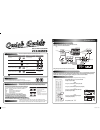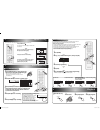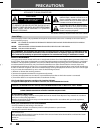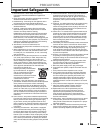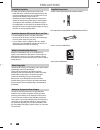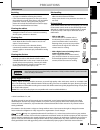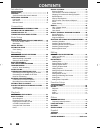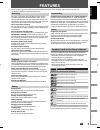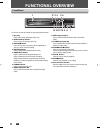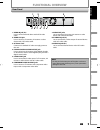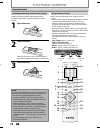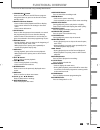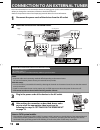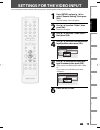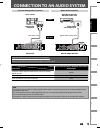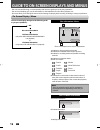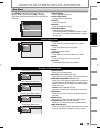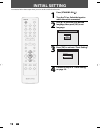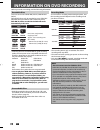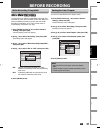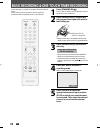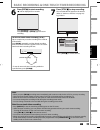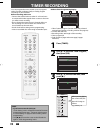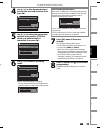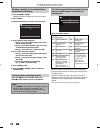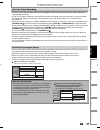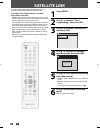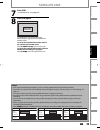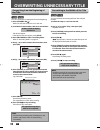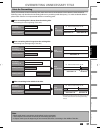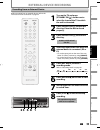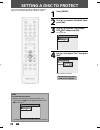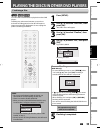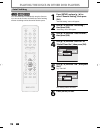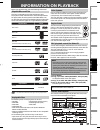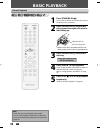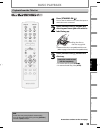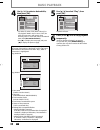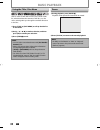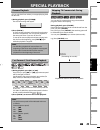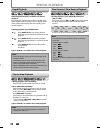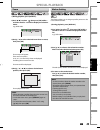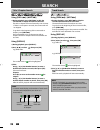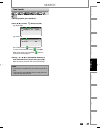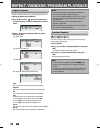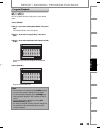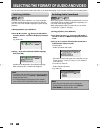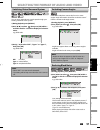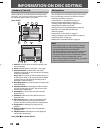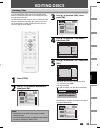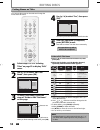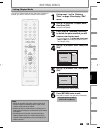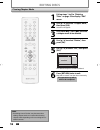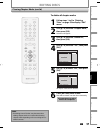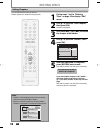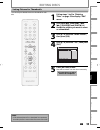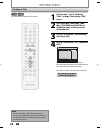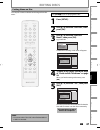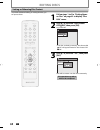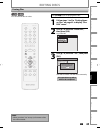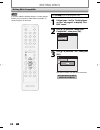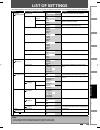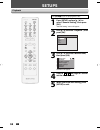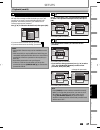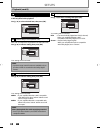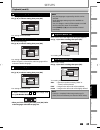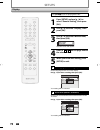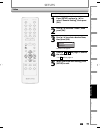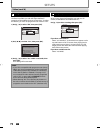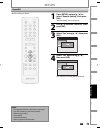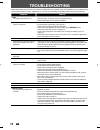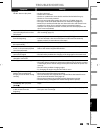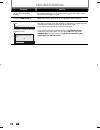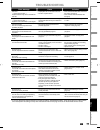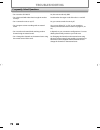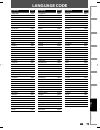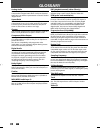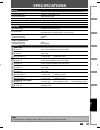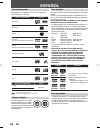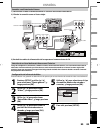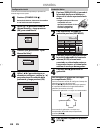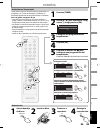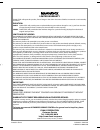- DL manuals
- Magnavox
- DVD Recorder
- ZC320MW8 - DVD Recorder With TV Tuner
- Owner's Manual
Magnavox ZC320MW8 - DVD Recorder With TV Tuner Owner's Manual
Owner's Manual
ZC320MW8
D
IGITAL
V
IDEO
D
ISC
R
ECORDER
DVD RECORDER
DVD RECORDER
T
HANK
YOU
FOR
CHOOSING
M
AGNAVOX
.
N
EED
HELP
FAST
?
R
EAD
YOUR
Q
UICK
G
UIDE
AND
/
OR
O
WNER
'
S
M
ANUAL
FIRST
FOR
QUICK
TIPS
THAT
MAKE
USING
YOUR
M
AGNAVOX
PRODUCT
MORE
ENJOYABLE
.
I
F
YOU
HAVE
READ
YOUR
INSTRUCTIONS
AND
STILL
NEED
ASSISTANCE
,
YOU
MAY
ACCESS
OUR
ONLINE
HELP
AT
HTTP
://
WWW
.
FUNAI
-
CORP
.
COM
OR
CALL
1-800-605-8610
WHILE
WITH
YOUR
PRODUCT
.
Recording
Playback
Editing
Introduction
Connections
Basic Setup
Function Setup
Others
Español
INSTRUCCIONES EN ESPAÑOL INCLUIDAS.
© 2007 Funai Electric Co., Ltd.
E7EAAUD.indd 1
E7EAAUD.indd 1
2007/02/05 13:53:21
2007/02/05 13:53:21
Summary of ZC320MW8 - DVD Recorder With TV Tuner
Page 1
Owner's manual zc320mw8 d igital v ideo d isc r ecorder dvd recorder dvd recorder t hank you for choosing m agnavox . N eed help fast ? R ead your q uick g uide and / or o wner ' s m anual first for quick tips that make using your m agnavox product more enjoyable . I f you have read your instruction...
Page 2: Zc320Mw8
Zc320mw8 digital video disc recorder the number inside the globe refers to region of the world. This unit can playback dvd that are labeled for all regions or for region 1. P l a y a b l e d i s c s r e g i o n c o d e s media playable files cd-da mp3 cd-rw/-r cd-r cd-rw dvd-video dvd+rw dvd+r dvd-r...
Page 3
1vmn23376 / e7eaaud / e7eacud_qg ★★★★★ 3 – 1 basic recording 3 dvd recording 1 to set one-touch timer recording (otr)... This is a simple way to set the recording time in blocks of 30 minutes. Press [rec i] repeatedly until the desired recording time (30 minutes to 6 hours) appears on the tv screen....
Page 4: Precautions
2 en 2 en precautions this unit employs a laser. Only a qualified service person should remove the cover or attempt to service this device, due to possible eye injury. Caution: use of controls or adjustments or performance of procedures other than those specified herein may result in hazardous radia...
Page 5: Precautions
3 en 3 en recording playback editing introduction connections basic setup function setup others español precautions important safeguards 1. Read instructions - all the safety and operating instructions should be read before the appliance is operated. 2. Retain instructions- the safety and operating ...
Page 6: Precautions
4 en 4 en precautions unauthorized copying, broadcasting, public performance and lending of discs are prohibited. This product incorporates copyright protection technology that is protected by u.S. Patents and other intellectual property rights. Use of this copyright protection technology must be au...
Page 7: Precautions
5 en 5 en recording playback editing introduction connections basic setup function setup others español precautions servicing • please refer to relevant topics on “troubleshooting” on pages 74-78 before returning the product. • if this unit becomes inoperative, do not try to correct the problem by y...
Page 8: Contents
6 en 6 en contents introduction precautions . . . . . . . . . . . . . . . . . . . . . . . . . . . . . . . . . . . 2 features . . . . . . . . . . . . . . . . . . . . . . . . . . . . . . . . . . . . . . . 7 symbols used in this owner's manual . . . . . . . . . . . . . . .7 functional overview . . . . ...
Page 9: Features
7 en 7 en recording playback editing introduction connections basic setup function setup others español features this unit not only plays back dvd and cd but also offers features for you to record on dvd and edit them after that. The following features are offered with this unit. This unit is compat...
Page 10: Functional Overview
8 en 8 en functional overview (*) the unit can also be turned on by pressing these buttons. Dvd recorder dvd recorder 8 7 1211 *10 9 13 1 2* 4 3 6 5 1. Disc tray place a disc when opening the disc tray. 2. Open/close a button* press to open or close the disc tray. 3. Record i button press once to st...
Page 11: Functional Overview
9 en 9 en recording playback editing introduction connections basic setup function setup others español note • do not touch the inner pins of the jacks on the rear panel. Electrostatic discharge may cause permanent damage to the unit. Video in ( e1 ) component video output digital audio output pcm/b...
Page 12: Functional Overview
10 en 10 en functional overview installing the batteries in the remote control keep in mind the following when using the remote control: • make sure that there are no obstacles between the remote control and the infrared sensor window on the unit. • remote operation may become unreliable if strong s...
Page 13: Functional Overview
11 en 11 en recording playback editing introduction connections basic setup function setup others español functional overview (*) the unit can also be turned on by pressing these buttons. 1. Standby-on y y button press to turn the unit on and off. If timer program- mings have been set, press to set ...
Page 14
12 en 12 en connection to an external tuner note • required cables and connecting methods differ depending on the external tuner. For more information, please contact your external tuner provider. With this setup: • you can record any unscrambled channel by selecting the channel on the external tune...
Page 15
13 en 13 en recording playback editing introduction connections basic setup function setup others español settings for the video input you must let the unit know which video input jack you are using before making a recording. 1 press [setup] and use [k / l] to select “general setting”, then press [o...
Page 16: Connection To A Tv
14 en 14 en connection to a tv note • connect this unit directly to the tv. If the rca audio/video cables are connected to a vcr, pictures may be distorted due to the copy protection system. • when “progressive scan” is set to “on”, no video signal will be output from the video out or s-video out ja...
Page 17
15 en 15 en recording playback editing introduction connections basic setup function setup others español connection to an audio system video in (e1) in l r l r video out audio in audio out s-video l r video out audio out l r audio out audio in l r video in (e1) component video output digital audio ...
Page 18
16 en 16 en e1 (rear) 1/ 5 1/ 5 dvd video 0:01:00 / 1:23:45 sp(2hr) 1:53 6 5 1 5 1 2 2 4 3 * this is an example screen only for explanation. 1. Indicates a disc type and format mode. 2. Indicates the selected external input position. 3. Indicates a recording mode and possible recording time left. 4....
Page 19
17 en 17 en connections basic setup recording playback editing introduction function setup others español 1. Edit disc name: allows you to rename the disc. 2. Erase disc: (dvd+rw/dvd-rw only) allows you to erase all contents in the disc and format it. 3. Make edits compatible: (dvd+rw only) allows y...
Page 20: Initial Setting
18 en 18 en initial setting you need to follow these steps when you turn on this unit for the first time. 1 press [standby-on y y ]. Turn the tv on. Select the input to which the unit is connected. 2 use [k / l] to select your desired language, then press [ok] to set language. Initial setup osd lang...
Page 21: Setting The Clock
19 en 19 en connections basic setup recording playback editing introduction function setup others español setting the clock set the clock before you try the timer programming. Clock setting 1 press [setup] and use [k / l] to select “general setting”, then press [ok]. “general setting” menu will appe...
Page 22: Information On Dvd Recording
20 en 20 en information on dvd recording logo attributes 8cm/12cm, single-sided, single layer disc approx. Max. Recording time (slp mode): 360 minutes (4.7gb) (for 12cm) 108 minutes (1.4gb) (for 8cm) dvd+rw dvd+r dvd-rw dvd-r this unit can record to dvd+rw, dvd+r, dvd-rw and dvd-r. Dvd+r/dvd-r can o...
Page 23: Before Recording
21 en 21 en recording basic setup connections playback editing introduction function setup others español before recording use this feature to make the unfinalized +vr mode discs recorded on other unit recordable on this unit. When you make an additional recording on this unit with “make recording c...
Page 24
22 en 22 en basic recording & one-touch timer recording 1 press [standby-on y y ]. Turn on the tv and be sure to select the input to which the unit is connected. 2 press [open/close a] to open the disc tray and insert your disc with its label facing up. Align the disc to the disc tray guide. * make ...
Page 25
23 en 23 en recording basic setup connections playback editing introduction function setup others español basic recording & one-touch timer recording 7 press [stop c] to stop recording. The recorded title will appear in the title list. (refer to “guide to a title list” on page 52.) e.G.) dvd+r writi...
Page 26: Timer Recording
24 en 24 en timer recording 1 press [timer]. 2 use [k / l] to select “new program”, then press [ok]. Timer programming 1/1 mon jan/01 11:00am date start end e1/e2 new program 3 use [k / l] to enter the date, then press [b]. Timer programming 1/1 mon jan/01 11:00am date start end e1/e2 new program da...
Page 27: Timer Recording
25 en 25 en recording basic setup connections playback editing introduction function setup others español 4 use [k / l] or [the number buttons] to enter the start and end time, then press [b]. Timer programming 1/1 mon jan/01 11:00am date start end e1/e2 new program date jan/02 e1/e2 e1 mode sp sp 2...
Page 28: Timer Recording
26 en 26 en timer recording checking, canceling, or correcting the timer programming information if the timer program did not complete correctly, the error number appears in the timer pro- gramming list. 1) press [standby-on y y ]. Timer rec indicator will light off on the front panel. 2) press [tim...
Page 29: Timer Recording
27 en 27 en recording basic setup connections playback editing introduction function setup others español timer recording hints for timer recording when the starting time is the same: a program set previously (prog. A) has priority. Prog. A prog. B actual recording prog. A prog. B the first 2 minute...
Page 30: Satellite Link
28 en 28 en satellite link you can set the unit to start recording whenever it detects the video signal from the external tuner. Preparing for the satellite link timer recording: preparation on the tuner • satellite link accepts only the connection from e1 (rear) with the external tuner. (the connec...
Page 31: Satellite Link
29 en 29 en recording basic setup connections playback editing introduction function setup others español satellite link 7 press [ok]. “to standby mode” is highlighted. 8 press [ok] again. Satellite link start mode 5:00pm sp (2hr) to standby mode in a second, the unit will be turned off automaticall...
Page 32
30 en 30 en overwriting unnecessary title you can overwrite the existing title from the beginning. 1) press [standby-on y y ]. Make sure that the tv input is set on the unit. 2) load the disc that includes a title to be overwritten. It takes a while to display the title list. Title list will appear....
Page 33
31 en 31 en recording basic setup connections playback editing introduction function setup others español overwriting unnecessary title when you overwrite on the unnecessary title, there were various circumstances such as follows. Please note that following cases only describe the overwriting withou...
Page 34: External Device Recording
32 en 32 en supplied cables used in this connection are as follows: • rca audio cable (l/r) x 1 • rca video cable x 1 please purchase the rest of the necessary cables at your local store. Dvd recorder dvd recorder video in (e1) component video output digital audio output pcm/bitstream in out coaxial...
Page 35: External Device Recording
33 en 33 en recording basic setup connections playback editing introduction function setup others español external device recording recording from an external device 1 turn on the tv and press [standby-on y y ], and be sure to select the input of the tv to which the unit is connected. 2 press [open/...
Page 36: Setting A Disc To Protect
34 en 34 en setting a disc to protect 1 press [setup]. 2 use [k / l ] to select “disc edit”, then press [ok]. 3 use [k / l] to select “disc protect off on”, then press [ok]. E.G.) dvd+rw disc edit edit disc name erase disc make edits compatible disc protect off on 4 use [k / l] to select “yes”, then...
Page 37
35 en 35 en recording basic setup connections playback editing introduction function setup others español playing the discs in other dvd players finalizing a disc 1 press [setup]. 2 use [k / l] to select “disc edit”, then press [ok]. “disc edit” menu will appear. 3 use [k / l] to select “finalize”, ...
Page 38
36 en 36 en playing the discs in other dvd players 1 press [setup] and use [k / l] to select “general setting”, then press [ok]. “general setting” menu will appear. 2 use [k / l] to select “recording”, then press [ok]. “recording” menu will appear. 3 use [k / l] to select “auto finalize”, then press...
Page 39: Information On Playback
37 en 37 en recording playback basic setup connections editing introduction function setup others español information on playback before you play back dvd, read the following information. This unit is compatible to play back the following discs. To play back a dvd, make sure that it meets the requir...
Page 40: Basic Playback
38 en 38 en basic playback direct playback 1 press [standby-on y y ]. Turn on the tv and be sure to select the input to which the unit is connected. 2 press [open/close a] to open the disc tray and insert your disc with its label facing up. Align the disc to the disc tray guide. * make sure the disc...
Page 41: Basic Playback
39 en 39 en recording playback basic setup connections editing introduction function setup others español basic playback 1 press [standby-on y y ]. Turn on the tv and be sure to select the input to which the unit is connected. 2 press [open/close a] to open the disc tray and insert your disc with it...
Page 42: Basic Playback
40 en 40 en 4 use [k / l] to select a desired title, then press [ok]. 1 sp (2hr) 2 3 nov/21/07 11:00am e1 sp nov/21/07 0:20:44 nov/22/07 11:35am e1 ep nov/22/07 0:10:33 empty title 1:37:52 sp(2hr) • for video cd, when “pbc (video cd only)” in “cd playback mode” menu is set to “on”, the video cd main...
Page 43: Basic Playback
41 en 41 en recording playback basic setup connections editing introduction function setup others español basic playback playing back an audio cd and a cd-rw/-r with mp3 files note • the audio source of mp3 files cannot be recorded as digital sound by an md or dat deck. • files whose extension is ot...
Page 44: Basic Playback
42 en 42 en basic playback using the title / disc menu dvd or video cd with pbc function may contain a title list, which describes the contents of the disc, or a disc menu, which guides you through the available functions in the disc. 1) press [title] or [disc menu] to call up the title list or disc...
Page 45: Special Playback
43 en 43 en recording playback basic setup connections editing introduction function setup others español special playback you can skip tv commercials to enjoy the recorded programs without interrupting. During playback, press [cm skip]. Normal playback will start at 30 seconds ahead from the point ...
Page 46: Special Playback
44 en 44 en special playback rapid playback function is available only during playback. This function is available only on discs recorded in the dolby digital format, and plays back in a slightly faster/ slower speed while keeping the sound quality just as normal playback. 1) during playback, press ...
Page 47: Special Playback
45 en 45 en recording playback basic setup connections editing introduction function setup others español special playback zoom note • when selecting a smaller factor than the current one, the zoom area will not be displayed. • to exit the zoom menu, press [display] again at step 1. • to cancel the ...
Page 48: Search
46 en 46 en search using [prev h] / [next g] 1) during playback, press [next g] to skip the current title or chapter and move to the next. The title or chapter will move forward by one at a time. • if there is no chapter in one title, the current title will be skipped. To go back to the beginning of...
Page 49: Search
47 en 47 en recording playback basic setup connections editing introduction function setup others español 1) during playback, press [display]. 2) use [{ / b] to select , then press [ok]. E.G.) dvd-video 1/ 5 1/ 5 0:01:00 / 1:23:45 dvd video e.G.) audio cd 1/ 5 cd 0:00:15 / 0:05:00 the number next to...
Page 50
48 en 48 en repeat / random / program playback repeat playback random playback available repeat function may vary depending the discs. 1) during playback press [display]. 2) use [{ / b] to select , then press [ok] within 1 second or wait for 1 second to display the selection menu. 1/ 5 1/ 5 dvd 0:01...
Page 51
49 en 49 en recording playback basic setup connections editing introduction function setup others español program playback note • to erase tracks you selected, press [clear] at step 4. • you can make program settings up to 50 tracks. • to cancel program playback, press [stop c] twice during program ...
Page 52
50 en 50 en dvd-video may have subtitles in 1 or more languages. Available subtitle languages can be found on the disc case. You can switch subtitle languages anytime during playback. 1) during playback, press [display]. 2) use [{ / b] to select , then press [ok] within 1 second or wait for 1 second...
Page 53
51 en 51 en recording playback basic setup connections editing introduction function setup others español you can enjoy stereophonic virtual space through your existing 2 channel stereo system. 1) during playback, press [display]. 2) use [{ / b] to select , then press [ok] within 1 second or wait fo...
Page 54: Information On Disc Editing
52 en 52 en information on disc editing guide to a title list editing discs title list allows you to check the titles recorded on the disc easily. You can choose a title to play back from this list and easily edit the titles as you prefer. Press [title]. Chapter mark hide chapter index picture title...
Page 55: Editing Discs
53 en 53 en playback editing recording basic setup connections introduction function setup others español editing discs 3 use [k / l] to select “edit”, then press [ok]. 1 2 3 nov/21/07 11:00am e1 sp nov/21/07 0:20:44 o v e r w r i t e nov/22/07 11:35am e1 ep nov/22/07 0:10:33 empty title 1:37:52 sp(...
Page 56: Editing Discs
54 en 54 en editing discs putting names on titles 4 use [k / l] to select “yes”, then press [ok]. Edit - edit title name no yes my favorite 1 0:00:59 the name you entered will be activated for the title. 5 after this operation is completed, press [return] to exit. Data will be written onto the disc ...
Page 57: Editing Discs
55 en 55 en playback editing recording basic setup connections introduction function setup others español editing discs setting chapter marks 1 follow steps 1 to 3 in “deleting titles” on page 53 to display “edit” menu. 2 use [k / l] to select “chapter mark”, then press [ok]. Submenu will appear. 3 ...
Page 58: Editing Discs
56 en 56 en editing discs clearing chapter marks 1 follow steps 1 to 3 in “deleting titles” on page 53 to display “edit” menu. 2 use [k / l] to select “chapter mark”, then press [ok]. Submenu will appear. 3 use [prev h] / [next g] to select a chapter mark to be deleted. 4 use [k / l] to select “dele...
Page 59: Editing Discs
57 en 57 en playback editing recording basic setup connections introduction function setup others español editing discs clearing chapter marks (cont’d) to delete all chapter marks: 1 follow steps 1 to 3 in “deleting titles” on page 53 to display “edit” menu. 2 use [k / l] to select “chapter mark”, t...
Page 60: Editing Discs
58 en 58 en editing discs hiding chapters 1 follow steps 1 to 3 in “deleting titles” on page 53 to display “edit” menu. 2 use [k / l] to select “hide chapter”, then press [ok]. Submenu will appear. 3 use [prev h] / [next g] to decide the chapter to be hidden. 4 use [k / l] to select “hidden”, then p...
Page 61: Editing Discs
59 en 59 en playback editing recording basic setup connections introduction function setup others español editing discs setting pictures for thumbnails 1 follow steps 1 to 3 in “deleting titles” on page 53 to display “edit” menu. 2 use [prev h], [next g], [e], [d], [pause f] and [play b] to decide t...
Page 62: Editing Discs
60 en 60 en editing discs dividing a title 1 follow steps 1 to 3 in “deleting titles” on page 53 to display “edit” menu. 2 use [prev h], [next g], [e], [d], [pause f] and [play b] to decide the point at which you will divide the title. 3 use [k / l] to select “title dividing”, then press [ok]. 4 use...
Page 63: Editing Discs
61 en 61 en playback editing recording basic setup connections introduction function setup others español putting name on disc press [stop c] if you are playing back a disc. 1 press [setup]. 2 use [k / l] to select “disc edit”, then press [ok]. 3 use [k / l] to select “edit disc name”, then press [o...
Page 64: Editing Discs
62 en 62 en editing discs setting or releasing disc protect 1 follow steps 1 to 2 in “putting name on disc” on page 61 to display “disc edit” menu. 2 use [k / l] to select “disc protect off on”, then press [ok]. E.G.) dvd+rw disc edit edit disc name erase disc make edits compatible disc protect off ...
Page 65: Editing Discs
63 en 63 en playback editing recording basic setup connections introduction function setup others español editing discs erasing disc press [stop c] if you are playing back a disc. 1 follow steps 1 to 2 in “putting name on disc” on page 61 to display “disc edit” menu. 2 use [k / l] to select “erase d...
Page 66: Editing Discs
64 en 64 en editing discs making edits compatible press [stop c] if you are playing back a disc. 1 follow steps 1 to 2 in “putting name on disc” on page 61 to display “disc edit” menu. 2 use [k / l] to select “make edits compatible”, then press [ok]. Disc edit edit disc name erase disc make edits co...
Page 67: List of Settings
65 en 65 en editing function setup playback recording basic setup connections introduction others español list of settings the following table is the contents which you can set and the default setting. Refer to the following table for useful operation. Setup items (highlight is the default) contents...
Page 68: Setups
66 en 66 en setups press [stop c] if you are playing back a disc. 1 press [setup] and use [k / l] to select “general setting”, then press [ok]. “general setting” menu will appear. 2 use [k / l] to select “playback”, then press [ok]. General setting playback display video recording clock reset all 3 ...
Page 69: Setups
67 en 67 en editing function setup playback recording basic setup connections introduction others español setups 1 parental lock (default: off) some dvd-video feature a parental lock level. Playback will stop if the ratings exceed the levels you set, it will require you to enter a password before th...
Page 70: Setups
68 en 68 en setups 2 disc audio choose the appropriate audio setting for your external device. It will only affect a disc playback. Use [k / l] to select a desired item, then press [ok]. General setting playback display video recording clock reset all parental lock audio out disc menu language audio...
Page 71: Setups
69 en 69 en editing function setup playback recording basic setup connections introduction others español setups 3 disc menu language (default : english) set the language for disc menu. Use [k / l] to select a setting, then press [ok]. General setting playback display video recording clock reset all...
Page 72: Setups
70 en 70 en setups display standby-on y stop c pause f setup disc menu return title open/close a def 3 abc 2 .@/: 1 mno 6 jkl 5 ghi 4 wxyz 9 tuv 8 pqrs 7 cm skip space 0 clear timer rec mode rec i source display rapid play ok b play k k k e d k h g next prev setup k k ok stop c press [stop c] if you...
Page 73: Setups
71 en 71 en editing function setup playback recording basic setup connections introduction others español setups press [stop c] if you are playing back a disc. 1 press [setup] and use [k / l] to select “general setting”, then press [ok]. 2 use [k / l] to select “video”, then press [ok]. 3 use [k / l...
Page 74: Setups
72 en 72 en 1 progressive scan (default : off) this unit is compatible with the progressive scan system. The feature provides you with the higher definition images than the traditional output system does. To utilize this feature, you must set progressive scan mode to “on”. 1) use [k / l] to select “...
Page 75: Setups
73 en 73 en editing function setup playback recording basic setup connections introduction others español reset the setting to default. 1 press [setup] and use [k / l] to select “general setting”, then press [ok]. “general setting” menu will appear. 2 use [k / l] to select “reset all”, then press [o...
Page 76: Troubleshooting
74 en 74 en troubleshooting before requesting service for this unit, check the table below for a possible cause of the problem you are experiencing. Some simple checks or a minor adjustment on your part may eliminate the problem and restore proper operation. Symptom remedy power the power does not t...
Page 77: Troubleshooting
75 en 75 en function setup others editing playback recording basic setup connections introduction español troubleshooting symptom remedy playback the disc does not play back. • no disc is inserted. • a blank disc is inserted. • the disc is upside down. Insert the disc with the labeled side facing up...
Page 78: Troubleshooting
76 en 76 en troubleshooting symptom remedy others the unit does not operate properly. • when static electricity, etc., causes the unit to operate abnormally, unplug the unit and then plug it in again. The disc tray does not open when you press [open/close a]. • it may take a few seconds for the disc...
Page 79: Troubleshooting
77 en 77 en function setup others editing playback recording basic setup connections introduction español troubleshooting error message cause solution disc error — please eject the disc. — playback feature may not be available on this disc. • unplayable disc is inserted in the unit. • the disc is up...
Page 80: Troubleshooting
78 en 78 en frequently asked questions troubleshooting – can i record to cd-rw/-r? No, this unit records only dvd. – can i play back dvd-video that is bought in another country? Possible when the region code of the disc is 1 and all. – can i connect the unit to my pc? No, you cannot control the unit...
Page 81: Language Code
79 en 79 en function setup others editing playback recording basic setup connections introduction español language code language code abkhazian 4748 afar 4747 afrikaans 4752 albanian 6563 amharic 4759 arabic 4764 armenian 5471 assamese 4765 aymara 4771 azerbaijani 4772 bashkir 4847 basque 5167 benga...
Page 82: Glossary
80 en 80 en analog audio an electrical signal that directly represents sound. Compare this to digital audio which can be an electrical signal, but is an indirect representation of sound. See also “digital audio”. Aspect ratio the width of a tv screen relative to its height. Conventional tvs are 4:3 ...
Page 83: Specifications
81 en 81 en function setup others editing playback recording basic setup connections introduction español specifications note • the specifications and design of this product are subject to change without notice. General system dvd+rw/+r, dvd-rw/-r, dvd-video, cd-da, video cd, cd-rw/-r power requirem...
Page 84: Español
82 es espaÑol logotipo atributos disco de 8 cm / 12 cm, un solo lado, una sola capa tiempo de grabación máx. Aprox. (modo slp): 360 minutos (4,7 gb) (para 12 cm) 108 minutos (1,4 gb) (para 8 cm) dvd+rw dvd+r dvd-rw dvd-r logotipos discos reproducibles medio archivos reproducibles cd-da mp3 cd-rw/-r ...
Page 85: Español
Function setup others editing playback recording basic setup connections introduction español 83 es out in parte trasera de su televisor sintonizador externo parte trasera de este aparato cable coaxial de rf ej.) señal de tv ant. In audio in l r video in audio out l r video out s-video out video in ...
Page 86: Español
84 es cuando usted encienda este aparato por primera vez necesita seguir estos pasos. 1 presione [standby-on y y ]. Encienda el televisor. Seleccione la entrada a la cual está conectado el aparato. 2 utilice [k / l] para seleccionar su idioma deseado, y luego presione [ok] para establecerlo. Initial...
Page 87: Español
Function setup others editing playback recording basic setup connections introduction español 85 es standby-on y stop c pause f setup disc menu return title open/close a def 3 abc 2 .@/: 1 mno 6 jkl 5 ghi 4 wxyz 9 tuv 8 pqrs 7 cm skip space 0 clear timer rec mode rec i source display rapid play ok b...
Page 88
Limited warranty funai corp. Will repair this product, free of charge in the usa in the event of defect in materials or workmanship as follows: duration: parts: funai corp. Will provide parts to replace defective parts without charge for one (1) year from the date of original retail purchase. Certai...