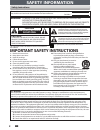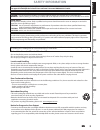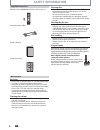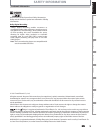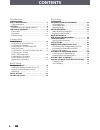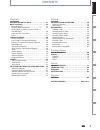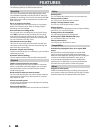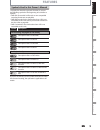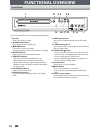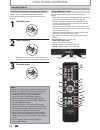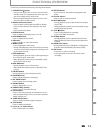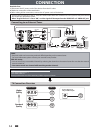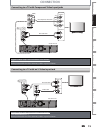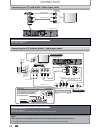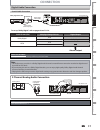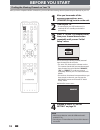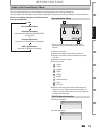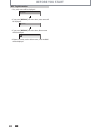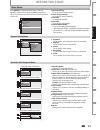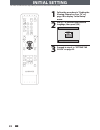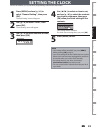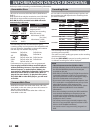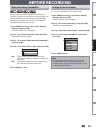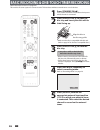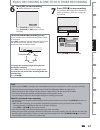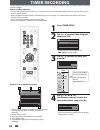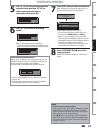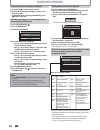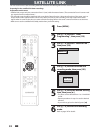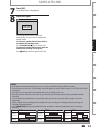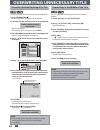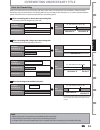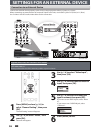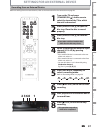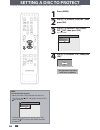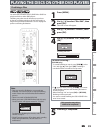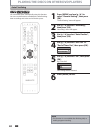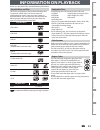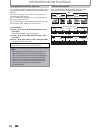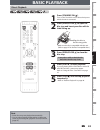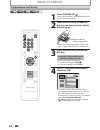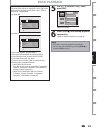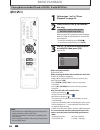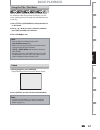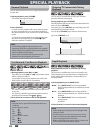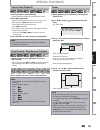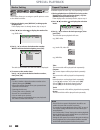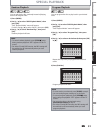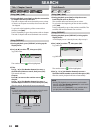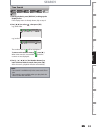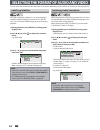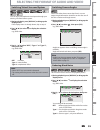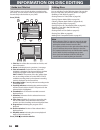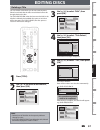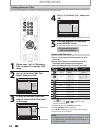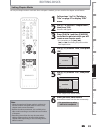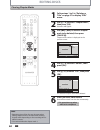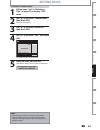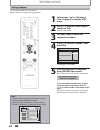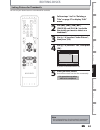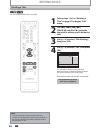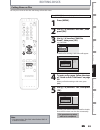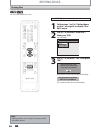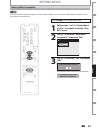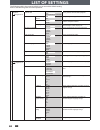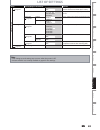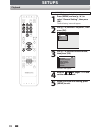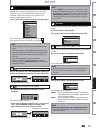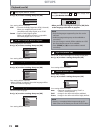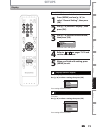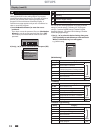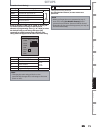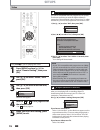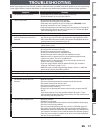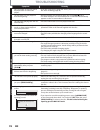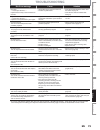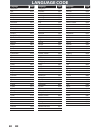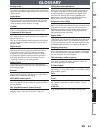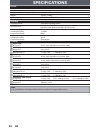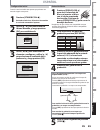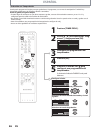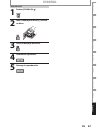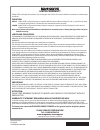- DL manuals
- Magnavox
- DVD Player
- ZC320MW8B
- Owner's Manual
Magnavox ZC320MW8B Owner's Manual
T
hank
you
for
choosing
M
agnavox
.
n
eed
help
fasT
?
R
ead
youR
Q
uick
G
uide
and
/
oR
o
wneR
'
s
M
anual
fiRst
foR
Quick
tips
that
Make
usinG
youR
M
aGnavox
pRoduct
MoRe
enjoyable
.
i
f
you
have
Read
youR
instRuctions
and
still
need
assistance
,
you
May
access
ouR
online
help
at
www
.
Magnavox
.
coM
/
supporT
oR
call
1-800-605-8610
while
with
youR
pRoduct
.
INSTRUCCIONES EN ESPAÑOL INCLUIDAS.
© 2011 Funai Electric Co., Ltd.
Owner's Manual
ZC320MW8B/F7
d
iGital
v
ideo
d
isc
R
ecoRdeR
Recording
Playback
Editing
Introduction
Connections
Basic
Setup
Function
Setup
Others
Español
Summary of ZC320MW8B
Page 1
T hank you for choosing m agnavox . N eed help fast ? R ead your q uick g uide and / or o wner ' s m anual first for quick tips that make using your m agnavox product more enjoyable . I f you have read your instructions and still need assistance , you may access our online help at www . Magnavox . C...
Page 2: Safety Information
2 en 2 en safety information fcc warning this equipment may generate or use radio frequency energy. Changes or modifications to this equipment may cause harmful interference unless the modifications are expressly approved in the manual. The user could lose the authority to operate this equipment if ...
Page 3: Safety Information
3 en 3 en recording playback editing introduction connections basic setup function setup others español safety information this class b digital apparatus complies with canadian ices-003. Cet appareil numérique de la classe b est conforme à la norme nmb-003 du canada. Disconnect the mains plug to shu...
Page 4: Safety Information
4 en 4 en safety information servicing • please refer to relevant topics on “troubleshooting” on pages 77-79 before returning the product. • if this unit becomes inoperative, do not try to correct the problem by yourself. There are no user-serviceable parts inside. Turn the unit to the standby mode,...
Page 5: Safety Information
5 en 5 en recording playback editing introduction connections basic setup function setup others español safety information trademark information © 2011 funai electric co., ltd. All rights reserved. No part of this manual may be reproduced, copied, transmitted, disseminated, transcribed, downloaded o...
Page 6: Contents
6 en 6 en contents introduction safety information . . . . . . . . . . . . . . . . . . . . . . . . . . . 2 safety instructions . . . . . . . . . . . . . . . . . . . . . . . . . . . . . . . . . .2 features . . . . . . . . . . . . . . . . . . . . . . . . . . . . . . . . . . . . . . . 8 symbols used in...
Page 7: Contents
7 en 7 en recording playback editing introduction connections basic setup function setup others español contents playback information on playback . . . . . . . . . . . . . . . . . . . 41 basic playback . . . . . . . . . . . . . . . . . . . . . . . . . . . . . . . 43 direct playback . . . . . . . . ....
Page 8: Features
8 en 8 en features this unit not only plays back dvd and cd but also offers features for you to record on dvd and edit them after that. The following features are offered with this unit. Recording this unit is compatible with dvd+rw/dvd-rw, which are rewritable repeatedly and dvd+r/dvd-r, which are ...
Page 9: Features
9 en 9 en recording playback editing introduction connections basic setup function setup others español symbols used in this owner’s manual to specify for what disc type each function is, we put the following symbols at the beginning of each item to operate. * dvd-rw/-r recorded in vr mode or non co...
Page 10: Functional Overview
10 en 10 en functional overview 10 1 2* 8 7 12 11 * 9 13 4 3 6 5 front panel (*) the unit can also be turned on by pressing these buttons. 1. Disc tray place a disc when it is open. 2. A open/close button* press to open or close the disc tray. 3. I record button • press once to start a recording. • ...
Page 11: Functional Overview
11 en 11 en recording playback editing introduction connections basic setup function setup others español 2 1 7 3 6 8 9 4 5 rear panel functional overview note • do not touch the inner pins of the jacks on the rear panel. Electrostatic discharge may cause permanent damage to the unit. 1. Video in ja...
Page 12: Functional Overview
12 en 12 en functional overview 15 16 19* 21 22 1 2 3 4 6 7 8 10 11 12 13* 14 20 24 23 9 17 18 5 using a remote control keep in mind the following when using the remote control: • make sure that there are no obstacles between the remote control and the infrared sensor window on the unit. • remote op...
Page 13: Functional Overview
13 en 13 en recording playback editing introduction connections basic setup function setup others español functional overview (*) the unit can also be turned on by pressing these buttons. 1. Standby/on y button • press to turn on the unit, or to turn the unit to the standby mode. (to completely shut...
Page 14: Connection
14 en 14 en connection read this first: 1) disconnect the ac power cords of the devices from the ac outlet. 2) make the connection as illustrated below. 3) after making all the connections, connect the ac power cords of the devices. • connect this unit directly to the tv. If the rca audio/video cabl...
Page 15: Connection
15 en 15 en recording playback editing introduction connections basic setup function setup others español connection connecting to a tv with an s-video input jack rear of this unit rca audio cable s-video cable s-video in audio in l r rear of this unit rca audio cable y p b /c b p r /c r (green) (gr...
Page 16: Connection
16 en 16 en connection supplied cables used in this connection are as follows: • rca audio cable (l/r) x 1 • rca video cable x 1 please purchase the rest of the necessary cables at your local store. If your tv only has an antenna input (no a/v inputs), you will need a rf modulator (not included) to ...
Page 17: Connection
17 en 17 en recording playback editing introduction connections basic setup function setup others español connection digital audio connection coaxial cable connection note • the audio source on a disc in a dolby digital multi channel surround format cannot be recorded as digital sound by an md or da...
Page 18: Before You Start
18 en 18 en before you start after you have completed all the connections, you must find the viewing channel (external input channel) on your tv. 1 after you have made all the necessary connections, press [standby/on y] to turn on the unit. 2 turn on your tv. • if connected to your vcr make sure it ...
Page 19: Before You Start
19 en 19 en recording playback editing introduction connections basic setup function setup others español disc information / menu l1 (rear) 1/ 5 1/ 5 -rw 0:01:00 / 1:23:45 sp(2hr) 1h53m 6 5 1 5 1 2 2 4 3 * this is an example screen only for explanation. Displayed items vary depending on the disc you...
Page 20: Before You Start
20 en 20 en before you start mp3 tag information • first, track name will be displayed. Track name • if you press [display] one more time, artist name will be displayed. Artist name • if you press [display] one more time, album name will be displayed. Album name • if there is no artist, track or alb...
Page 21: Before You Start
21 en 21 en recording playback editing introduction connections basic setup function setup others español 1. Edit disc name: allows you to rename the disc. 2. Erase disc: (dvd+rw/dvd-rw only) allows you to erase all contents in the disc and format it. 3. Make edits compatible: (dvd+rw only) allows y...
Page 22: Initial Setting
22 en 22 en initial setting you need to follow these steps when you turn on this unit for the first time. 1 follow the procedure in “finding the viewing channel on your tv” on page 18 to display “initial setup” menu. 2 use [k / l] to select your desired language, then press [ok]. Initial setup selec...
Page 23: Setting The Clock
23 en 23 en recording playback editing introduction connections basic setup function setup others español note • your setting will be canceled if you press [menu] before pressing [ok] at step 4. • your clock setting will be lost if either there is a power failure or this unit has been unplugged for ...
Page 24: Information On Dvd Recording
24 en 24 en information on dvd recording recordable discs this unit can record to dvd+rw, dvd+r, dvd-rw and dvd-r. Dvd+r/dvd-r can only be recorded to once. Dvd+rw/ dvd-rw can be recorded to and erased many times. Dvd-rw/-r will be recorded in the dvd+vr mode automatically in this unit. Logos attrib...
Page 25: Before Recording
25 en 25 en recording playback editing introduction connections basic setup function setup others español before recording use this feature to make unfinalized +vr mode discs recorded on other unit recordable on this unit. When you make an additional recording on this unit with “make recording compa...
Page 26
26 en 26 en basic recording & one-touch timer recording 1 press [standby/on ]. Turn on the tv and be sure to select the input to which the unit is connected. 2 press [open/close a] to open the disc tray and insert your disc with its label facing up. Align the disc to the disc tray guide. * make sure...
Page 27
27 en 27 en recording playback editing introduction connections basic setup function setup others español basic recording & one-touch timer recording 7 press [stop c] to stop recording. The recorded title will appear in the title list. (refer to “guide to a title list” on page 56.) e.G.) dvd+r writi...
Page 28: Timer Recording
28 en 28 en timer recording 1 press [timer prog.]. 2 use [k / l] to select “new program”, then press [ok]. Timer programming thu jan/06 11:00am date start end l1/l2 new program • if there are 6 or more programs, use [h / g] to change pages. 3 use [k / l] to enter the date, then press [b]. Date jan/0...
Page 29: Timer Recording
29 en 29 en recording playback editing introduction connections basic setup function setup others español note • if you have not set the clock yet: entry screen for the clock setting will appear instead of the timer programming list at step 1. Continue with the step 4 in “setting the clock” on page ...
Page 30: Timer Recording
30 en 30 en timer recording note • press [timer prog.] to check the timer recording in progress. When the timer recording is proceeding, that program will be highlighted with red. In this case, you cannot select any other program. If the timer program did not complete correctly, the error number app...
Page 31: Timer Recording
31 en 31 en recording playback editing introduction connections basic setup function setup others español timer recording hints for timer recording when the starting time is the same: a program set previously (prog. A) has priority. Ff prog. A prog. B actual recording prog. B the first 2 minutes (at...
Page 32: Satellite Link
32 en 32 en satellite link you can set the unit to start recording whenever it detects the video signal from the external tuner. Preparing for the satellite link timer recording: preparation on the tuner • satellite link accepts only the connection from l1 (rear) with the external tuner. (the connec...
Page 33: Satellite Link
33 en 33 en recording playback editing introduction connections basic setup function setup others español satellite link 7 press [ok]. “to standby mode” is highlighted. 8 press [ok] again. Satellite link start mode 5:00pm sp (2hr) to standby mode in a second, the unit will be turned off automaticall...
Page 34
34 en 34 en overwriting unnecessary title you can overwrite the existing title from the beginning. 1) press [standby/on y]. Make sure that the tv input is set on the unit. 2) load the disc that includes a title to be overwritten. It takes a while to display the title list. Title list will appear. If...
Page 35
35 en 35 en recording playback editing introduction connections basic setup function setup others español overwriting unnecessary title when you overwrite on the unnecessary title, there were various circumstances such as follows. Please note that following cases only describe the overwriting withou...
Page 36
36 en 36 en settings for an external device 3 use [k / l] to select “video input”, then press [ok]. 4 use [k / l] to select desired external input, then press [ok]. Video input l1 (rear) l2 (front) 5 use [k / l] to select the input jack type to connect, then press [ok]. If you want to use video in j...
Page 37
37 en 37 en recording playback editing introduction connections basic setup function setup others español settings for an external device recording from an external device before recording from an external device, refer to the instructions for the connection on page 36. 8 3 2 1 6 1 turn on the tv an...
Page 38: Setting A Disc To Protect
38 en 38 en setting a disc to protect 1 press [menu]. 2 use [k / l ] to select “disc edit”, then press [ok]. 3 use [k / l] to select “disc protect off on”, then press [ok]. E.G.) dvd+rw disc edit edit disc name erase disc make edits compatible disc protect off on 4 use [k / l] to select “yes”, then ...
Page 39
39 en 39 en recording playback editing introduction connections basic setup function setup others español playing the discs on other dvd players finalizing a disc 1 press [menu]. 2 use [k / l] to select “disc edit”, then press [ok]. “disc edit” menu will appear. 3 use [k / l] to select “finalize”, t...
Page 40
40 en 40 en playing the discs on other dvd players 1 press [menu] and use [k / l] to select “general setting”, then press [ok]. “general setting” menu will appear. 2 use [k / l] to select “recording”, then press [ok]. “recording” menu will appear. 3 use [k / l] to select “auto finalize”, then press ...
Page 41: Information On Playback
41 en 41 en recording playback editing introduction connections basic setup function setup others español information on playback before you play back dvd, read the following information. Playable discs and files this unit is compatible to play back the following discs. To play back a dvd, make sure...
Page 42: Information On Playback
42 en 42 en pbc (playback control) for video cd you can select images or information on the menu screen by activating the pbc (playback control) function of the video cd. This unit conforms to ver.1.1 and ver. 2.0 of video cd standard with pbc function. Ver.1.1 (without pbc function): you can enjoy ...
Page 43: Basic Playback
43 en 43 en recording playback editing introduction connections basic setup function setup others español basic playback direct playback note • some discs may start playback automatically. • you can select images or information on the menu screen by activating pbc (playback control) function (page 5...
Page 44: Basic Playback
44 en 44 en basic playback 1 press [standby/on ]. Turn on the tv and be sure to select the input to which the unit is connected. 2 press [open/close a] to open the disc tray and insert your disc with its label facing up. Align the disc to the disc tray guide. * make sure the disc is compatible with ...
Page 45: Basic Playback
45 en 45 en recording playback editing introduction connections basic setup function setup others español if you want to see disc information, press [{ ] when the first page of the title list is displayed or press [ k ] when the first title is selected but not when “play”, “edit” or “overwrite” is h...
Page 46: Basic Playback
46 en 46 en basic playback playing back an audio cd and a cd-rw / -r with mp3 files note • the audio source of mp3 files cannot be recorded as digital sound by an md or dat deck. • files whose extension is other than “.Mp3(mp3)” will not be listed. • some unplayable folders or files may be listed du...
Page 47: Basic Playback
47 en 47 en recording playback editing introduction connections basic setup function setup others español basic playback using the title / disc menu dvd or video cd with pbc function may contain a title list, which describes the contents of the disc, or a disc menu, which guides you through the avai...
Page 48: Special Playback
48 en 48 en special playback you can skip tv commercials to enjoy the recorded programs without interrupting. During playback, press [cm skip]. Normal playback will start at 30 seconds ahead from the point you press [cm skip]. Every time you press [cm skip], the searching point will be extended by 3...
Page 49: Special Playback
49 en 49 en recording playback editing introduction connections basic setup function setup others español special playback step by step playback 1) during playback, press [pause f]. Playback will be paused and sound will be muted. 2) press [g] repeatedly. Playback will advance one frame (or step) at...
Page 50: Special Playback
50 en 50 en special playback this feature allows you to assign a specific point on a disc to be called back later. 1) during playback, press [display] to bring up the display menu. If the display menu is already shown, skip to step 2. 2) use [{ / b] to select to display the marker list. E.G.) dvd-vi...
Page 51: Special Playback
51 en 51 en recording playback editing introduction connections basic setup function setup others español random playback you can play back a disc randomly instead of playing back in the original order. 1) press [menu]. 2) use [k / l] to select “disc playback mode”, then press [ok]. “disc playback m...
Page 52: Search
52 en 52 en search using [h] / [g] 1) during playback, press [g] to skip the current title or chapter and move to the next. The title or chapter will move forward by one at a time. • if there is no chapter in one title, the current title will be skipped. To go back to the beginning of the current ti...
Page 53: Search
53 en 53 en recording playback editing introduction connections basic setup function setup others español 1) during playback, press [display] to bring up the display menu. If the display menu is already shown, skip to step 2. 2) use [{ / b] to select , then press [ok]. E.G.) dvd-video 1/ 5 1/ 5 0:01...
Page 54
54 en 54 en dvd-video may have subtitles in 1 or more languages. Available subtitle languages can be found on the disc case. You can switch subtitle languages anytime during playback. 1) during playback, press [display] to bring up the display menu. 2) use [{ / b] to select to display the selection ...
Page 55
55 en 55 en recording playback editing introduction connections basic setup function setup others español you can enjoy stereophonic virtual space through your existing 2 channel stereo system. 1) during playback, press [display] to bring up the display menu. If the display menu is already shown, sk...
Page 56: Information On Disc Editing
56 en 56 en information on disc editing guide to a title list editing discs title list allows you to check the titles recorded on the disc easily. You can choose a title to play back from this list and easily edit the titles as you prefer. Press [title]. Chapter mark hide chapter index picture title...
Page 57: Editing Discs
57 en 57 en recording playback editing introduction connections basic setup function setup others español editing discs 3 use [k / l] to select “edit”, then press [ok]. 1 2 3 nov/20/11 11:00am l1 sp sun nov/20/11 0:20:44 over write nov/21/11 11:35am l1 ep mon nov/21/11 0:10:33 empty space 1:37:52 sp...
Page 58: Editing Discs
58 en 58 en editing discs putting names on titles 4 use [k / l] to select “yes”, then press [ok]. Edit - edit title name no yes my favorite 1 1 : 05 : 00 the name you entered will be activated for the title. 5 after this operation is completed, press [return] to exit. Data will be written onto the d...
Page 59: Editing Discs
59 en 59 en recording playback editing introduction connections basic setup function setup others español editing discs setting chapter marks 1 follow steps 1 to 3 in “deleting a title” on page 57 to display “edit” menu. 2 use [k / l] to select “chapter mark”, then press [ok]. Submenu will appear. 3...
Page 60: Editing Discs
60 en 60 en editing discs clearing chapter marks 1 follow steps 1 to 3 in “deleting a title” on page 57 to display “edit” menu. 2 use [k / l] to select “chapter mark”, then press [ok]. Submenu will appear. 3 use [h] / [g] to select a chapter mark to be deleted, then press [pause f]. Chapter mark num...
Page 61: Editing Discs
61 en 61 en recording playback editing introduction connections basic setup function setup others español editing discs to delete all chapter marks 1 follow steps 1 to 3 in “deleting a title” on page 57 to display “edit” menu. 2 use [k / l] to select “chapter mark”, then press [ok]. Submenu will app...
Page 62: Editing Discs
62 en 62 en editing discs hiding chapters 1 follow steps 1 to 3 in “deleting a title” on page 57 to display “edit” menu. 2 use [k / l] to select “hide chapter”, then press [ok]. Submenu will appear. 3 use [h] / [g] to decide the chapter to be hidden. 4 use [k / l] to select “hidden”, then press [ok]...
Page 63: Editing Discs
63 en 63 en recording playback editing introduction connections basic setup function setup others español editing discs setting pictures for thumbnails 1 follow steps 1 to 3 in “deleting a title” on page 57 to display “edit” menu. 2 use [h], [g], [e], [d], [pause f] and [play b] to decide the pictur...
Page 64: Editing Discs
64 en 64 en editing discs dividing a title 1 follow steps 1 to 3 in “deleting a title” on page 57 to display “edit” menu. 2 use [h], [g], [e], [d], [pause f] and [play b] to decide the point at which you will divide the title. 3 use [k / l] to select “title dividing”, then press [ok]. 4 use [k / l] ...
Page 65: Editing Discs
65 en 65 en recording playback editing introduction connections basic setup function setup others español putting name on disc press [stop c] if you are playing back a disc. 1 press [menu]. 2 use [k / l] to select “disc edit”, then press [ok]. 3 use [k / l] to select “edit disc name”, then press [ok...
Page 66: Editing Discs
66 en 66 en editing discs erasing disc press [stop c] if you are playing back a disc. 1 follow steps 1 to 2 in “putting name on disc” on page 65 to display “disc edit” menu. 2 use [k / l] to select “erase disc”, then press [ok]. E.G.) dvd+rw disc edit edit disc name erase disc make edits compatible ...
Page 67: Editing Discs
67 en 67 en recording playback editing introduction connections basic setup function setup others español editing discs making edits compatible press [stop c] if you are playing back a disc. 1 follow steps 1 to 2 in “putting name on disc” on page 65 to display “disc edit” menu. 2 use [k / l] to sele...
Page 68: List of Settings
68 en 68 en list of settings the following table is the contents which you can set and the default setting. Refer to the following table for useful operation. Menu items (highlight is the default) contents general setting playback pages 70-72 parental lock off level 8 [adult] to 1 [kid safe] set the...
Page 69: List of Settings
69 en 69 en recording playback editing introduction connections basic setup function setup others español list of settings menu items (highlight is the default) contents general setting video page 76 progressive scan on off set to the progressive scan mode (set to "on") or to the interlace scan mode...
Page 70: Setups
70 en 70 en setups press [stop c] if you are playing back a disc. 1 press [menu] and use [k / l] to select “general setting”, then press [ok]. “general setting” menu will appear. 2 use [k / l] to select “playback”, then press [ok]. General setting playback display video recording clock 3 use [k / l]...
Page 71: Setups
71 en 71 en recording playback editing introduction connections basic setup function setup others español setups 1 parental lock (default: off) some dvd-video feature a parental lock level. Playback will stop if the ratings exceed the levels you set, it will require you to enter a password before th...
Page 72: Setups
72 en 72 en setups c dolby digital (default : stream) use [k / l] to select a setting, then press [ok]. Dolby digital pcm stream your setting will be activated. Pcm : converts the dolby digital into pcm (2 channel). When your amplifier/decoder is not compatible with dolby digital, set to “pcm”. Stre...
Page 73: Setups
73 en 73 en recording playback editing introduction connections basic setup function setup others español setups press [stop c] if you are playing back a disc. 1 press [menu] and use [k / l] to select “general setting”, then press [ok]. 2 use [k / l] to select “display”, then press [ok]. 3 use [k / ...
Page 74: Setups
74 en 74 en setups 3 v-chip with the v-chip system in this unit, you can set the viewing limitation for the analog/digital tv programs received from the external tuner or recorded on dvds to prevent your children from watching inappropriate programs. If the unit detects a blocked program, a restrict...
Page 75: Setups
75 en 75 en recording playback editing introduction connections basic setup function setup others español setups [canadian french rating] rating category 18ans+ adult audience only higher 16ans+ unsuitable for ages under 16 13ans+ unsuitable for ages under 13 8ans+ unsuitable for ages under 8 g gene...
Page 76: Setups
76 en 76 en setups press [stop c] if you are playing back a disc. 1 press [menu] and use [k / l] to select “general setting”, then press [ok]. 2 use [k / l] to select “video”, then press [ok]. 3 use [k / l] to select a desired item, then press [ok]. Progressive scan tv aspect video input 1 2 3 subme...
Page 77: Troubleshooting
77 en recording playback editing introduction connections basic setup function setup others español troubleshooting before requesting service for this unit, check the table below for a possible cause of the problem you are experiencing. Some simple checks or a minor adjustment on your part may elimi...
Page 78: Troubleshooting
78 en troubleshooting symptom remedy playback discs recorded on this unit cannot be played back on other dvd players. • if you are using dvd+r, dvd-rw/-r disc, please ensure you finalized the disc after recording (page 39). The disc does not start playback from the beginning. • resume playback was a...
Page 79: Troubleshooting
79 en recording playback editing introduction connections basic setup function setup others español troubleshooting disc error message cause solution disc error — please eject the disc. — playback feature may not be available on this disc. • unplayable disc is inserted in the unit. • the disc is ups...
Page 80: Language Code
80 en language code language code abkhazian 4748 afar 4747 afrikaans 4752 albanian 6563 amharic 4759 arabic 4764 armenian 5471 assamese 4765 aymara 4771 azerbaijani 4772 bashkir 4847 basque 5167 bengali;bangla 4860 bhutani 5072 bihari 4854 bislama 4855 breton 4864 bulgarian 4853 burmese 5971 byeloru...
Page 81: Glossary
81 en recording playback editing introduction connections basic setup function setup others español analog audio an electrical signal that directly represents sound. Compare this to digital audio which can be an electrical signal, but is an indirect representation of sound. See also “digital audio”....
Page 82: Specifications
82 en specifications general power requirements 120v ac, 60hz power consumption 16w (standby: 1.8w) dimensions (width x height x depth) 12.8 x 2.4 x 10.6 inches (325 x 59 x 267mm) weight 3.97 lbs. ( 1.80kg ) operating temperature 41°f (5°c) to 104°f (40°c) operating humidity less than 80% (no conden...
Page 83: Español
Recording playback editing introduction connections basic setup function setup others español 83 es espaÑol discos reproducibles este aparato es compatible con la reproducción de los siguientes discos y archivos. Discos reproducibles logotipos dvd-video dvd+rw dvd+r dvd-rw (sólo discos en modo de vi...
Page 84: Español
84 es espaÑol conexión básica audio in l r video in cable rca de audio cable rca de video parte trasera de este aparato.
Page 85: Español
Recording playback editing introduction connections basic setup function setup others español 85 es cuando usted encienda este aparato por primera vez necesita seguir estos pasos. EspaÑol configuración inicial 1 presione [open/close a] para abrir la bandeja de discos e insertar su disco con el rótul...
Page 86: Español
86 es 1 presione [timer prog.]. 2 utilice [k / l] para seleccionar “prog. Nuevo”, y luego presione [ok]. Programaci. Con reloj jue ene/06 11:00am fcha empieza termina l1/l2 prog. Nuevo 3 configure una programación del temporizador. 4 presione [ok]. 5 presione [standby/on ] para configurar una progra...
Page 87: Español
Recording playback editing introduction connections basic setup function setup others español 87 es espaÑol reproducción 1 presione [standby/on ]. 2 abra la bandeja de discos, y inserte un disco. 3 cerrar la bandeja de discos. 4 comience a reproducir. 5 detenga la reproducción..
Page 88
Limited warranty funai corp. Will repair this product, free of charge in the usa in the event of defect in materials or workmanship as follows: duration: parts: funai corp. Will provide parts to replace defective parts without charge for one (1) year from the date of original retail purchase. Certai...