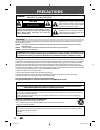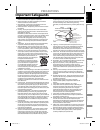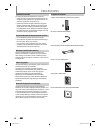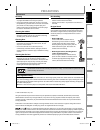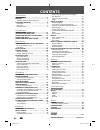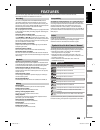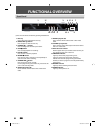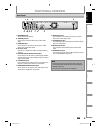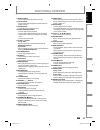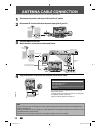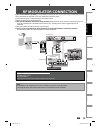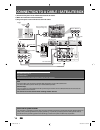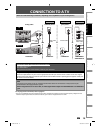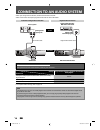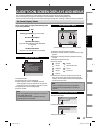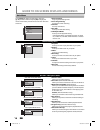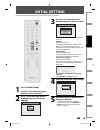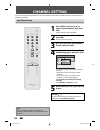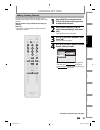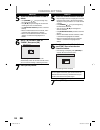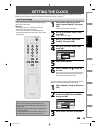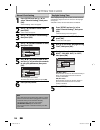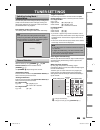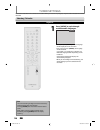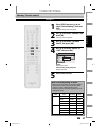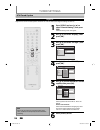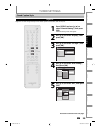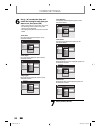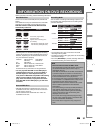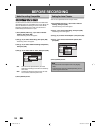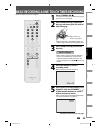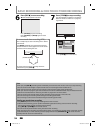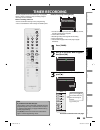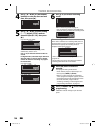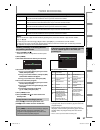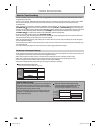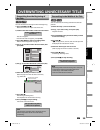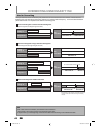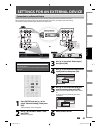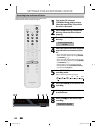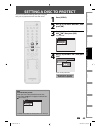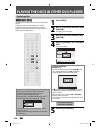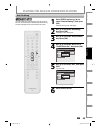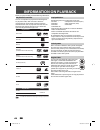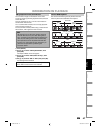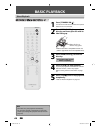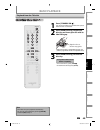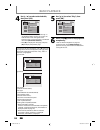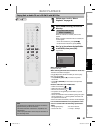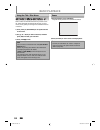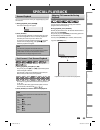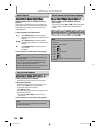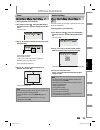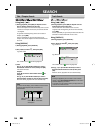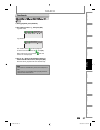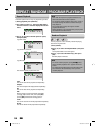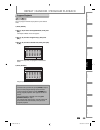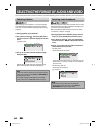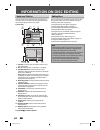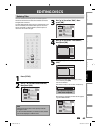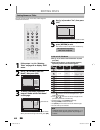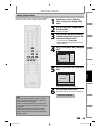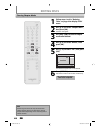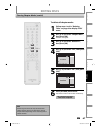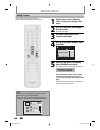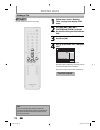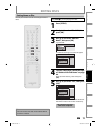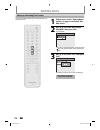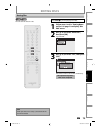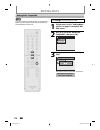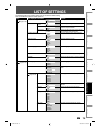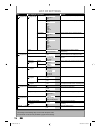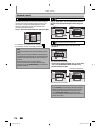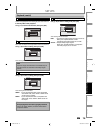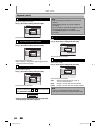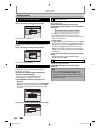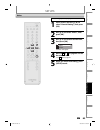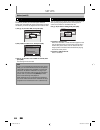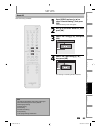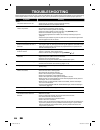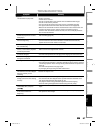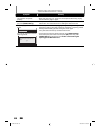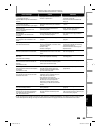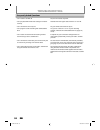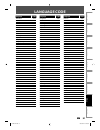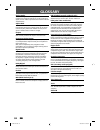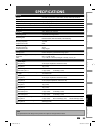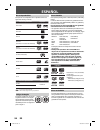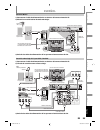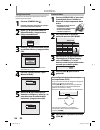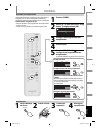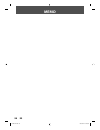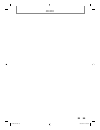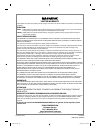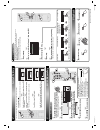- DL manuals
- Magnavox
- DVD Recorder
- ZC350MS8
- Owner's Manual
Magnavox ZC350MS8 Owner's Manual
Owner's Manual
ZC350MS8
D
IGITAL
V
IDEO
D
ISC
R
ECORDER
T
HANK
YOU
FOR
CHOOSING
M
AGNAVOX
.
N
EED
HELP
FAST
?
R
EAD
YOUR
Q
UICK
G
UIDE
AND
/
OR
O
WNER
'
S
M
ANUAL
FIRST
FOR
QUICK
TIPS
THAT
MAKE
USING
YOUR
M
AGNAVOX
PRODUCT
MORE
ENJOYABLE
.
I
F
YOU
HAVE
READ
YOUR
INSTRUCTIONS
AND
STILL
NEED
ASSISTANCE
,
YOU
MAY
ACCESS
OUR
ONLINE
HELP
AT
HTTP
://
WWW
.
FUNAI
-
CORP
.
COM
OR
CALL
1-800-605-8610
WHILE
WITH
YOUR
PRODUCT
.
Recording
Playback
Editing
Introduction
Connections
Basic Setup
Function Setup
Others
Español
INSTRUCCIONES EN ESPAÑOL INCLUIDAS.
© 2007 Funai Electric Co., Ltd.
E7H51UD.indd 1
E7H51UD.indd 1
2007/02/19 18:23:21
2007/02/19 18:23:21
Summary of ZC350MS8
Page 1
Owner's manual zc350ms8 d igital v ideo d isc r ecorder t hank you for choosing m agnavox . N eed help fast ? R ead your q uick g uide and / or o wner ' s m anual first for quick tips that make using your m agnavox product more enjoyable . I f you have read your instructions and still need assistanc...
Page 2: Precautions
2 en 2 en precautions this unit employs a laser. Only a qualified service person should remove the cover or attempt to service this device, due to possible eye injury. Caution: use of controls or adjustments or performance of procedures other than those specified herein may result in hazardous radia...
Page 3: Precautions
3 en 3 en recording playback editing introduction connections basic setup function setup others español precautions 1. Read instructions - all the safety and operating instructions should be read before the appliance is operated. 2. Retain instructions- the safety and operating instructions should b...
Page 4: Precautions
4 en 4 en precautions unauthorized copying, broadcasting, public performance and lending of discs are prohibited. This product incorporates copyright protection technology that is protected by u.S. Patents and other intellectual property rights. Use of this copyright protection technology must be au...
Page 5: Precautions
5 en 5 en recording playback editing introduction connections basic setup function setup others español precautions servicing • please refer to relevant topics on “troubleshooting” on pages 86-90 before returning the product. • if this unit becomes inoperative, do not try to correct the problem by y...
Page 6: Contents
6 en 6 en contents introduction precautions . . . . . . . . . . . . . . . . . . . . . . . . . . . . . . . . . . . 2 features . . . . . . . . . . . . . . . . . . . . . . . . . . . . . . . . . . . . . . . 7 symbols used in this owner's manual . . . . . . . . . . . . . . .7 functional overview . . . . ...
Page 7: Features
7 en 7 en recording playback editing introduction connections basic setup function setup others español features this unit not only plays back dvd and cd but also offers features for you to record on dvd and edit them after that. The following features are offered with this unit. This unit is compat...
Page 8: Functional Overview
8 en 8 en functional overview (*) the unit can also be turned on by pressing these buttons. 1. Disc tray place a disc when opening the disc tray. 2. Open/close a button* press to open or close the disc tray. 3. Channel / buttons press to change the channel up and down. 4. Stop c button press to stop...
Page 9: Functional Overview
9 en 9 en recording playback editing introduction connections basic setup function setup others español note • do not touch the inner pins of the jacks on the rear panel. Electrostatic discharge may cause permanent damage to the unit. • this unit does not have the rf modulator. Video in audio in (e1...
Page 10: Functional Overview
10 en 10 en functional overview installing the batteries in the remote control standby-on dtv/tv abc def .@/: jkl mno ghi tuv wxyz space clear setup disc menu return title channel timer rec mode audio rec rapid play cm skip pqrs source 1 2 3 4 5 6 7 8 . 0 ok + -- o p b b i j i c f g h s 9 display op...
Page 11: Functional Overview
11 en 11 en recording playback editing introduction connections basic setup function setup others español (*) the unit can also be turned on by pressing these buttons. 1. Display button press to display the display menu on or off. 2. Dtv/tv button press to switch between digital tv mode (dtv) and an...
Page 12: Antenna Cable Connection
12 en 12 en antenna cable connection this section describes how to connect your unit to an antenna, cable box, etc. * once connections are completed, turn on the tv and begin initial setting. Channel scanning is necessary for the unit to memorize all available channels in your area. (refer to “initi...
Page 13: Rf Modulator Connection
13 en 13 en recording playback editing introduction connections basic setup function setup others español rf modulator connection if your tv has antenna in jack only, it is still possible to connect this unit to your tv by using a commercially available stereo audio/video rf modulator. In this case,...
Page 14
14 en 14 en connection to a cable / satellite box 1) disconnect the power cords of the devices from the ac outlet. 2) make the connection as illustrated below. 3) plug in the power cords of the devices to the ac outlet. Note • required cables and connecting methods differ depending on the cable/sate...
Page 15: Connection To A Tv
15 en 15 en recording playback editing introduction connections basic setup function setup others español make one of the following connections, depending on the capabilities of your existing device. Note • connect this unit directly to the tv. If the rca audio/video cables are connected to a vcr, p...
Page 16
16 en 16 en connection to an audio system • when you change the connections, all devices should be turned off. • refer to the manual accompanying external devices for more information. 2 channel analog audio connection digital audio connection note • the audio source on a disc in a dolby digital mul...
Page 17
17 en 17 en connections basic setup recording playback editing introduction function setup others español ch 10 1/ 5 1/ 5 dvd video 0:01:00 / 1:23:45 sp(2hr) 1:53 6 5 1 5 1 2 2 4 3 * this is an example screen only for explanation. 1. Indicates a disc type and format mode. 2. Indicates a channel numb...
Page 18
18 en 18 en 1. Edit disc name: allows you to rename the disc. 2. Erase disc: (dvd+rw/dvd-rw only) allows you to erase all contents in the disc and format it. 3. Make edits compatible: (dvd+rw only) allows you to memorize the editing status on the disc if you have added or deleted chapters, or made c...
Page 19: Initial Setting
19 en 19 en connections basic setup recording playback editing introduction function setup others español initial setting you need to follow these steps when you turn on this unit for the first time. 1 press [standby-on y y ]. Turn the tv on. Select the input to which the unit is connected. 2 use [k...
Page 20: Channel Setting
20 en 20 en channel setting if you have changed antenna connection, we recommend that you program available channels in your area with the following procedures. 1 press [setup] and use [k / l] to select “general setting”, then press [ok]. “general setting” menu will appear. 2 use [k / l] to select “...
Page 21: Channel Setting
21 en 21 en connections basic setup recording playback editing introduction function setup others español 1 press [dtv/tv] to select the mode (dtv or tv) to/from which you want to add/delete channels. 2 press [setup] and use [k / l] to select “general setting”, then press [ok]. “general setting” men...
Page 22: Channel Setting
22 en 22 en analog 5 select the channel number to add or delete. • use [channel / ] to cycle through only the memorized channels. • use [{ / b] to cycle through all the channels including the ones not memorized. • use [the number buttons] to select a channel directly. • when a memorized channel is s...
Page 23: Setting The Clock
23 en 23 en connections basic setup recording playback editing introduction function setup others español setting the clock set the clock before you try the timer programming. If a pbs (public broadcasting station) is available in your area, follow “auto clock setting” below. If not, follow “manual ...
Page 24: Setting The Clock
24 en 24 en setting the clock 1 press [setup] and use [k / l] to select “general setting”, then press [ok]. “general setting” menu will appear. 2 use [k / l] to select “clock”, then press [ok]. “clock” menu will appear. 3 use [k / l] to select “daylight saving time”, then press [ok]. 4 use [k / l] t...
Page 25: Tuner Settings
25 en 25 en connections basic setup recording playback editing introduction function setup others español tuner settings switching analog mode / digital mode you can easily switch the analog tv (ntsc) and digital tv (atsc) with the remote control and enjoy viewing the hdtv (high definition tv) progr...
Page 26: Tuner Settings
26 en 26 en 1 press [audio] to cycle through available audio languages. English 1/2 • when you press [audio], selected language will be displayed on the tv screen. • every time you press [audio], the language will be switched. E.G.) english 1/3 ➔ spanish 2/3 ➔ other 3/3 • available languages differ ...
Page 27: Tuner Settings
27 en 27 en connections basic setup recording playback editing introduction function setup others español 1 press [setup] and use [k / l] to select “general setting”, then press [ok]. “general setting” menu will appear. 2 use [k / l] to select “channel”, then press [ok]. “channel” menu will appear. ...
Page 28: Tuner Settings
28 en 28 en 1 press [setup] and use [k / l] to select “general setting”, then press [ok]. “general setting” menu will appear. 2 use [k / l] to select “display”, then press [ok]. 3 use [k / l] to select “cc style”, then press [ok]. General setting playback display video recording clock channel reset ...
Page 29: Tuner Settings
29 en 29 en connections basic setup recording playback editing introduction function setup others español 1 press [setup] and use [k / l] to select “general setting”, then press [ok]. “general setting” menu will appear. 2 use [k / l] to select “display”, then press [ok]. 3 use [k / l] to select “cc ...
Page 30: Tuner Settings
30 en 30 en 6 use [k / l] to select the item and switch the setting for each item you want to set, then press [ok]. • when “user setting” is set to “on”, you can set the following items. Cc style set by “user setting” will be displayed. • the setting description for each item is shown below. Font si...
Page 31: Information On Dvd Recording
31 en 31 en recording basic setup connections playback editing introduction function setup others español information on dvd recording this unit can record to dvd+rw, dvd+r, dvd-rw and dvd-r. Dvd+r/dvd-r can only be recorded to once. Dvd+rw/ dvd-rw can be recorded to and erased many times. Dvd-rw/-r...
Page 32: Before Recording
32 en 32 en before recording use this feature to make the unfinalized +vr mode discs recorded on other unit recordable on this unit. When you make an additional recording on this unit with “make recording compatible” set to “on”, the title menu is automatically converted to our style. 1) press [setu...
Page 33
33 en 33 en recording basic setup connections playback editing introduction function setup others español basic recording & one-touch timer recording 1 press [standby-on y y ]. Turn on the tv and be sure to select the input to which the unit is connected. 2 press [open/close a] to open the disc tray...
Page 34
34 en 34 en basic recording & one-touch timer recording 7 press [stop c] to stop recording. The recorded title will appear in the title list. (refer to “guide to a title list” on page 62.) e.G.) dvd+r writing to disc 90% 1 sp(2hr) 2 empty title 1:41:17 sp(2hr) nov/21/07 11:00am ch12 sp nov/21/07 0:2...
Page 35: Timer Recording
35 en 35 en recording basic setup connections playback editing introduction function setup others español timer recording 1 press [timer]. 2 use [k / l] to select “new program”, then press [ok]. Timer programming 1/1 mon jan/01 11:00am date start end ch new program 3 use [k / l] to enter the date, t...
Page 36: Timer Recording
36 en 36 en 4 use [k / l / s / b] or [the number buttons] to enter the start and end time, then press [b]. 1/1 new program date jan/02 ch dtv125. 1 mode sp sp 2 : 00 start 12 : 00am end - - : - - 5 use [k / l / s / b] to select analog (“- - -”) / digital (“dtv”) mode or external input (e1 / e2), the...
Page 37: Timer Recording
37 en 37 en recording basic setup connections playback editing introduction function setup others español how to select a channel number for the timer recording analog tv for channel number 2-6 press, press [b] or [ • ] to decide the channels. For other channels (7-69), the channel will be decided a...
Page 38: Timer Recording
38 en 38 en timer recording hints for timer recording when the starting time is the same: a program set previously (prog. A) has priority. Prog. A prog. B actual recording prog. A prog. B the first 2 minutes (at the longest) will be cut off. Prog. A • if there is a power failure or this unit has bee...
Page 39
39 en 39 en recording basic setup connections playback editing introduction function setup others español overwriting unnecessary title you can overwrite the existing title from the beginning. 1) press [standby-on y y ]. Make sure that the tv input is set on the unit. 2) load the disc that includes ...
Page 40
40 en 40 en overwriting unnecessary title when you overwrite on the unnecessary title, there were various circumstances such as follows. Please note that following cases only describe the overwriting without any recording mode discrepancy. To avoid accidental deletion please check if there is no imp...
Page 41
41 en 41 en recording basic setup connections playback editing introduction function setup others español settings for an external device 3 use [k / l] to select “video input”, then press [ok]. 4 use [k / l] to select desired external input position, then press [ok]. General setting playback display...
Page 42
42 en 42 en settings for an external device recording from an external device 1 turn on the tv and press [standby-on y y ], and be sure to select the input of the tv to which the unit is connected. 2 press [open/close a] to open the disc tray. Place the disc to record properly. 3 press [open/close a...
Page 43: Setting A Disc To Protect
43 en 43 en recording basic setup connections playback editing introduction function setup others español setting a disc to protect 1 press [setup]. 2 use [k / l ] to select “disc edit”, then press [ok]. 3 use [k / l] to select “disc protect off on”, then press [ok]. E.G.) dvd+rw disc edit edit disc...
Page 44
44 en 44 en playing the discs in other dvd players finalizing a disc 1 press [setup]. 2 use [k / l] to select “disc edit”, then press [ok]. “disc edit” menu will appear. 3 use [k / l] to select “finalize”, then press [ok]. 4 use [k / l] to select “yes”, then press [ok]. E.G.) dvd+r, dvd-r disc edit ...
Page 45
45 en 45 en recording basic setup connections playback editing introduction function setup others español playing the discs in other dvd players 1 press [setup] and use [k / l] to select “general setting”, then press [ok]. “general setting” menu will appear. 2 use [k / l] to select “recording”, then...
Page 46: Information On Playback
46 en 46 en information on playback before you play back dvd, read the following information. This unit is compatible to play back the following discs. To play back a dvd, make sure that it meets the requirements for region codes and color systems as described below. You can play back discs that hav...
Page 47: Information On Playback
47 en 47 en recording playback basic setup connections editing introduction function setup others español you can select images or information on the menu screen by activating the pbc (playback control) function of the video cd. This unit conforms to ver.1.1 and ver. 2.0 of video cd standard with pb...
Page 48: Basic Playback
48 en 48 en basic playback direct playback 1 press [standby-on y y ]. Turn on the tv and be sure to select the input to which the unit is connected. 2 press [open/close a] to open the disc tray and insert your disc with its label facing up. Align the disc to the disc tray guide. * make sure the disc...
Page 49: Basic Playback
49 en 49 en recording playback basic setup connections editing introduction function setup others español basic playback 1 press [standby-on y y ]. Turn on the tv and be sure to select the input to which the unit is connected. 2 press [open/close a] to open the disc tray and insert your disc with it...
Page 50: Basic Playback
50 en 50 en 4 use [k / l] to select a desired title, then press [ok]. 1 sp (2hr) 2 3 nov/21/07 11:00am ch12 sp nov/21/07 0:20:44 nov/22/07 11:35am ch13 ep nov/22/07 0:10:33 empty title 1:37:52 sp(2hr) • for video cd, when “pbc (video cd only)” in “cd playback mode” menu is set to “on”, the video cd ...
Page 51: Basic Playback
51 en 51 en recording playback basic setup connections editing introduction function setup others español basic playback playing back an audio cd and a cd-rw/-r with mp3 files note • the audio source of mp3 files cannot be recorded as digital sound by an md or dat deck. • files whose extension is ot...
Page 52: Basic Playback
52 en 52 en basic playback using the title / disc menu dvd or video cd with pbc function may contain a title list, which describes the contents of the disc, or a disc menu, which guides you through the available functions in the disc. 1) press [title] or [disc menu] to call up the title list or disc...
Page 53: Special Playback
53 en 53 en recording playback basic setup connections editing introduction function setup others español special playback you can skip tv commercials to enjoy the recorded programs without interrupting. During playback, press [cm skip]. Normal playback will start at 30 seconds ahead from the point ...
Page 54: Special Playback
54 en 54 en special playback rapid playback function is available only during playback. This function is available only on discs recorded in the dolby digital format, and plays back in a slightly faster/ slower speed while keeping the sound quality just as normal playback. 1) during playback, press ...
Page 55: Special Playback
55 en 55 en recording playback basic setup connections editing introduction function setup others español special playback zoom note • when selecting a smaller factor than the current one, the zoom area will not be displayed. • to exit the zoom menu, press [display] again at step 1. • to cancel the ...
Page 56: Search
56 en 56 en search using [h] / [g] 1) during playback, press [g] to skip the current title or chapter and move to the next. The title or chapter will move forward by one at a time. • if there is no chapter in one title, the current title will be skipped. To go back to the beginning of the current ti...
Page 57: Search
57 en 57 en recording playback basic setup connections editing introduction function setup others español 1) during playback, press [display]. 2) use [{ / b] to select , then press [ok]. E.G.) dvd-video 1/ 5 1/ 5 0:01:00 / 1:23:45 dvd video e.G.) audio cd 1/ 5 cd 0:00:15 / 0:05:00 the number next to...
Page 58
58 en 58 en repeat / random / program playback repeat playback random playback available repeat function may vary depending the discs. 1) during playback press [display]. 2) use [{ / b] to select , then press [ok] within 1 second or wait for 1 second to display the selection menu. 1/ 5 1/ 5 dvd 0:01...
Page 59
59 en 59 en recording playback basic setup connections editing introduction function setup others español program playback note • to erase tracks you selected, press [clear] at step 4. • you can make program settings up to 50 tracks. • to cancel program playback, press [stop c] twice during program ...
Page 60
60 en 60 en dvd-video may have subtitles in 1 or more languages. Available subtitle languages can be found on the disc case. You can switch subtitle languages anytime during playback. 1) during playback, press [display]. 2) use [{ / b] to select , then press [ok] within 1 second or wait for 1 second...
Page 61
61 en 61 en recording playback basic setup connections editing introduction function setup others español you can enjoy stereophonic virtual space through your existing 2 channel stereo system. 1) during playback, press [display]. 2) use [{ / b] to select , then press [ok] within 1 second or wait fo...
Page 62: Information On Disc Editing
62 en 62 en information on disc editing guide to a title list editing discs title list allows you to check the titles recorded on the disc easily. You can choose a title to play back from this list and easily edit the titles as you prefer. Press [title]. Chapter mark hide chapter index picture title...
Page 63: Editing Discs
63 en 63 en playback editing recording basic setup connections introduction function setup others español editing discs 3 use [k / l] to select “edit”, then press [ok]. 1 2 3 nov/21/07 11:00am ch12 sp nov/21/07 0:20:44 o v e r w r i t e nov/22/07 11:35am ch13 ep nov/22/07 0:10:33 empty title 1:37:52...
Page 64: Editing Discs
64 en 64 en editing discs putting names on titles 4 use [k / l] to select “yes”, then press [ok]. Edit - edit title name no yes my favorite 1 0:00:59 the name you entered will be activated for the title. 5 after this operation is completed, press [return] to exit. Data will be written onto the disc ...
Page 65: Editing Discs
65 en 65 en playback editing recording basic setup connections introduction function setup others español editing discs setting chapter marks 1 follow steps 1 to 3 in “deleting titles” on page 63 to display “edit” menu. 2 use [k / l] to select “chapter mark”, then press [ok]. Submenu will appear. 3 ...
Page 66: Editing Discs
66 en 66 en editing discs clearing chapter marks 1 follow steps 1 to 3 in “deleting titles” on page 63 to display “edit” menu. 2 use [k / l] to select “chapter mark”, then press [ok]. Submenu will appear. 3 use [h] / [g] to select a chapter mark to be deleted. 4 use [k / l] to select “delete”, then ...
Page 67: Editing Discs
67 en 67 en playback editing recording basic setup connections introduction function setup others español editing discs clearing chapter marks (cont’d) to delete all chapter marks: 1 follow steps 1 to 3 in “deleting titles” on page 63 to display “edit” menu. 2 use [k / l] to select “chapter mark”, t...
Page 68: Editing Discs
68 en 68 en editing discs hiding chapters 1 follow steps 1 to 3 in “deleting titles” on page 63 to display “edit” menu. 2 use [k / l] to select “hide chapter”, then press [ok]. Submenu will appear. 3 use [h] / [g] to decide the chapter to be hidden. 4 use [k / l] to select “hidden”, then press [ok]....
Page 69: Editing Discs
69 en 69 en playback editing recording basic setup connections introduction function setup others español editing discs setting pictures for thumbnails 1 follow steps 1 to 3 in “deleting titles” on page 63 to display “edit” menu. 2 use [h], [g], [e], [d], [pause f] and [play b] to decide the picture...
Page 70: Editing Discs
70 en 70 en editing discs dividing a title 1 follow steps 1 to 3 in “deleting titles” on page 63 to display “edit” menu. 2 use [h], [g], [e], [d], [pause f] and [play b] to decide the point at which you will divide the title. 3 use [k / l] to select “title dividing”, then press [ok]. 4 use [k / l] t...
Page 71: Editing Discs
71 en 71 en playback editing recording basic setup connections introduction function setup others español putting name on disc press [stop c] if you are playing back a disc. 1 press [setup]. 2 use [k / l] to select “disc edit”, then press [ok]. 3 use [k / l] to select “edit disc name”, then press [o...
Page 72: Editing Discs
72 en 72 en editing discs setting or releasing disc protect 1 follow steps 1 to 2 in “putting name on disc” on page 71 to display “disc edit” menu. 2 use [k / l] to select “disc protect off on”, then press [ok]. E.G.) dvd+rw disc edit edit disc name erase disc make edits compatible disc protect off ...
Page 73: Editing Discs
73 en 73 en playback editing recording basic setup connections introduction function setup others español editing discs erasing disc press [stop c] if you are playing back a disc. 1 follow steps 1 to 2 in “putting name on disc” on page 71 to display “disc edit” menu. 2 use [k / l] to select “erase d...
Page 74: Editing Discs
74 en 74 en editing discs making edits compatible press [stop c] if you are playing back a disc. 1 follow steps 1 to 2 in “putting name on disc” on page 71 to display “disc edit” menu. 2 use [k / l] to select “make edits compatible”, then press [ok]. Disc edit edit disc name erase disc make edits co...
Page 75: List of Settings
75 en 75 en editing function setup playback recording basic setup connections introduction others español list of settings the following table is the contents which you can set and the default setting. Refer to the following table for useful operation. Setup items (highlight is the default) contents...
Page 76: List of Settings
76 en 76 en list of settings setup items (highlight is the default) contents general setting display pages 81-82 cc style pages 28-30 font opacity solid translucent flash set the font opacity of the displayed caption. Font color transparent white black red green blue yellow magenta cyan set the font...
Page 77: Setups
77 en 77 en editing function setup playback recording basic setup connections introduction others español setups press [stop c] if you are playing back a disc. 1 press [setup] and use [k / l] to select “general setting”, then press [ok]. “general setting” menu will appear. 2 use [k / l] to select “p...
Page 78: Setups
78 en 78 en setups 1 parental lock (default: off) some dvd-video feature a parental lock level. Playback will stop if the ratings exceed the levels you set, it will require you to enter a password before the disc will playback. This feature prevents your children from viewing inappropriate material....
Page 79: Setups
79 en 79 en editing function setup playback recording basic setup connections introduction others español setups 2 disc audio choose the appropriate audio setting for your external device. It will only affect a disc playback. Use [k / l] to select a desired item, then press [ok]. General setting pla...
Page 80: Setups
80 en 80 en setups 3 disc menu language (default : english) set the language for disc menu. Use [k / l] to select a setting, then press [ok]. General setting playback display video recording clock channel reset all parental lock audio out disc menu language audio language subtitle language angle ico...
Page 81: Setups
81 en 81 en editing function setup playback recording basic setup connections introduction others español setups press [stop c] if you are playing back a disc. 1 press [setup] and use [k / l] to select “general setting”, then press [ok]. 2 use [k / l] to select “display”, then press [ok]. 3 use [k /...
Page 82: Setups
82 en 82 en setups 1 osd language (default : english) set the language for the on-screen display. Use [k / l] to select a setting, then press [ok]. General setting playback display video recording clock channel reset all osd language screen saver cc style v-chip osd language english français español...
Page 83: Setups
83 en 83 en editing function setup playback recording basic setup connections introduction others español setups press [stop c] if you are playing back a disc. 1 press [setup] and use [k / l] to select “general setting”, then press [ok]. 2 use [k / l] to select “video”, then press [ok]. 3 use [k / l...
Page 84: Setups
84 en 84 en 1 progressive scan (default : off) this unit is compatible with the progressive scan system. The feature provides you with the higher definition images than the traditional output system does. To utilize this feature, you must set progressive scan mode to “on”. 1) use [k / l] to select “...
Page 85: Setups
85 en 85 en editing function setup playback recording basic setup connections introduction others español reset the setting to default. 1 press [setup] and use [k / l] to select “general setting”, then press [ok]. “general setting” menu will appear. 2 use [k / l] to select “reset all”, then press [o...
Page 86: Troubleshooting
86 en 86 en troubleshooting before requesting service for this unit, check the table below for a possible cause of the problem you are experiencing. Some simple checks or a minor adjustment on your part may eliminate the problem and restore proper operation. Symptom remedy power the power does not t...
Page 87: Troubleshooting
87 en 87 en function setup others editing playback recording basic setup connections introduction español troubleshooting symptom remedy playback the disc does not play back. • no disc is inserted. • a blank disc is inserted. • the disc is upside down. Insert the disc with the labeled side facing up...
Page 88: Troubleshooting
88 en 88 en troubleshooting symptom remedy others the unit does not operate properly. • when static electricity, etc., causes the unit to operate abnormally, unplug the unit and then plug it in again. The disc tray does not open when you press [open/close a]. • it may take a few seconds for the disc...
Page 89: Troubleshooting
89 en 89 en function setup others editing playback recording basic setup connections introduction español troubleshooting error message cause solution disc error — please eject the disc. — playback feature may not be available on this disc. • unplayable disc is inserted in the unit. • the disc is up...
Page 90: Troubleshooting
90 en 90 en frequently asked questions troubleshooting – can i record to cd-rw/-r? No, this unit records only dvd. – can i play back dvd-video that is bought in another country? Possible when the region code of the disc is 1 and all. – can i connect the unit to my pc? No, you cannot control the unit...
Page 91: Language Code
91 en 91 en function setup others editing playback recording basic setup connections introduction español language code language code abkhazian 4748 afar 4747 afrikaans 4752 albanian 6563 amharic 4759 arabic 4764 armenian 5471 assamese 4765 aymara 4771 azerbaijani 4772 bashkir 4847 basque 5167 benga...
Page 92: Glossary
92 en 92 en analog audio an electrical signal that directly represents sound. Compare this to digital audio which can be an electrical signal, but is an indirect representation of sound. See also “digital audio”. Aspect ratio the width of a tv screen relative to its height. Conventional tvs are 4:3 ...
Page 93: Specifications
93 en 93 en function setup others editing playback recording basic setup connections introduction español specifications note • the specifications and design of this product are subject to change without notice. General system dvd+rw/+r, dvd-rw/-r, dvd-video, cd-da, video cd, cd-rw/-r power requirem...
Page 94: Español
94 es espaÑol logotipo atributos disco de 8 cm / 12 cm, un solo lado, una sola capa tiempo de grabación máx. Aprox. (modo slp): 360 minutos (4,7 gb) (para 12 cm) 108 minutos (1,4 gb) (para 8 cm) dvd+rw dvd+r dvd-rw dvd-r logotipos discos reproducibles medio archivos reproducibles cd-da mp3 cd-rw/-r ...
Page 95: Español
Function setup others editing playback recording basic setup connections introduction español 95 es 1) desconecte el cable de alimentación de su televisor del tomacorriente de ca. 2) efectúe la conexión básica ilustrada más abajo. Conexión básica 1) desconecte el cable de alimentación de su televiso...
Page 96: Español
96 es cuando usted encienda este aparato por primera vez necesita seguir estos pasos. 1 presione [standby-on y y ]. Encienda el televisor. Seleccione la entrada a la cual está conectado el aparato. 2 utilice [k / l] para seleccionar su idioma deseado, y luego presione [ok] para establecerlo. Initial...
Page 97: Español
Function setup others editing playback recording basic setup connections introduction español 97 es standby-on dtv/tv abc def .@/: jkl mno ghi tuv wxyz space clear setup disc menu return title channel timer rec mode audio rec rapid play cm skip pqrs source 1 2 3 4 5 6 7 8 . 0 ok + -- o p b b i j i c...
Page 98: Memo
98 es memo e7h51ud.Indd 98 e7h51ud.Indd 98 2007/02/19 18:23:56 2007/02/19 18:23:56.
Page 99: Memo
99 es memo e7h51ud.Indd 99 e7h51ud.Indd 99 2007/02/19 18:23:56 2007/02/19 18:23:56.
Page 100
Limited warranty funai corp. Will repair this product, free of charge in the usa in the event of defect in materials or workmanship as follows: duration: parts: funai corp. Will provide parts to replace defective parts without charge for one (1) year from the date of original retail purchase. Certai...
Page 101: Connections
1 connections follow to the back side of this sheet. Z c350ms8 digital video disc recorder 1) disconnect the power cord of your tv from the ac outlet. 2) make the basic connection as illustrated below. 3) plug in the power cords of the devices to the ac outlet. 1) disconnect the power cords of the d...
Page 102: Dvd Recording
3 – 2 timer recording 3 – 1 basic recording 3 dvd recording 4 playback 1vmn23564 / e7h51ud_qg ★★★★★ sp(2hr) 0:58 ch 12 1 to set one-touch timer recording (otr)... This is a simple way to set the recording time in blocks of 30 minutes. Press [rec i ] repeatedly until the desired recording time (30 mi...