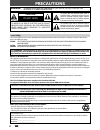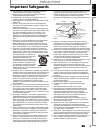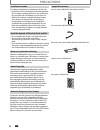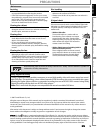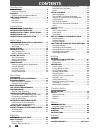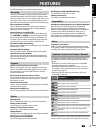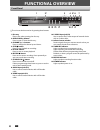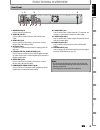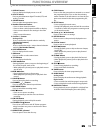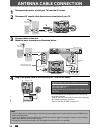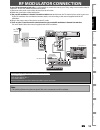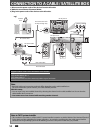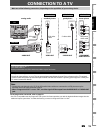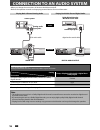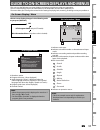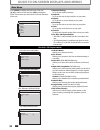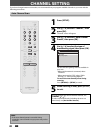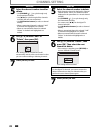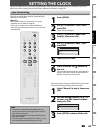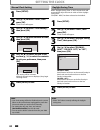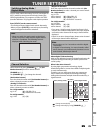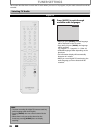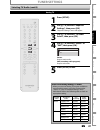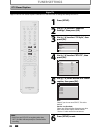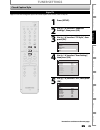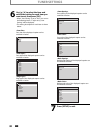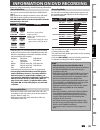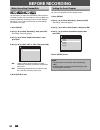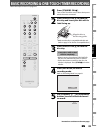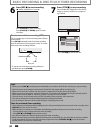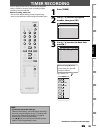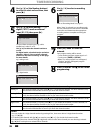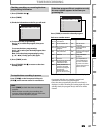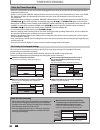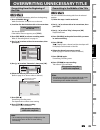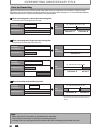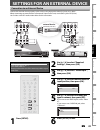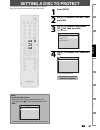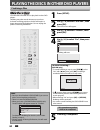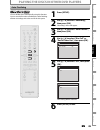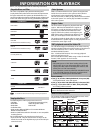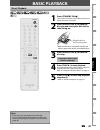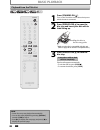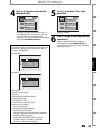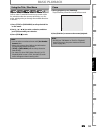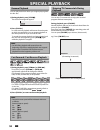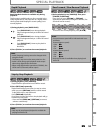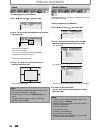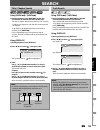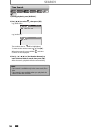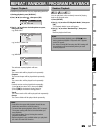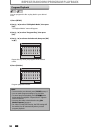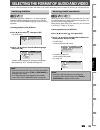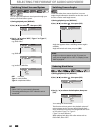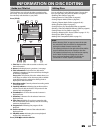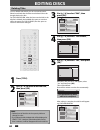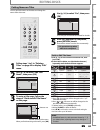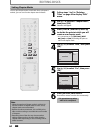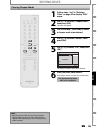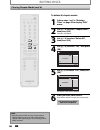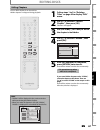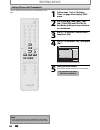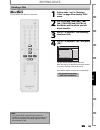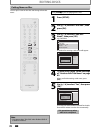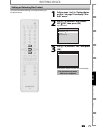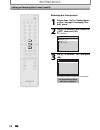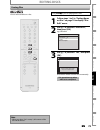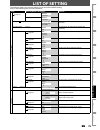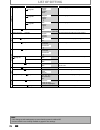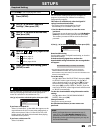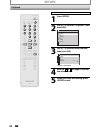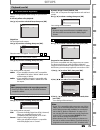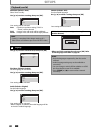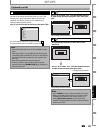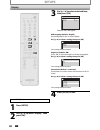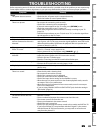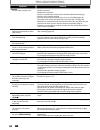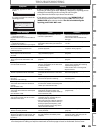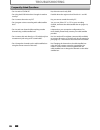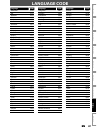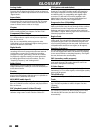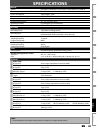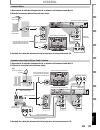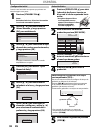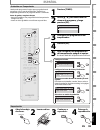- DL manuals
- Magnavox
- DVR
- ZC352MW8
- Owner's Manual
Magnavox ZC352MW8 Owner's Manual
Owner’s Manual
ZC352MW8
D
IGITAL
V
IDEO
D
ISC
R
ECORDER
OPEN CLOSE
POWER
RECORD
TIMER REC
STOP
PLAY
VIDEO
S-VIDEO
L - AUDIO - R
RECORD
STANDBY-ON
DVD RECORDER
DVD RECORDER
DVD RECORDER
ZC352MW8
CHANNEL
T
HANK
YOU
FOR
CHOOSING
M
AGNAVOX
.
N
EED
HELP
FAST
?
R
EAD
YOUR
Q
UICK
G
UIDE
AND
/
OR
O
WNER
'
S
M
ANUAL
FIRST
FOR
QUICK
TIPS
THAT
MAKE
USING
YOUR
M
AGNAVOX
PRODUCT
MORE
ENJOYABLE
.
I
F
YOU
HAVE
READ
YOUR
INSTRUCTIONS
AND
STILL
NEED
ASSISTANCE
,
YOU
MAY
ACCESS
OUR
ONLINE
HELP
AT
HTTP
://
WWW
.
FUNAI
-
CORP
.
COM
OR
CALL
1-800-605-8610
WHILE
WITH
YOUR
PRODUCT
.
INSTRUCCIONES EN ESPAÑOL INCLUIDAS.
Recording
Playback
Editing
Introduction
Connections
Basic Setup
Function Setup
Others
Español
© 2007 Funai Electric Co., Ltd.
Summary of ZC352MW8
Page 1
Owner’s manual zc352mw8 d igital v ideo d isc r ecorder open close power record timer rec stop play video s-video l - audio - r record standby-on dvd recorder dvd recorder dvd recorder zc352mw8 channel t hank you for choosing m agnavox . N eed help fast ? R ead your q uick g uide and / or o wner ' s...
Page 2: Precautions
2 en 2 en precautions this unit employs a laser. Only a qualified service person should remove the cover or attempt to service this device, due to possible eye injury. Caution: use of controls or adjustments or performance of procedures other than those specified herein may result in hazardous radia...
Page 3: Precautions
3 en 3 en recording playback editing introduction connections basic setup function setup others español precautions 1. Read instructions - all the safety and operating instructions should be read before the appliance is operated. 2. Retain instructions- the safety and operating instructions should b...
Page 4: Precautions
4 en 4 en precautions unauthorized copying, broadcasting, public performance and lending of discs are prohibited. This product incorporates copyright protection technology that is protected by u.S. Patents and other intellectual property rights. Use of this copyright protection technology must be au...
Page 5: Precautions
5 en 5 en recording playback editing introduction connections basic setup function setup others español precautions servicing • please refer to relevant topics on “troubleshooting” on pages 83-86 before returning the product. • if this unit becomes inoperative, do not try to correct the problem by y...
Page 6: Contents
6 en 6 en contents introduction precautions . . . . . . . . . . . . . . . . . . . . . . . . . . . . . . . . . . . 2 important safeguards . . . . . . . . . . . . . . . . . . . . . . . . . . . . . . .3 features . . . . . . . . . . . . . . . . . . . . . . . . . . . . . . . . . . . . . . . 7 symbols use...
Page 7: Features
7 en 7 en recording playback editing introduction connections basic setup function setup others español features this unit not only plays back dvd and cd but also offers features for you to record on dvd and edit them after that. The following features are offered with this unit. This unit is compat...
Page 8: Functional Overview
8 en 8 en functional overview ( * ) the unit can also be turned on by pressing these buttons. Open close power record timer rec stop play video s-video l - audio - r record standby-on dvd recorder dvd recorder dvd recorder zc352mw8 channel 9 8 14 13 12 11 10 1 2* 3 4 6 7 5* 1. Disc tray place a disc...
Page 9: Functional Overview
9 en 9 en recording playback editing introduction connections basic setup function setup others español note • do not touch the inner pins of the jacks on the rear panel. Electrostatic discharge may cause permanent damage to the unit. • this unit does not have the rf modulator. Video in audio in ( e...
Page 10: Functional Overview
10 en 10 en functional overview installing the batteries in the remote control standby-on dtv/tv abc def .@/: jkl mno ghi tuv wxyz space clear setup disc menu return title channel timer rec mode audio rec rapid play cm skip pqrs source 1 2 3 4 5 6 7 8 . 0 ok + -- o p b b i j i c f g h s 9 display op...
Page 11: Functional Overview
11 en 11 en recording playback editing introduction connections basic setup function setup others español functional overview ( * ) the unit can also be turned on by pressing these buttons. 1. Display button press to display the display menu on or off. 2. Dtv/tv button press to switch between digita...
Page 12: Antenna Cable Connection
12 en 12 en antenna cable connection this section describes how to connect your unit to an antenna, cable box, etc. * once connections are completed, turn on the tv and begin initial setting. Channel scanning is necessary for the unit to memorize all available channels in your area. (refer to “initi...
Page 13: Rf Modulator Connection
13 en 13 en recording playback editing introduction connections basic setup function setup others español rf modulator connection rear of your tv rear of your rf modulator audio in to tv ant. In l r channel 4 3 video in ant. In set channel 3 or 4 video in audio in (e1) s-video audio out component vi...
Page 14
14 en 14 en connection to a cable / satellite box 1) disconnect the power cords of the devices from the ac outlet. 2) make the connection as illustrated below. 3) plug in the power cords of the devices to the ac outlet. Note • required cables and connecting methods differ depending on the cable/sate...
Page 15: Connection To A Tv
15 en 15 en recording playback editing introduction connections basic setup function setup others español make one of the following connections, depending on the capabilities of your existing device. Video in audio in (e1) s-video antenna audio out component video out digital audio output pcm / bits...
Page 16
16 en 16 en connection to an audio system • when you change the connections, all devices should be turned off. • refer to the operation manual accompanying external devices for more information. Video in audio in (e1) s-video antenna audio out component video out digital audio output pcm / bitstream...
Page 17
17 en 17 en connections basic setup recording playback editing introduction function setup others español dvd+rw 1 1 0:00:00 ch 2 1 4 5 2 5 2 6 hq(1hr) 1:01 3 3 1. Indicates a disc type. 2. Indicates a channel number or selected external input mode. 3. Indicates a recording mode and possible recordi...
Page 18
18 en 18 en guide to on-screen displays and menus main menu press [setup] to display the main menu. Then use [ k / l ] to select a menu and press [ok] to display the menu. These menus provide entries to all main functions of the unit. 1. Required settings: to set up the required settings. 2. Playbac...
Page 19: Initial Setting
19 en 19 en connections basic setup recording playback editing introduction function setup others español initial setting you need to follow these steps when you turn on this unit for the first time. 1 press [standby-on y y ]. Before: turn the tv on. Select the input to which the unit is connected. ...
Page 20: Channel Setting
20 en 20 en channel setting if you have changed antenna connection, we recommend that you program available channels in your area with the following procedures. 1 press [setup]. 2 use [ k / l ] to select “channel”, then press [ok]. “channel” menu will appear. 3 use [ k / l ] to select “auto channel ...
Page 21: Channel Setting
21 en 21 en connections basic setup recording playback editing introduction function setup others español 1 press [dtv/tv] to select the mode (dtv or tv) to/from which you want to add/delete channels. 2 press [setup]. 3 use [ k / l ] to select “channel”, then press [ok]. “channel” menu will appear. ...
Page 22: Channel Setting
22 en 22 en analog 5 select the channel number to add or delete. • use [channel / ] to cycle through only the memorized channels. • use [ { / b ] to cycle through all the channels including the ones not memorized. • use [the number buttons] to select a channel directly. • when a memorized channel is...
Page 23: Setting The Clock
23 en 23 en connections basic setup recording playback editing introduction function setup others español setting the clock set the clock before you try the timer programming. If a pbs (public broadcasting station) is available in your area, follow “auto clock setting” below. If not, follow “manual ...
Page 24: Setting The Clock
24 en 24 en setting the clock 1 press [setup]. 2 use [ k / l ] to select “clock”, then press [ok]. “clock” menu will appear. 3 use [ k / l ] to select “daylight saving time”, then press [ok]. 4 use [ k / l ] to select “on (mar - nov)”, “on (apr - oct)” or “off”, then press [ok]. Daylight saving time...
Page 25: Tuner Settings
25 en 25 en connections basic setup recording playback editing introduction function setup others español tuner settings switching analog mode / digital mode you can easily switch the analog tv (ntsc) and digital tv (atsc) with the remote control and enjoy viewing the hdtv (high definition tv) progr...
Page 26: Tuner Settings
26 en 26 en tuner settings this section describes how to switch the tv audio. When you record a tv program, only the audio selected here will be recorded. 1 press [audio] to cycle through available audio languages. English 1/2 • when you press [audio] , selected language will be displayed on the tv ...
Page 27: Tuner Settings
27 en 27 en connections basic setup recording playback editing introduction function setup others español 1 press [setup]. 2 use [ k / l ] to select “required settings”, then press [ok]. “required settings” menu will appear. 3 use [ k / l ] to select “tv audio select”, then press [ok]. 4 use [ k / l...
Page 28: Tuner Settings
28 en 28 en 1 press [setup]. 2 use [ k / l ] to select “required settings”, then press [ok]. 3 use [ k / l ] to select “cc style”, then press [ok]. Required settings tv aspect video input cc style tv audio select v-chip 4 use [ k / l ] to select “dtv cc”, then press [ok]. Cc style user setting off d...
Page 29: Tuner Settings
29 en 29 en connections basic setup recording playback editing introduction function setup others español 1 press [setup]. 2 use [ k / l ] to select “required settings”, then press [ok]. 3 use [ k / l ] to select “cc style”, then press [ok]. Required settings tv aspect video input cc style tv audio ...
Page 30: Tuner Settings
30 en 30 en 6 use [ k / l ] to select the item and switch the setting for each item you want to set, then press [ok]. • when “user setting” is set to “on”, you can set the following items. Cc style set by “user setting” will be displayed. • the setting description for each item is shown below. Font ...
Page 31: Information On Dvd Recording
31 en 31 en recording basic setup connections playback editing introduction function setup others español information on dvd recording information on dvd recording logo attributes 8cm/12cm, single-sided, single layer disc approx. Max. Recording time (slp mode): 360 minutes (4.7gb) (for 12cm) 108 min...
Page 32: Before Recording
32 en 32 en before recording use this feature to make the unfinalized +vr mode discs recorded on other unit recordable on this unit. When you make an additional recording on this unit with “replace disc menu” set to “on”, the title menu is automatically converted to our style. 1) press [setup]. 2) u...
Page 33
33 en 33 en recording basic setup connections playback editing introduction function setup others español basic recording & one-touch timer recording 1 press [standby-on y y ]. Turn on the tv and be sure to select the input to which the unit is connected. 2 press [open/close a ] to open the disc tra...
Page 34
34 en 34 en basic recording & one-touch timer recording 7 press [stop c ] to stop recording. The recorded title will appear in the title list. (refer to “guide to a title list” on page 61.) e.G.) dvd+r writing to disc 90% 1 sp(2hr) 2 empty title 1:41:17 sp(2hr) nov/21/07 11:00am ch12 sp nov/21/07 0:...
Page 35: Timer Recording
35 en 35 en recording basic setup connections playback editing introduction function setup others español timer recording 1 press [timer]. 2 use [ k / l ] to select a program number, then press [ok]. Timer programming 2. --- 3. --- 4. --- 5. --- 6. --- 7. --- 8. --- 1. --- date start end ch mode 3 u...
Page 36: Timer Recording
36 en 36 en 4 use [ k / l ] or [the number buttons] to enter the start and end time, then press [ b ]. Timer programming 2. --- 3. --- 4. --- 1. Jan/01 11:57am --:-- e1 date start end ch mode 5 use [ k / l ] to select analog (“- - -”) / digital (“dtv”) mode or external input (e1 / e2), then press [ ...
Page 37: Timer Recording
37 en 37 en recording basic setup connections playback editing introduction function setup others español timer recording checking, canceling, or correcting the timer programming information if the timer program did not complete correctly, the error number appears in the timer pro- gramming list. 1)...
Page 38: Timer Recording
38 en 38 en timer recording hints for timer recording prog. A prog. B actual recording prog. A prog. B when the starting time is the same: a program set previously (prog. A) has priority. The first 2 minutes (at the longest) will be cut off. Prog. A prog. B actual recording prog. A prog. A prog. B p...
Page 39
39 en 39 en recording basic setup connections playback editing introduction function setup others español overwriting unnecessary title you can overwrite the existing title from the beginning. 1) press [standby-on y y ]. Make sure that the tv input is set on the unit. 2) load the disc that includes ...
Page 40
40 en 40 en overwriting unnecessary title when you overwrite on the unnecessary title, there were various circumstances such as follows. Please note that following cases only describe the overwriting without any recording mode discrepancy. To avoid accidental deletion, please check if there is no im...
Page 41
41 en 41 en recording basic setup connections playback editing introduction function setup others español settings for an external device open close power record timer rec play video s-video l - audio - r record standby-on dvd recorder dvd recorder dvd recorder zc352mw8 video in audio in ( e1 ) s-vi...
Page 42
42 en 42 en open close power record timer rec stop play video s-video l - audio - r record standby-on dvd recorder zc352mw8 channel settings for an external device recording from an external device 1 turn on the tv and press [standby-on y y ], and be sure to select the input of the tv to which the u...
Page 43: Setting A Disc To Protect
43 en 43 en recording basic setup connections playback editing introduction function setup others español setting a disc to protect 1 press [setup]. 2 use [ k / l ] to select “disc edit”, then press [ok]. 3 use [ k / l ] to select “disc protect off on”, then press [ok]. E.G.) dvd+rw disc protect off...
Page 44
44 en 44 en playing the discs in other dvd players finalizing a disc 1 press [setup]. 2 use [ k / l ] to select “disc edit”, then press [ok]. “disc edit” menu will appear. 3 use [ k / l ] to select “finalize”, then press [ok]. 4 use [ k / l ] to select “yes”, then press [ok]. Finalize no yes finaliz...
Page 45
45 en 45 en recording basic setup connections playback editing introduction function setup others español playing the discs in other dvd players 1 press [setup]. 2 use [ k / l ] to select “recording”, then press [ok]. “recording” menu will appear. 3 use [ k / l ] to select “auto finalize”, then pres...
Page 46: Information On Playback
46 en 46 en information on playback before you play back dvd, read the following information. This unit is compatible to play back the following discs. To play back a dvd, make sure that it meets the requirements for region codes and color systems as described below. You can play back discs that hav...
Page 47: Basic Playback
47 en 47 en recording playback basic setup connections editing introduction function setup others español basic playback direct playback 1 press [standby-on y y ]. Turn on the tv and be sure to select the input to which the unit is connected. 2 press [open/close a ] to open the disc tray and insert ...
Page 48: Basic Playback
48 en 48 en basic playback 1 press [standby-on y y ]. Turn on the tv and be sure to select the input to which the unit is connected. 2 press [open/close a ] to open the disc tray and insert your disc with its label facing up. Align the disc to the disc tray guide. * make sure the disc is compatible ...
Page 49: Basic Playback
49 en 49 en recording playback basic setup connections editing introduction function setup others español 4 use [ k / l ] to select a desired title, then press [ok]. 1 sp (2hr) 2 3 nov/21/07 11:00am ch12 sp nov/21/07 0:20:44 nov/22/07 11:35am ch13 ep nov/22/07 0:10:33 empty title 1:37:52 sp(2hr) • f...
Page 50: Basic Playback
50 en 50 en basic playback playing back a cd-rw/-r with mp3 files note • the audio source of mp3 files cannot be recorded as digital sound by an md or dat deck. • files whose extension is other than “.Mp3(mp3)” will not be listed. • some unplayable folders or files may be listed due to the recording...
Page 51: Basic Playback
51 en 51 en recording playback basic setup connections editing introduction function setup others español basic playback using the title / disc menu dvd or video cd with pbc function may contain a title list, which describes the contents of the disc, or a disc menu, which guides you through the avai...
Page 52: Special Playback
52 en 52 en special playback you can skip tv commercials to enjoy the recorded programs without interrupting. During playback, press [cm skip]. Normal playback will start at 30 seconds ahead from the point you press [cm skip] . Every time you press [cm skip] , the searching point will be extended by...
Page 53: Special Playback
53 en 53 en recording playback basic setup connections editing introduction function setup others español special playback rapid playback function is available only during playback. This function is available only on discs recorded in the dolby digital format, and plays back in a slightly faster/ sl...
Page 54: Special Playback
54 en 54 en special playback zoom note • when selecting a smaller factor than the current one, the zoom area will not be displayed. • to exit the zoom menu, press [display] again at step 1. • to cancel the zoom function, select “x1.0” using [ k / l ] , then press [ok] . 1) during playback, press [di...
Page 55: Search
55 en 55 en recording playback basic setup connections editing introduction function setup others español search using [prev h ] / [next g ] 1) during playback, press [next g ] to skip the current title or chapter and move to the next. The title or chapter will move forward by one at a time. • if th...
Page 56: Search
56 en 56 en 1) during playback, press [display]. 2) use [ { / b ] to select , then press [ok]. E.G.) dvd-video dvd-video 1 1 0:00:00 e.G.) audio cd audio cd 1 0:00:00 the number next to will be highlighted. To move to the number next to , press [ b ] . When time search is not available, and time cou...
Page 57
57 en 57 en recording playback basic setup connections editing introduction function setup others español repeat / random / program playback repeat playback random playback available repeat function may vary depending the discs. 1) during playback, press [display]. 2) use [ { / b ] to select , then ...
Page 58
58 en 58 en program playback note • to erase tracks you selected, press [clear] at step 4. • you can make program settings up to 50 tracks. • to cancel program playback, press [stop c ] twice during program playback. “playmode off” appears on the tv screen. • you may also select a desired track usin...
Page 59
59 en 59 en recording playback basic setup connections editing introduction function setup others español dvd-video may have subtitles in 1 or more languages. Available subtitle languages can be found on the disc case. You can switch subtitle languages anytime during playback. 1) during playback, pr...
Page 60
60 en 60 en you can enjoy stereophonic virtual space through your existing 2 channel stereo system. 1) during playback, press [display]. 2) use [ { / b ] to select , then press [ok]. Dvd-video 1 1 0:00:00 3) use [ k / l ] to select “off”, “type 1” or “type 2”, then press [ok]. E.G.) dvd-video off ty...
Page 61: Information On Disc Editing
61 en 61 en playback editing recording basic setup connections introduction function setup others español information on disc editing guide to a title list editing discs title list allows you to check the titles recorded on the disc easily. You can choose a title to play back from this list and easi...
Page 62: Editing Discs
62 en 62 en editing discs 3 use [ k / l ] to select “edit”, then press [ok]. 1 2 3 nov/21/07 11:00am ch12 sp nov/21/07 0:20:44 o v e r w r i t e nov/22/07 11:35am ch13 ep nov/22/07 0:10:33 empty title 1:37:52 sp(2hr) sp (2hr) e d i t p l a y 4 use [ k / l ] to select “title delete”, then press [ok]....
Page 63: Editing Discs
63 en 63 en playback editing recording basic setup connections introduction function setup others español editing discs putting names on titles 4 use [ k / l ] to select “yes”, then press [ok]. Edit title name no yes my favorite 6 0:00:59 the name you entered will be activated for the title. 5 after...
Page 64: Editing Discs
64 en 64 en editing discs setting chapter marks 1 follow steps 1 to 3 in “deleting titles” on page 62 to display “edit” menu. 2 use [ k / l ] to select “chapter mark”, then press [ok]. Submenu will appear. 3 press [play b ] and then [pause f ] to decide the point at which you will create a new chapt...
Page 65: Editing Discs
65 en 65 en playback editing recording basic setup connections introduction function setup others español editing discs clearing chapter marks 1 follow steps 1 to 3 in “deleting titles” on page 62 to display “edit” menu. 2 use [ k / l ] to select “chapter mark”, then press [ok]. Submenu will appear....
Page 66: Editing Discs
66 en 66 en editing discs clearing chapter marks (cont’d) to delete all chapter marks: 1 follow steps 1 to 3 in “deleting titles” on page 62 to display “edit” menu. 2 use [ k / l ] to select “chapter mark”, then press [ok]. Submenu will appear. 3 use [ k / l ] to select “delete all”, then press [ok]...
Page 67: Editing Discs
67 en 67 en playback editing recording basic setup connections introduction function setup others español editing discs hiding chapters 1 follow steps 1 to 3 in “deleting titles” on page 62 to display “edit” menu. 2 use [ k / l ] to select “current chapter”, then press [ok]. Submenu will appear. 3 u...
Page 68: Editing Discs
68 en 68 en editing discs setting pictures for thumbnails 1 follow steps 1 to 3 in “deleting titles” on page 62 to display “edit” menu. 2 use [prev h ], [next g ], [ e ], [ d ], [pause f ] and [play b ] to decide the picture you want to select as a thumbnail. 3 use [ k / l ] to select “index picture...
Page 69: Editing Discs
69 en 69 en playback editing recording basic setup connections introduction function setup others español editing discs dividing a title 1 follow steps 1 to 3 in “deleting titles” on page 62 to display “edit” menu. 2 use [prev h ], [next g ], [ e ], [ d ], [pause f ] and [play b ] to decide the poin...
Page 70: Editing Discs
70 en 70 en putting name on disc press [stop c ] if you are playing back a disc. 1 press [setup]. 2 use [ k / l ] to select “disc edit”, then press [ok]. 3 use [ k / l ] to select “edit disc name”, then press [ok]. E.G.) dvd+rw disc edit disc protect off on erase disc make edits compatible edit disc...
Page 71: Editing Discs
71 en 71 en playback editing recording basic setup connections introduction function setup others español editing discs setting or releasing disc protect 1 follow steps 1 to 2 in “putting name on disc” on page 70 to display “disc edit” menu. 2 use [ k / l ] to select “disc protect off on”, then pres...
Page 72: Editing Discs
72 en 72 en editing discs setting or releasing disc protect (cont’d) releasing disc from protect: 1 follow steps 1 to 2 in “putting name on disc” on page 70 to display “disc edit” menu. 2 use [ k / l ] to select “disc protect on off”, then press [ok]. E.G.) dvd+rw disc edit disc protect on off erase...
Page 73: Editing Discs
73 en 73 en playback editing recording basic setup connections introduction function setup others español editing discs erasing disc press [stop c ] if you are playing back a disc. 1 follow steps 1 to 2 in “putting name on disc” on page 70 to display “disc edit” menu. 2 use [ k / l ] to select “eras...
Page 74: Editing Discs
74 en 74 en editing discs making edits compatible press [stop c ] if you are playing back a disc. 1 follow steps 1 to 2 in “putting name on disc” on page 70 to display “disc edit” menu. 2 use [ k / l ] to select “make edits compatible”, then press [ok]. Disc edit disc protect off on erase disc make ...
Page 75: List of Setting
75 en 75 en editing function setup playback recording basic setup connections introduction others español list of setting the following table is the contents which you can set and the default setting. Refer to the following table for useful operation. Setup items (highlight is the default) contents ...
Page 76: List of Setting
76 en 76 en setup items (highlight is the default) contents playback language disc menu page 80 english french spanish other set the language for disc menu. Audio page 80 original english french set the language for audio. Subtitle page 80 off english french set the language for subtitles. Parental ...
Page 77: Setups
77 en 77 en editing function setup playback recording basic setup connections introduction others español press [stop c ] if you are playing back a disc. 1 press [setup]. 2 use [ k / l ] to select “required settings”, then press [ok]. 3 use [ k / l ] to select a desired item, then press [ok]. Video ...
Page 78: Setups
78 en 78 en press [stop c ] if you are playing back a disc. 1 press [setup]. 2 use [ k / l ] to select “playback”, then press [ok]. Setup playback display recording clock channel disc edit required settings 3 use [ k / l ] to select a desired item, then press [ok]. Playback video disc audio parental...
Page 79: Setups
79 en 79 en editing function setup playback recording basic setup connections introduction others español 1 disc audio (default: digital out) choose the appropriate audio setting for your external device. It will only affect a disc playback. Use [ k / l ] to select a desired item, then press [ok]. D...
Page 80: Setups
80 en 80 en still mode (default : auto) select “auto” usually. Use [ k / l ] to select a setting, then press [ok]. Video - still mode field frame auto your setting will be activated. Auto : optimum resolution setting (“field” or “frame”) will be selected. Field : images in the still mode will be sta...
Page 81: Setups
81 en 81 en editing function setup playback recording basic setup connections introduction others español 4 parental lock (default: off) some dvd-video feature a parental lock level. Playback will stop if the ratings exceed the levels you set, it will require you to enter a password before the disc ...
Page 82: Setups
82 en 82 en 3 use [ k / l ] to select a desired item, then press [ok]. Display angle icon on screen saver 10 minutes osd language english selection menu will appear. Osd language (default : english) set the language for the on-screen display. Use [ k / l ] to select a setting, then press [ok]. Osd l...
Page 83: Troubleshooting
83 en 83 en function setup others editing playback recording basic setup connections introduction español troubleshooting before requesting service for this unit, check the table below for a possible cause of the problem you are experiencing. Some simple checks or a minor adjustment on your part may...
Page 84: Troubleshooting
84 en 84 en troubleshooting symptom remedy playback the disc does not play back. • no disc is inserted. • a blank disc is inserted. • the disc is upside down. Insert the disc with the labeled side facing up. • the disc is not correctly inserted. • the unit cannot play back certain discs (such as a c...
Page 85: Troubleshooting
85 en 85 en function setup others editing playback recording basic setup connections introduction español troubleshooting symptom remedy “repairing” appears on the tv screen. Repairing • if there is a power failure or unplugging during recording, finalizing, formatting or editing (even after “repair...
Page 86: Troubleshooting
86 en 86 en troubleshooting frequently asked questions – can i record to cd-rw/-r? No, this unit records only dvd. – can i play back dvd-video that is bought in another country? Possible when the region code of the disc is 1 and all. – can i connect the unit to my pc? No, you cannot control the unit...
Page 87: Language Code
87 en 87 en function setup others editing playback recording basic setup connections introduction español language code language code abkhazian 4748 afar 4747 afrikaans 4752 albanian 6563 amharic 4759 arabic 4764 armenian 5471 assamese 4765 aymara 4771 azerbaijani 4772 bashkir 4847 basque 5167 benga...
Page 88: Glossary
88 en 88 en analog audio an electrical signal that directly represents sound. Compare this to digital audio which can be an electrical signal, but is an indirect representation of sound. See also “digital audio”. Aspect ratio the width of a tv screen relative to its height. Conventional tvs are 4:3 ...
Page 89: Specifications
89 en 89 en function setup others editing playback recording basic setup connections introduction español specifications note • the specifications and design of this product are subject to change without notice. General system dvd+rw/+r, dvd-rw/-r, dvd-video, cd-da, video cd, cd-rw/-r power requirem...
Page 90: Español
90 es espaÑol logotipo atributos disco de 8 cm / 12 cm, un solo lado, una sola capa tiempo de grabación máx. Aprox. (modo slp): 360 minutos (4,7 gb) (para 12 cm) 108 minutos (1,4 gb) (para 8 cm) dvd+rw dvd+r dvd-rw dvd-r logotipos discos reproducibles medio archivos reproducibles cd-da mp3 cd-rw/-r ...
Page 91: Español
Function setup others editing playback recording basic setup connections introduction español 91 es 1) desconecte el cable de alimentación de su televisor del tomacorriente de ca. 2) efectúe la conexión básica ilustrada más abajo. Conexión básica 1) desconecte el cable de alimentación de su televiso...
Page 92: Español
92 es cuando usted encienda este aparato por primera vez necesita seguir estos pasos. 1 presione [standby-on y y ]. Antes: encienda el televisor. Seleccione la entrada a la cual está conectado el aparato. 2 utilice [ k / l ] para seleccionar su idioma deseado, y luego presione [ok] para establecerlo...
Page 93: Español
Function setup others editing playback recording basic setup connections introduction español 93 es 1 abra la bandeja de discos. 2 inserte un disco. 3 comience a reproducir. 4 detenga la reproducción. 1 presione [timer]. 2 utilice [ k / l ] para seleccionar un número de programa, y luego presione [o...
Page 94
Printed in china e7c50ud 1vmn23378a ★★★★ limited warranty funai corp. Will repair this product, free of charge in the usa in the event of defect in materials or workmanship as follows: duration: parts: funai corp. Will provide parts to replace defective parts without charge for one (1) year from the...