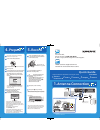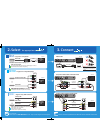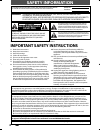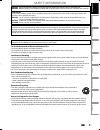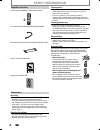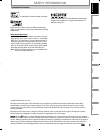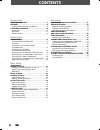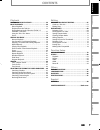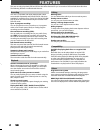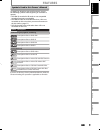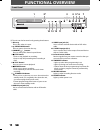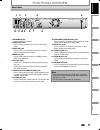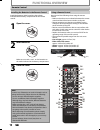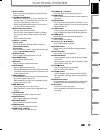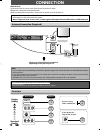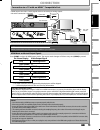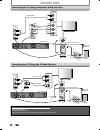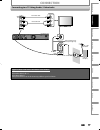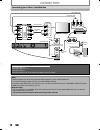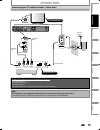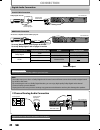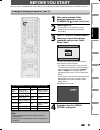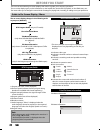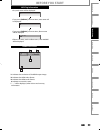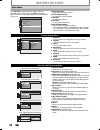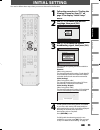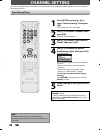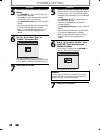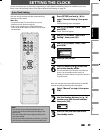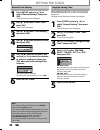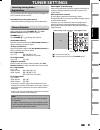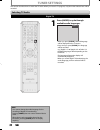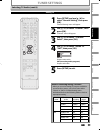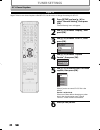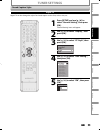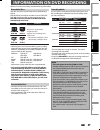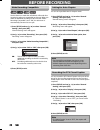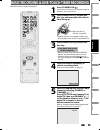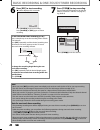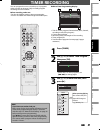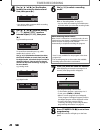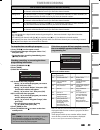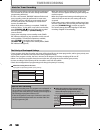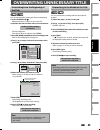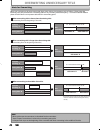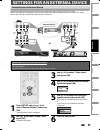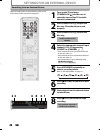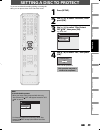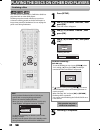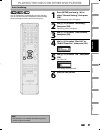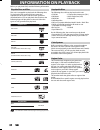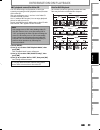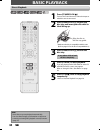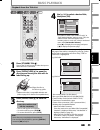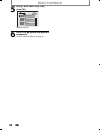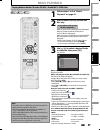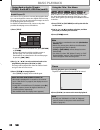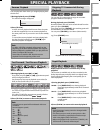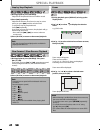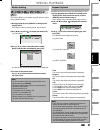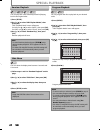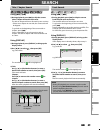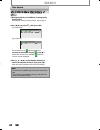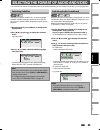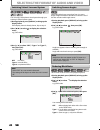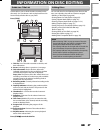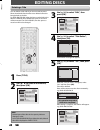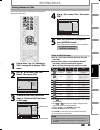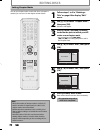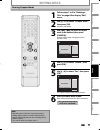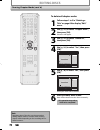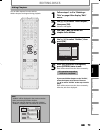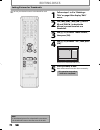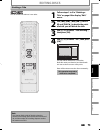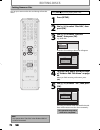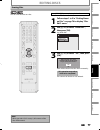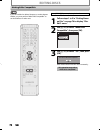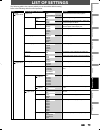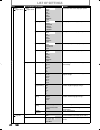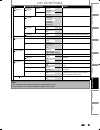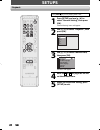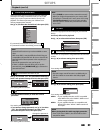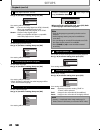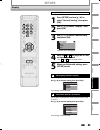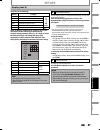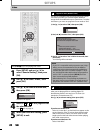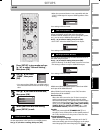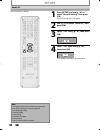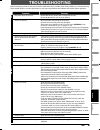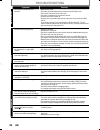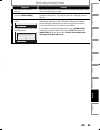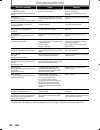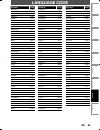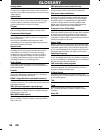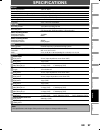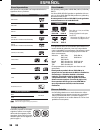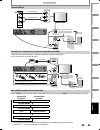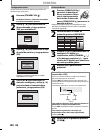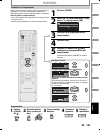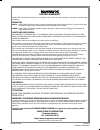- DL manuals
- Magnavox
- DVR
- ZC357MGX
- Owner's Manual
Magnavox ZC357MGX Owner's Manual
T
HANK
YOU
FOR
CHOOSING
M
AGNAVOX
.
N
EED
HELP
FAST
?
R
EAD
YOUR
Q
UICK
G
UIDE
AND
/
OR
O
WNER
'
S
M
ANUAL
FIRST
FOR
QUICK
TIPS
THAT
MAKE
USING
YOUR
M
AGNAVOX
PRODUCT
MORE
ENJOYABLE
.
I
F
YOU
HAVE
READ
YOUR
INSTRUCTIONS
AND
STILL
NEED
ASSISTANCE
,
YOU
MAY
ACCESS
OUR
ONLINE
HELP
AT
HTTP
://
WWW
.
MAGNAVOX
.
COM
/
SUPPORT
OR
CALL
1-800-605-8610
WHILE
WITH
YOUR
PRODUCT
.
INSTRUCCIONES EN ESPAÑOL INCLUIDAS.
© 2009 Funai Electric Co., Ltd.
Owner's Manual
ZC357MGX
D
IGITAL
V
IDEO
D
ISC
R
ECORDER
WITH
D
IGITAL
T
UNER
Recording
Playback
Editing
Introduction
Connections
Basic Setup
Function Setup
Others
Español
E7S50UD_ZC357MGX_v1.indd 1
E7S50UD_ZC357MGX_v1.indd 1
2008/12/12 18:38:23
2008/12/12 18:38:23
Summary of ZC357MGX
Page 1
T hank you for choosing m agnavox . N eed help fast ? R ead your q uick g uide and / or o wner ' s m anual first for quick tips that make using your m agnavox product more enjoyable . I f you have read your instructions and still need assistance , you may access our online help at http :// www . Mag...
Page 2: Quick Guide
Antenna in out i n fo manual quick guide digital video disc recorder with digital tuner zc357mgx e7s50ud 1vmn26798 ★★★★★ select 2. Antenna connection 1. Connect 3. Prepare 4. Record 5. After all the connections are complete, connect the ac power cord. 1 insert two size aa (r6) batteries. 2 press [st...
Page 3: Select
Select 2. 3. Hdmi cable sends both audio and video digital signals. (no additional audio connection is required.) progressive-compatible supports only 480i resolution. Progressive-compatible(480p) best hdmi cable better basic connect the appropriate connection your tv your tv your tv your tv your tv...
Page 4: Safety Information
2 en 2 en safety information fcc warning this equipment may generate or use radio frequency energy. Changes or modifications to this equipment may cause harmful interference unless the modifications are expressly approved in the manual. The user could lose the authority to operate this equipment if ...
Page 5: Safety Information
3 en 3 en recording playback editing introduction connections basic setup function setup others español safety information caution: danger of explosion if battery is incorrectly replaced. Replace only with the same or equivalent type. Warning: batteries (battery pack or battery installed) shall not ...
Page 6: Safety Information
4 en 4 en safety information servicing • please refer to relevant topics on “troubleshooting” on pages 91-94 before returning the product. • if this unit becomes inoperative, do not try to correct the problem by yourself. There are no user-serviceable parts inside. Turn the unit to the standby mode,...
Page 7: Safety Information
5 en 5 en recording playback editing introduction connections basic setup function setup others español safety information trademark information © 2009 funai electric co., ltd. All rights reserved. No part of this manual may be reproduced, copied, transmitted, disseminated, transcribed, downloaded o...
Page 8: Contents
6 en 6 en contents introduction safety information . . . . . . . . . . . . . . . . . . . . . . . . . . . 2 features . . . . . . . . . . . . . . . . . . . . . . . . . . . . . . . . . . . . . . . 8 symbols used in this owner’s manual . . . . . . . . . . . . . . .9 functional overview . . . . . . . . ....
Page 9: Contents
7 en 7 en recording playback editing introduction connections basic setup function setup others español contents playback information on playback . . . . . . . . . . . . . . . . . . . 52 basic playback . . . . . . . . . . . . . . . . . . . . . . . . . . . . . . . 54 direct playback . . . . . . . . ....
Page 10: Features
8 en 8 en features this unit not only plays back dvd and cd but also offers features for you to record on dvd and edit them after that. The following features are offered with this unit. This unit is compatible with dvd+rw/dvd-rw, which are rewritable repeatedly and dvd+r/dvd-r, which are available ...
Page 11: Features
9 en 9 en recording playback editing introduction connections basic setup function setup others español symbols used in this owner’s manual to specify for what disc type each function is, we put the following symbols at the beginning of each item to operate. * dvd-rw/-r recorded in vr mode or non co...
Page 12: Functional Overview
10 en 10 en functional overview 9 8 14 13 12 11 10 1 2* 3 4 6 7 5* front panel ( * ) the unit can also be turned on by pressing these buttons. 1. Disc tray place a disc when it is open. 2. A open/close button* press to open or close the disc tray. 3. Channel / buttons press to change the channel up ...
Page 13: 12 11
11 en 11 en recording playback editing introduction connections basic setup function setup others español video in audio in ( l1 ) s-video s-video antenna audio out component video out digital audio output pcm / bitstream in out coaxial l r l r y p b / c b p r / c r video out in out hdmi out 2 1 9 3...
Page 14: Functional Overview
12 en 12 en functional overview using a remote control 16 20 21 24* 26 27 2 3 5 6 8 9 10 12 13 4 18 14 17 15* 19 25 29 28 1 11 22 23 7 keep in mind the following when using the remote control: • make sure that there are no obstacles between the remote control and the infrared sensor window on the un...
Page 15: Functional Overview
13 en 13 en recording playback editing introduction connections basic setup function setup others español functional overview ( * ) the unit can also be turned on by pressing these buttons. 1. Dtv/tv button press to switch between digital tv mode (dtv) and analog tv mode. 2. Standby-on y y button • ...
Page 16: Connection
14 en 14 en connection read this first: 1) disconnect the ac power cords of the devices from the ac outlet. 2) make the connection as illustrated below. 3) after making all the connections, connect the ac power cords of the devices. Antenna in out this connection is for tv loop through only vhf / uh...
Page 17: Connection
15 en 15 en recording playback editing introduction connections basic setup function setup others español connection hdmi mode and actual output signals press [hdmi] to select the hdmi output mode. The output mode changes as follows every time [hdmi] is pressed. On screen display video output signal...
Page 18: Connection
16 en 16 en connection supplied cables used in this connection are as follows: • rf coaxial cable x 1 • rca audio cable (l/r) x 1 please purchase the rest of the necessary cables at your local store. Connecting to a tv using component video out jacks antenna in out video in audio in ( l1) s-video s-...
Page 19: Connection
17 en 17 en recording playback editing introduction connections basic setup function setup others español connection supplied cables used in this connection are as follows: • rf coaxial cable x 1 • rca audio cable (l/r) x 1 • rca video cable x 1 please purchase the rest of the necessary cables at yo...
Page 20: Connection
18 en 18 en connection note • required cables and connecting methods differ depending on the cable/satellite box. For more information, please contact your cable/satellite provider. • instead of using video out jack of this unit, you can also use s-video out jack, component video out jack or hdmi ou...
Page 21: Connection
19 en 19 en recording playback editing introduction connections basic setup function setup others español connection note • rf modulator is not supplied with this unit. You need to purchase it at your local store. • the quality of picture may become poor if this unit is connected to an rf modulator....
Page 22: Connection
20 en 20 en digital audio connection coaxial cable connection note • the audio source on a disc in a dolby digital multi channel surround format cannot be recorded as digital sound by an md or dat deck. • by connecting this unit to a dolby digital decoder, you can enjoy high-quality dolby digital mu...
Page 23: Before You Start
21 en 21 en recording playback editing introduction connections basic setup function setup others español before you start after you have completed all the connections, you must find the viewing channel (external input channel) on your tv. 1 after you have made all the necessary connections, press [...
Page 24: Before You Start
22 en 22 en ch 10 1/ 5 1/ 5 -rw 0:01:00 / 1:23:45 sp(2hr) 1h53m 6 5 1 5 1 2 2 4 3 * this is an example screen only for explanation. Displayed items vary depending on the disc you inserted. 1. Indicates a disc type. 2. Indicates a channel number or selected external input channel. 3. Indicates a reco...
Page 25: Before You Start
23 en 23 en recording playback editing introduction connections basic setup function setup others español before you start • first, track name will be displayed. Track name • if you press [display] one more time, artist name will be displayed. Artist name • if you press [display] one more time, albu...
Page 26: Before You Start
24 en 24 en 1. Edit disc name: allows you to rename the disc. 2. Erase disc: (dvd+rw/dvd-rw only) allows you to erase all contents in the disc and format it. 3. Make edits compatible: (dvd+rw only) allows you to memorize the editing status on the disc if you have added or deleted chapters, or made c...
Page 27: Initial Setting
25 en 25 en recording playback editing introduction connections basic setup function setup others español initial setting you need to follow these steps when you turn on this unit for the first time. 1 follow the procedure in “finding the viewing channel on your tv” on page 21 to display “initial se...
Page 28: Channel Setting
26 en 26 en channel setting if you have changed antenna connection, we recommend that you program available channels in your area with the following procedures. 1 press [setup] and use [ k / l ] to select “general setting”, then press [ok]. “general setting” menu will appear. 2 use [ k / l ] to sele...
Page 29: Channel Setting
27 en 27 en recording playback editing introduction connections basic setup function setup others español 1 press [dtv/tv] to select the mode (dtv or tv) to/from which you want to add/delete channels. 2 press [setup] and use [ k / l ] to select “general setting”, then press [ok]. “general setting” m...
Page 30: Channel Setting
28 en 28 en analog 5 select the channel number to add or delete. • use [channel / ] to cycle through only the memorized channels. • use [ { / b ] to cycle through all the channels including the ones not memorized. • use [the number buttons] to select a channel directly. • when a memorized channel is...
Page 31: Setting The Clock
29 en 29 en recording playback editing introduction connections basic setup function setup others español setting the clock set the clock before you try the timer programming. If a pbs (public broadcasting station) is available in your area, follow “auto clock setting” below. If not, follow “manual ...
Page 32: Setting The Clock
30 en 30 en setting the clock 1 press [setup] and use [ k / l ] to select “general setting”, then press [ok]. “general setting” menu will appear. 2 use [ k / l ] to select “clock”, then press [ok]. “clock” menu will appear. 3 use [ k / l ] to select “daylight saving time”, then press [ok]. 4 use [ k...
Page 33: Tuner Settings
31 en 31 en recording playback editing introduction connections basic setup function setup others español tuner settings switching analog mode / digital mode you can easily switch the analog tv (ntsc) and digital tv (atsc) with the remote control. Press [dtv/tv] on the remote control. • the analog m...
Page 34: Tuner Settings
32 en 32 en 1 press [audio] to cycle through available audio languages. English 1/2 • when you press [audio] , selected language will be displayed on the tv screen. • every time you press [audio] , the language will be switched. E.G.) english 1/3 ➔ spanish 2/3 ➔ other 3/3 • available languages diffe...
Page 35: Tuner Settings
33 en 33 en recording playback editing introduction connections basic setup function setup others español 1 press [setup] and use [ k / l ] to select “general setting”, then press [ok]. “general setting” menu will appear. 2 use [ k / l ] to select “channel”, then press [ok]. “channel” menu will appe...
Page 36: Tuner Settings
34 en 34 en 1 press [setup] and use [ k / l ] to select “general setting”, then press [ok]. “general setting” menu will appear. 2 use [ k / l ] to select “display”, then press [ok]. 3 use [ k / l ] to select “dtv cc”, then press [ok]. Osd language screen saver dtv cc cc style v-chip 4 use [ k / l ] ...
Page 37: Tuner Settings
35 en 35 en recording playback editing introduction connections basic setup function setup others español 1 press [setup] and use [ k / l ] to select “general setting”, then press [ok]. “general setting” menu will appear. 2 use [ k / l ] to select “display”, then press [ok]. 3 use [ k / l ] to selec...
Page 38: Tuner Settings
36 en 36 en 6 use [ k / l ] to select the item and switch the setting for each item you want to set, then press [ok]. • when “user setting” is set to “on”, you can set the following items. Cc style set by “user setting” will be displayed. • the setting description for each item is shown below. Font ...
Page 39: Information On Dvd Recording
37 en 37 en recording playback editing introduction connections basic setup function setup others español information on dvd recording logos attributes 8cm/12cm, single-sided, single layer disc approx. Max. Recording time (slp mode): 360 minutes (4.7gb) (for 12cm) 108 minutes (1.4gb) (for 8cm) dvd+r...
Page 40: Before Recording
38 en 38 en before recording use this feature to make the unfinalized +vr mode discs recorded on other unit recordable on this unit. When you make an additional recording on this unit with “make recording compatible” set to “on”, the title menu is automatically converted to our style. 1) press [setu...
Page 41
39 en 39 en recording playback editing introduction connections basic setup function setup others español basic recording & one-touch timer recording 1 press [standby-on y y ]. Turn on the tv and be sure to select the input to which the unit is connected. 2 press [open/close a ] to open the disc tra...
Page 42
40 en 40 en basic recording & one-touch timer recording 7 press [stop c ] to stop recording. The recorded title will appear in the title list. (refer to “guide to a title list” on page 67.) e.G.) dvd+r writing to disc please finalize the disc when the writing is completed before playing back on othe...
Page 43: Timer Recording
41 en 41 en recording playback editing introduction connections basic setup function setup others español timer recording 1 press [timer]. 2 use [ k / l ] to select “new program”, then press [ok]. Timer programming thu jan/01 11:00am date start end ch new program • if there are 6 or more programs, u...
Page 44: Timer Recording
42 en 42 en timer recording 4 use [ k / l / s / b ] or [the number buttons] to enter the start and end time, then press [ b ]. Date jan/02 ch dtv69. 1 mode sp start 12 : 00am end - - : - - sp 2h00m • you cannot make a program which recording time exceeds 12 hours. 5 use [ k / l / s / b ] to select a...
Page 45: Timer Recording
43 en 43 en recording playback editing introduction connections basic setup function setup others español how to select a channel number for the timer recording analog tv for channel number 2-6 press, press [ b ] or [ • ] to decide the channels. For other channels (7-69), the channel will be decided...
Page 46: Timer Recording
44 en 44 en timer recording hints for timer recording when the starting time is the same: a program set previously (prog. A) has priority. Prog. A prog. B actual recording prog. A prog. B the first 2 minutes (at the longest) will be cut off. Prog. A • timer program which has the earlier start time w...
Page 47
45 en 45 en recording playback editing introduction connections basic setup function setup others español overwriting unnecessary title you can overwrite the existing title from the beginning. 1) press [standby-on y y ]. Make sure that the tv input is set on the unit. 2) load the disc that includes ...
Page 48
46 en 46 en overwriting unnecessary title when you overwrite on the unnecessary title, there were various circumstances such as follows. Please note that following cases only describe the overwriting without any recording mode discrepancy. To avoid accidental deletion please check if there is no imp...
Page 49
47 en 47 en recording playback editing introduction connections basic setup function setup others español settings for an external device 3 use [ k / l ] to select “video input”, then press [ok]. 4 use [ k / l ] to select desired external input, then press [ok]. Video input l1 (rear) l2 (front) 5 us...
Page 50
48 en 48 en settings for an external device recording from an external device before recording from an external device, refer to the instructions for the connection on page 47. 8 3 2 1 6 1 turn on the tv and press [standby-on y y ], and be sure to select the input of the tv to which the unit is conn...
Page 51: Setting A Disc To Protect
49 en 49 en recording playback editing introduction connections basic setup function setup others español setting a disc to protect 1 press [setup]. 2 use [ k / l ] to select “disc edit”, then press [ok]. 3 use [ k / l ] to select “disc protect off on”, then press [ok]. E.G.) dvd+rw disc edit edit d...
Page 52
50 en 50 en playing the discs on other dvd players finalizing a disc 1 press [setup]. 2 use [ k / l ] to select “disc edit”, then press [ok]. “disc edit” menu will appear. 3 use [ k / l ] to select “finalize”, then press [ok]. 4 use [ k / l ] to select “yes”, then press [ok]. Finalize disc? Yes no f...
Page 53
51 en 51 en recording playback editing introduction connections basic setup function setup others español playing the discs on other dvd players 1 press [setup] and use [ k / l ] to select “general setting”, then press [ok]. “general setting” menu will appear. 2 use [ k / l ] to select “recording”, ...
Page 54: Information On Playback
52 en 52 en information on playback before you play back dvd, read the following information. This unit is compatible to play back the following discs. To play back a dvd, make sure that it meets the requirements for region codes and color systems as described below. You can play back discs that hav...
Page 55: Information On Playback
53 en 53 en recording playback editing introduction connections basic setup function setup others español mp3, jpeg folder 1 folder 2 file 1 file 2 file 3 file 4 file 5 you can select images or information on the menu screen by activating the pbc (playback control) function of the video cd. This uni...
Page 56: Basic Playback
54 en 54 en basic playback direct playback note • some discs may start playback automatically. • you can select images or information on the menu screen by activating pbc (playback control) function (page 53). 1 press [standby-on y y ]. Turn on the tv and be sure to select the input to which the uni...
Page 57: Basic Playback
55 en 55 en recording playback editing introduction connections basic setup function setup others español basic playback 1 press [standby-on y y ]. Turn on the tv and be sure to select the input to which the unit is connected. 2 press [open/close a ] to open the disc tray and insert your disc with i...
Page 58: Basic Playback
56 en 56 en 5 use [ k / l ] to select “play”, then press [ok]. 1 sp (2hr) 2 3 nov/21/09 11:00am ch12 sp nov/21/09 0:20:44 nov/22/09 11:35am ch13 ep nov/22/09 0:10:33 empty title 1:37:52 sp(2hr) e d i t o v e r w r i t e p l a y playback will start. 6 press [stop c ] once to stop playback temporarily...
Page 59: Basic Playback
57 en 57 en recording playback editing introduction connections basic setup function setup others español basic playback playing back an audio cd and a cd-rw / -r with mp3 / jpeg files note • the audio source of mp3 files cannot be recorded as digital sound by an md or dat deck. • files whose extens...
Page 60: Basic Playback
58 en 58 en basic playback using the title / disc menu dvd or video cd with pbc function may contain a title list, which describes the contents of the disc, or a disc menu, which guides you through the available functions in the disc. 1) press [title] or [disc menu] to call up the title list or disc...
Page 61: Special Playback
59 en 59 en recording playback editing introduction connections basic setup function setup others español special playback you can skip tv commercials to enjoy the recorded programs without interrupting. During playback, press [cm skip]. Normal playback will start at 30 seconds ahead from the point ...
Page 62: Special Playback
60 en 60 en special playback step by step playback 1) during playback, press [pause f ]. Playback will be paused and sound will be muted. 2) press [ g ] repeatedly. Playback will advance one frame (or step) at a time when you press [ g ] with the sound muted. To play back step by step backward: pres...
Page 63: Special Playback
61 en 61 en recording playback editing introduction connections basic setup function setup others español special playback this feature allows you to assign a specific point on a disc to be called back later. 1) during playback, press [display] to bring up the display menu. If the display menu is al...
Page 64: Special Playback
62 en 62 en random playback you can play back a disc randomly instead of playing back in the original order. 1) press [setup]. 2) use [ k / l ] to select “disc playback mode”, then press [ok]. “disc playback mode” menu will appear. For mp3, use [ k / l ] to select “music”, then press [ok] . For jpeg...
Page 65: Search
63 en 63 en recording playback editing introduction connections basic setup function setup others español search using [ h ] / [ g ] 1) during playback, press [ g ] to skip the current title or chapter and move to the next. The title or chapter will move forward by one at a time. • if there is no ch...
Page 66: Search
64 en 64 en 1) during playback, press [display] to bring up the display menu. If the display menu is already shown, skip to step 2. 2) use [ { / b ] to select , then press [ok]. E.G.) dvd-video 1/ 5 1/ 5 0:01:00 / 1:23:45 dvd video e.G.) audio cd 1/ 5 cd 0:00:15 / 0:05:00 the number next to will be ...
Page 67
65 en 65 en recording playback editing introduction connections basic setup function setup others español dvd-video may have subtitles in 1 or more languages. Available subtitle languages can be found on the disc case. You can switch subtitle languages anytime during playback. 1) during playback, pr...
Page 68
66 en 66 en you can enjoy stereophonic virtual space through your existing 2 channel stereo system. 1) during playback, press [display] to bring up the display menu. If the display menu is already shown, skip to step 2. 2) use [ { / b ] to select to display the selection menu. E.G.) dvd-video 1/ 5 1...
Page 69: Information On Disc Editing
67 en 67 en recording playback editing introduction connections basic setup function setup others español information on disc editing guide to a title list editing discs title list allows you to check the titles recorded on the disc easily. You can choose a title to play back from this list and easi...
Page 70: Editing Discs
68 en 68 en editing discs 3 use [ k / l ] to select “edit”, then press [ok]. 1 2 3 nov/21/09 11:00am ch12 sp nov/21/09 0:20:44 o v e r w r i t e nov/22/09 11:35am ch13 ep nov/22/09 0:10:33 empty title 1:37:52 sp(2hr) sp (2hr) e d i t p l a y 4 use [ k / l ] to select “title delete”, then press [ok]....
Page 71: Editing Discs
69 en 69 en recording playback editing introduction connections basic setup function setup others español editing discs putting names on titles 4 use [ k / l ] to select “yes”, then press [ok]. Edit - edit title name no yes my favorite 1 1 : 05 : 00 the name you entered will be activated for the tit...
Page 72: Editing Discs
70 en 70 en editing discs setting chapter marks 1 follow steps 1 to 3 in “deleting a title” on page 68 to display “edit” menu. 2 use [ k / l ] to select “chapter mark”, then press [ok]. Submenu will appear. 3 press [play b ] and then [pause f ] to decide the point at which you will create a new chap...
Page 73: Editing Discs
71 en 71 en recording playback editing introduction connections basic setup function setup others español editing discs clearing chapter marks 1 follow steps 1 to 3 in “deleting a title” on page 68 to display “edit” menu. 2 use [ k / l ] to select “chapter mark”, then press [ok]. Submenu will appear...
Page 74: Editing Discs
72 en 72 en editing discs clearing chapter marks (cont’d) to delete all chapter marks: 1 follow steps 1 to 3 in “deleting a title” on page 68 to display “edit” menu. 2 use [ k / l ] to select “chapter mark”, then press [ok]. Submenu will appear. 3 use [ k / l ] to select “delete all”, then press [ok...
Page 75: Editing Discs
73 en 73 en recording playback editing introduction connections basic setup function setup others español editing discs hiding chapters 1 follow steps 1 to 3 in “deleting a title” on page 68 to display “edit” menu. 2 use [ k / l ] to select “hide chapter”, then press [ok]. Submenu will appear. 3 use...
Page 76: Editing Discs
74 en 74 en editing discs setting pictures for thumbnails 1 follow steps 1 to 3 in “deleting a title” on page 68 to display “edit” menu. 2 use [ h ], [ g ], [ e ], [ d ], [pause f ] and [play b ] to decide the picture you want to select as a thumbnail. 3 use [ k / l ] to select “index picture”, then...
Page 77: Editing Discs
75 en 75 en recording playback editing introduction connections basic setup function setup others español editing discs dividing a title 1 follow steps 1 to 3 in “deleting a title” on page 68 to display “edit” menu. 2 use [ h ], [ g ], [ e ], [ d ], [pause f ] and [play b ] to decide the point at wh...
Page 78: Editing Discs
76 en 76 en putting name on disc press [stop c ] if you are playing back a disc. 1 press [setup]. 2 use [ k / l ] to select “disc edit”, then press [ok]. 3 use [ k / l ] to select “edit disc name”, then press [ok]. E.G.) dvd+rw disc edit edit disc name erase disc make edits compatible disc protect o...
Page 79: Editing Discs
77 en 77 en recording playback editing introduction connections basic setup function setup others español editing discs erasing disc press [stop c ] if you are playing back a disc. 1 follow steps 1 to 2 in “putting name on disc” on page 76 to display “disc edit” menu. 2 use [ k / l ] to select “eras...
Page 80: Editing Discs
78 en 78 en editing discs making edits compatible press [stop c ] if you are playing back a disc. 1 follow steps 1 to 2 in “putting name on disc” on page 76 to display “disc edit” menu. 2 use [ k / l ] to select “make edits compatible”, then press [ok]. Disc edit edit disc name erase disc make edits...
Page 81: List of Settings
79 en 79 en recording playback editing introduction connections basic setup function setup others español list of settings the following table is the contents which you can set and the default setting. Refer to the following table for useful operation. Setup items (highlight is the default) contents...
Page 82: List of Settings
80 en 80 en list of settings setup items (highlight is the default) contents general setting display pages 85-87 cc style pages 35-36 font color white black red green blue yellow magenta cyan set the font color of the displayed caption. Edge type none raised depressed uniform l.Shadow r.Shadow set e...
Page 83: List of Settings
81 en 81 en recording playback editing introduction connections basic setup function setup others español list of settings setup items (highlight is the default) contents general setting video page 88 video input page 47 l1(rear) video in s-video in set the video input type for the external input. L...
Page 84: Setups
82 en 82 en setups press [stop c ] if you are playing back a disc. 1 press [setup] and use [ k / l ] to select “general setting”, then press [ok]. “general setting” menu will appear. 2 use [ k / l ] to select “playback”, then press [ok]. General setting playback display video recording clock channel...
Page 85: Setups
83 en 83 en recording playback editing introduction connections basic setup function setup others español setups 1 parental lock (default: off) some dvd-video feature a parental lock level. Playback will stop if the ratings exceed the levels you set, it will require you to enter a password before th...
Page 86: Setups
84 en 84 en setups c dolby digital (default : stream) use [ k / l ] to select a setting, then press [ok]. Dolby digital pcm stream your setting will be activated. Pcm : converts the dolby digital into pcm (2 channel). When your amplifier/decoder is not compatible with dolby digital, set to “pcm”. St...
Page 87: Setups
85 en 85 en recording playback editing introduction connections basic setup function setup others español setups press [stop c ] if you are playing back a disc. 1 press [setup] and use [ k / l ] to select “general setting”, then press [ok]. 2 use [ k / l ] to select “display”, then press [ok]. 3 use...
Page 88: Setups
86 en 86 en setups 5 v-chip with the v-chip system in this unit, you can set the viewing limitation for the analog/digital tv programs received from the tuner or recorded on dvds to prevent your children from watching inappropriate programs. If the unit detects a blocked program, a restriction messa...
Page 89: Setups
87 en 87 en recording playback editing introduction connections basic setup function setup others español setups display (cont’d) [canadian french rating] rating category 18ans+ adult audience only higher 16ans+ unsuitable for ages under 16 13ans+ unsuitable for ages under 13 8ans+ unsuitable for ag...
Page 90: Setups
88 en 88 en setups press [stop c ] if you are playing back a disc. 1 press [setup] and use [ k / l ] to select “general setting”, then press [ok]. 2 use [ k / l ] to select “video”, then press [ok]. 3 use [ k / l ] to select a desired item, then press [ok]. Progressive scan tv aspect video input 1 2...
Page 91: Setups
89 en 89 en recording playback editing introduction connections basic setup function setup others español setups 1 press [setup] in stop mode and use [ k / l ] to select “general setting”, then press [ok]. 2 use [ k / l ] to select “hdmi”, then press [ok]. • you cannot select hdmi when an hdmi cable...
Page 92: Setups
90 en 90 en reset the setting to default. 1 press [setup] and use [ k / l ] to select “general setting”, then press [ok]. “general setting” menu will appear. 2 use [ k / l ] to select “reset all”, then press [ok]. 3 select “yes” using [ k / l ] , then press [ok]. Reset to factory default? Yes no 4 s...
Page 93: Troubleshooting
91 en recording playback editing introduction connections basic setup function setup others español troubleshooting before requesting service for this unit, check the table below for a possible cause of the problem you are experiencing. Some simple checks or a minor adjustment on your part may elimi...
Page 94: Troubleshooting
92 en troubleshooting symptom remedy remote control the remote control does not function. • batteries are weak. • there are obstacles between the remote control and the unit. • the remote control is far from the unit. • there are no batteries in the remote control. • check if the unit is turned on. ...
Page 95: Troubleshooting
93 en recording playback editing introduction connections basic setup function setup others español troubleshooting symptom remedy others the unit does not operate properly. • when static electricity, etc., causes the unit to operate abnormally, unplug the unit and then plug it in again. The disc tr...
Page 96: Troubleshooting
94 en troubleshooting disc error message cause solution disc error — please eject the disc. — playback feature may not be available on this disc. • unplayable disc is inserted in the unit. • the disc is upside down. • insert the standardized disc which bear the marks on page 52. • insert the disc wi...
Page 97: Language Code
95 en recording playback editing introduction connections basic setup function setup others español language code language code abkhazian 4748 afar 4747 afrikaans 4752 albanian 6563 amharic 4759 arabic 4764 armenian 5471 assamese 4765 aymara 4771 azerbaijani 4772 bashkir 4847 basque 5167 bengali;ban...
Page 98: Glossary
96 en analog audio an electrical signal that directly represents sound. Compare this to digital audio which can be an electrical signal, but is an indirect representation of sound. See also “digital audio”. Aspect ratio the width of a tv screen relative to its height. Conventional tvs are 4:3 (in ot...
Page 99: Specifications
97 en recording playback editing introduction connections basic setup function setup others español specifications note • the specifications and design of this product are subject to change without notice. General power requirements 120v ac, 60hz power consumption 20w (standby: 2.0w) dimensions (wid...
Page 100: Español
98 es espaÑol logotipos discos reproducibles cd-da (cd de audio) cd de video cd-rw cd-r dvd-video dvd+rw dvd+r dvd-rw (sólo discos en modo de video finalizados) dvd-r (sólo discos en modo de video finalizados) soportes archivos reproducibles mp3 jpeg cd-rw/-r kodak picture cd es una marca registrada...
Page 101: Español
Recording playback editing introduction connections basic setup function setup others español 99 es espaÑol conexión básica conexión a un televisor con un puerto compatible con hdmi™ antenna in out ant. In antena de vhf / uhf empresa de tv por cable o cable coaxial de rf cable coaxial de rf esta con...
Page 102: 100 Es
100 es cuando usted encienda este aparato por primera vez necesita seguir estos pasos. EspaÑol configuración inicial 1 presione [open/close a ] para abrir la bandeja de discos e insertar su disco con el rótulo aupntando hacia arriba. Presione de nuevo [open/close a ] para cerrar la bandeja de discos...
Page 103: 101
Recording playback editing introduction connections basic setup function setup others español 101 es 1 presione [standby- on y y ]. 2 abra la bandeja de discos, y inserte un disco. 3 cerrar la bandeja de discos. 4 comience a reproducir. 1 presione [timer]. 2 utilice [ k / l ] para seleccionar “prog....
Page 104
Limited warranty funai corp. Will repair this product, free of charge in the usa in the event of defect in materials or workmanship as follows: duration: parts: funai corp. Will provide parts to replace defective parts without charge for one (1) year from the date of original retail purchase. Certai...