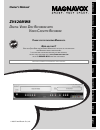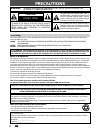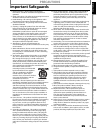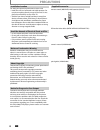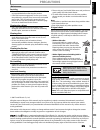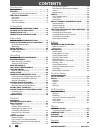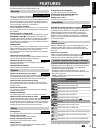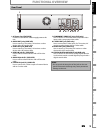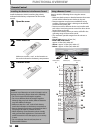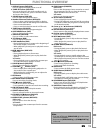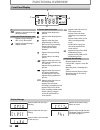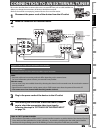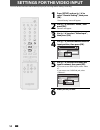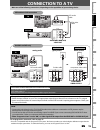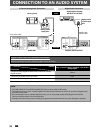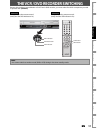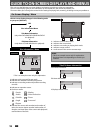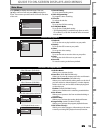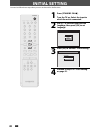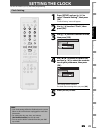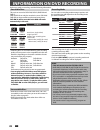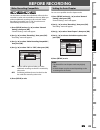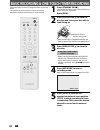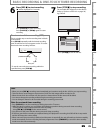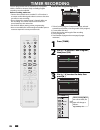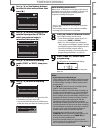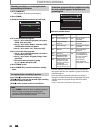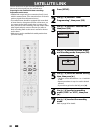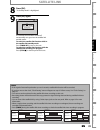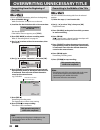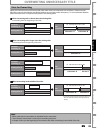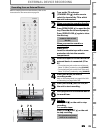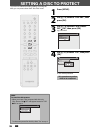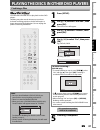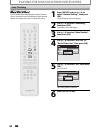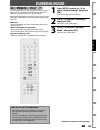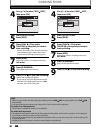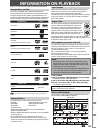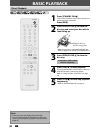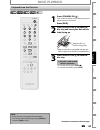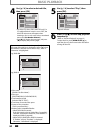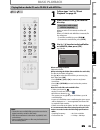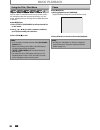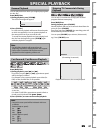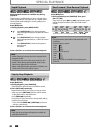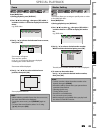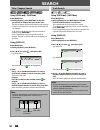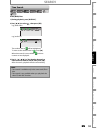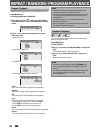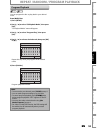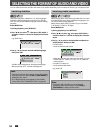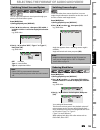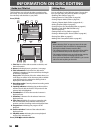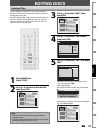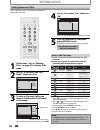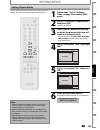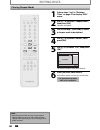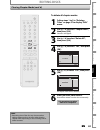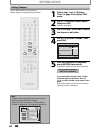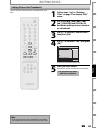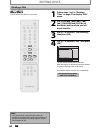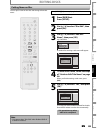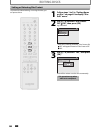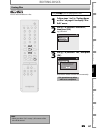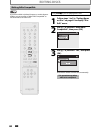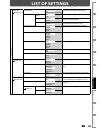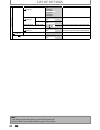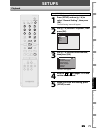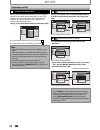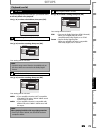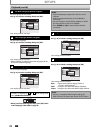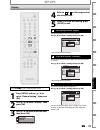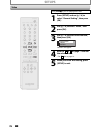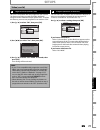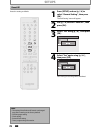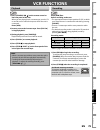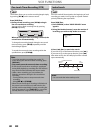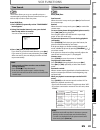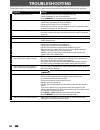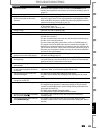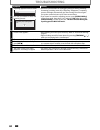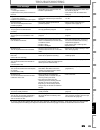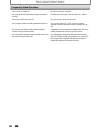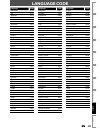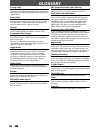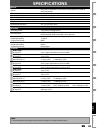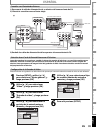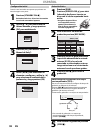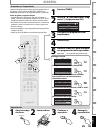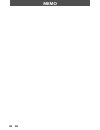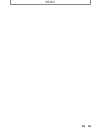- DL manuals
- Magnavox
- DVD VCR Combo
- ZV420MW8 - DVDr/ VCR Combo
- Owner's Manual
Magnavox ZV420MW8 - DVDr/ VCR Combo Owner's Manual
Owner's Manual
ZV420MW8
D
IGITAL
V
IDEO
D
ISC
R
ECORDER
WITH
V
IDEO
C
ASSETTE
R
ECORDER
T
HANK
YOU
FOR
CHOOSING
M
AGNAVOX
.
N
EED
HELP
FAST
?
R
EAD
YOUR
Q
UICK
G
UIDE
AND
/
OR
O
WNER
'
S
M
ANUAL
FIRST
FOR
QUICK
TIPS
THAT
MAKE
USING
YOUR
M
AGNAVOX
PRODUCT
MORE
ENJOYABLE
.
I
F
YOU
HAVE
READ
YOUR
INSTRUCTIONS
AND
STILL
NEED
ASSISTANCE
,
YOU
MAY
ACCESS
OUR
ONLINE
HELP
AT
HTTP
://
WWW
.
FUNAI
-
CORP
.
COM
OR
CALL
1-800-605-8610
WHILE
WITH
YOUR
PRODUCT
.
INSTRUCCIONES EN ESPAÑOL INCLUIDAS.
Recording
Playback
Editing
Introduction
Connections
Basic Setup
Function Setup
VCR Functions
Others
Español
© 2007 Funai Electric Co., Ltd.
Summary of ZV420MW8 - DVDr/ VCR Combo
Page 1
Owner's manual zv420mw8 d igital v ideo d isc r ecorder with v ideo c assette r ecorder t hank you for choosing m agnavox . N eed help fast ? R ead your q uick g uide and / or o wner ' s m anual first for quick tips that make using your m agnavox product more enjoyable . I f you have read your instr...
Page 2: Precautions
2 en 2 en precautions this unit employs a laser. Only a qualified service person should remove the cover or attempt to service this device, due to possible eye injury. Caution: use of controls or adjustments or performance of procedures other than those specified herein may result in hazardous radia...
Page 3: Precautions
3 en 3 en recording playback editing introduction connections basic setup function setup vcr functions others español precautions important safeguards 1. Read instructions - all the safety and operating instructions should be read before the appliance is operated. 2. Retain instructions- the safety ...
Page 4: Precautions
4 en 4 en precautions unauthorized copying, broadcasting, public performance and lending of discs are prohibited. This product incorporates copyright protection technology that is protected by u.S. Patents and other intellectual property rights. Use of this copyright protection technology must be au...
Page 5: Precautions
5 en 5 en recording playback editing introduction connections basic setup function setup vcr functions others español precautions servicing • please refer to relevant topics on “troubleshooting” on pages 82-86 before returning the product. • if this unit becomes inoperative, do not try to correct th...
Page 6: Contents
6 en 6 en contents introduction precautions . . . . . . . . . . . . . . . . . . . . . . . . . . . . . . . . . . . 2 features . . . . . . . . . . . . . . . . . . . . . . . . . . . . . . . . . . . . . . . 7 symbols used in this owner's manual . . . . . . . . . . . . . . .7 functional overview . . . . ...
Page 7: Features
7 en 7 en recording playback editing introduction connections basic setup function setup vcr functions others español features symbol for recording, playing back, and editing for playback only description description refers to dvd+rw description refers to dvd+r description refers to audio cd descrip...
Page 8: Functional Overview
8 en 8 en functional overview 1 2* 3 6 5 4 22 21 13 1110 12 9 8* 7 2019181716 15 14 23 front panel (*) the unit can also be turned on by pressing these buttons or insert a cassette tape. 1. Cassette compartment (vcr) insert a cassette tape here. 2. Open/close a button (dvd)* press to open or close t...
Page 9: Functional Overview
9 en 9 en recording playback editing introduction connections basic setup function setup vcr functions others español note • do not touch the inner pins of the jacks on the rear panel. Electrostatic discharge may cause permanent damage to the unit. Dvd digital audio out audio out s-video out in coax...
Page 10: Functional Overview
10 en 10 en functional overview installing the batteries in the remote control keep in mind the following when using the remote control: • make sure that there are no obstacles between the remote control and the infrared sensor window on the unit. • remote operation may become unreliable if strong s...
Page 11: Functional Overview
11 en 11 en recording playback editing introduction connections basic setup function setup vcr functions others español functional overview 1. Display button (dvd/vcr) press to display the display menu on or off. 2. Timer set button (dvd/vcr) press to set the unit in the timer standby mode. In the t...
Page 12: Functional Overview
12 en 12 en appears when data is being written on a disc. Appears when a disc is loaded on the disc tray. Appears when the pbc function is activated. (video cd playback only. Refer to page 41.) appears when the disc tray is closing. Appears when the disc tray is opening. Display message functional o...
Page 13
13 en 13 en recording playback editing introduction connections basic setup function setup vcr functions others español rear of your tv rear of this unit connect connection to an external tuner supplied cables used in this connection are as follows: • rca audio cable (l/r) x 1 • rca video cable x 1 ...
Page 14
14 en 14 en settings for the video input you must let the unit know which video input jack you are using before making a recording. 1 press [setup] and use [k / l] to select “general setting”, then press [ok]. “general setting” menu will appear. 2 use [k / l] to select “video”, then press [ok]. Subm...
Page 15: Connection To A Tv
15 en 15 en recording playback editing introduction connections basic setup function setup vcr functions others español connection to a tv s-video in dvd digital audio out audio out s-video out coaxial l r y p b /c b p r /c r component video out dvd digital audio out audio out s-video out coaxial l ...
Page 16
16 en 16 en connection to an audio system note • the dvd audio out and digital audio out jacks are only useful in dvd mode. • the audio source on a disc in a dolby digital multi channel surround format cannot be recorded as digital sound by an md or dat deck. • by connecting this unit to a dolby dig...
Page 17
17 en 17 en recording playback editing introduction connections basic setup function setup vcr functions others español because this product is a combination of a vcr and a dvd recorder, you must select first which component you wish to operate with [source]. Standby-on timer set abc def .@/: jkl mn...
Page 18
18 en 18 en e1 (rear) 1/ 5 1/ 5 dvd video 0:01:00 / 1:23:45 sp(2hr) 1:53 6 5 1 5 1 2 2 4 3 * this is an example screen only for explanation. 1. Indicates a disc type and format mode. 2. Indicates the selected external input position. 3. Indicates a recording mode and possible recording time left. 4....
Page 19
19 en 19 en recording playback editing introduction connections basic setup function setup vcr functions others español 1. Edit disc name: allows you to rename the disc. 2. Erase disc: (dvd+rw/dvd-rw only) allows you to erase all contents in the disc and format it. 3. Make edits compatible: (dvd+rw ...
Page 20: Initial Setting
20 en 20 en initial setting you need to follow these steps when you turn on this unit for the first time. 1 press [standby-on y y ]. Turn the tv on. Select the input to which the unit is connected. 2 use [k / l] to select your desired language, then press [ok] to set language. Initial setup osd lang...
Page 21: Setting The Clock
21 en 21 en recording playback editing introduction connections basic setup function setup vcr functions others español setting the clock set the clock before you try the timer programming. Clock setting 1 press [setup] and use [k / l] to select “general setting”, then press [ok]. “general setting” ...
Page 22: Information On Dvd Recording
22 en 22 en information on dvd recording logo attributes 8cm/12cm, single-sided, single layer disc approx. Max. Recording time (slp mode): 360 minutes (4.7gb) (for 12cm) 108 minutes (1.4gb) (for 8cm) dvd+rw dvd+r dvd-rw dvd-r this unit can record to dvd+rw, dvd+r, dvd-rw and dvd-r. Dvd+r/dvd-r can o...
Page 23: Before Recording
23 en 23 en recording playback editing introduction connections basic setup function setup vcr functions others español before recording use this feature to make the unfinalized +vr mode discs recorded on other unit recordable on this unit. When you make an additional recording on this unit with “ma...
Page 24
24 en 24 en basic recording & one-touch timer recording 1 press [standby-on y y ]. Turn on the tv and be sure to select the input to which the unit is connected. Press [dvd]. 2 press [open/close a] to open the disc tray and insert your disc with its label facing up. Align the disc to the disc tray g...
Page 25
25 en 25 en recording playback editing introduction connections basic setup function setup vcr functions others español basic recording & one-touch timer recording 7 press [stop c] to stop recording. The recorded title will appear in the title list. (refer to “guide to a title list” on page 56.) e.G...
Page 26: Timer Recording
26 en 26 en timer recording 1 press [timer]. 2 use [k / l] to select “new program”, then press [ok]. Timer programming 1/1 mon jan/01 11:00am date start end e1/e2 new program 3 use [k / l] to enter the date, then press [b]. Timer programming 1/1 mon jan/01 11:00am date start end e1/e2 new program da...
Page 27: Timer Recording
27 en 27 en recording playback editing introduction connections basic setup function setup vcr functions others español note • if you have not set the clock yet: “clock setting” menu will appear instead of the timer programming list at step 1. Continue with the step 4 in “clock setting” on page 21 b...
Page 28: Timer Recording
28 en 28 en timer recording checking, canceling, or correcting the timer programming information if the timer program did not complete correctly, the error number appears in the timer pro- gramming list. 1) press [timer set]. Will disappear on the front panel display. 2) press [timer]. 3) check the ...
Page 29: Timer Recording
29 en 29 en recording playback editing introduction connections basic setup function setup vcr functions others español timer recording hints for timer recording when the starting time is the same: a program set previously (prog. A) has priority. Prog. A prog. B actual recording prog. A prog. B the ...
Page 30: Satellite Link
30 en 30 en satellite link you can set the unit to start recording whenever it detects the video signal from the external tuner. Preparing for the satellite link timer recording: preparation on the tuner • satellite link accepts only the connection from e1 (rear) with the external tuner. (the connec...
Page 31: Satellite Link
31 en 31 en recording playback editing introduction connections basic setup function setup vcr functions others español satellite link 8 press [ok]. “to standby mode” is highlighted. 9 press [ok] again. Satellite link to standby mode 5:00pm dvd sp (2hr) start mode dvd vcr in a second, the unit will ...
Page 32
32 en 32 en overwriting unnecessary title you can overwrite the existing title from the beginning. 1) press [standby-on y y ]. Make sure that the tv input is set on the unit. 2) load the disc that includes a title to be overwritten. It takes a while to display the title list. Title list will appear....
Page 33
33 en 33 en recording playback editing introduction connections basic setup function setup vcr functions others español overwriting unnecessary title when you overwrite on the unnecessary title, there were various circumstances such as follows. Please note that following cases only describe the over...
Page 34: External Device Recording
34 en 34 en dvd digital audio out audio out s-video in coaxial r l y r l r s-video in --- audio --- out in --- video --- out component video out dvd/vcr in l r l r s-video in --- audio --- out in --- video --- out dvd/vcr audio out l r video out s-video out audio out l r video out s-video out s-vide...
Page 35: External Device Recording
35 en 35 en recording playback editing introduction connections basic setup function setup vcr functions others español external device recording recording from an external device before recording from an external device, refer to the instructions for the connection on page 34. Standby-on timer set ...
Page 36: Setting A Disc To Protect
36 en 36 en setting a disc to protect 1 press [setup]. 2 use [k / l ] to select “disc edit”, then press [ok]. 3 use [k / l] to select “disc protect off on”, then press [ok]. E.G.) dvd+rw disc edit edit disc name erase disc make edits compatible disc protect off on 4 use [k / l] to select “yes”, then...
Page 37
37 en 37 en recording playback editing introduction connections basic setup function setup vcr functions others español playing the discs in other dvd players finalizing a disc 1 press [setup]. 2 use [k / l] to select “disc edit”, then press [ok]. “disc edit” menu will appear. 3 use [k / l] to selec...
Page 38
38 en 38 en playing the discs in other dvd players 1 press [setup] and use [k / l] to select “general setting”, then press [ok]. “general setting” menu will appear. 2 use [k / l] to select “recording”, then press [ok]. “recording” menu will appear. 3 use [k / l] to select “auto finalize”, then press...
Page 39: Dubbing Mode
39 en 39 en recording playback editing introduction connections basic setup function setup vcr functions others español dubbing mode 1 press [setup] and use [k / l] to select “general setting”, then press [ok]. “general setting” menu will appear. 2 use [k / l] to select “recording”, then press [ok]....
Page 40: Dubbing Mode
40 en 40 en 4 use [k / l] to select “vcr dvd”, then press [ok]. General setting playback display video recording clock reset all auto chapter auto finalize dubbing mode make recording compatible dubbing mode vcr dvd dvd vcr 5 press [setup] to exit. Press [vcr]. 6 press [play b]. Then press [pause f]...
Page 41: Information On Playback
41 en 41 en recording playback editing introduction connections basic setup function setup vcr functions others español information on playback before you play back dvd, read the following information. This unit is compatible to play back the following discs. To play back a dvd, make sure that it me...
Page 42: Basic Playback
42 en 42 en basic playback direct playback 1 press [standby-on y y ]. Turn on the tv and be sure to select the input to which the unit is connected. Press [dvd]. 2 press [open/close a] to open the disc tray and insert your disc with its label facing up. Align the disc to the disc tray guide. * make ...
Page 43: Basic Playback
43 en 43 en recording playback editing introduction connections basic setup function setup vcr functions others español basic playback 1 press [standby-on y y ]. Turn on the tv and be sure to select the input to which the unit is connected. Press [dvd]. 2 press [open/close a] to open the disc tray a...
Page 44: Basic Playback
44 en 44 en 4 use [k / l] to select a desired title, then press [ok]. 1 sp (2hr) 2 3 nov/21/07 11:00am e1 sp nov/21/07 0:20:44 nov/22/07 11:35am e1 ep nov/22/07 0:10:33 empty title 1:37:52 sp(2hr) • for video cd, when “pbc (video cd only)” in “cd playback mode” menu is set to “on”, the video cd main...
Page 45: Basic Playback
45 en 45 en recording playback editing introduction connections basic setup function setup vcr functions others español basic playback playing back an audio cd and a cd-rw/-r with mp3 files note • the audio source of mp3 files cannot be recorded as digital sound by an md or dat deck. • files whose e...
Page 46: Basic Playback
46 en 46 en basic playback using the title / disc menu dvd or video cd with pbc function may contain a title list, which describes the contents of the disc, or a disc menu, which guides you through the available functions in the disc. Press [dvd] first. 1) press [title] or [disc menu] to call up the...
Page 47: Special Playback
47 en 47 en recording playback editing introduction connections basic setup function setup vcr functions others español special playback you can skip tv commercials to enjoy the recorded programs without interrupting. Press [dvd] first. During playback, press [cm skip]. Normal playback will start at...
Page 48: Special Playback
48 en 48 en special playback rapid playback function is available only during playback. This function is available only on discs recorded in the dolby digital format, and plays back in a slightly faster/ slower speed while keeping the sound quality just as normal playback. Press [dvd] first. 1) duri...
Page 49: Special Playback
49 en 49 en recording playback editing introduction connections basic setup function setup vcr functions others español special playback zoom note • when selecting a smaller factor than the current one, the zoom area will not be displayed. • to exit the zoom menu, press [display] again at step 1. • ...
Page 50: Search
50 en 50 en search using [prev h] / [next g] press [dvd] first. 1) during playback, press [next g] to skip the current title or chapter and move to the next. The title or chapter will move forward by one at a time. • if there is no chapter in one title, the current title will be skipped. To go back ...
Page 51: Search
51 en 51 en recording playback editing introduction connections basic setup function setup vcr functions others español press [dvd] first. 1) during playback, press [display]. 2) use [{ / b] to select , then press [ok]. E.G.) dvd-video 1/ 5 1/ 5 0:01:00 / 1:23:45 dvd video e.G.) audio cd 1/ 5 cd 0:0...
Page 52
52 en 52 en repeat / random / program playback repeat playback random playback available repeat function may vary depending the discs. Press [dvd] first. 1) during playback press [display]. 2) use [{ / b] to select , then press [ok] within 1 second or wait for 1 second to display the selection menu....
Page 53
53 en 53 en recording playback editing introduction connections basic setup function setup vcr functions others español program playback note • to erase tracks you selected, press [clear] at step 4. • you can make program settings up to 50 tracks. • to cancel program playback, press [stop c] twice d...
Page 54
54 en 54 en dvd-video may have subtitles in 1 or more languages. Available subtitle languages can be found on the disc case. You can switch subtitle languages anytime during playback. Press [dvd] first. 1) during playback, press [display]. 2) use [{ / b] to select , then press [ok] within 1 second o...
Page 55
55 en 55 en recording playback editing introduction connections basic setup function setup vcr functions others español you can enjoy stereophonic virtual space through your existing 2 channel stereo system. Press [dvd] first. 1) during playback, press [display]. 2) use [{ / b] to select , then pres...
Page 56: Information On Disc Editing
56 en 56 en information on disc editing guide to a title list editing discs title list allows you to check the titles recorded on the disc easily. You can choose a title to play back from this list and easily edit the titles as you prefer. Press [title]. Chapter mark hide chapter index picture title...
Page 57: Editing Discs
57 en 57 en recording playback editing introduction connections basic setup function setup vcr functions others español editing discs 3 use [k / l] to select “edit”, then press [ok]. 1 2 3 nov/21/07 11:00am e1 sp nov/21/07 0:20:44 o v e r w r i t e nov/22/07 11:35am e1 ep nov/22/07 0:10:33 empty tit...
Page 58: Editing Discs
58 en 58 en editing discs putting names on titles 4 use [k / l] to select “yes”, then press [ok]. Edit - edit title name no yes my favorite 1 0:00:59 the name you entered will be activated for the title. 5 after this operation is completed, press [return] to exit. Data will be written onto the disc ...
Page 59: Editing Discs
59 en 59 en recording playback editing introduction connections basic setup function setup vcr functions others español editing discs setting chapter marks 1 follow steps 1 to 3 in “deleting titles” on page 57 to display “edit” menu. 2 use [k / l] to select “chapter mark”, then press [ok]. Submenu w...
Page 60: Editing Discs
60 en 60 en editing discs clearing chapter marks 1 follow steps 1 to 3 in “deleting titles” on page 57 to display “edit” menu. 2 use [k / l] to select “chapter mark”, then press [ok]. Submenu will appear. 3 use [prev h] / [next g] to select a chapter mark to be deleted. 4 use [k / l] to select “dele...
Page 61: Editing Discs
61 en 61 en recording playback editing introduction connections basic setup function setup vcr functions others español editing discs clearing chapter marks (cont’d) to delete all chapter marks: 1 follow steps 1 to 3 in “deleting titles” on page 57 to display “edit” menu. 2 use [k / l] to select “ch...
Page 62: Editing Discs
62 en 62 en editing discs hiding chapters 1 follow steps 1 to 3 in “deleting titles” on page 57 to display “edit” menu. 2 use [k / l] to select “hide chapter”, then press [ok]. Submenu will appear. 3 use [prev h] / [next g] to decide the chapter to be hidden. 4 use [k / l] to select “hidden”, then p...
Page 63: Editing Discs
63 en 63 en recording playback editing introduction connections basic setup function setup vcr functions others español editing discs setting pictures for thumbnails 1 follow steps 1 to 3 in “deleting titles” on page 57 to display “edit” menu. 2 use [prev h], [next g], [e], [d], [pause f] and [play ...
Page 64: Editing Discs
64 en 64 en editing discs dividing a title 1 follow steps 1 to 3 in “deleting titles” on page 57 to display “edit” menu. 2 use [prev h], [next g], [e], [d], [pause f] and [play b] to decide the point at which you will divide the title. 3 use [k / l] to select “title dividing”, then press [ok]. 4 use...
Page 65: Editing Discs
65 en 65 en recording playback editing introduction connections basic setup function setup vcr functions others español putting name on disc press [stop c] if you are playing back a disc. 1 press [dvd] first. Press [setup]. 2 use [k / l] to select “disc edit”, then press [ok]. 3 use [k / l] to selec...
Page 66: Editing Discs
66 en 66 en editing discs setting or releasing disc protect 1 follow steps 1 to 2 in “putting name on disc” on page 65 to display “disc edit” menu. 2 use [k / l] to select “disc protect off on”, then press [ok]. E.G.) dvd+rw disc edit edit disc name erase disc make edits compatible disc protect off ...
Page 67: Editing Discs
67 en 67 en recording playback editing introduction connections basic setup function setup vcr functions others español editing discs erasing disc press [stop c] if you are playing back a disc. 1 follow steps 1 to 2 in “putting name on disc” on page 65 to display “disc edit” menu. 2 use [k / l] to s...
Page 68: Editing Discs
68 en 68 en editing discs making edits compatible press [stop c] if you are playing back a disc. 1 follow steps 1 to 2 in “putting name on disc” on page 65 to display “disc edit” menu. 2 use [k / l] to select “make edits compatible”, then press [ok]. Disc edit edit disc name erase disc make edits co...
Page 69: List of Settings
69 en 69 en recording playback editing introduction connections basic setup function setup vcr functions others español list of settings the following table is the contents which you can set and the default setting. Refer to the following table for useful operation. Setup items (highlight is the def...
Page 70: List of Settings
70 en 70 en list of settings note • your change to each settings stays on even when the power is off. • an item which is not currently available is grayed in the settings. Setup items (highlight is the default) contents general setting recording auto chapter page 23 off 5 minutes 10 minutes 15 minut...
Page 71: Setups
71 en 71 en recording playback editing introduction connections basic setup function setup vcr functions others español setups press [stop c] if you are playing back a disc. 1 press [setup] and use [k / l] to select “general setting”, then press [ok]. “general setting” menu will appear. 2 use [k / l...
Page 72: Setups
72 en 72 en setups 1 parental lock (default: off) some dvd-video feature a parental lock level. Playback will stop if the ratings exceed the levels you set, it will require you to enter a password before the disc will playback. This feature prevents your children from viewing inappropriate material....
Page 73: Setups
73 en 73 en recording playback editing introduction connections basic setup function setup vcr functions others español setups 2 disc audio choose the appropriate audio setting for your external device. It will only affect a disc playback. Use [k / l] to select a desired item, then press [ok]. Gener...
Page 74: Setups
74 en 74 en setups 3 disc menu language (default : english) set the language for disc menu. Use [k / l] to select a setting, then press [ok]. General setting playback display video recording clock reset all parental lock audio out disc menu language audio language subtitle language angle icon still ...
Page 75: Setups
75 en 75 en recording playback editing introduction connections basic setup function setup vcr functions others español setups display press [stop c] if you are playing back a disc. 1 press [setup] and use [k / l] to select “general setting”, then press [ok]. 2 use [k / l] to select “display”, then ...
Page 76: Setups
76 en 76 en setups press [stop c] if you are playing back a disc. 1 press [setup] and use [k / l] to select “general setting”, then press [ok]. 2 use [k / l] to select “video”, then press [ok]. 3 use [k / l] to select a desired item, then press [ok]. Progressive scan tv aspect video input 1 2 3 subm...
Page 77: Setups
77 en 77 en recording playback editing introduction connections basic setup function setup vcr functions others español 1 progressive scan (default : off) this unit is compatible with the progressive scan system. The feature provides you with the higher definition images than the traditional output ...
Page 78: Setups
78 en 78 en reset the setting to default. 1 press [setup] and use [k / l] to select “general setting”, then press [ok]. “general setting” menu will appear. 2 use [k / l] to select “reset all”, then press [ok]. 3 select “yes” using [k / l] , then press [ok]. General setting playback display video rec...
Page 79: Vcr Functions
79 en recording playback editing introduction connections basic setup function setup vcr functions others español vcr functions playback recording 1) press [standby-on y] on the remote control or the front panel of the unit. When you are playing back a cassette tape, turn the tv on and be sure to se...
Page 80: Vcr Functions
80 en vcr functions one-touch timer recording (otr) index search this feature allows you to set the recording length simply by pressing [rec i] on the remote control. Press [vcr] first. 1) during normal recording, press [rec i] to begin the one-touch timer recording. You can select a fixed recording...
Page 81: Vcr Functions
81 en recording playback editing introduction connections basic setup function setup vcr functions others español vcr functions time search other operations this feature allows you to go to a specific point on a cassette tape by entering the exact amount of time you wish to skip in order to reach th...
Page 82: Troubleshooting
82 en 82 en troubleshooting before requesting service for this unit, check the table below for a possible cause of the problem you are experiencing. Some simple checks or a minor adjustment on your part may eliminate the problem and restore proper operation. Symptom remedy d v d • v c r the power do...
Page 83: Troubleshooting
83 en 83 en recording playback editing introduction connections basic setup function setup vcr functions others español troubleshooting symptom remedy d v d there is no picture. • if the main menu appears on the tv screen, press [return] to exit. • check if the progressive scan mode is set correctly...
Page 84: Troubleshooting
84 en 84 en troubleshooting symptom remedy d v d “repairing” appears on the tv screen. Repairing • if there is a power failure or unplugging during recording, finalizing, formatting or editing (even after “repairing” disappears), a repairing process will begin automatically just after turning the un...
Page 85: Troubleshooting
85 en 85 en recording playback editing introduction connections basic setup function setup vcr functions others español troubleshooting error message cause solution disc error — please eject the disc. — playback feature may not be available on this disc. • unplayable disc is inserted in the unit. • ...
Page 86: Troubleshooting
86 en 86 en frequently asked questions troubleshooting – can i record to cd-rw/-r? No, this unit records only dvd. – can i play back dvd-video that is bought in another country? Possible when the region code of the disc is 1 and all. – can i connect the unit to my pc? No, you cannot control the unit...
Page 87: Language Code
87 en 87 en recording playback editing introduction connections basic setup function setup vcr functions others español language code language code abkhazian 4748 afar 4747 afrikaans 4752 albanian 6563 amharic 4759 arabic 4764 armenian 5471 assamese 4765 aymara 4771 azerbaijani 4772 bashkir 4847 bas...
Page 88: Glossary
88 en 88 en analog audio an electrical signal that directly represents sound. Compare this to digital audio which can be an electrical signal, but is an indirect representation of sound. See also “digital audio”. Aspect ratio the width of a tv screen relative to its height. Conventional tvs are 4:3 ...
Page 89: Specifications
89 en 89 en recording playback editing introduction connections basic setup function setup vcr functions others español specifications note • the specifications and design of this product are subject to change without notice. General system dvd+rw/+r, dvd-rw/-r, dvd-video, cd-da, video cd, cd-rw/-r ...
Page 90: Español
90 es espaÑol logotipo atributos disco de 8 cm / 12 cm, un solo lado, una sola capa tiempo de grabación máx. Aprox. (modo slp): 360 minutos (4,7 gb) (para 12 cm) 108 minutos (1,4 gb) (para 8 cm) dvd+rw dvd+r dvd-rw dvd-r logotipos discos reproducibles medio archivos reproducibles cd-da mp3 cd-rw/-r ...
Page 91: Español
Recording playback editing introduction connections basic setup function setup vcr functions others español 91 es out in dvd digital audio out audio out s-video in l y p b /c b p r /c r r l r s-video in --- audio --- out in --- video --- out component video out dvd/vcr parte trasera de su televisor ...
Page 92: Español
92 es cuando usted encienda este aparato por primera vez necesita seguir estos pasos. 1 presione [standby-on y y ]. Encienda el televisor. Seleccione la entrada a la cual está conectado el aparato. 2 utilice [k / l] para seleccionar su idioma deseado, y luego presione [ok] para establecerlo. Initial...
Page 93: Español
Recording playback editing introduction connections basic setup function setup vcr functions others español 93 es 1 abra la bandeja de discos. 2 inserte un disco. 3 comience a reproducir. 4 detenga la reproducción. 1 presione [timer]. 2 utilice [k / l] para seleccionar “prog. Nuevo”, y luego presion...
Page 94: Memo
94 es memo.
Page 95: Memo
95 es memo.
Page 96
Printed in china e9e8aud 1vmn23495 ★★★★★ limited warranty funai corp. Will repair this product, free of charge in the usa in the event of defect in materials or workmanship as follows: duration: parts: funai corp. Will provide parts to replace defective parts without charge for one (1) year from the...