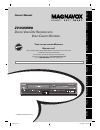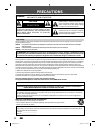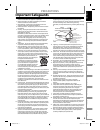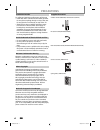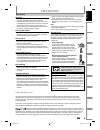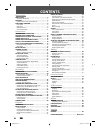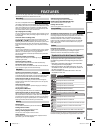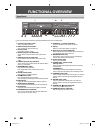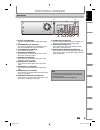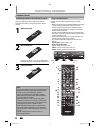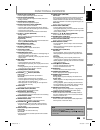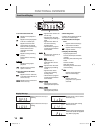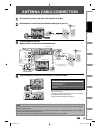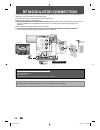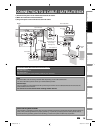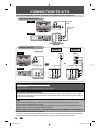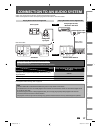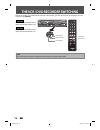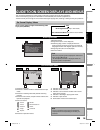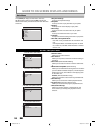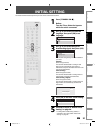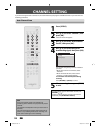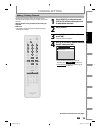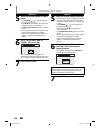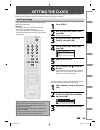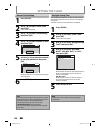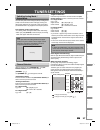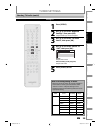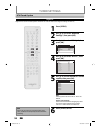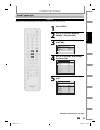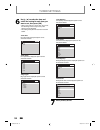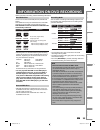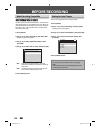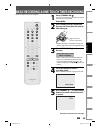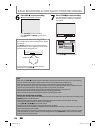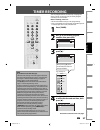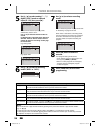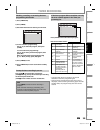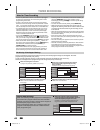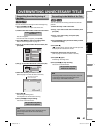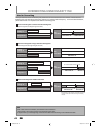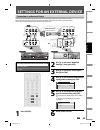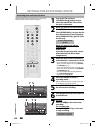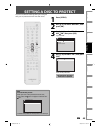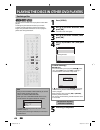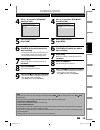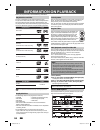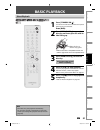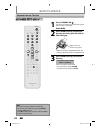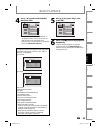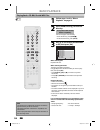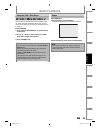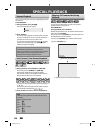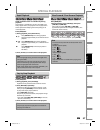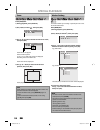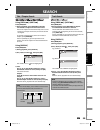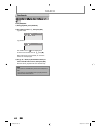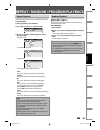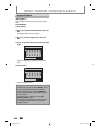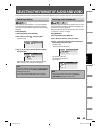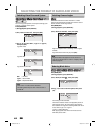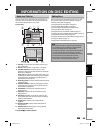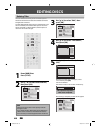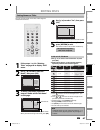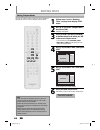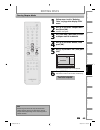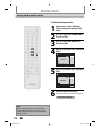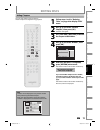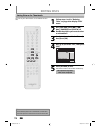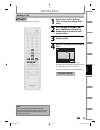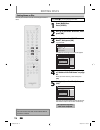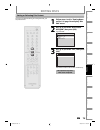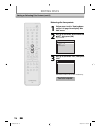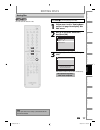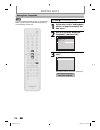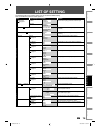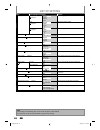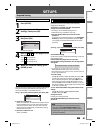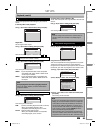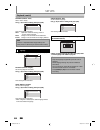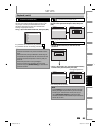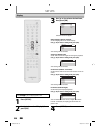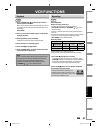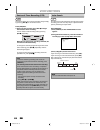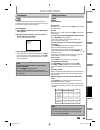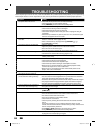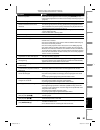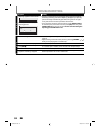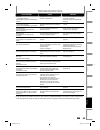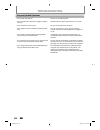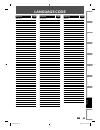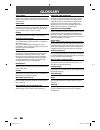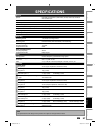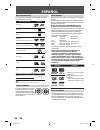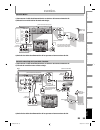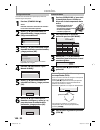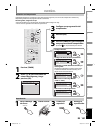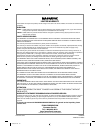- DL manuals
- Magnavox
- DVD VCR Combo
- ZV450MW8 - DVD Recorder And VCR Combo
- Owner's Manual
Magnavox ZV450MW8 - DVD Recorder And VCR Combo Owner's Manual
Owner's Manual
T
HANK
YOU
FOR
CHOOSING
M
AGNAVOX
.
N
EED
HELP
FAST
?
R
EAD
YOUR
Q
UICK
G
UIDE
AND
/
OR
O
WNER
'
S
M
ANUAL
FIRST
FOR
QUICK
TIPS
THAT
MAKE
USING
YOUR
M
AGNAVOX
PRODUCT
MORE
ENJOYABLE
.
I
F
YOU
HAVE
READ
YOUR
INSTRUCTIONS
AND
STILL
NEED
ASSISTANCE
,
YOU
MAY
ACCESS
OUR
ONLINE
HELP
AT
HTTP
://
WWW
.
FUNAI
-
CORP
.
COM
OR
CALL
1-800-605-8610
WHILE
WITH
YOUR
PRODUCT
.
ZV450MW8
D
IGITAL
V
IDEO
D
ISC
R
ECORDER
WITH
V
IDEO
C
ASSETTE
R
ECORDER
INSTRUCCIONES EN ESPAÑOL INCLUIDAS.
Recording
Playback
Editing
Introduction
Connections
Basic Setup
Function Setup
VCR Functions
Others
Español
© 2007 Funai Electric Co., Ltd.
E9C80UD.indd 1
E9C80UD.indd 1
2007/02/07 15:26:40
2007/02/07 15:26:40
Summary of ZV450MW8 - DVD Recorder And VCR Combo
Page 1
Owner's manual t hank you for choosing m agnavox . N eed help fast ? R ead your q uick g uide and / or o wner ' s m anual first for quick tips that make using your m agnavox product more enjoyable . I f you have read your instructions and still need assistance , you may access our online help at htt...
Page 2: Precautions
2 en 2 en precautions this unit employs a laser. Only a qualified service person should remove the cover or attempt to service this device, due to possible eye injury. Caution: use of controls or adjustments or performance of procedures other than those specified herein may result in hazardous radia...
Page 3: Precautions
3 en 3 en recording playback editing introduction connections basic setup function setup vcr functions others español precautions 1. Read instructions - all the safety and operating instructions should be read before the appliance is operated. 2. Retain instructions- the safety and operating instruc...
Page 4: Precautions
4 en 4 en precautions unauthorized copying, broadcasting, public performance and lending of discs are prohibited. This product incorporates copyright protection technology that is protected by u.S. Patents and other intellectual property rights. Use of this copyright protection technology must be au...
Page 5: Precautions
5 en 5 en recording playback editing introduction connections basic setup function setup vcr functions others español precautions servicing • please refer to relevant topics on “troubleshooting” on pages 90-94 before returning the product. • if this unit becomes inoperative, do not try to correct th...
Page 6: Contents
6 en 6 en contents introduction precautions . . . . . . . . . . . . . . . . . . . . . . . . . . . . . . . . . . . . .2 important safeguards . . . . . . . . . . . . . . . . . . . . . . . . . . . . . . . . . . 3 features . . . . . . . . . . . . . . . . . . . . . . . . . . . . . . . . . . . . . . . . ....
Page 7: Features
7 en 7 en recording playback editing introduction connections basic setup function setup vcr functions others español features symbol for recording, playing, and editing for playback only description description refers to dvd+rw description refers to dvd+r description refers to audio cd description ...
Page 8: Functional Overview
8 en 8 en functional overview (*) the unit can also be turned on by pressing these buttons or insert a cassette tape. 1 2* 3 6 5 4 22 21 13 1110 12 9 8* 7 2019181716 15 14 23 1. Cassette compartment (vcr) insert a cassette tape here. 2. Open/close a button (dvd)* press to open or close the disc tray...
Page 9: Functional Overview
9 en 9 en recording playback editing introduction connections basic setup function setup vcr functions others español functional overview note • do not touch the inner pins of the jacks on the rear panel. Electrostatic discharge may cause permanent damage to the unit. • this unit does not have the r...
Page 10: Functional Overview
10 en 10 en functional overview standby-on dtv/tv abc def .@/: jkl mno ghi tuv wxyz space clear setup disc menu return title channel timer rec mode vcr dvd audio rec rapid play cm skip d.Dubbing timer set search pqrs source 1 2 3 4 5 6 7 8 . 0 ok + -- o p b b i j i c f g h s 9 display open/close a i...
Page 11: Functional Overview
11 en 11 en recording playback editing introduction connections basic setup function setup vcr functions others español functional overview 1. Display button (dvd/vcr) press to display the display menu on or off. 2. Dtv/tv button (dvd/vcr) press to switch between digital tv mode (dtv) and analog tv ...
Page 12: Functional Overview
12 en 12 en 1 6 5 4 2 3 7 appears when data is being written on a disc. Appears when a disc is loaded on the disc tray. Appears when the pbc function is activated. (video cd playback only. Refer to page 50.) appears when the disc tray is closing. Appears when the disc tray is opening. Display messag...
Page 13: Antenna Cable Connection
13 en 13 en recording playback editing introduction connections basic setup function setup vcr functions others español antenna cable connection this section describes how to connect your unit to an antenna, cable box, etc. * once connections are completed, turn on the tv and begin initial setting. ...
Page 14: Rf Modulator Connection
14 en 14 en rf modulator connection rear of your rf modulator audio in ant. In to tv l r channel 4 3 video in set channel 3 or 4 rear of this unit dvd digital audio out audio out s-video out in coaxial l r l y p b /c b p r /c r r l r out in s-video in --- audio --- out in --- video --- out component...
Page 15
15 en 15 en recording playback editing introduction connections basic setup function setup vcr functions others español connection to a cable / satellite box 1) disconnect the power cords of the devices from the ac outlet. 2) make the connection as illustrated below. 3) plug in the power cords of th...
Page 16: Connection To A Tv
16 en 16 en make one of the following connections, depending on the capabilities of your existing device. S-video in dvd digital audio out audio out s-video out coaxial l r y p b /c b p r /c r component video out dvd digital audio out audio out s-video out coaxial l r y p b /c b p r /c r component v...
Page 17
17 en 17 en recording playback editing introduction connections basic setup function setup vcr functions others español connection to an audio system • when you change the connections, all devices should be turned off. • refer to the operation manual accompanying external devices for more informatio...
Page 18
18 en 18 en because this product is a combination of a vcr and a dvd recorder, you must select first which component you wish to operate with [source]. Standby-on dtv/tv abc def .@/: jkl mno ghi tuv wxyz space clear setup disc menu return title channel timer rec mode vcr dvd audio rec rapid play cm ...
Page 19
19 en 19 en recording playback editing introduction connections basic setup function setup vcr functions others español this unit uses the following on-screen displays and menus to guide you to the easy operations. The on-screen display give you the information on the loaded disc, the disc/file in p...
Page 20
20 en 20 en guide to on-screen displays and menus 1. Edit disc name: allows you to rename the disc. 2. Disc protect : allows you to protect a disc from accidental editing or recording. 3. Erase disc: (dvd+rw/dvd-rwonly) allows you to erase all contents in the disc and format it. 4. Make edits compat...
Page 21: Initial Setting
21 en 21 en recording playback editing introduction connections basic setup function setup vcr functions others español initial setting you need to follow these steps when you turn on this unit for the first time. 1 press [standby-on y y ]. Before: turn the tv on. Select the input to which the unit ...
Page 22: Channel Setting
22 en 22 en channel setting if you have changed antenna connection, we recommend that you program available channels in your area with the following procedures. 1 press [setup]. 2 use [k / l] to select “channel”, then press [ok]. “channel” menu will appear. 3 use [k / l] to select “auto channel pres...
Page 23: Channel Setting
23 en 23 en recording playback editing introduction connections basic setup function setup vcr functions others español 1 press [dtv/tv] to select the mode (dtv or tv) to/from which you want to add/delete channels. 2 press [setup]. 3 use [k / l] to select “channel”, then press [ok]. “channel” menu w...
Page 24: Channel Setting
24 en 24 en analog 5 select the channel number to add or delete. • use [channel / ] to cycle through only the memorized channels. • use [{ / b] to cycle through all the channels including the ones not memorized. • use [the number buttons] to select a channel directly. • when a memorized channel is s...
Page 25: Setting The Clock
25 en 25 en recording playback editing introduction connections basic setup function setup vcr functions others español setting the clock set the clock before you try the timer programming. If a pbs (public broadcasting station) is available in your area, follow “auto clock setting” below. If not, f...
Page 26: Setting The Clock
26 en 26 en setting the clock 1 press [setup]. 2 use [k / l] to select “clock”, then press [ok]. “clock” menu will appear. 3 use [k / l] to select “daylight saving time”, then press [ok]. 4 use [k / l] to select “on (mar - nov)”, “on (apr - oct)” or “off”, then press [ok]. Daylight saving time off o...
Page 27: Tuner Settings
27 en 27 en recording playback editing introduction connections basic setup function setup vcr functions others español tuner settings switching analog mode / digital mode you can easily switch the analog tv (ntsc) and digital tv (atsc) with the remote control and enjoy viewing the hdtv (high defini...
Page 28: Tuner Settings
28 en 28 en tuner settings 1 press [audio] to cycle through available audio languages. English 1/2 • when you press [audio], selected language will be displayed on the tv screen. • every time you press [audio], the language will be switched. E.G.) english 1/3 → spanish 2/3 → other 3/3 • available la...
Page 29: Tuner Settings
29 en 29 en recording playback editing introduction connections basic setup function setup vcr functions others español 1 press [setup]. 2 use [k / l] to select “required settings”, then press [ok]. “required settings” menu will appear. 3 use [k / l] to select “tv audio select”, then press [ok]. 4 u...
Page 30: Tuner Settings
30 en 30 en 1 press [setup]. 2 use [k / l] to select “required settings”, then press [ok]. 3 use [k / l] to select “cc style”, then press [ok]. Required settings tv aspect 4:3 letter box video input cc style tv audio select stereo v-chip vcr dvd 4 use [k / l] to select “dtv cc”, then press [ok]. Cc ...
Page 31: Tuner Settings
31 en 31 en recording playback editing introduction connections basic setup function setup vcr functions others español 1 press [setup]. 2 use [k / l] to select “required settings”, then press [ok]. 3 use [k / l] to select “cc style”, then press [ok]. Required settings tv aspect 4:3 letter box video...
Page 32: Tuner Settings
32 en 32 en 6 use [k / l] to select the item and switch the setting for each item you want to set, then press [ok]. • when “user setting” is set to “on”, you can set the following items. Cc style set by “user setting” will be displayed. • the setting description for each item is shown below. Font si...
Page 33: Information On Dvd Recording
33 en 33 en recording playback editing introduction connections basic setup function setup vcr functions others español information on dvd recording logo attributes 8cm/12cm, single-sided, single layer disc approx. Max. Recording time (slp mode): 360 minutes (4.7gb) (for 12cm) 108 minutes (1.4gb) (f...
Page 34: Before Recording
34 en 34 en before recording use this feature to make the unfinalized + vr mode discs recorded on other unit recordable on this unit. When you make an additional recording on this unit with “replace disc menu” set to “on”, the title menu is automatically converted to our style. 1) press [setup]. 2) ...
Page 35
35 en 35 en recording playback editing introduction connections basic setup function setup vcr functions others español basic recording & one-touch timer recording 1 press [standby-on y y ]. Turn on the tv and be sure to select the input to which the unit is connected. Press [dvd]. 2 press [open/clo...
Page 36
36 en 36 en basic recording & one-touch timer recording 7 press [stop c] to stop recording. The recorded title will appear in the title list. (refer to “guide to a title list” on page 65.) e.G.) dvd+r writing to disc 90% 1 sp(2hr) 2 empty title 1:41:17 sp(2hr) nov/21/07 11:00am ch12 sp nov/21/07 0:2...
Page 37: Timer Recording
37 en 37 en recording playback editing introduction connections basic setup function setup vcr functions others español timer recording 1 press [timer]. 2 use [k / l] to select a program number, then press [ok]. Timer programming vcr dvd 2. --- 3. --- 4. --- 1. --- date start end ch mode dvd vcr 3 u...
Page 38: Timer Recording
38 en 38 en 5 use [k / l] to select analog (“- - -”) / digital (“dtv”) mode or external input (e1 / e2), then press [b]. Timer programming vcr dvd 2. --- 3. --- 4. --- 1. Jan/01 11:57am 10:57pm 12 dvd date start end ch mode dvd vcr to record from external input (e.G., cable/ satellite box), select e...
Page 39: Timer Recording
39 en 39 en recording playback editing introduction connections basic setup function setup vcr functions others español timer recording checking, canceling, or correcting the timer programming information if the timer program did not complete correctly, the error number appears in the timer pro- gra...
Page 40: Timer Recording
40 en 40 en timer recording hints for timer recording prog. A prog. B actual recording prog. A prog. B when the starting time is the same: a program set previously (prog. A) has priority. The first 2 minutes (at the longest) will be cut off. Prog. A prog. B actual recording prog. A prog. A prog. B p...
Page 41
41 en 41 en recording playback editing introduction connections basic setup function setup vcr functions others español overwriting unnecessary title you can overwrite the existing title from the beginning. 1) press [standby-on y y ]. Make sure that the tv input is set on the unit. 2) load the disc ...
Page 42
42 en 42 en overwriting unnecessary title when you overwrite on the unnecessary title, there were various circumstances such as follows. Please note that following cases only describe the overwriting without any recording mode discrepancy. To avoid accidental deletion, please check if there is no im...
Page 43
43 en 43 en recording playback editing introduction connections basic setup function setup vcr functions others español settings for an external device front of this unit rear of this unit dvd digital audio out audio out s-video out in coaxial l r l y p b /c b p r /c r r l r out in s-video in --- au...
Page 44
44 en 44 en settings for an external device recording from an external device 1 turn on the tv and press [standby-on y y ], and be sure to select the input of the tv to which the unit is connected. 2 when you want to record to the disc: press [dvd]. Press [open/close a] to open the disc tray. Place ...
Page 45: Setting A Disc To Protect
45 en 45 en recording playback editing introduction connections basic setup function setup vcr functions others español setting a disc to protect 1 press [setup]. 2 use [k / l ] to select “disc edit”, then press [ok]. 3 use [k / l] to select “disc protect off on”, then press [ok]. E.G.) dvd+rw disc ...
Page 46
46 en 46 en playing the discs in other dvd players finalizing a disc 1 press [setup]. 2 use [k / l] to select “disc edit”, then press [ok]. “disc edit” menu will appear. 3 use [k / l] to select “finalize”, then press [ok]. 4 use [k / l] to select “yes”, then press [ok]. Finalize no yes finalizing wi...
Page 47
47 en 47 en recording playback editing introduction connections basic setup function setup vcr functions others español playing the discs in other dvd players 1 press [setup]. 2 use [k / l] to select “recording”, then press [ok]. “recording” menu will appear. 3 use [k / l] to select “auto finalize”,...
Page 48: Dubbing Mode
48 en 48 en dubbing mode 1 press [setup]. 2 use [k / l] to select “recording”, then press [ok]. “recording” menu will appear. 3 use [k / l] to select “dubbing mode”, then press [ok]. Selection menu will appear. You can copy a dvd to a cassette tape or copy a cassette tape to a dvd. This function wil...
Page 49: Dubbing Mode
49 en 49 en recording playback editing introduction connections basic setup function setup vcr functions others español 4 use [k / l] to select “vcr dvd”, then press [ok]. Dubbing mode dvd vcr vcr dvd vcr dvd 5 press [setup] to exit. Press [vcr]. 6 press [play b]. Then press [pause f] at the point y...
Page 50: Information On Playback
50 en 50 en information on playback before you play back dvd, read the following information. This unit is compatible to play back the following discs. To play back a dvd, make sure that it meets the requirements for region codes and color systems as described below. You can play back discs that hav...
Page 51: Basic Playback
51 en 51 en recording playback editing introduction connections basic setup function setup vcr functions others español basic playback direct playback 1 press [standby-on y y ]. Turn on the tv and be sure to select the input to which the unit is connected. Press [dvd]. 2 press [open/close a] to open...
Page 52: Basic Playback
52 en 52 en basic playback 1 press [standby-on y y ]. Turn on the tv and be sure to select the input to which the unit is connected. Press [dvd]. 2 press [open/close a] to open the disc tray and insert your disc with its label facing up. Align the disc to the disc tray guide. * make sure the disc is...
Page 53: Basic Playback
53 en 53 en recording playback editing introduction connections basic setup function setup vcr functions others español 4 use [k / l] to select a desired title, then press [ok]. 1 sp (2hr) 2 3 nov/21/07 11:00am ch12 sp nov/21/07 0:20:44 nov/22/07 11:35am ch13 ep nov/22/07 0:10:33 empty title 1:37:52...
Page 54: Basic Playback
54 en 54 en basic playback playing back a cd-rw/-r with mp3 files note • the audio source of mp3 files cannot be recorded as digital sound by an md or dat deck. • files whose extension is other than “.Mp3(mp3)” will not be listed. • some unplayable folders or files may be listed due to the recording...
Page 55: Basic Playback
55 en 55 en recording playback editing introduction connections basic setup function setup vcr functions others español basic playback using the title / disc menu dvd or video cd with pbc function may contain a title list, which describes the contents of the disc, or a disc menu, which guides you th...
Page 56: Special Playback
56 en 56 en special playback you can skip tv commercials to enjoy the recorded programs without interrupting. Press [dvd] first. During playback, press [cm skip]. Normal playback will start at 30 seconds ahead from the point you press [cm skip]. Every time you press [cm skip], the searching point wi...
Page 57: Special Playback
57 en 57 en recording playback editing introduction connections basic setup function setup vcr functions others español special playback rapid playback function is available only during playback. This function is available only on discs recorded in the dolby digital format, and plays back in a sligh...
Page 58: Special Playback
58 en 58 en special playback zoom note • when selecting a smaller factor than the current one, the zoom area will not be displayed. • to exit the zoom menu, press [display] again at step 1. • to cancel the zoom function, select “x1.0” using [k / l], then press [ok]. Press [dvd] first. 1) during play...
Page 59: Search
59 en 59 en recording playback editing introduction connections basic setup function setup vcr functions others español search using [prev h] / [next g] press [dvd] first. 1) during playback, press [next g] to skip the current title or chapter and move to the next. The title or chapter will move for...
Page 60: Search
60 en 60 en press [dvd] first. 1) during playback, press [display]. 2) use [{ / b] to select , then press [ok]. E.G.) dvd-video dvd-video 1 1 0:00:00 e.G.) audio cd audio cd 1 0:00:00 the number next to will be highlighted. To move to the number next to , press [b]. When time search is not available...
Page 61
61 en 61 en recording playback editing introduction connections basic setup function setup vcr functions others español repeat / random / program playback repeat playback random playback available repeat function may vary depending the discs. Press [dvd] first. 1) during playback, press [display]. 2...
Page 62
62 en 62 en program playback note • to erase tracks you selected, press [clear] at step 4. • you can make program settings up to 50 tracks. • to cancel program playback, press [stop c] twice during program playback. “playmode off” appears on the tv screen. • you may also select a desired track using...
Page 63
63 en 63 en recording playback editing introduction connections basic setup function setup vcr functions others español dvd-video may have subtitles in 1 or more languages. Available subtitle languages can be found on the disc case. You can switch subtitle languages anytime during playback. Press [d...
Page 64
64 en 64 en you can enjoy stereophonic virtual space through your existing 2 channel stereo system. Press [dvd] first. 1) during playback, press [display]. 2) use [{ / b] to select , then press [ok]. Dvd-video 1 1 0:00:00 3) use [k / l] to select “off”, “type 1” or “type 2”, then press [ok]. E.G.) d...
Page 65: Information On Disc Editing
65 en 65 en recording playback editing introduction connections basic setup function setup vcr functions others español information on disc editing guide to a title list editing discs title list allows you to check the titles recorded on the disc easily. You can choose a title to play back from this...
Page 66: Editing Discs
66 en 66 en editing discs 3 use [k / l] to select “edit”, then press [ok]. 1 2 3 nov/21/07 11:00am ch12 sp nov/21/07 0:20:44 o v e r w r i t e nov/22/07 11:35am ch13 ep nov/22/07 0:10:33 empty title 1:37:52 sp(2hr) sp (2hr) e d i t p l a y 4 use [k / l] to select “title delete”, then press [ok]. Edi...
Page 67: Editing Discs
67 en 67 en recording playback editing introduction connections basic setup function setup vcr functions others español editing discs putting names on titles 4 use [k / l] to select “yes”, then press [ok]. Edit title name no yes my favorite 6 0:00:59 the name you entered will be activated for the ti...
Page 68: Editing Discs
68 en 68 en editing discs setting chapter marks 1 follow steps 1 to 3 in “deleting titles” on page 66 to display “edit” menu. 2 use [k / l] to select “chapter mark”, then press [ok]. Submenu will appear. 3 press [play b] and then [pause f] to decide the point at which you will create a new chapter m...
Page 69: Editing Discs
69 en 69 en recording playback editing introduction connections basic setup function setup vcr functions others español editing discs clearing chapter marks 1 follow steps 1 to 3 in “deleting titles” on page 66 to display “edit” menu. 2 use [k / l] to select “chapter mark”, then press [ok]. Submenu ...
Page 70: Editing Discs
70 en 70 en editing discs clearing chapter marks (cont’d) to delete all chapter marks: 1 follow steps 1 to 3 in “deleting titles” on page 66 to display “edit” menu. 2 use [k / l] to select “chapter mark”, then press [ok]. Submenu will appear. 3 use [k / l] to select “delete all”, then press [ok]. 4 ...
Page 71: Editing Discs
71 en 71 en recording playback editing introduction connections basic setup function setup vcr functions others español editing discs hiding chapters 1 follow steps 1 to 3 in “deleting titles” on page 66 to display “edit” menu. 2 use [k / l] to select “current chapter”, then press [ok]. Submenu will...
Page 72: Editing Discs
72 en 72 en editing discs setting pictures for thumbnails 1 follow steps 1 to 3 in “deleting titles” on page 66 to display “edit” menu. 2 use [prev h], [next g], [e], [d], [pause f] and [play b] to decide the picture you want to select as a thumbnail. 3 use [k / l] to select “index picture”, then pr...
Page 73: Editing Discs
73 en 73 en recording playback editing introduction connections basic setup function setup vcr functions others español editing discs dividing a title 1 follow steps 1 to 3 in “deleting titles” on page 66 to display “edit” menu. 2 use [prev h], [next g], [e], [d], [pause f] and [play b] to decide th...
Page 74: Editing Discs
74 en 74 en putting name on disc press [stop c] if you are playing back a disc. 1 press [dvd] first. Press [setup]. 2 use [k / l] to select “disc edit”, then press [ok]. 3 use [k / l] to select “edit disc name”, then press [ok]. E.G.) dvd+rw disc edit disc protect off on erase disc make edits compat...
Page 75: Editing Discs
75 en 75 en recording playback editing introduction connections basic setup function setup vcr functions others español editing discs setting or releasing disc protect 1 follow steps 1 to 2 in “putting name on disc” on page 74 to display “disc edit” menu. 2 use [k / l] to select “disc protect off on...
Page 76: Editing Discs
76 en 76 en editing discs setting or releasing disc protect (cont’d) releasing disc from protect: 1 follow steps 1 to 2 in “putting name on disc” on page 74 to display “disc edit” menu. 2 use [k / l] to select “disc protect on off”, then press [ok]. E.G.) dvd+rw disc edit disc protect on off erase d...
Page 77: Editing Discs
77 en 77 en recording playback editing introduction connections basic setup function setup vcr functions others español editing discs erasing disc press [stop c] if you are playing back a disc. 1 follow steps 1 to 2 in “putting name on disc” on page 74 to display “disc edit” menu. 2 use [k / l] to s...
Page 78: Editing Discs
78 en 78 en editing discs making edits compatible press [stop c] if you are playing back a disc. 1 follow steps 1 to 2 in “putting name on disc” on page 74 to display “disc edit” menu. 2 use [k / l] to select “make edits compatible”, then press [ok]. Disc edit disc protect off on erase disc make edi...
Page 79: List of Setting
79 en 79 en recording playback editing introduction connections basic setup function setup vcr functions others español list of setting the following table is the contents which you can set and the default setting. Refer to the following table for useful operation. Setup items (highlight is the defa...
Page 80: List of Setting
80 en 80 en setup items (highlight is the default) contents playback language disc menu page 84 english french spanish other set the language for disc menu. Audio page 84 original english french set the language for audio. Subtitle page 84 off english french set the language for subtitles. Parental ...
Page 81: Setups
81 en 81 en recording playback editing introduction connections basic setup function setup vcr functions others español press [stop c] if you are playing back a disc. 1 press [setup]. 2 use [k / l] to select “required settings”, then press [ok]. 3 use [k / l] to select a desired item, then press [ok...
Page 82: Setups
82 en 82 en press [stop c] if you are playing back a disc. 1 press [setup]. 2 use [k / l] to select “playback”, then press [ok]. Setup playback display recording clock channel disc edit required settings 3 use [k / l] to select a desired item, then press [ok]. Playback video disc audio language pare...
Page 83: Setups
83 en 83 en recording playback editing introduction connections basic setup function setup vcr functions others español 1 disc audio (default: digital out) choose the appropriate audio setting for your external device. It will only affect a disc playback. Use [k / l] to select a desired item, then p...
Page 84: Setups
84 en 84 en still mode (default : auto) select “auto” usually. Use [k / l] to select a setting, then press [ok]. Video - still mode field frame auto dvd your setting will be activated. Auto : optimum resolution setting (“field” or “frame”) will be selected. Field : images in the still mode will be s...
Page 85: Setups
85 en 85 en recording playback editing introduction connections basic setup function setup vcr functions others español 4 parental lock (default: off) some dvd-video feature a parental lock level. Playback will stop if the ratings exceed the levels you set, it will require you to enter a password be...
Page 86: Setups
86 en 86 en 3 use [k / l] to select a desired item, then press [ok]. Display angle icon on screen saver 10 minutes fl dimmer bright osd language english vcr dvd selection menu will appear. Osd language (default : english) set the language for the on-screen display. Use [k / l] to select a setting, t...
Page 87: Vcr Functions
87 en 87 en recording playback editing introduction connections basic setup function setup vcr functions others español vcr functions playback recording 1) press [standby-on y] on the remote control or the front panel of the unit. When you are playing back a cassette tape, turn the tv on and be sure...
Page 88: Vcr Functions
88 en 88 en vcr functions one-touch timer recording (otr) index search this feature allows you to set the recording length simply by pressing [rec i] on the remote control. Press [vcr] first. 1) during normal recording, press [rec i] to begin the one-touch timer recording. You can select a fixed rec...
Page 89: Vcr Functions
89 en 89 en recording playback editing introduction connections basic setup function setup vcr functions others español vcr functions time search other operations this feature allows you to go to a specific point on a cassette tape by entering the exact amount of time you wish to skip in order to re...
Page 90: Troubleshooting
90 en 90 en troubleshooting before requesting service for this unit, check the table below for a possible cause of the problem you are experiencing. Some simple checks or a minor adjustment on your part may eliminate the problem and restore proper operation. Symptom remedy d v d • v c r the power do...
Page 91: Troubleshooting
91 en 91 en recording playback editing introduction connections basic setup function setup vcr functions others español troubleshooting symptom remedy d v d there is no picture. • if the main menu appears on the tv screen, press [return] to exit. • check if the progressive scan mode is set correctly...
Page 92: Troubleshooting
92 en 92 en troubleshooting symptom remedy d v d “repairing” appears on the tv screen. Repairing • if there is a power failure or unplugging during recording, finalizing, formatting or editing (even after “repairing” disappears), a repairing process will begin automatically just after turning the un...
Page 93: Troubleshooting
93 en 93 en recording playback editing introduction connections basic setup function setup vcr functions others español troubleshooting error message cause solution disc error — please eject the disc. — playback feature may not be available on this disc. • unplayable disc is inserted in the unit. • ...
Page 94: Troubleshooting
94 en 94 en troubleshooting frequently asked questions – can i record to cd-rw/-r? No, this unit records only dvd. – can i play back dvd-video that is bought in another country? Possible when the region code of the disc is 1 and all. – can i connect the unit to my pc? No, you cannot control the unit...
Page 95: Language Code
95 en 95 en recording playback editing introduction connections basic setup function setup vcr functions others español language code language code abkhazian 4748 afar 4747 afrikaans 4752 albanian 6563 amharic 4759 arabic 4764 armenian 5471 assamese 4765 aymara 4771 azerbaijani 4772 bashkir 4847 bas...
Page 96: Glossary
96 en 96 en analog audio an electrical signal that directly represents sound. Compare this to digital audio which can be an electrical signal, but is an indirect representation of sound. See also “digital audio”. Aspect ratio the width of a tv screen relative to its height. Conventional tvs are 4:3 ...
Page 97: Specifications
97 en 97 en recording playback editing introduction connections basic setup function setup vcr functions others español specifications note • the specifications and design of this product are subject to change without notice. General system dvd+rw/+r, dvd-rw/-r, dvd-video, cd-da, video cd, cd-rw/-r ...
Page 98: Español
98 es espaÑol logotipo atributos disco de 8 cm / 12 cm, un solo lado, una sola capa tiempo de grabación máx. Aprox. (modo slp): 360 minutos (4,7 gb) (para 12 cm) 108 minutos (1,4 gb) (para 8 cm) dvd+rw dvd+r dvd-rw dvd-r logotipos discos reproducibles medio archivos reproducibles cd-da mp3 cd-rw/-r ...
Page 99: Español
Recording playback editing introduction connections basic setup function setup vcr functions others español 99 es espaÑol dvd digital audio out audio out s-video out in coaxial l r l y p b /c b p r /c r r l r out in s-video in --- audio --- out in --- video --- out component video out dvd/vcr antenn...
Page 100: Español
100 es espaÑol cuando usted encienda este aparato por primera vez necesita seguir estos pasos. 1 presione [standby-on y y ]. Antes: encienda el televisor. Seleccione la entrada a la cual está conectado el aparato. 2 utilice [k / l] para seleccionar su idioma deseado, y luego presione [ok] para estab...
Page 101: Español
Recording playback editing introduction connections basic setup function setup vcr functions others español 101 es 1 abra la bandeja de discos. 2 inserte un disco. 3 comience a reproducir. 4 detenga la reproducción. 1 presione [timer]. 2 utilice [k / l] para seleccionar un número de programa, y lueg...
Page 102
Printed in china e9c80ud 1vmn23373a ★★★ limited warranty funai corp. Will repair this product, free of charge in the usa in the event of defect in materials or workmanship as follows: duration: parts: funai corp. Will provide parts to replace defective parts without charge for one (1) year from the ...