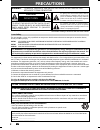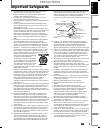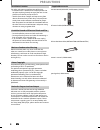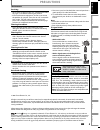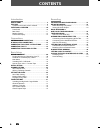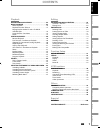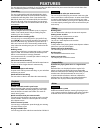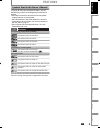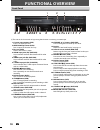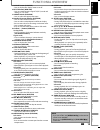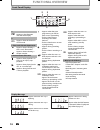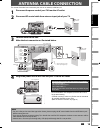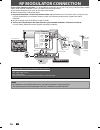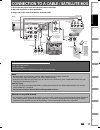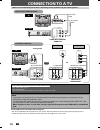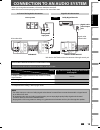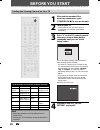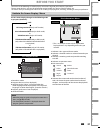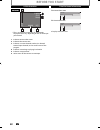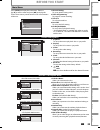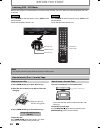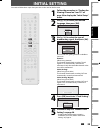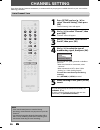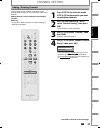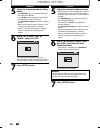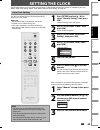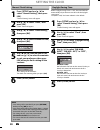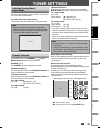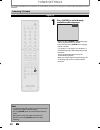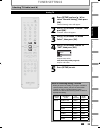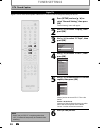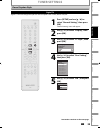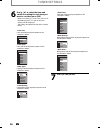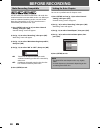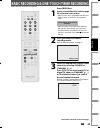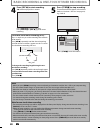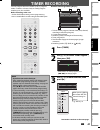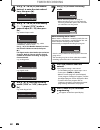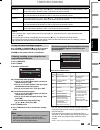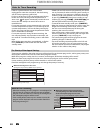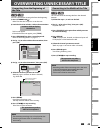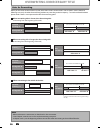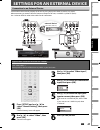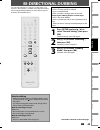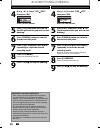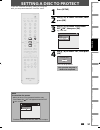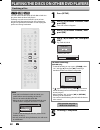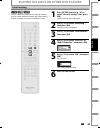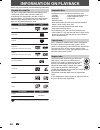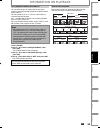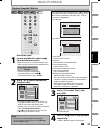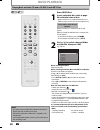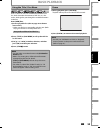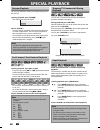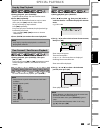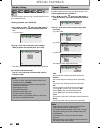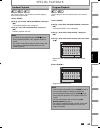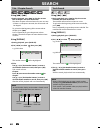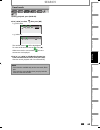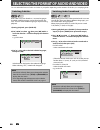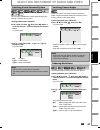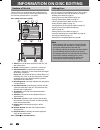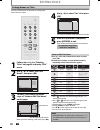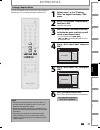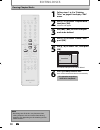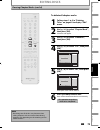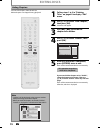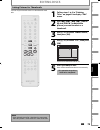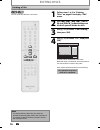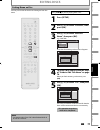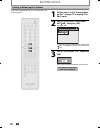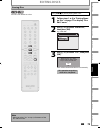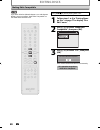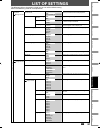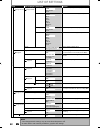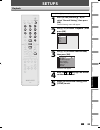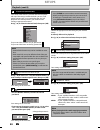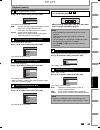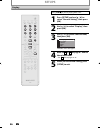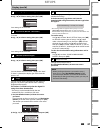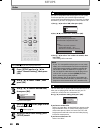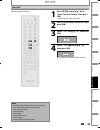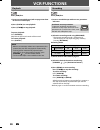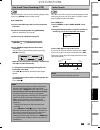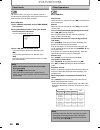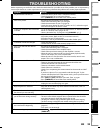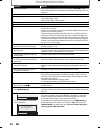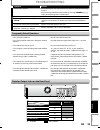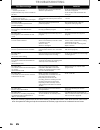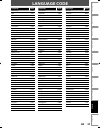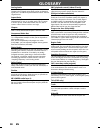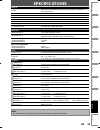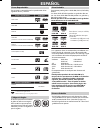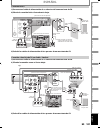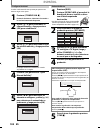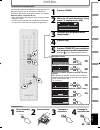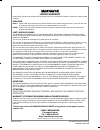- DL manuals
- Magnavox
- DVD VCR Combo
- ZV450MW8A
- Owner's Manual
Magnavox ZV450MW8A Owner's Manual
T
HANK
YOU
FOR
CHOOSING
M
AGNAVOX
.
N
EED
HELP
FAST
?
R
EAD
YOUR
Q
UICK
G
UIDE
AND
/
OR
O
WNER
'
S
M
ANUAL
FIRST
FOR
QUICK
TIPS
THAT
MAKE
USING
YOUR
M
AGNAVOX
PRODUCT
MORE
ENJOYABLE
.
I
F
YOU
HAVE
READ
YOUR
INSTRUCTIONS
AND
STILL
NEED
ASSISTANCE
,
YOU
MAY
ACCESS
OUR
ONLINE
HELP
AT
HTTP
://
WWW
.
FUNAI
-
CORP
.
COM
OR
CALL
1-800-605-8610
WHILE
WITH
YOUR
PRODUCT
.
INSTRUCCIONES EN ESPAÑOL INCLUIDAS.
© 2007 Funai Electric Co., Ltd.
Owner's Manual
ZV450MW8A
D
IGITAL
V
IDEO
D
ISC
R
ECORDER
& V
IDEO
C
ASSETTE
R
ECORDER
WITH
D
IGITAL
T
UNER
Recording
Playback
Editing
Introduction
Connections
Basic Setup
Function Setup
VCR Functions
Others
Español
E9H80UD.indd 1
E9H80UD.indd 1
2007/03/28 9:56:02
2007/03/28 9:56:02
Summary of ZV450MW8A
Page 1
T hank you for choosing m agnavox . N eed help fast ? R ead your q uick g uide and / or o wner ' s m anual first for quick tips that make using your m agnavox product more enjoyable . I f you have read your instructions and still need assistance , you may access our online help at http :// www . Fun...
Page 2: Precautions
2 en 2 en precautions this unit employs a laser. Only a qualified service person should remove the cover or attempt to service this device, due to possible eye injury. Caution: use of controls or adjustments or performance of procedures other than those specified herein may result in hazardous radia...
Page 3: Precautions
3 en 3 en recording playback editing introduction connections basic setup function setup vcr functions others español precautions 1. Read instructions - all the safety and operating instructions should be read before the appliance is operated. 2. Retain instructions- the safety and operating instruc...
Page 4: Precautions
4 en 4 en precautions unauthorized copying, broadcasting, public performance and lending of discs are prohibited. This product incorporates copyright protection technology that is protected by u.S. Patents and other intellectual property rights. Use of this copyright protection technology must be au...
Page 5: Precautions
5 en 5 en recording playback editing introduction connections basic setup function setup vcr functions others español precautions servicing • please refer to relevant topics on “troubleshooting” on pages 93-96 before returning the product. • if this unit becomes inoperative, do not try to correct th...
Page 6: Contents
6 en 6 en contents introduction precautions . . . . . . . . . . . . . . . . . . . . . . . . . . . . . . . . . . . 2 features . . . . . . . . . . . . . . . . . . . . . . . . . . . . . . . . . . . . . . . 8 symbols used in this owner’s manual . . . . . . . . . . . . . . .9 functional overview . . . . ...
Page 7: Contents
7 en 7 en recording playback editing introduction connections basic setup function setup vcr functions others español contents playback information on playback . . . . . . . . . . . . . . . . . . . 54 basic playback . . . . . . . . . . . . . . . . . . . . . . . . . . . . . . . 56 direct playback . ....
Page 8: Features
8 en 8 en features this unit not only plays back dvd, cd and vcr but also offers features for you to record on dvd and edit them after that. The following features are offered with this unit. This unit is compatible with dvd+rw/dvd-rw, which are rewritable repeatedly and dvd+r/dvd-r, which are avail...
Page 9: Features
9 en 9 en recording playback editing introduction connections basic setup function setup vcr functions others español symbols used in this owner’s manual to specify for what disc type each function is, we put the following symbols at the beginning of each item to operate. * dvd-rw/-r recorded in vr ...
Page 10: Functional Overview
10 en 10 en functional overview 1 2* 3 6 5 4 22 21 13 11 10 12 9 8* 7 2019 18 17 15 16 14 23 front panel (*) the unit can also be turned on by pressing these buttons or inserting a cassette tape. 1. Cassette compartment (vcr) insert a cassette tape here. 2. Open/close a button (dvd)* press to open o...
Page 11: Functional Overview
11 en 11 en recording playback editing introduction connections basic setup function setup vcr functions others español dvd digital audio out audio out s-video out in coaxial l r l y p b /c b p r /c r r l r out in s-video in --- audio --- out in --- video --- out component video out dvd/vcr antenna ...
Page 12: Functional Overview
12 en 12 en functional overview using a remote control standby-on dtv/tv abc def .@/: jkl mno ghi tuv wxyz space clear setup disc menu return title channel timer rec mode vcr dvd audio rec rapid play cm skip d.Dubbing timer set search pqrs source 1 2 3 4 5 6 7 8 . 0 ok + -- o p b b i j i c f g h s 9...
Page 13: Functional Overview
13 en 13 en recording playback editing introduction connections basic setup function setup vcr functions others español functional overview 1. Display button (dvd/vcr) • press to display the display menu on or off. 2. Dtv/tv button (dvd/vcr) • press to switch between digital tv (dtv) mode and analog...
Page 14: Functional Overview
14 en 14 en appears when a disc is loaded on the disc tray. Appears when data is being written on a disc. Appears when the pbc function is activated. (video cd playback only. Refer to page 55.) appears when the disc tray is closing. Appears when the disc tray is opening. Display message functional o...
Page 15: Antenna Cable Connection
15 en 15 en recording playback editing introduction connections basic setup function setup vcr functions others español antenna cable connection this section describes how to connect your unit to an antenna, cable box, etc. * once connections are completed, turn on the tv and begin initial setting. ...
Page 16: Rf Modulator Connection
16 en 16 en rf modulator connection if your tv has antenna in jack only, it is still possible to connect this unit to your tv by using a commercially available stereo audio/video rf modulator. In this case, follow the instructions below. 1) disconnect the power cords of the devices from the ac outle...
Page 17
17 en 17 en recording playback editing introduction connections basic setup function setup vcr functions others español connection to a cable / satellite box 1) disconnect the power cords of the devices from the ac outlet. 2) make the connection as illustrated below. 3) plug in the power cords of th...
Page 18: Connection To A Tv
18 en 18 en connection to a tv note • connect this unit directly to the tv. If the rca audio/video cables are connected to a vcr, pictures may be distorted due to the copy protection system. • you will not be able to hear the sound being output from dvd if you are not connecting dvd audio out when y...
Page 19
19 en 19 en recording playback editing introduction connections basic setup function setup vcr functions others español connection to an audio system • when you change the connections, all devices should be turned off. • refer to the manual accompanying external devices for more information. 2 chann...
Page 20: Before You Start
20 en 20 en before you start after you have completed all the connections, you must find the viewing channel (external input channel) on your tv. 1 after you have made all the necessary connections, press [standby-on y y ] to turn on the unit. 2 turn on your tv. • if connected to your vcr make sure ...
Page 21: Before You Start
21 en 21 en recording playback editing introduction connections basic setup function setup vcr functions others español ch 10 1/ 5 1/ 5 dvd video 0:01:00 / 1:23:45 sp(2hr) 1:53 6 5 1 5 1 2 2 4 3 * this is an example screen only for explanation. Displayed items vary depending on the disc you inserted...
Page 22: Before You Start
22 en 22 en before you start title name information title name my title 1 file name information file name my file 1 1. Displays title/file name. Title/file name information 0:00:00 hifi sp 12:00am ch 21 stereo 5 6 4 1 2 3 * this is an example screen only for explanation. Displayed items vary dependi...
Page 23: Before You Start
23 en 23 en recording playback editing introduction connections basic setup function setup vcr functions others español 1. Edit disc name: allows you to rename the disc. 2. Erase disc: (dvd+rw/dvd-rw only) allows you to erase all contents in the disc and format it. 3. Make edits compatible: (dvd+rw ...
Page 24: Before You Start
24 en 24 en because this product is a combination of a vcr and a dvd recorder, you must select first which component you wish to operate. Standby-on dtv/tv abc def .@/: jkl mno ghi tuv wxyz space clear setup disc menu return title channel timer rec mode vcr dvd audio rec rapid play cm skip d.Dubbing...
Page 25: Initial Setting
25 en 25 en recording playback editing introduction connections basic setup function setup vcr functions others español initial setting you need to follow these steps when you turn on this unit for the first time. 1 follow the procedure in “finding the viewing channel on your tv” on page 20 to displ...
Page 26: Channel Setting
26 en 26 en channel setting if you have changed antenna connection, we recommend that you program available channels in your area with the following procedures. 1 press [setup] and use [k / l] to select “general setting”, then press [ok]. “general setting” menu will appear. 2 use [k / l] to select “...
Page 27: Channel Setting
27 en 27 en recording playback editing introduction connections basic setup function setup vcr functions others español 1 press [dtv/tv] to select the mode (dtv or tv) to/from which you want to add/delete channels. 2 press [setup] and use [k / l] to select “general setting”, then press [ok]. “genera...
Page 28: Channel Setting
28 en 28 en analog 5 select the channel number to add or delete. • use [channel / ] to cycle through only the memorized channels. • use [{ / b] to cycle through all the channels including the ones not memorized. • use [the number buttons] to select a channel directly. • when a memorized channel is s...
Page 29: Setting The Clock
29 en 29 en recording playback editing introduction connections basic setup function setup vcr functions others español setting the clock set the clock before you try the timer programming. If a pbs (public broadcasting station) is available in your area, follow “auto clock setting” below. If not, f...
Page 30: Setting The Clock
30 en 30 en setting the clock 1 press [setup] and use [k / l] to select “general setting”, then press [ok]. “general setting” menu will appear. 2 use [k / l] to select “clock”, then press [ok]. “clock” menu will appear. 3 use [k / l] to select “daylight saving time”, then press [ok]. 4 use [k / l] t...
Page 31: Tuner Settings
31 en 31 en recording playback editing introduction connections basic setup function setup vcr functions others español tuner settings switching analog mode / digital mode you can easily switch the analog tv (ntsc) and digital tv (atsc) with the remote control. Press [dtv/tv] on the remote control. ...
Page 32: Tuner Settings
32 en 32 en 1 press [audio] to cycle through available audio languages. English 1/2 • when you press [audio], selected language will be displayed on the tv screen. • every time you press [audio], the language will be switched. E.G.) english 1/3 ➔ spanish 2/3 ➔ other 3/3 • available languages differ ...
Page 33: Tuner Settings
33 en 33 en recording playback editing introduction connections basic setup function setup vcr functions others español 1 press [setup] and use [k / l] to select “general setting”, then press [ok]. “general setting” menu will appear. 2 use [k / l] to select “channel”, then press [ok]. “channel” menu...
Page 34: Tuner Settings
34 en 34 en 1 press [setup] and use [k / l] to select “general setting”, then press [ok]. “general setting” menu will appear. 2 use [k / l] to select “display”, then press [ok]. 3 use [k / l] to select “cc style”, then press [ok]. Osd language screen saver fl dimmer cc style v-chip 4 use [k / l] to ...
Page 35: Tuner Settings
35 en 35 en recording playback editing introduction connections basic setup function setup vcr functions others español 1 press [setup] and use [k / l] to select “general setting”, then press [ok]. “general setting” menu will appear. 2 use [k / l] to select “display”, then press [ok]. 3 use [k / l] ...
Page 36: Tuner Settings
36 en 36 en 6 use [k / l] to select the item and switch the setting for each item you want to set, then press [ok]. • when “user setting” is set to “on”, you can set the following items. Cc style set by “user setting” will be displayed. • the setting description for each item is shown below. Font si...
Page 37: Information On Dvd Recording
37 en 37 en recording playback editing introduction connections basic setup function setup vcr functions others español information on dvd recording logo attributes 8cm/12cm, single-sided, single layer disc approx. Max. Recording time (slp mode): 360 minutes (4.7gb) (for 12cm) 108 minutes (1.4gb) (f...
Page 38: Before Recording
38 en 38 en before recording use this feature to make the unfinalized +vr mode discs recorded on other unit recordable on this unit. When you make an additional recording on this unit with “make recording compatible” set to “on”, the title menu is automatically converted to our style. 1) press [setu...
Page 39
39 en 39 en recording playback editing introduction connections basic setup function setup vcr functions others español basic recording & one-touch timer recording press [dvd] first. 1 insert a recordable disc (refer to page 24 on how to insert a disc). * make sure the disc is compatible with this u...
Page 40
40 en 40 en basic recording & one-touch timer recording 5 press [stop c] to stop recording. The recorded title will appear in the title list. (refer to “guide to a title list” on page 68.) e.G.) dvd+r writing to disc 90% 1 sp(2hr) 2 empty title 1:41:17 sp(2hr) nov/21/07 11:00am ch12 sp nov/21/07 0:2...
Page 41: Timer Recording
41 en 41 en recording playback editing introduction connections basic setup function setup vcr functions others español timer recording 1 press [timer]. 2 use [k / l] to select “new program”, then press [ok]. Timer programming mon jan/01 11:00am date start end ch new program • if there are 6 or more...
Page 42: Timer Recording
42 en 42 en 4 use [k / l / s / b] or [the number buttons] to enter the start and end time, then press [b]. Date jan/02 rec to mode dvd sp sp 2 : 00 start end - - : - - ch dtv125. 1 12 : 00am 5 use [k / l / s / b] to select analog (“- - -”) / digital (“dtv”) mode or external input (e1 / e2), then pre...
Page 43: Timer Recording
43 en 43 en recording playback editing introduction connections basic setup function setup vcr functions others español how to select a channel number for the timer recording analog tv for channel number 2-6 press, press [b] or [ • ] to decide the channels. For other channels (7-69), the channel wil...
Page 44: Timer Recording
44 en 44 en timer recording hints for timer recording when the starting time is the same: a program set previously (prog. A) has priority. Prog. A prog. B actual recording prog. A prog. B the first 2 minutes (at the longest) will be cut off (when recording to dvd only). Prog. A • timer program which...
Page 45
45 en 45 en recording playback editing introduction connections basic setup function setup vcr functions others español overwriting unnecessary title you can overwrite the existing title from the beginning. 1) press [standby-on y y ]. Make sure that the tv input is set on the unit. 2) load the disc ...
Page 46
46 en 46 en overwriting unnecessary title when you overwrite on the unnecessary title, there were various circumstances such as follows. Please note that following cases only describe the overwriting without any recording mode discrepancy. To avoid accidental deletion please check if there is no imp...
Page 47
47 en 47 en recording playback editing introduction connections basic setup function setup vcr functions others español settings for an external device dvd digital audio out audio out s-video in coaxial r l b r r l r out in s-video in --- audio --- out in --- video --- out component video out dvd/vc...
Page 48
48 en 48 en settings for an external device recording from an external device 1 recording to a dvd press [dvd]. Insert a recordable disc (refer to page 24 on how to insert a disc). It takes a while to load the disc. Recording to a cassette tape press [vcr]. Insert the cassette tape with an erase-pro...
Page 49: Bi-Directional Dubbing
49 en 49 en recording playback editing introduction connections basic setup function setup vcr functions others español bi-directional dubbing 1 press [setup] and use [k / l] to select “general setting”, then press [ok]. “general setting” menu will appear. 2 use [k / l] to select “recording”, then p...
Page 50: Bi-Directional Dubbing
50 en 50 en bi-directional dubbing note for vcr to dvd duplication • after starting vcr to dvd duplication, the picture may be distorted because of the auto tracking function. This is not a malfunction. Be advised to play back the tape until the picture is stabilized, then set the starting point whi...
Page 51: Setting A Disc To Protect
51 en 51 en recording playback editing introduction connections basic setup function setup vcr functions others español setting a disc to protect 1 press [setup]. 2 use [k / l ] to select “disc edit”, then press [ok]. 3 use [k / l] to select “disc protect off on”, then press [ok]. E.G.) dvd+rw disc ...
Page 52
52 en 52 en playing the discs on other dvd players finalizing a disc 1 press [setup]. 2 use [k / l] to select “disc edit”, then press [ok]. “disc edit” menu will appear. 3 use [k / l] to select “finalize”, then press [ok]. 4 use [k / l] to select “yes”, then press [ok]. E.G.) dvd+r, dvd-r finalize d...
Page 53
53 en 53 en recording playback editing introduction connections basic setup function setup vcr functions others español playing the discs on other dvd players 1 press [setup] and use [k / l] to select “general setting”, then press [ok]. “general setting” menu will appear. 2 use [k / l] to select “re...
Page 54: Information On Playback
54 en 54 en information on playback before you play back dvd, read the following information. This unit is compatible to play back the following discs. To play back a dvd, make sure that it meets the requirements for region codes and color systems as described below. You can play back discs that hav...
Page 55: Information On Playback
55 en 55 en recording playback editing introduction connections basic setup function setup vcr functions others español you can select images or information on the menu screen by activating the pbc (playback control) function of the video cd. This unit conforms to ver.1.1 and ver. 2.0 of video cd st...
Page 56: Basic Playback
56 en 56 en basic playback direct playback press [dvd] first. 1 insert a playable disc (refer to page 24 on how to insert a disc). Align the disc to the disc tray guide. * make sure the disc is compatible with this unit. (refer to page 54 for the list of compatible discs.) it may take a while to loa...
Page 57: Basic Playback
57 en 57 en recording playback editing introduction connections basic setup function setup vcr functions others español basic playback press [dvd] first. 1 insert a playable disc (refer to page 24 on how to insert a disc). * make sure the disc is compatible with this unit. (refer to page 54 for the ...
Page 58: Basic Playback
58 en 58 en basic playback playing back an audio cd and a cd-rw/-r with mp3 files note • the audio source of mp3 files cannot be recorded as digital sound by an md or dat deck. • files whose extension is other than “.Mp3(mp3)” will not be listed. • some unplayable folders or files may be listed due ...
Page 59: Basic Playback
59 en 59 en recording playback editing introduction connections basic setup function setup vcr functions others español basic playback using the title / disc menu dvd or video cd with pbc function may contain a title list, which describes the contents of the disc, or a disc menu, which guides you th...
Page 60: Special Playback
60 en 60 en special playback you can skip tv commercials to enjoy the recorded programs without interrupting. During playback, press [cm skip]. Normal playback will start at 30 seconds ahead from the point you press [cm skip]. Every time you press [cm skip], the searching point will be extended by 3...
Page 61: Special Playback
61 en 61 en recording playback editing introduction connections basic setup function setup vcr functions others español special playback step by step playback 1) during playback, press [pause f]. Playback will be paused and sound will be muted. 2) press [g] repeatedly. Playback will advance one fram...
Page 62: Special Playback
62 en 62 en special playback this feature allows you to assign a specific point on a disc to be called back later. 1) during playback, press [display]. 2) use [{ / b] to select , then press [ok] within 1 second or wait for 1 second to display the marker list. E.G.) dvd-video 1/ 5 1/ 5 dvd 0:01:00 / ...
Page 63: Special Playback
63 en 63 en recording playback editing introduction connections basic setup function setup vcr functions others español random playback you can play back a disc randomly instead of playing back in the original order. 1) press [setup]. 2) use [k / l] to select “cd playback mode”, then press [ok]. “cd...
Page 64: Search
64 en 64 en search using [h] / [g] 1) during playback, press [g] to skip the current title or chapter and move to the next. The title or chapter will move forward by one at a time. • if there is no chapter in one title, the current title will be skipped. To go back to the beginning of the current ti...
Page 65: Search
65 en 65 en recording playback editing introduction connections basic setup function setup vcr functions others español 1) during playback, press [display]. 2) use [{ / b] to select , then press [ok]. E.G.) dvd-video 1/ 5 1/ 5 0:01:00 / 1:23:45 dvd video e.G.) audio cd 1/ 5 cd 0:00:15 / 0:05:00 the ...
Page 66
66 en 66 en dvd-video may have subtitles in 1 or more languages. Available subtitle languages can be found on the disc case. You can switch subtitle languages anytime during playback. 1) during playback, press [display]. 2) use [{ / b] to select , then press [ok] within 1 second or wait for 1 second...
Page 67
67 en 67 en recording playback editing introduction connections basic setup function setup vcr functions others español you can enjoy stereophonic virtual space through your existing 2 channel stereo system. 1) during playback, press [display]. 2) use [{ / b] to select , then press [ok] within 1 sec...
Page 68: Information On Disc Editing
68 en 68 en information on disc editing guide to a title list editing discs title list allows you to check the titles recorded on the disc easily. You can choose a title to play back from this list and easily edit the titles as you prefer. Press [dvd], then press [title]. Chapter mark hide chapter i...
Page 69: Editing Discs
69 en 69 en recording playback editing introduction connections basic setup function setup vcr functions others español editing discs 3 use [k / l] to select “edit”, then press [ok]. 1 2 3 nov/21/07 11:00am ch12 sp nov/21/07 0:20:44 o v e r w r i t e nov/22/07 11:35am ch13 ep nov/22/07 0:10:33 empty...
Page 70: Editing Discs
70 en 70 en editing discs putting names on titles 4 use [k / l] to select “yes”, then press [ok]. Edit - edit title name no yes my favorite 1 0:00:59 the name you entered will be activated for the title. 5 after this operation is completed, press [return] to exit. Data will be written onto the disc ...
Page 71: Editing Discs
71 en 71 en recording playback editing introduction connections basic setup function setup vcr functions others español editing discs setting chapter marks 1 follow steps 1 to 3 in “deleting titles” on page 69 to display “edit” menu. 2 use [k / l] to select “chapter mark”, then press [ok]. Submenu w...
Page 72: Editing Discs
72 en 72 en editing discs clearing chapter marks 1 follow steps 1 to 3 in “deleting titles” on page 69 to display “edit” menu. 2 use [k / l] to select “chapter mark”, then press [ok]. Submenu will appear. 3 use [h] / [g] to select a chapter mark to be deleted. 4 use [k / l] to select “delete”, then ...
Page 73: Editing Discs
73 en 73 en recording playback editing introduction connections basic setup function setup vcr functions others español editing discs clearing chapter marks (cont’d) to delete all chapter marks: 1 follow steps 1 to 3 in “deleting titles” on page 69 to display “edit” menu. 2 use [k / l] to select “ch...
Page 74: Editing Discs
74 en 74 en editing discs hiding chapters 1 follow steps 1 to 3 in “deleting titles” on page 69 to display “edit” menu. 2 use [k / l] to select “hide chapter”, then press [ok]. Submenu will appear. 3 use [h] / [g] to decide the chapter to be hidden. 4 use [k / l] to select “hidden”, then press [ok]....
Page 75: Editing Discs
75 en 75 en recording playback editing introduction connections basic setup function setup vcr functions others español editing discs setting pictures for thumbnails 1 follow steps 1 to 3 in “deleting titles” on page 69 to display “edit” menu. 2 use [h], [g], [e], [d], [pause f ] and [play b] to dec...
Page 76: Editing Discs
76 en 76 en editing discs dividing a title 1 follow steps 1 to 3 in “deleting titles” on page 69 to display “edit” menu. 2 use [h], [g], [e], [d], [pause f ] and [play b] to decide the point at which you will divide the title. 3 use [k / l] to select “title dividing”, then press [ok]. 4 use [k / l] ...
Page 77: Editing Discs
77 en 77 en recording playback editing introduction connections basic setup function setup vcr functions others español putting name on disc press [stop c] if you are playing back a disc. 1 press [setup]. 2 use [k / l] to select “disc edit”, then press [ok]. 3 use [k / l] to select “edit disc name”,...
Page 78: Editing Discs
78 en 78 en editing discs setting or releasing disc protect 1 follow steps 1 to 2 in “putting name on disc” on page 77 to display “disc edit” menu. 2 use [k / l] to select “disc protect off on”, then press [ok]. E.G.) dvd+rw disc edit edit disc name erase disc make edits compatible disc protect off ...
Page 79: Editing Discs
79 en 79 en recording playback editing introduction connections basic setup function setup vcr functions others español editing discs erasing disc press [stop c] if you are playing back a disc. 1 follow steps 1 to 2 in “putting name on disc” on page 77 to display “disc edit” menu. 2 use [k / l] to s...
Page 80: Editing Discs
80 en 80 en editing discs making edits compatible press [stop c] if you are playing back a disc. 1 follow steps 1 to 2 in “putting name on disc” on page 77 to display “disc edit” menu. 2 use [k / l] to select “make edits compatible”, then press [ok]. Disc edit edit disc name erase disc make edits co...
Page 81: List of Settings
81 en 81 en recording playback editing introduction connections basic setup function setup vcr functions others español list of settings the following table is the contents which you can set and the default setting. Refer to the following table for useful operation. Setup items (highlight is the def...
Page 82: List of Settings
82 en 82 en list of settings setup items (highlight is the default) contents general setting display pages 86-87 cc style pages 34-36 font opacity solid translucent flash set the font opacity of the displayed caption. Font color transparent white black red green blue yellow magenta cyan set the font...
Page 83: Setups
83 en 83 en recording playback editing introduction connections basic setup function setup vcr functions others español setups press [stop c] if you are playing back a disc. 1 press [setup] and use [k / l] to select “general setting”, then press [ok]. “general setting” menu will appear. 2 use [k / l...
Page 84: Setups
84 en 84 en setups 1 parental lock (default: off) some dvd-video feature a parental lock level. Playback will stop if the ratings exceed the levels you set, it will require you to enter a password before the disc will playback. This feature prevents your children from viewing inappropriate material....
Page 85: Setups
85 en 85 en recording playback editing introduction connections basic setup function setup vcr functions others español setups c dolby digital (default : stream) use [k / l] to select a setting, then press [ok]. Dolby digital pcm stream your setting will be activated. Pcm : converts the dolby digita...
Page 86: Setups
86 en 86 en setups press [stop c] if you are playing back a disc. 1 press [setup] and use [k / l] to select “general setting”, then press [ok]. 2 use [k / l] to select “display”, then press [ok]. 3 use [k / l] to select a desired item, then press [ok]. Osd language screen saver fl dimmer cc style v-...
Page 87: Setups
87 en 87 en recording playback editing introduction connections basic setup function setup vcr functions others español setups 1 osd language (default : english) set the language for the on-screen display. Use [k / l] to select a setting, then press [ok]. Osd language english français español your s...
Page 88: Setups
88 en 88 en setups press [stop c] if you are playing back a disc. 1 press [setup] and use [k / l] to select “general setting”, then press [ok]. 2 use [k / l] to select “video”, then press [ok]. 3 use [k / l] to select a desired item, then press [ok]. Progressive scan tv aspect video input 1 2 3 subm...
Page 89: Setups
89 en 89 en recording playback editing introduction connections basic setup function setup vcr functions others español reset the setting to default. 1 press [setup] and use [k / l] to select “general setting”, then press [ok]. “general setting” menu will appear. 2 use [k / l] to select “reset all”,...
Page 90: Vcr Functions
90 en 90 en vcr functions playback recording press [vcr] first. 1) insert a prerecorded tape (refer to page 24 on how to insert a cassette tape). 2) press [play b] to start playback. 3) press [stop c] to stop playback. Note • when a cassette tape without erase-protection tab is inserted, the unit wi...
Page 91: Vcr Functions
91 en 91 en recording playback editing introduction connections basic setup function setup vcr functions others español vcr functions one-touch timer recording (otr) index search this feature allows you to set the recording length simply by pressing [rec i] on the remote control. Press [vcr] first. ...
Page 92: Vcr Functions
92 en 92 en vcr functions time search other operations this feature allows you to go to a specific point on a cassette tape by entering the exact amount of time you wish to skip in order to reach the point. Press [vcr] first. 1) press [search] repeatedly so that “time search” menu appears. 2) using ...
Page 93: Troubleshooting
93 en recording playback editing introduction connections basic setup function setup vcr functions others español troubleshooting before requesting service for this unit, check the table below for a possible cause of the problem you are experiencing. Some simple checks or a minor adjustment on your ...
Page 94: Troubleshooting
94 en troubleshooting symptom remedy dvd there is no picture. • if the main menu appears on the tv screen, press [return] to exit. • check if the progressive scan mode is set correctly according to your tv (page 88). Picture noise appears. • clean the disc with a cleaning cloth. There is no sound. •...
Page 95: Troubleshooting
95 en recording playback editing introduction connections basic setup function setup vcr functions others español troubleshooting symptom remedy vcr picture noise appears. • head cleaning for vcr may be necessary. Refer to “auto head cleaning” (page 5). • adjust tracking control for better picture b...
Page 96: Troubleshooting
96 en troubleshooting disc error message cause solution disc error — please eject the disc. — playback feature may not be available on this disc. • unplayable disc is inserted in the unit. • the disc is upside down. • insert the standardized disc which bear the marks on page 54. • insert the disc wi...
Page 97: Language Code
97 en recording playback editing introduction connections basic setup function setup vcr functions others español language code language code abkhazian 4748 afar 4747 afrikaans 4752 albanian 6563 amharic 4759 arabic 4764 armenian 5471 assamese 4765 aymara 4771 azerbaijani 4772 bashkir 4847 basque 51...
Page 98: Glossary
98 en analog audio an electrical signal that directly represents sound. Compare this to digital audio which can be an electrical signal, but is an indirect representation of sound. See also “digital audio”. Aspect ratio the width of a tv screen relative to its height. Conventional tvs are 4:3 (in ot...
Page 99: Specifications
99 en recording playback editing introduction connections basic setup function setup vcr functions others español specifications note • the specifications and design of this product are subject to change without notice. General system dvd+rw/+r, dvd-rw/-r, dvd-video, cd-da, video cd, cd-rw/-r vhs ca...
Page 100: 100 Es
100 es espaÑol logotipos discos reproducibles medio archivos reproducibles cd-da mp3 cd-rw/-r cd-da (cd de audio) cd de video cd-rw cd-r dvd-video dvd+rw dvd+r dvd-rw (sólo discos en modo de video finalizados) dvd-r (sólo discos en modo de video finalizados) es una marca registrada de dvd format/log...
Page 101: 101
Recording playback editing introduction connections basic setup function setup vcr functions others español 101 es 1) desconecte el cable de alimentación de su televisor del tomacorriente de ca. 2) efectúe la conexión básica ilustrada más abajo. Conexión básica 1) desconecte el cable de alimentación...
Page 102: 102 Es
102 es cuando usted encienda este aparato por primera vez necesita seguir estos pasos. EspaÑol configuración inicial 1 presione [dvd]. Presione [open/close a] para abrir la bandeja de discos e insertar su disco con el rótulo aupntando hacia arriba. * asegúrese de que el disco sea compatible con este...
Page 103: 103
Recording playback editing introduction connections basic setup function setup vcr functions others español 103 es standby-on dtv/tv abc def .@/: jkl mno ghi tuv wxyz space clear setup disc menu return title channel timer rec mode audio rec rapid play cm skip pqrs source 1 2 3 4 5 6 7 8 . 0 ok + -- ...
Page 104
Limited warranty funai corp. Will repair this product, free of charge in the usa in the event of defect in materials or workmanship as follows: duration: parts: funai corp. Will provide parts to replace defective parts without charge for one (1) year from the date of original retail purchase. Certai...