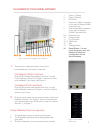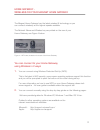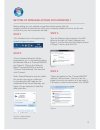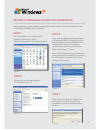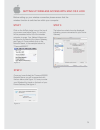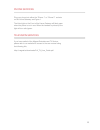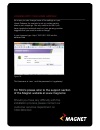Magnet Entertainment Home Gateway Quick Setup Manual
of
8
Contents of
your pack
Power supply for Magnet
Entertainment Home Gateway.
Red-ended cable for Magnet 150Mb Customers (this
is used to connect your Home Gateway RED Port to
the fibre connection installed in your home).
Grey phone cable for Magnet 45Mb
Customers (this is used to connect
your Home Gateway GREY port to the
phone line port on the wall).
Yellow-ended computer cable (this can be
used to connect your Home Gateway
Yellow Port to your PC).
Magnet Entertainment Home Gateway
Quick Setup Guide
Magnet Entertainment
Home Gateway
NOTE: Your Pack contains a CD, this is
NOT required as part of the set-up.