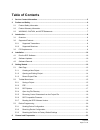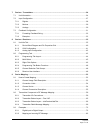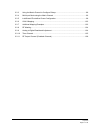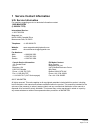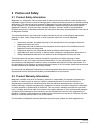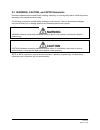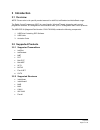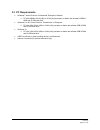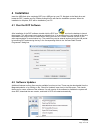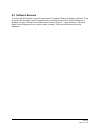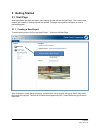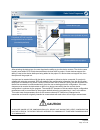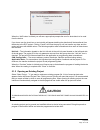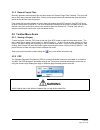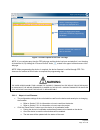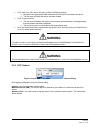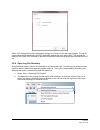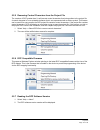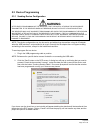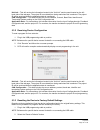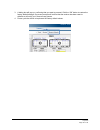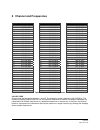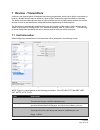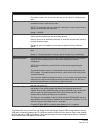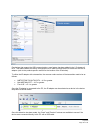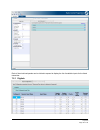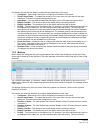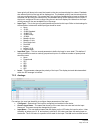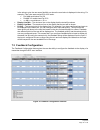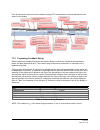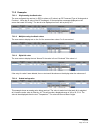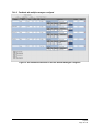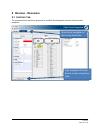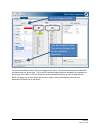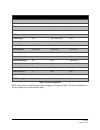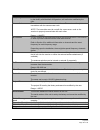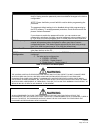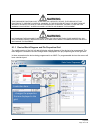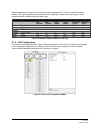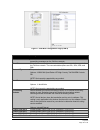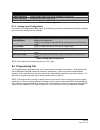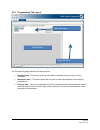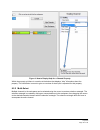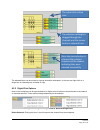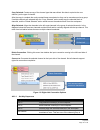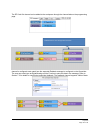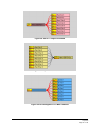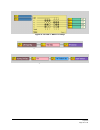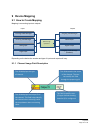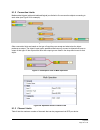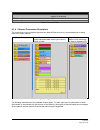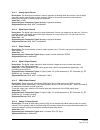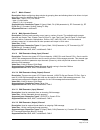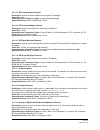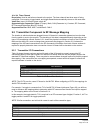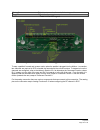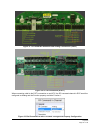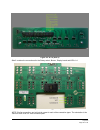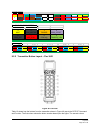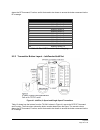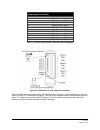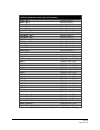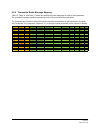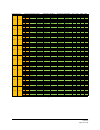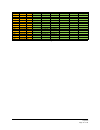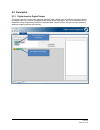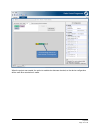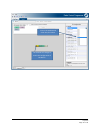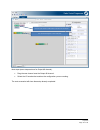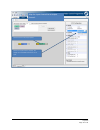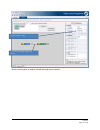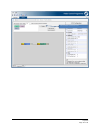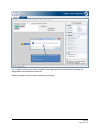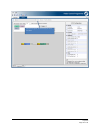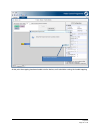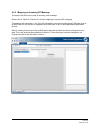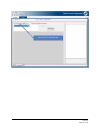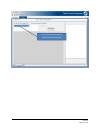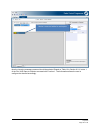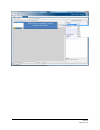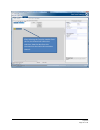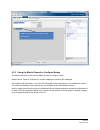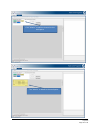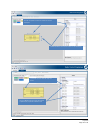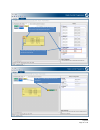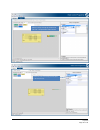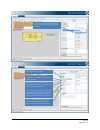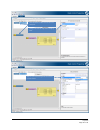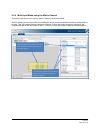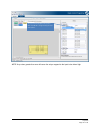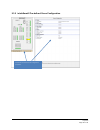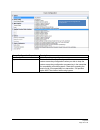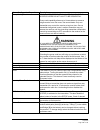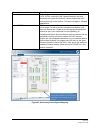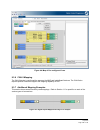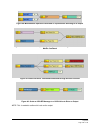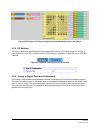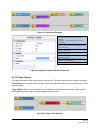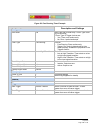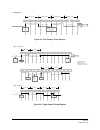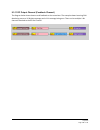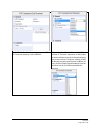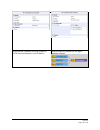- DL manuals
- Magnetek
- Measuring Instruments
- RCP
- User Manual
Magnetek RCP User Manual
Summary of RCP
Page 1
Rcp user’s guide part number: 178-01702-0010 r9 july 2017 ©2017 magnetek.
Page 2: Table of Contents
Rcp user’s guide july 2017 page 2 of 110 table of contents 1 service contact information .............................................................................................................. 5 2 preface and safety ................................................................................
Page 3
Rcp user’s guide july 2017 page 3 of 110 7 devices - transmitters ...................................................................................................................... 24 7.1 unit information ..............................................................................................
Page 4
Rcp user’s guide july 2017 page 4 of 110 9.3.3 using the matrix channel to configure relays ................................................................... 88 9.3.4 multi-input mode using the matrix channel ........................................................................ 96 9.3.5 inteles...
Page 5
Rcp user’s guide july 2017 page 5 of 110 1 service contact information u.S. Service information for questions regarding service or technical information contact: 1.866.Mag.Serv (1.866.624.7378) international service: +1.262.783.3500 magnetek, inc. N49 w13650 campbell drive menomonee falls, wi 53051 ...
Page 6: 2 Preface and Safety
Rcp user’s guide july 2017 page 6 of 110 2 preface and safety 2.1 product safety information magnetek, inc. (magnetek) offers a broad range of radio remote control products, control products and adjustable frequency drives, industrial braking systems, and power delivery products for material handlin...
Page 7: Warning
Rcp user’s guide july 2017 page 7 of 110 2.3 warning, caution, and note statements read and understand this manual before installing, operating, or servicing this product. Install the product according to this manual and local codes. The following conventions indicate safety messages in this manual....
Page 8: 3 Introduction
Rcp user’s guide july 2017 page 8 of 110 3 introduction 3.1 overview note: please refer to the specific product manuals for telepilot, telependant and intelesmart usage. The radio control programmer (rcp) is a user-friendly, windows ® based, interactive radio control programmer software. It is desig...
Page 9
Rcp user’s guide july 2017 page 9 of 110 3.3 pc requirements windows 7 home premium, professional, enterprise, ultimate o pc with 800mhz 32-bit (x86) or 64-bit (x64) processor or better with at least 512mb of ram and 20 gb hard drive. windows 8 or 8.1 home premium, professional, or enterprise o ...
Page 10: 4 Installation
Rcp user’s guide july 2017 page 10 of 110 4 installation insert the usb flash drive containing rcp into a usb port on your pc. Navigate to the flash drive and locate the rcp_installer.Exe file. Double-clicking this file will start the installation process. When the installation is complete, rcp will...
Page 11
Rcp user’s guide july 2017 page 11 of 110 4.3 software removal to remove the rcp software, open the control panel’s “programs & features” dialog box (windows 7 and 8), double-click the radio control programmer entry, and choose “remove all” from the dialog box. In windows 10, select “settings” from ...
Page 12: 5 Getting Started
Rcp user’s guide july 2017 page 12 of 110 5 getting started 5.1 start page after the software has been activated, upon starting the user will see the start page. This is where new projects are created or existing projects are opened. This page also contains information on how to contact magnetek. 5....
Page 13: Caution
Rcp user’s guide july 2017 page 13 of 110 after selecting the device type, the user then has the ability to give the device a name. The device name is solely used within rcp to help denote different devices within a project. Certain devices support the ability to receive the device data upon being a...
Page 14: Caution
Rcp user’s guide july 2017 page 14 of 110 when the “add” button is clicked you will see a pop-up that prompts the user for what data is to be read from the device. If you hover over the check box or text a tooltip will appear detailing the data that will be transferred from the device to the rcp pro...
Page 15: Warning
Rcp user’s guide july 2017 page 15 of 110 5.1.3 recent project files recently opened or saved project files are listed under the “recent project files” heading. This gives the user a quick way to access project files. Clicking on the project name will automatically open the project and all of the de...
Page 16: Warning
Rcp user’s guide july 2017 page 16 of 110 figure 1: screen capture of the fdp tab page note: if you navigate away from the fdp tab page and the device has been restarted but is not showing in the device list, try clicking the “discover devices” button located in the upper left hand corner of the tab...
Page 17: Warning
Rcp user’s guide july 2017 page 17 of 110 click “open hex file” (which will open an open file dialog window). O navigate to the appropriate folder and select the firmware file to load on the device. O the text area will show that the file has been loaded. click “program device.” o the text area ...
Page 18
Rcp user’s guide july 2017 page 18 of 110 select “ok” to apply the log file configuration changes or “cancel” to exit and undo changes. The log file configuration values are saved to the rcp application settings file upon exiting rcp. The settings are read into rcp when rcp is started so that the co...
Page 19
Rcp user’s guide july 2017 page 19 of 110 5.2.5 removing control characters from the project file the versions of rcp greater than 2.X will prevent control characters from being written to the project file. A control character is a non-printable character that is not represented with a written symbo...
Page 20: Warning
Rcp user’s guide july 2017 page 20 of 110 5.3 device programming 5.3.1 sending device configuration warning after every programming of the receiver, test the unit by utilizing the appropriate transmitter. If the receiver does not respond, do not activate a function button! The receiver may have inco...
Page 21
Rcp user’s guide july 2017 page 21 of 110 unit info – this will receive the information located in the “unit info” section panel located on the left hand side of the tab page. The project id is excluded from being read when this is selected. The project id will be sent/read when the application data...
Page 22
Rcp user’s guide july 2017 page 22 of 110 3. A dialog box will pop up, confirming that you want to proceed. Click the “ok” button to restore the factory default settings. On-screen prompts will confirm that the receiver has been reset to defaults or will notify you if there are any issues. 4. Power ...
Page 23: 6 Channel and Frequencies
Rcp user’s guide july 2017 page 23 of 110 6 channel and frequencies 400 mhz part 15 419 mhz 900 mhz part 15 channel frequency channel frequency channel frequency 01 433.000 mhz 01 410.300 mhz 01 903.30 mhz 02 433.050 mhz 02 410.300 mhz 02 906.30 mhz 03 433.100 mhz 03 419.200 mhz 03 907.80 mhz 04 433...
Page 24: 7 Devices - Transmitters
Rcp user’s guide july 2017 page 24 of 110 7 devices - transmitters a device is the physical piece of hardware that is being programmed, which can be either a transmitter or receiver. Multiple devices may be added to a given project, making the project a collection of devices. The ability to have mul...
Page 25
Rcp user’s guide july 2017 page 25 of 110 field description serial number this section displays the serial number for the unit. The serial number of the unit is set by the factory and cannot be modified by the user. Access code the access code acts as the receiver address. The receiver will only lis...
Page 26
Rcp user’s guide july 2017 page 26 of 110 for devices that support the usb communication a new feature has been added in the 2.5 release of rcp. This feature allows the device configuration to be read from and written to the device with the ir adapter (refer to the product-specific manual for the lo...
Page 27
Rcp user’s guide july 2017 page 27 of 110 note: transmitters with a display can enter ir communication mode through the menu interface on the device. Transmitters without a display must enter ir config receiver mode . These procedures can be referenced in the product-specific transmitter manual. Onc...
Page 28
Rcp user’s guide july 2017 page 28 of 110 each of the minimized panels can be clicked to expand to display the list of available inputs for the listed transmitter. 7.2.1 digitals.
Page 29
Rcp user’s guide july 2017 page 29 of 110 for digitals, the user has the ability to configure these parameters of the input: configured – determines if the input is configured and enabled in the device. generic input name – the name that shows up if the user does not enter text into the input na...
Page 30
Rcp user’s guide july 2017 page 30 of 110 lower priority will bump to the next line based on the min and max display line values. Feedback also affects which line the text will be displayed on. The feedback priority has the natural priority over any configured inputs. This means that if you configur...
Page 31
Rcp user’s guide july 2017 page 31 of 110 in the string to give the user some flexibility on where the read value is displayed in the string. For example, if the value was read at 50% of full scale: pot1 ### would show pot1 50 pot ### %% would show pot 50 % ++ ### ++ would show ++ 50 ++ disp...
Page 32
Rcp user’s guide july 2017 page 32 of 110 from this screen the user will have the ability to assign rf command data to custom-defined text to be shown on the display. 7.3.1 formatting feedback string when configuring a feedback string the user has the ability to reserve the number of decimal places ...
Page 33
Rcp user’s guide july 2017 page 33 of 110 7.3.2 examples 7.3.2.1 single analog feedback value the user configured the receiver (in rcp) to place an id value in an rf command type of analog and at function 1. When the id value in the rf message is 21 there shall be a message displayed on the screen t...
Page 34
Rcp user’s guide july 2017 page 34 of 110 7.3.2.5 feedback with multiple messages configured figure 5: user interface screenshot if there are several messages configured.
Page 35: 8 Devices - Receivers
Rcp user’s guide july 2017 page 35 of 110 8 devices - receivers 8.1 unit info tab the screenshot below shows the properties for an mhr. Most magnetek receivers will have similar properties. Device‐level navigation is done using these tabs. Page navigation for each device is done using these tabs..
Page 36
Rcp user’s guide july 2017 page 36 of 110 the unit info tab allows various i/o level changes to the device. The properties that can be modified will vary based upon the device type. The unit info properties image shows the availability of properties per device type, while table 4. Unit info properti...
Page 37
Rcp user’s guide july 2017 page 37 of 110 mhr/mhc can-2/wic-2402 intelesmart2 frequency read-only read-only read-only access code x x x rf channel x x x rf antenna x x x rx timeout x x x client/server n/a wic-2402 only n/a device name x x x project id read-only read-only read-only serial number read...
Page 38
Rcp user’s guide july 2017 page 38 of 110 field description frequency a read-only property displaying the radio frequency of the device. This is set by the factory and hardware configuration, and cannot be modified by the user. Access code the access code acts as the receiver address. The receiver w...
Page 39: Warning
Rcp user’s guide july 2017 page 39 of 110 field description activate password the password is used to restrict access to the configuration menu on the device. Having an active password prevents accidental changes to the device configuration. Note: please familiarize yourself with this section before...
Page 40: Warning
Rcp user’s guide july 2017 page 40 of 110 warning this password function is not to be used as a security device. The purpose of this function is to prevent accidental changes to the receiver settings. The best form of security is always to lock up the device when not in service. Failure to follow th...
Page 41
Rcp user’s guide july 2017 page 41 of 110 when programming i/o (specific to devices that have configurable i/o), table 6. Available properties based on i/o type describes which parameters are configurable for each of the output types. These properties can be modified using the property grid. I/o typ...
Page 42
Rcp user’s guide july 2017 page 42 of 110 figure 7: can bus configuration page (can-2) can field description source address this is the address that the device will use as the source address when transmitting messages on the can bus network. Baud rate this pull-down menu allows the user to modify th...
Page 43
Rcp user’s guide july 2017 page 43 of 110 can field description enable pgn 65414 enable/disable status pgn 65414 (available in can-2 only) enable pgn 65415 enable/disable status pgn 65415 enable pgn 65416 enable/disable status pgn 65416 table 7. Can configuration 8.1.3 analog input configuration for...
Page 44
Rcp user’s guide july 2017 page 44 of 110 8.2.1 programming tab layout figure 8: programming tab layout the programming page is broken into three sections: selection area – this area is where the user adds commands, functions, and i/o to the workspace. workspace area – this area is where the use...
Page 45
Rcp user’s guide july 2017 page 45 of 110 figure 9: how to display help for a channel property within the property grid there is a section at the bottom that displays “help” information about the property. This information is meant to give an overview of what input is expected for that property. 8.2...
Page 46
Rcp user’s guide july 2017 page 46 of 110 the selected items can be moved as a group around the workspace, or the user can right-click on a single item or selected group to delete or copy. 8.2.3 right-click options items in the workspace can be right-clicked on to display a list of actions to be per...
Page 47
Rcp user’s guide july 2017 page 47 of 110 copy selected: creates a copy of the channel type that was clicked. No data is copied to the new channel, just the type of channel. After the copy is complete the newly created items are selected so they can be moved around as a group. If multiple channels a...
Page 48
Rcp user’s guide july 2017 page 48 of 110 moved and one of the channels could be moved out of the workspace. Crtl+s saves the project. Ctrl+(left mouse click) adds the clicked channel to the selected group if the channel is not in the group. Removes the clicked channel from the selected group if the...
Page 49
Rcp user’s guide july 2017 page 49 of 110 the rf cmd out channel can be added to the workspace through the channel tabs on the programming page. The rf cmd out channel collects the data for sending to the transmitter as feedback. The way this channel is configured must match how the expected feedbac...
Page 50
Rcp user’s guide july 2017 page 50 of 110 figure 16: can related channels figure 17: math and conversion channels figure 18: i/o, constant, and analog inputs channels figure 19: library commands the library commands assist the user by automatically constructing a commonly used set of channels. See t...
Page 51
Rcp user’s guide july 2017 page 51 of 110 figure 20: pgn in -> 8 bytes command figure 21: 8 bytes => pgn out command figure 22: rfcmd digital in => 8 bits command.
Page 52
Rcp user’s guide july 2017 page 52 of 110 figure 23: rfcmd => matrix => relays figure 24: 16-bit can data used as feedback figure 25: 1bit of feedback data.
Page 53: 9 Device Mapping
Rcp user’s guide july 2017 page 53 of 110 9 device mapping 9.1 how to create mapping mapping is connecting inputs to outputs. Incoming radio messages incoming can messages analog input digital input outgoing can messages pwm output digital output optional logic operations inputs outputs outgoing rad...
Page 54
Rcp user’s guide july 2017 page 54 of 110 9.1.2 connection limits mathematical objects (arithmetic/relational/logical) are limited to five consecutive objects connecting to each other (see figure 26 for example). Figure 26: math operator limits other connection limits are based on the type of input ...
Page 55
Rcp user’s guide july 2017 page 55 of 110 device maximum number of channels mhr/mhc 192 (firmware prior to version 3.1.0 can only support 64 channels) can-2 192 intelesmart2 192 table 9. Channel limits 9.1.4 channel connection description the connections in the workspace describe how data will flow ...
Page 56
Rcp user’s guide july 2017 page 56 of 110 9.1.4.1 analog input channel description: the analog input channel is used to measure an analog value and convert it into a digital value that can be used as input to other channels. Refer to the product manual for each device to determine what types of anal...
Page 57
Rcp user’s guide july 2017 page 57 of 110 9.1.4.7 matrix channel description: makes configuring relays simpler by grouping them and allowing them to be driven via input without the need for additional math channels. Value size: - input: (1-12) 1-bit values - input: (2) 8-bit values - output: (1-12) ...
Page 58
Rcp user’s guide july 2017 page 58 of 110 9.1.4.13 rf command input channel description: used to access the data from incoming rf messages. Value size: 8 bits supported input connection types: incoming radio messages supported devices: mhr, intelesmart2, can-2 9.1.4.14 rf command output channel desc...
Page 59
Rcp user’s guide july 2017 page 59 of 110 9.1.4.20 timer channel description: used to add a timer channel to the project. The timer channel has three ways of being configured: free running, trigger-based, and trigger-based that automatically returns to the reset state. Value size: input: 16-bit max ...
Page 60
Rcp user’s guide july 2017 page 60 of 110 rotary# digital input connection for each of the rotary positions toggle# digital input for a toggle connection table 11. Pin out legend figure 30: chtx and mltx2 labeled toggle connections (side 1) to map a paddle’s forward and reverse motion when the paddl...
Page 61
Rcp user’s guide july 2017 page 61 of 110 figure 31: chtx and mltx2 motion and analog connections (side 2) figure 32: xltx connections (side 1) when connecting a dial to the pot1 connection on an xltx, the rf command channel in rcp would be configured as analog and the function property would be fun...
Page 62
Rcp user’s guide july 2017 page 62 of 110 figure 34: xltx (side 2) side 2 contains the connections for the rotary switch, buzzer, display board and leds 1-4. Figure 35: mbt/pgt toggle board (side 1) note: similar connections are laid out the same for each of the connection types. The orientation is ...
Page 63
Rcp user’s guide july 2017 page 63 of 110 figure 36: mbt/pgt toggle board (side 2) note: similar connections are laid out the same for each of the connection types. The orientation is the same for each of the three-hole connector pads. Figure 37: mbt/pgt generic i/o board (side 1).
Page 64
Rcp user’s guide july 2017 page 64 of 110 figure 38: mbt/pgt generic i/o board (side 2) figure 39: mini-pgt/mbt connections for the mini-pgt/mbt connectors above, refer to the following table mappings for the connection information..
Page 65
Rcp user’s guide july 2017 page 65 of 110 9.2.2 transmitter button layout – flex vue figure 40: flex vue table 12 shows how the buttons from the transmitter shown in figure 40 map to the rcp rf command and function. The first column shows the button number based upon the figure. The second column do...
Page 66
Rcp user’s guide july 2017 page 66 of 110 shows the rf command, function, and bit that need to be chosen to access the button command via the rf message. Flex vue button number rf command / function 1 motion/function 1 2 motion/function 2 3 motion/function 3 4 motion/function 4 5 motion/function 5 6...
Page 67
Rcp user’s guide july 2017 page 67 of 110 tele pilot button number (single speed transmitter) rf command / function 1 digital/function 1/bit 1 2 digital/function 1/bit 2 3 digital/function 1/bit 3 4 digital/function 1/bit 4 5 digital/function 1/bit 5 6 digital/function 1/bit 6 7 digital/function 1/b...
Page 68
Rcp user’s guide july 2017 page 68 of 110 transmitter button name (telepilot/telependant 2 and 3 speed transmitter) rf command / function motor 1 dir 1 motion/function 1 motor 1 dir 2 motion/function 2 motor 2 dir 1 motion/function 3 motor 2 dir 2 motion/function 4 motor 3 dir 1 motion/function 5 mo...
Page 69
Rcp user’s guide july 2017 page 69 of 110 9.2.4 transmitter radio message mapping table 15, table 16, and table 17 show the command function mappings for each of the transmitters. The command functions represent connections on the i/o board inside the transmitter. The command and function columns di...
Page 70
Rcp user’s guide july 2017 page 70 of 110 table 16. Digital commands rf command function resolution xltx family cpu xltx io mltx2/chtx io pgt/mbt io pgt/mbt toggle mini‐pgt/mbt flexpro flexvue flexem flexex bit 1 1 bit t1‐1 (io 1a) t1‐1 (io 1a) t1‐1 (io 1a) p8‐1 (io 1a) bit 2 1 bit t1‐2 (io 1b) t1‐2...
Page 71
Rcp user’s guide july 2017 page 71 of 110 table 17. Analog commands rf command function resolution xltx family cpu xltx io mltx2/chtx io pgt/mbt io pgt/mbt toggle mini‐pgt/mbt analog function 1 8 bits pot0‐1 (pot1) pot0‐1 (pot1) p7‐2 (trigger) analog function 2 8 bits pot1‐1 (pot2) pot1‐1 (pot2) ana...
Page 72
Rcp user’s guide july 2017 page 72 of 110 9.3 examples 9.3.1 digital input to digital output this section will show a very basic mapping which will take a digital input on a device and map it directly to a digital output on a device. A mapping of this nature will be uncommon, but this is intended to...
Page 73
Rcp user’s guide july 2017 page 73 of 110 when the project was created, the option to read device data was checked, so the device configuration will be used when a selection is made. Click and drag channel to new location in workspace..
Page 74
Rcp user’s guide july 2017 page 74 of 110 click in the textbox and enter the i/o number. The channel will change to match the configuration of the device..
Page 75
Rcp user’s guide july 2017 page 75 of 110 next steps (same steps as done for output #9 channel): drag the new channel near the output #9 channel. select the i/o number that matches the configuration you are creating. The next screenshot will show these step already completed. Click the “i/o” but...
Page 76
Rcp user’s guide july 2017 page 76 of 110 click the channel to display properties. Click on the “input control” property. This displays a list of available channels to use as input. Map the input channel to an output channel..
Page 77
Rcp user’s guide july 2017 page 77 of 110 now the configuration is ready to compile and load onto the device. Once the selection is made… … a connection will appear between the channels..
Page 78
Rcp user’s guide july 2017 page 78 of 110 click “compile” to check for errors..
Page 79
Rcp user’s guide july 2017 page 79 of 110 the “compile” button runs a series of checks on the mapping that was created prior to allowing the configuration to be loaded onto the device. Now the program is ready to send and load onto the device. If the mapping has no errors, you should see this pop‐up...
Page 80
Rcp user’s guide july 2017 page 80 of 110 click “send program” to load the program on to the device..
Page 81
Rcp user’s guide july 2017 page 81 of 110 at this point the mapping has been loaded onto the device, and it should be running the loaded mapping. Click “close” to continue..
Page 82
Rcp user’s guide july 2017 page 82 of 110 9.3.2 mapping an incoming rf message this section will show how to map an incoming radio message. Please refer to table 15 in section 9.2.4 when mapping the incoming rf messages. This example will map button 1 of a flex vue transmitter to an output configure...
Page 83
Rcp user’s guide july 2017 page 83 of 110 select the rf command tab..
Page 84
Rcp user’s guide july 2017 page 84 of 110 click “rf cmd in” to add the channel to the workspace..
Page 85
Rcp user’s guide july 2017 page 85 of 110 now the incoming message command should be selected. Based on table 16 in section 9.2.4, button 1 of the flex vue maps to a motion command with function 1. That information allows the user to configure the channel accordingly. Motion command added to workspa...
Page 86
Rcp user’s guide july 2017 page 86 of 110 select the corresponding function number from the list..
Page 87
Rcp user’s guide july 2017 page 87 of 110 after selecting the function number from the list, the channel will reflect the selection. Now the data from this command can be used to drive another channel..
Page 88
Rcp user’s guide july 2017 page 88 of 110 9.3.3 using the matrix channel to configure relays this section will show how to use the matrix channel to configure relays. Please refer to table 15 in section 9.2.4 when mapping the incoming rf messages. This example will map button 1 of a flex vue transmi...
Page 89
Rcp user’s guide july 2017 page 89 of 110 click “matrix” to add the channel to the workspace. The “matrix” is added to the workspace..
Page 90
Rcp user’s guide july 2017 page 90 of 110 number of speeds: controls the number of columns displayed. Number of relays: controls the number of rows displayed. Input mode: controls how the relays are driven. The input mode property controls the number of speed input properties available to edit..
Page 91
Rcp user’s guide july 2017 page 91 of 110 relay labels property allows the user to change the text on the channel. Input label properties allow the user to change the text corresponding with the inputs. Click “relay” to add a relay channel to the workspace..
Page 92
Rcp user’s guide july 2017 page 92 of 110 select a relay to map the channel to. This list is comprised of main board. Choose the state of the relay (normally open or normally closed)..
Page 93
Rcp user’s guide july 2017 page 93 of 110 select input, then select the connection point of the matrix channel that you want the relay to connect to. The connection is made once the connection point is selected. Click to add analog to discrete channel to workspace..
Page 94
Rcp user’s guide july 2017 page 94 of 110 from the property grid of the matrix channel select the conversion channel as the input for direction 1. Select the input to the channel. Auto speed mode: adds an additional speed/step to a transmitter that has a fixed number of speeds. Auto speed time: the ...
Page 95
Rcp user’s guide july 2017 page 95 of 110 click “rf cmd in” to add an rf channel to the workspace. Configure the channel using the rf messaging table. Map the input of the analog conversion channel to the rf cmd in..
Page 96
Rcp user’s guide july 2017 page 96 of 110 9.3.4 multi-input mode using the matrix channel this section will show how to use the matrix channel in multi-input mode. Start by creating a new project with an intelesmart2 device selected and allow the device configuration to be read. This is the same pro...
Page 97
Rcp user’s guide july 2017 page 97 of 110 note: any values greater than zero will cause the relays mapped to the input to be driven high. The input channel mapped to the input for multi‐input mode is configured using the drop‐ down options..
Page 98
Rcp user’s guide july 2017 page 98 of 110 9.3.5 intelesmart2 pre-defined crane configuration click button to load the crane configuration properties..
Page 99
Rcp user’s guide july 2017 page 99 of 110 crane configuration properties description pre-configured a list of possible pre-configured crane types. Bypass this is used for five-speed configurations or to accommodate custom crane relay configurations when you wish to keep the custom crane relay config...
Page 100: Warning
Rcp user’s guide july 2017 page 100 of 110 crane configuration properties description group coding enabled group code differs from multibox in that the access codes do not have to be sequential. Group code capability allows up to 8 transmitters to access a single receiver on a first come, first serv...
Page 101
Rcp user’s guide july 2017 page 101 of 110 crane configuration properties description pendant operation this is only used for 3-speed receiver applications to allow a jltx, sltx or older style 10k 3-speed pendant to be used. Activating this switch will prevent a 3-speed telependant from working prop...
Page 102
Rcp user’s guide july 2017 page 102 of 110 figure 44: map of pre-configured crane 9.3.6 can-2 mapping the can-2 device is configured the same as the mhr and intelesmart2 devices. The can-2 also requires special firmware to support the mapping capability of rcp. 9.3.7 additional mapping examples this...
Page 103
Rcp user’s guide july 2017 page 103 of 110 figure 46: mathematical operation performed on inputs before directing to an output figure 47: j1939 parameter group message being constructed using a constant and an rf motion command figure 48: data from the rf command distributed through several channels...
Page 104
Rcp user’s guide july 2017 page 104 of 110 figure 50: configure 12 relays using various input methods to drive the relays 9.3.8 rf masking the can-2, mhr, and intelesmart2 receivers support rf masking. This feature allows the receiver to come online even if the rf command is active. This property is...
Page 105
Rcp user’s guide july 2017 page 105 of 110 figure 53: dead-band examples value type: constant – the on/off properties are used as constants. Percentage – the on/off properties are used as percentages. Percent of: the value that the percentages are taken against. Since the input to this channel can b...
Page 106
Rcp user’s guide july 2017 page 106 of 110 figure 56: free running timer example timer channel description and settings configuration auto reset yes set to yes and is read-only if timer type is set to free running. If timer type is trigger choices are: yes: timer runs continuously. no: runs 1 pe...
Page 107
Rcp user’s guide july 2017 page 107 of 110 phase a state phase b state phase a state phase b state output state inactive active 100ms 200ms 300ms 400ms 500ms 600ms 700ms 800ms 900ms 1000ms phase a time phase b time device comes online free running 0 phase a time phase b time phase a & phase b time p...
Page 108
Rcp user’s guide july 2017 page 108 of 110 9.3.11 rf output channel (feedback channel) the diagram below shows how to send feedback to the transmitter. The example shows incoming can data being sent as a 16‐bit data message and a 1‐bit message being sent. There can be multiple 1‐bit channels attache...
Page 109
Rcp user’s guide july 2017 page 109 of 110 16‐bit rf out (feedback) message properties. The rf command property is set to motion only every other “function” is available. This is because a “function” represents an 8‐bit index to where the data is stored in the packet being sent to the receiver. Ther...
Page 110
Rcp user’s guide july 2017 page 110 of 110 single channel (feedback) message properties. The rf command property is set to motion. Multiple single bits packed into the digital feedback message..