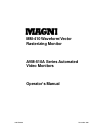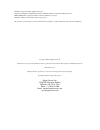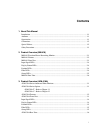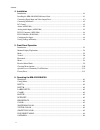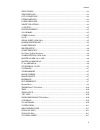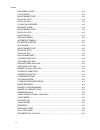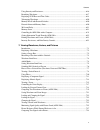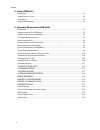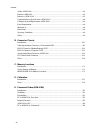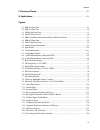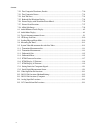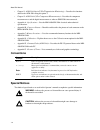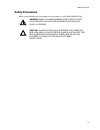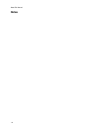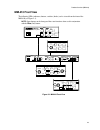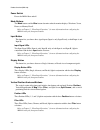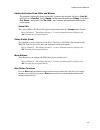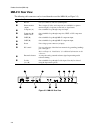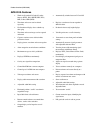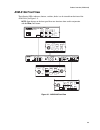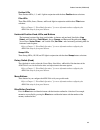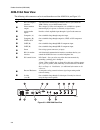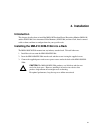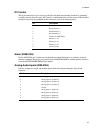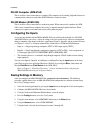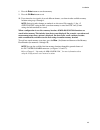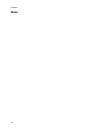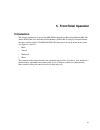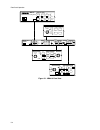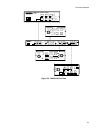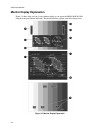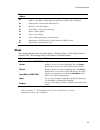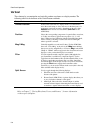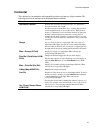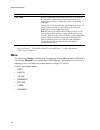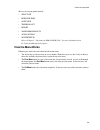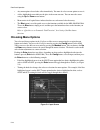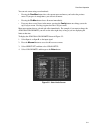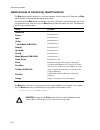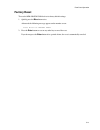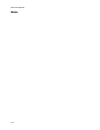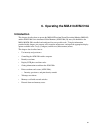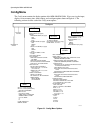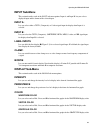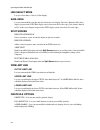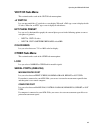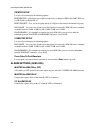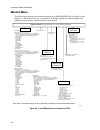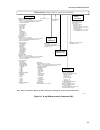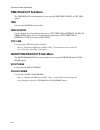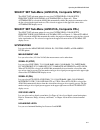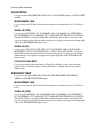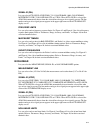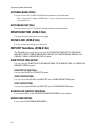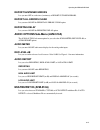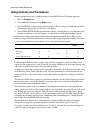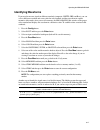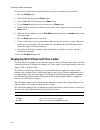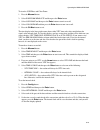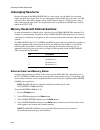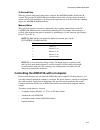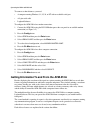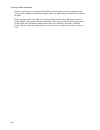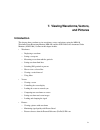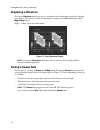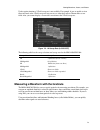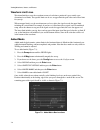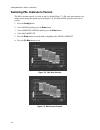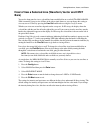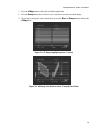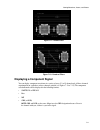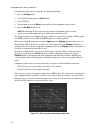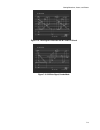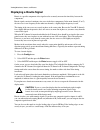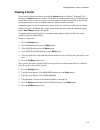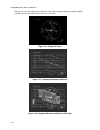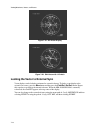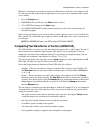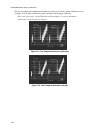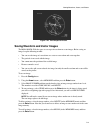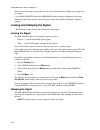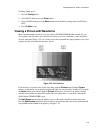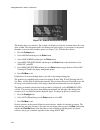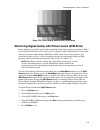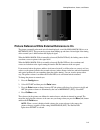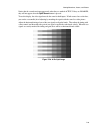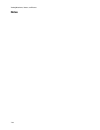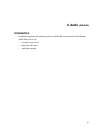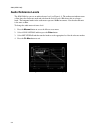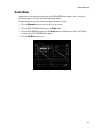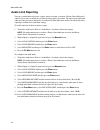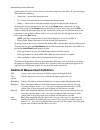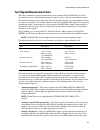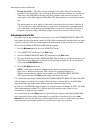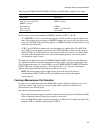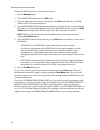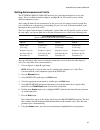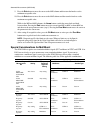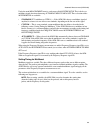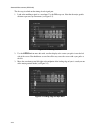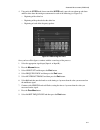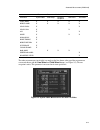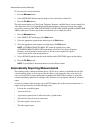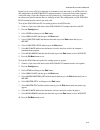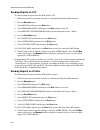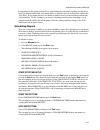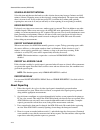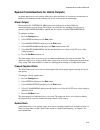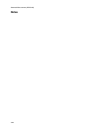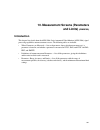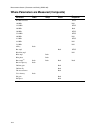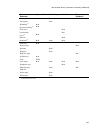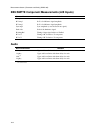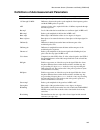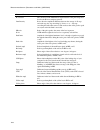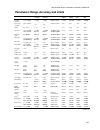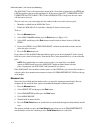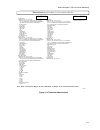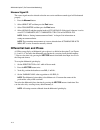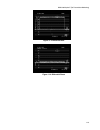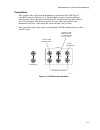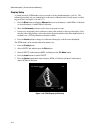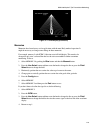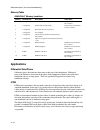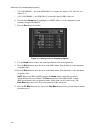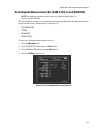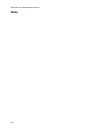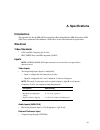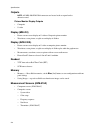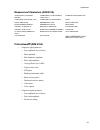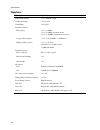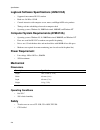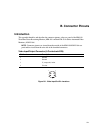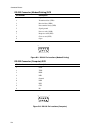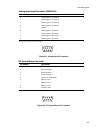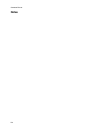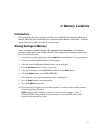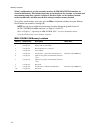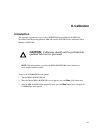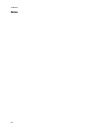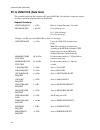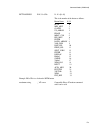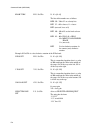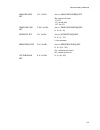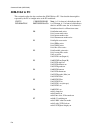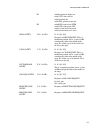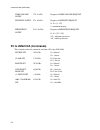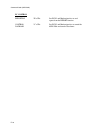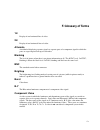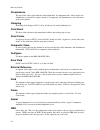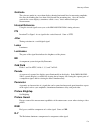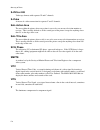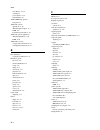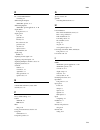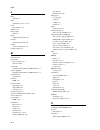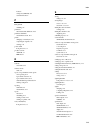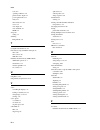- DL manuals
- Magni
- Monitor
- AVM-510A
- Operator's manual
Magni AVM-510A Operator's manual - 4. Installation
4-1
4
4. Installation
Introduction
This chapter describes how to install the MM-410 Waveform/Vector Rasterizing Monitor (MM-410)
and the AVM-510A Series Automated Video Monitors (AVM-510A) and into a rack, how to connect
cables to them, and how to configure them for your specific needs.
Installing the MM-410/AVM-510A into a Rack
The MM-410/AVM-510A mounts into any industry-standard rack. To install either one:
1.
Install the rack ears onto the MM-410/AVM-510A.
2.
Insert the MM-410/AVM-510A into the rack and then secure it using the supplied screws.
3.
Connect the supplied power cord to an ac power source and to the back of the MM-410/AVM-
510A.
CAUTION:
The MM-410/AVM-510A produces very little heat and does not
need a lot of air space. However, installing it in between two devices that
produce a high amount of heat might cause overheating.
For optimal performance, keep the top cover airflow unrestricted.
Summary of AVM-510A
Page 1
946-5500-00 november 2001 mm-410 waveform/vector rasterizing monitor avm-510a series automated video monitors operator’s manual.
Page 2
Magni is a registered trademark of magni systems, inc. Magni systems, magnicoder, magniport, pictureguard, and flicker stabilizer are trademarks of magni systems, inc. Ibm and ibm pc at are registered trademarks of international business corporation. Ms-dos and windows are trademarks of microsoft co...
Page 3: Contents
I contents 1. About this manual introduction ....................................................................................................................................... 1-1 audience..............................................................................................................
Page 4
Contents ii 4. Installation introduction......................................................................................................................................... 4-1 installing the mm-410/avm-510a into a rack ..............................................................................
Page 5
Contents iii split screen..................................................................................................................................6-4 wfm limit line.............................................................................................................................6-...
Page 6
Contents iv h blanking level ................................................................................................................... 6-11 color setup ............................................................................................................................... 6-12 measu...
Page 7
Contents v using intensity and persistence........................................................................................................6-16 identifying waveforms......................................................................................................................6-17 displ...
Page 8
Contents vi 8. Audio (avm-510a) introduction......................................................................................................................................... 8-1 audio reference levels ..............................................................................................
Page 9
Contents vii 10. Measurement screens (parameters and limits) (avm-510a) introduction........................................................................................................................................10-1 where parameters are measured (composite).....................................
Page 10
Contents viii audio (avm-510a) .........................................................................................................................A-5 interfaces (mm-410) ........................................................................................................................A-5 ...
Page 11
Contents ix f. Glossary of terms .......................................................................................................................F-1 g. Applications ...................................................................................................................................
Page 12
Contents x 7-22. Two composite waveforms (parade)...................................................................................7-20 7-23. Two composite vectors ........................................................................................................7-21 7-24. Safe title area........
Page 13: 1. About This Manual
1-1 1 1. About this manual introduction this manual describes how to install, configure, and operate the mm-410 waveform/vector rasterizing monitor (mm-410) and the avm-510a series automated video monitors (avm-510a). The information presented will help to familiarize you with all aspects of the mm-...
Page 14: Conventions
About this manual 1-2 • chapter 11: avm-510a option t (for transmission monitoring )— describes the functions added to the avm-510a using the option t. • chapter 12: avm-510a-c (for component measurements )— describes the component measurement set and the digital measurement set when an sdm-550 is i...
Page 15: Safety Precautions
About this manual 1-3 safety precautions adhere to the following safety precautions to ensure proper use of the mm-410/avm-510a. Warning: for pluggable equipment, the socket outlet shall be installed near the equipment and shall be easily accessible. Caution: danger of explosion if battery is incorr...
Page 16: Notes
About this manual 1-4 notes.
Page 17: 2. Product Overview
2-1 2 2. Product overview (mm-410) mm-410 waveform/vector rasterizing monitor the mm-410 series monitors are dual standard (ntsc and pal) and multi-format (beta, mii, s- video, ebu, gbr). Separate a and b input selections provide for easy transitions between composite and component monitoring. The m...
Page 18: Mm-410 Features
Product overview (mm-410) 2-2 mm-410 features • works in all standard 525 and 625 analog formats: ntsc, pal, smpte, ebu, beta, mii, s-video, gbr (rgb) • automatically switches between 525 and 625 • waveform and vectors can be colored separately • displays waveform and vector together in different co...
Page 19: Mm-410 Front View
Product overview (mm-410) 2-3 mm-410 front view the following leds, indicators, buttons, switches (knobs) can be viewed from the front of the mm-410 (see figure 2-1). Note: some buttons on the front panel have two functions when used in conjunction with the blue (2nd) button. Waveform picture input ...
Page 20
Product overview (mm-410) 2-4 power switch powers the mm-410 on and off. Mode buttons the mode buttons and the blue button determine what the monitor displays: waveform, vector, picture, or memory recall. Refer to chapter 5, “front panel operation,” for more information about configuring the mm-410 ...
Page 21
Product overview (mm-410) 2-5 horizontal position knob, leds, and buttons the horizontal section of the front panel includes six buttons and one knob: line select ( line sel ) and field select ( field sel ), sweep ( sweep ) and horizontal magnification ( h mag ), vector phase ( vec. Phase ), and var...
Page 22: Mm-410 Rear View
Product overview (mm-410) 2-6 mm-410 rear view the following cable connectors can be viewed from the rear of the mm-410 (see figure 2-2). Legend connector function 1 rs-232 lets you connect to a pc for system updates. 2 picture monitor outputs these outputs (s-video and composite) are available for ...
Page 23: 3. Product Overview
3-1 3 3. Product overview (avm-510a) avm-510a series automated video monitors the magni avm-510a series automated video monitors (avm-510a) are full-featured rasterizing waveform monitors and vectorscopes with comprehensive measurement and error reporting capabilities. Magni’s patented raster displa...
Page 24
Product overview (avm-510a) 3-2 avm-510a features • works in all standard 525 and 625 analog formats: ntsc, pal, smpte, ebu, beta, mii, s-video, gbr (rgb) • automatically switches between 525 and 625 • waveform and vectors can be colored separately • displays waveform and vector together in differen...
Page 25: Avm-510A Front View
Product overview (avm-510a) 3-3 avm-510a front view the following leds, indicators, buttons, switches (knobs) can be viewed from the front of the avm-510a (see figure 3-1). Note: some buttons on the front panel have two functions when used in conjunction with the blue (2nd) button. Mix input vector ...
Page 26
Product overview (avm-510a) 3-4 power switch powers the avm-510a on and off. Mode buttons the mode buttons and the blue button determine what the monitor displays: wfm, mix,vector, picture, automeas (automeasure), or memory recall. Refer to chapter 5, “front panel operation,” for more information ab...
Page 27
Product overview (avm-510a) 3-5 position leds three position leds (1, 2, and 3) light in conjunction with the three position button selections. Filter leds three filter leds (luma, chroma, and parade) light in conjunction with the three filter button selections. Refer to chapter 5, “front panel oper...
Page 28: Avm-510A Rear View
Product overview (avm-510a) 3-6 avm-510a rear view the following cable connectors can be viewed from the rear of the avm-510a (see figure 3-2). Legend connector function 1 rs-232 computer interface a bi-directional communication interface that lets you control the avm-510a by way of ascii control co...
Page 29: 4. Installation
4-1 4 4. Installation introduction this chapter describes how to install the mm-410 waveform/vector rasterizing monitor (mm-410) and the avm-510a series automated video monitors (avm-510a) and into a rack, how to connect cables to them, and how to configure them for your specific needs. Installing t...
Page 30: Connecting Auxiliaries
Installation 4-2 avm-003 figure 4-1. Mm-410/avm-510a rack installation (avm-510a shown) connecting signal input and video output lines refer to chapter 2, “product overview (mm-410) and chapter 3, “product overview (avm-510a),” for detailed descriptions and the locations of the mm-410/avm-510a rear ...
Page 31
Installation 4-3 dc control this 9-pin connector lets you select any of the first four front panel memory locations by grounding (earthing) any one of the four pins (dc control). An indication of the selection of one of the first three memories is given by the grounding of three other pins (refer to...
Page 32: Configuring The Inputs
Installation 4-4 rs-232 computer (avm-510a) this is used for a direct connection to a computer. The computer can be running logbook software or communication software to control the avm-510a from a remote location. Rs-232 modem (avm-510a) this is used for a direct connection to a modem or printer. W...
Page 33
Installation 4-5 8. Press the enter button to store that memory. 9. Press the clr mnu button to exit. 10. If you intend to view signals of several different formats, save them in other available memory locations using steps 1 through 8. Note: settings for other formats or standards are also stored. ...
Page 34: Notes
Installation 4-6 notes.
Page 35: 5. Front Panel Operation
5-1 5 5. Front panel operation introduction this chapter explains how to operate the mm-410 waveform/vector rasterizing monitor (mm-410) and the avm-510a series automated video monitors (avm-510a) by using its front panel buttons and rotary switches (knobs). The mm-410/avm-510a front panel is made u...
Page 36
Front panel operation 5-2 waveform picture input vector display memory recall a b single alternate vertical position 1 2 3 luma chroma position v mag filter split screen horizontal position ext ref 1h 2h 3h sweep h mag vec. Phase field sel line sel var. Gain image grat 2nd enter prev mnu clr mnu mod...
Page 37
Front panel operation 5-3 mix input vector display memory recall a b single alternate mode 1 4 2 3 5 6 parade avm-510a automated video monitor wfm picture auto meas mix input vector display memory recall a b single alternate vertical position 1 2 3 luma chroma filter horizontal position ext ref 1h 2...
Page 38: Monitor Display Explanation
Front panel operation 5-4 monitor display explanation figure 5-3 shows what you can see on a monitor display as you operate the mm-410/avm-510a using the front panel buttons and knobs. The table that follows explains each of the display areas. Figure 5-3. Monitor display explanation.
Page 39: Mode
Front panel operation 5-5 figure legend description 1 indicates the selected and displayed input signal a or b, the displayed signal system 525 (ntsc) or 625 (pal), and the displayed signal format digital for the a or b input. 2 field and line – field and line number display. 3 waveform – waveform d...
Page 40: Vertical
Front panel operation 5-6 vertical these buttons let you manipulate and vertically position waveforms on a display monitor. The following table lists the functions of the vertical buttons and knob. Button/knob function vertical position positions the waveform on a display monitor. Use this knob to m...
Page 41: Horizontal
Front panel operation 5-7 horizontal these buttons let you manipulate and horizontally position waveforms on a display monitor. The following table lists the functions of the horizontal buttons and knob. Button/knob function horizontal position positions the waveform on a display monitor. Use this k...
Page 42: Menu
Front panel operation 5-8 button/knob function var. Gain reduces a signal input (waveform and vector) by a size factor of 0.7 or increases a signal input (waveform and vector) by a size factor of approximately 1:2. When selected, the corresponding led lights. You can also use var (variable) gain wit...
Page 43: How The Menu Works
Front panel operation 5-9 measurement menu options include: • select set • response time • noise line • time readout • report • waveform readouts • audio options • multiburst id refer to chapter 6, “operating the mm-410/avm-510a,” for more information about the config and mesmnt menu options. How th...
Page 44: Choosing Menu Options
Front panel operation 5-10 • any menu option selected takes effect immediately. You must de-select a menu option to erase it. • a blue, highlighted cursor indicates the place in the menu structure. You can move the cursor using the up and down arrow buttons. • menu entries in all capital letters ind...
Page 45
Front panel operation 5-11 you can exit a menu using several methods: • pressing the prev mnu button closes the current menu and moves you back to the previous menu. If you press it enough times, you will exit all menus. • pressing the clr mnu button closes all menus immediately. • if you are down s...
Page 46
Front panel operation 5-12 quick access to commonly used functions the blue button provides quick access to certain functions, such as status recall. Note that any blue button function is also available through the main menus. The options that the blue button can control are the ones in blue boxes o...
Page 47: Factory Reset
Front panel operation 5-13 factory reset to reset the mm-410/avm-510a back to its factory default settings: 1. Quickly press the blue button twice. Afterwards the following message appears on the monitor screen: press enter for factory reset 2. Press the enter button to reset or any other key to can...
Page 48: Notes
Front panel operation 5-14 notes.
Page 49: Introduction
6-1 6 6. Operating the mm-410/avm-510a introduction this chapter describes how to operate the mm-410 waveform/vector rasterizing monitor (mm-410) and the avm-510a series automated video monitors (avm-510a). By now you should have the mm-410/avm-510a installed and configured for your specific needs. ...
Page 50: Config Menu
Operating the mm-410/avm-510a 6-2 config menu the config menu contains the display portion of the mm-410/avm-510a. It lets you view the input, display, vector, memory, time, alarm settings, and serial port options shown in figure 6-1. The following sections describe each of the config menu options. ...
Page 51: Input Sub-Menu
Operating the mm410/avm-510a 6-3 input sub-menu this section describes each of the input sub-menu options. Input a: and input b: lets you select a displayed input and the format of the selected input. Input a: lets you select either a cpst-1 (composite) or s-video signal input for display when input...
Page 52
Operating the mm-410/avm-510a 6-4 line select mode lets you select either a 2 line or 15 line display. Safe area lets you turn on/off the safe title and safe action areas of a display. Safe title is limited to 90% of the display (no part of the ntsc/pal display can be closer than 10% to the edge). S...
Page 53: Vector Sub-Menu
Operating the mm410/avm-510a 6-5 vector sub-menu this section describes each of the vector sub-menu options. +v switch lets you turn on/off the +v switch for a vector display. When off, a pal type vector is displayed with 12 boxes. When on, an ntsc type vector is displayed with 6 boxes. Ext phase pr...
Page 54
Operating the mm-410/avm-510a 6-6 printer setup lets you select and display the following options: printer type − display the type of printer connected to a computer (hp deskjet 500c, hp laser jet, hp deskjet, or epson fx-85. Print density − lets you see the print density of a display in the form of...
Page 55: Memories Sub-Menu
Operating the mm410/avm-510a 6-7 set internal clock lets you set the internal clock of the mm-410/avm-510a. The selections are: year, month, day, hours, and minutes, and seconds. Select press to set and then the enter button to save the internal clock settings. System ids lets you display the mm-410...
Page 56: Mesmnt Menu
Operating the mm-410/avm-510a 6-8 mesmnt menu the mesmnt menu contains the measurement portion of the mm-410/avm-510a (see figure 6-2 and figure 6-3). The mesmnt menu lets you view the a and b input (digital) measurement options. The following sections describe each of the mesmnt menu options. Measu...
Page 57
Operating the mm410/avm-510a 6-9 measurement (composite pal, one each for input a and input b) select set 510a-005 system video measure line, 1/3:10 to 2/4:262 signal id, auto sig id/live video/75% colour bars/ 100% colour bars/multiburst/ccir 17/330/ national its/ccir18 sys video limits sync ampl b...
Page 58: Time Readout Sub-Menu
Operating the mm-410/avm-510a 6-10 time readout sub-menu the time readout sub-menu options let you select the time, time source, or vitc line options. Time lets you turn on/off the internal clock. Time source lets you display one of the following time sources: vitc timecode or internal clock. The ti...
Page 59
Operating the mm410/avm-510a 6-11 select set sub-menu (avm-510a, composite ntsc) the select set sub-menu options let you select system video, color setup, frequency resp, non linear, or automeasure (see figure 6-2). When automeasure is selected the avm-510a automatically enables the proper measureme...
Page 60
Operating the mm-410/avm-510a 6-12 color setup lets you select the measure line, signal id, or color limits options (colour limits for pal). Measurement line lets you select a line (1/3:10 to 2/4:262) that measurements can be taken from (1/3:7 to 2/4:612 for pal). Signal id (ntsc) lets you select li...
Page 61
Operating the mm410/avm-510a 6-13 signal id (pal) lets you select auto sig id, live video, 75% colour bars, 100% colour bars, multiburst, ccir 17/330, national its, or ccir18. When auto sig id is selected, the avm-510a automatically detects from the selected line what type of test signal is present....
Page 62: Response Time (Avm-510A)
Operating the mm-410/avm-510a 6-14 automeasure (ntsc) lets you select a line (1/3:10 to 2/4:262) that measurements can be taken from. Refer to appendix f, “options (avm-510a),” for more information about optional measurement sets. Auto meas set (pal) lets you select a line (1/3:7 to 2/4:612) that me...
Page 63: Multiburst Id (Avm-510A)
Operating the mm410/avm-510a 6-15 report sustained errors lets you turn off or set the time (in minutes) of report sustained errors. Report all errors clear lets you turn on/off the report all errors clear option. Reporting delay lets you turn on/off the reporting delay option. Audio options sub-men...
Page 64
Operating the mm-410/avm-510a 6-16 using intensity and persistence intensity and persistence are set with two controls in the display menu. To change either one: 1. Press the config button. 2. Select display and then press the enter button. 3. Select intensity and then turn the knob to change it. Th...
Page 65: Identifying Waveforms
Operating the mm410/avm-510a 6-17 identifying waveforms if you need to measure signals in different standards (composite, smpte, gbr, and beta), you can select a different waveform and vector color for each standard, and then store them in separate memories. Afterwards, when you recall a memory, the...
Page 66
Operating the mm-410/avm-510a 6-18 to create labels, decide what you want the label to say. You get 12 characters for each label. 1. Press the config button. 2. Select input and then press the enter button. 3. Select label inputs and then press the enter button. 4. Use the arrow buttons to select a:...
Page 67
Operating the mm410/avm-510a 6-19 to view the sc/h phase and color frame: 1. Press the mesmnt button. 2. Select waveform readouts and then press the enter button. 3. Select sc/h phase and then press the enter button to turn it on or off. 4. Select color frame and then press the enter button to turn ...
Page 68: Videotaping Waveforms
Operating the mm-410/avm-510a 6-20 videotaping waveforms because the output of the mm-410/avm-510a is a video signal, you can handle it as you would handle any other video signal. There are two video outputs, both available at the same time: one vhs and one s-video. Note that the output is always nt...
Page 69
Operating the mm410/avm-510a 6-21 20 second delay when any control setting on the front panel is changed, the master alarm is disabled for 20 seconds. This prevents the avm-510a from sending an alarm while it changes from one mode to another. After the 20 second delay, any change in the signal that ...
Page 70
Operating the mm-410/avm-510a 6-22 to connect at short distances, you need: • a computer running windows 3.1, 95, 98, or nt with an available serial port • a 9-pin serial cable • logbook software to configure the avm-510a for a modem connection: 1. Connect the avm-510a using the rs-232/modem port at...
Page 71
Operating the mm410/avm-510a 6-23 printing waveforms and vectors (avm-510a) you can print anything you see in an avm-510a display except the picture. The picture display is not processed in the avm-510a, so it is not available in digital form. Before you print, you must connect a printer and then co...
Page 72
Operating the mm-410/avm-510a 6-24 print the vector using several settings of print density. At low settings, you will get nothing but the vector graticle. At higher settings the dots appear, and at very high settings the transitions are visible in the print. Print a waveform of live video. With a l...
Page 73: And Pictures
7-1 7 7. Viewing waveforms, vectors, and pictures introduction this chapter shows you how to view waveforms, vectors, and pictures using the mm-410 waveform/vector rasterizing monitor (mm-410) and the avm-510a series automated video monitors (avm-510a). Sections in this chapter include: • waveforms:...
Page 74: Displaying A Waveform
Viewing waveforms, vectors, and pictures 7-2 displaying a waveform pressing the waveform button lets you see a waveform for the selected input signal. Once displayed, you can move and expand it vertically and horizontally using the vertical/horizontal (knobs) and v mag / h mag buttons. Figure 7-1 sh...
Page 75
Viewing waveforms, vectors, and pictures 7-3 under certain situations a 2 field sweep rate is not available. For example, if you are unable to view filters in parade at the 2 field sweep rate but you can see either the luma or chroma filter as two fields. Also, you cannot display a vector with a wav...
Page 76
Viewing waveforms, vectors, and pictures 7-4 waveform limit lines waveform limit lines cause the waveform to turn red each time a portion of it goes outside a pre- determined set of limits. Two specific limits can be set: an upper limit for peak video and a lower limit for sync tip. When an upper li...
Page 77
Viewing waveforms, vectors, and pictures 7-5 setting waveform limit lines waveform limit lines show any part of the input signal that goes above or below a pre-determined set of limits. Note that these limits are shown relative to the signal blanking level, not the graticule, so moving the waveform ...
Page 78
Viewing waveforms, vectors, and pictures 7-6 switching pal graticule to percent the pal waveform graticule is scaled, in volts, by default (figure 7-5). For some measurements you might want to change this option to percent (figure 7-6). To switch the pal graticule from volts to percent: 1. Press the...
Page 79: Bars)
Viewing waveforms, vectors, and pictures 7-7 how to view a selected line (waveform, vector and cpnt bars) you use the front panel to view a selected line from an odd field or an even field. The mm-410/avm- 510a is normally set up to view all lines of the video signal, however, you can change this se...
Page 80: Viewing A Vertical Interval
Viewing waveforms, vectors, and pictures 7-8 the most efficient way to use line select is with the two-field display. When you use 2 field sweep and line select together, the selected lines are brightened in the two-field display. Figure 7-7. Line select indicator viewing a vertical interval you can...
Page 81
Viewing waveforms, vectors, and pictures 7-9 7. Press the h mag button to reduce the two-field magnification. 8. Press the sweep button once or twice to view a one-line or two-line waveform display. 9. To go back to viewing the entire vertical interval, press the blue and sweep buttons and then the ...
Page 82: Using Filters
Viewing waveforms, vectors, and pictures 7-10 using filters filters let you view only a luminance display or a chrominance display. You can parade these waveform displays with the normal or flat waveform to view a signal in three ways at the same time. Paraded filters can also be separated verticall...
Page 83
Viewing waveforms, vectors, and pictures 7-11 figure 7-11. Chroma filter figure 7-12. Parade of filters displaying a component signal you can display component waveforms in a variety of ways: y (or g) channel only, all three channels superimposed on each other, or three channels paraded (see figures...
Page 84
Viewing waveforms, vectors, and pictures 7-12 all component signals must use input b:. To configure the b input: 1. Press the config button. 2. Select input and then press the enter button. 3. Select input b:. 4. Turn the knob or press the enter button until the desired component signal is listed. 5...
Page 85
Viewing waveforms, vectors, and pictures 7-13 figure 7-14. Beta signal in alternate with b-y and r-y raised figure 7-15. 525 beta signal, parade mode.
Page 86: Displaying A Bowtie Signal
Viewing waveforms, vectors, and pictures 7-14 displaying a bowtie signal bowtie is a specific component video signal used to accurately measure the time delay between the components. Bowtie signals consist of continous sine waves in the three components. In the main channel (y or g), the sine wave i...
Page 87: Viewing A Vector
Viewing waveforms, vectors, and pictures 7-15 viewing a vector vectors can be viewed at any time by pressing the vector button (see figures 7-16 through 7-18). Pressing the vector button twice shows a vector and a waveform together. Unless you changed it, the vector color is always yellow so it can ...
Page 88
Viewing waveforms, vectors, and pictures 7-16 this process saves the color you just selected as well as these settings: display type, input standard, position, intensity, and whether or not safe area is on or off. Figure 7-16. Composite vector figure 7-17. Component waveform and vector figure 7-18. ...
Page 89
Viewing waveforms, vectors, and pictures 7-17 controlling the vector display you use the right knob to control the vector display. This switch acts as the variable gain control for vectors as well as waveforms. The switch also has the same scrolling action as the h pos knob for expanding waveforms. ...
Page 90
Viewing waveforms, vectors, and pictures 7-18 figure 7-19. Pal vector display figure 7-20. Pal vector with +v switch locking the vector to external sync vector displays can be locked to an internal or external reference. To lock a vector display to the external sync source, press the blue button and...
Page 91
Viewing waveforms, vectors, and pictures 7-19 when the vector display is externally referenced, note that the burst vector does not lie along the 180º line. You can rotate this display using the right knob or you can preset the rest position of the external sync as follows: 1. Press the config butto...
Page 92
Viewing waveforms, vectors, and pictures 7-20 the way to compare two component waveforms or vectors is to view one of them and then save it as an image, view the other waveform or vector, and then recall the image of the first. Refer to the next section “saving waveform and vector images” for more i...
Page 93
Viewing waveforms, vectors, and pictures 7-21 figure 7-23. Two composite vectors saving waveform and vector images the mm-410/avm-510a has space to save up to 6 waveform or vector images. Before saving an image, keep the following in mind: • you can save the image of a waveform or a vector or a wave...
Page 94
Viewing waveforms, vectors, and pictures 7-22 when you recall an image, you get what was last stored at that location or nothing (if no settings were ever stored). Use the image density control in the memories menu to change the brightness of the image. You must do this before storing it. After the ...
Page 95
Viewing waveforms, vectors, and pictures 7-23 to change clamp speed: 1. Press the config button. 2. Select input and then press the enter button. 3. Select clamp and then press the enter button or turn the knob to change between slow and fast. 4. Press clr mnu to exit. Viewing a picture with wavefor...
Page 96
Viewing waveforms, vectors, and pictures 7-24 figure 7-25. Reduced size waveform display this display offers several choices. For example, the display can show the waveform alone, the vector alone, or both. The background of the waveform/vector can be opaque, so you cannot see the picture through it...
Page 97
Viewing waveforms, vectors, and pictures 7-25 figure 7-26. Picture display with waveform/vector mixed monitoring signal quality with picture guard (avm-510a) picture guard lets you watch a picture while monitoring certain signal elements or parameters. With a system video measurement screen selected...
Page 98
Viewing waveforms, vectors, and pictures 7-26 all the parameters that are monitored by picture guard can be found in the system video automeasurement screen. To view these lists (see figure 9-1): 1. With an input a: or input b: selected, press the mesmnt button. 2. Select select set and then press t...
Page 99
Viewing waveforms, vectors, and pictures 7-27 figure 7-27. Picture guard locations picture reference while external reference is on the picture is normally referenced to itself when displayed, even if the mm-410/avm-510a is set to reference (ext). This prevents the picture from shifting up and down,...
Page 100
Viewing waveforms, vectors, and pictures 7-28 comparing two signals with a picture a special picture display (a/ref split) combines the external reference signal with input a in one picture, alternating the two in horizontal bands (see figure 7-28). You can use this display to match the two images f...
Page 101
Viewing waveforms, vectors, and pictures 7-29 notice that the second two items appear only when they are marked active. If they are disabled, they will not appear when the split screen button is pressed. To use this display, the video signal must be the same for both inputs. If both sources have col...
Page 102: Notes
Viewing waveforms, vectors, and pictures 7-30 notes.
Page 103: 8. Audio
8-1 8 8. Audio (avm-510a) introduction in addition to displaying and monitoring video, the avm-510a series automated video monitors (avm-510a) also let you: • set audio reference levels • display the audio meter • audio limit reporting.
Page 104: Audio Reference Levels
Audio (avm-510a) 8-2 audio reference levels the avm-510a lets you set an audio reference level (see figure 8-1). The audio meter indicator turns yellow above the 0 reference mark and red when the level exceeds 8 dbu above this set reference mark. The horizontal marks in the audio meter represent 10 ...
Page 105: Audio Meter
Audio (avm-510a) 8-3 audio meter audio meters can be turned on or off using the audio meter menu option. Once selected, the audio meter appears at the left and right of all monitor displays. To make changes to any of the audio meter options, follow these steps: 1. Press the mesmnt button to access t...
Page 106: Audio Limit Reporting
Audio (avm-510a) 8-4 audio limit reporting you can set audio limits to generate a report, activate an alarm, or activate a picture guard indicator if audio levels are above or below the set limits for longer than a preset time. The report can include both audio and video and can be initiated by an a...
Page 107: 9. Automatic Measurement
9-1 9 9. Automatic measurement (avm-510a) introduction automeasurement uses the full power of the avm-510a series automated video monitors (avm- 510a) signal processing capabilities. Automeasurement is a flexible system that can take specific kinds of measurements on the most common types of test si...
Page 108
Automatic measurement (avm-510a) 9-2 on the extreme left side is a series of boxes, some with a single dot, some with a “p,” and some empty. They indicate the following: • single dot current value being measured. • p current value being measured and monitored by picture guard. • empty current value ...
Page 109
Automatic measurement (avm-510a) 9-3 test signal measurement sets three basic composite test signal measurement sets are available with the avm-510a. Two of the measurement sets are associated with common test signals, such as color bars and multiburst signals. The third measurement set is for live ...
Page 110
Automatic measurement (avm-510a) 9-4 • forcing live video the choice usually used with system video allows all system video parameters to be measured on a live video signal. In the two other measurement sets, forcing live video causes the avm-510a to measure only those parameters that can be measure...
Page 111
Automatic measurement (avm-510a) 9-5 when using automeasure/auto meas set mode, the avm-510a recognizes these signals: test signals 525 systems 625 systems 75% color bars, with setup 100% color bars, with setup smpte color bars* 75% colour bars 100% colour bars fcc multiburst ccir 18 fcc composite n...
Page 112
Automatic measurement (avm-510a) 9-6 to force the avm-510a to use a specific measurement set: 1. Press the mesmnt button. 2. Select select set and then press the entr button. 3. Select the appropriate measurement set and then press the entr button. This forces the avm- 510a to use the selected measu...
Page 113
Automatic measurement (avm-510a) 9-7 setting automeasurement limits the automeasure/auto meas set menu lets you set measurement limits over very wide ranges. You can set different limits for input a: and input b:, for 525 and 625 systems, and for different component systems. After setting the limits...
Page 114
Automatic measurement (avm-510a) 9-8 9. Press the entr button to move the cursor to the min column and then turn the knob to set the minimum acceptable value. 10. Press the entr button to move the cursor to the max column and then turn the knob to set the maximum acceptable value. While in the min a...
Page 115
Automatic measurement (avm-510a) 9-9 under the main measurement menu is a sub-menu called multiburst id. This is the key to multiburst signal detection when using automeasure/auto meas set. Three selections under multiburst id are available: • standard (fcc multiburst or ccir 18) if the avm-510a det...
Page 116
Automatic measurement (avm-510a) 9-10 the first step is to find out the timing of each signal part: 1. Look at the multiburst signal as a waveform. Use the 1h sweep rate. Note that the major graticle divisions represent 5 µ s increments (see figure 9-2). Figure 9-2. 1h sweep, left line 2. Use the h ...
Page 117
Automatic measurement (avm-510a) 9-11 4. Using only the v pos knob (do not touch the h pos knob), move the waveform up and down and then write down the timing measurements for each of the following (see figure 9-4): – beginning of the white bar – beginning of the pedestal after the white bar – begin...
Page 118
Automatic measurement (avm-510a) 9-12 10. Select each of the packets and then turn the knob to set the frequency, in 0.1 mhz increments, to the frequency of that packet in the multiburst. Note that the frequencies shown in the automeasurement display does not change to reflect your entry here. Howev...
Page 119
Automatic measurement (avm-510a) 9-13 measurement parameters used with live video parameters system video color setup frequency response non-linear transmitter sync ampl x x x x x burst ampl x x x x x peak video x x peak luma x x apl x x noise x x x h blanking x h-ref timing x burst ref pha x sc/h p...
Page 120
Automatic measurement (avm-510a) 9-14 to select the noise measurement line: 1. Press the mesmnt button. 2. Select noise line and then turn the knob to select a line between 10 and 35. 3. Press the clr mnu button. The other measurement sets (color setup, frequency response, and non linear) can also s...
Page 121
Automatic measurement (avm-510a) 9-15 reports can be sent to a pc to be displayed on its monitor screen and saved as an ascii text file. In this configuration, the avm-510a rs-232 computer interface is connected to one of the computer’s serial ports using a 9-pin cable. Reports can also go directly ...
Page 122
Automatic measurement (avm-510a) 9-16 sending reports to a pc to send measurement reports from the avm-510a to a pc: 1. Follow the procedures previously described in “automatically reporting measurements.” 2. Press the mesmnt button. 3. Select report and then press the entr button. 4. Select error r...
Page 123
Automatic measurement (avm-510a) 9-17 in approximately 20 seconds you should see a light flashing on your printer signaling you that data is being sent from the avm-510a. You should start to see printed a series of measurements with the title “new error.” every minute after this you should see print...
Page 124
Automatic measurement (avm-510a) 9-18 scheduled report interval select this item and then turn the knob to set this selection for any time between 5 minutes and 480 minutes (8 hours). Reporting occurs at these intervals, starting immediately. The report ocurs whether there is an error or not. If you...
Page 125
Automatic measurement (avm-510a) 9-19 special considerations for alarm outputs an alarm output can be set to activate with a preset delay when there is an error in a measurement set. Both closed captioning and audio missing can also be set to activate the alarm output. Alarm output pin one on the dc...
Page 126: Notes
Automatic measurement (avm-510a) 9-20 notes.
Page 127: And Limits)
10-1 10 10. Measurement screens (parameters and limits) (avm-510a) introduction this chapter lists details about the avm-510a series automated video monitors (avm-510a) signal processing capabilities automeasurement screens. The following tables are included: • where parameters are measured lists ea...
Page 128
Measurement screens (parameters and limits) (avm-510a) 10-2 where parameters are measured (composite) measured parameter system video color setup non- linear frequency response 0.5 mhz reference ntsc 1.0 mhz pal 1.25 mhz ntsc 2.0 mhz both 3.0 mhz ntsc 3.58 mhz ntsc 4.0 mhz pal 4.1 mhz ntsc 4.8 mhz p...
Page 129
Measurement screens (parameters and limits) (avm-510a) 10-3 measured parameter system video color setup non-linear frequency response green ampl both green phase both h blanking (1) both h reference timing (1) both k-2t factor both lum linearity pal noise (1) both p/b ratio both peak luma (1) both b...
Page 130: Audio
Measurement screens (parameters and limits) (avm-510a) 10-4 ebu/smpte component measurements (a/b inputs) measured parameter definition y ampl y (luminance) amplitude. B-y ampl b-y color difference signal amplitude. R-y ampl r-y color difference signal amplitude. Sync ampl sync amplitude (as encoded...
Page 131
Measurement screens (parameters and limits) (avm-510a) 10-5 definitions of automeasurement parameters measured parameter definition 0.5 mhz ref peak-to-peak amplitude of the 0.5 mhz packet, in ire or mv. 1.25 through 5.8 mhz differences between the peak-to-peak amplitude of the frequency packet and ...
Page 132
Measurement screens (parameters and limits) (avm-510a) 10-6 measured parameter definition k-2 t factor the %k factor if the mathematical representation of the pulse shape that best fits the k factor template equation. Lum linearity boxes show the amplitude difference between the average of all steps...
Page 133
Measurement screens (parameters and limits) (avm-510a) 10-7 parameters: range, accuracy, and limits parameter range absolute accuracy relative accuracy notes min setting max setting default min default max 0.5 mhz reference 40 to 120 ire ± 1 ire ± 1 ire 60 ire nominal 0.5 ire 100.1 ire 0.5 ire 100 i...
Page 134
Measurement screens (parameters and limits) (avm-510a) 10-8 parameter range absolute accuracy relative accuracy notes min setting max setting default min default max red ampl nominal ± 50% nominal ±±±± 50% ± 1 ire ±±±± 7 mv ± 1/2 ire ±±±± 3 mv 88.2 ire nominal 662 mv nominal 44 ire 533 mv 148.9 ire ...
Page 135: 11. Avm-510A Option T
11-1 11 11. Avm-510a option t (for transmission monitoring) introduction (avm-510a-t) this chapter describes the following functions added to the avm-510a in the option t: • transmiter measurement set using zero carrier reference • 1h line sweep of differential gain and differential phase • incident...
Page 136
Avm-510a option t (for transmission monitoring) 11-2 the avm-510a-t senses the measurement signal on the selected line as indicated by the field and line designation at the top of the transmitter set. If the correct signal (fcc composite or nts7 composite for ntsc or pal ccir 17/330 or national its)...
Page 137
Avm-510a option t (for transmission monitoring) 11-3 select set 510a-002 system video measure line, 1/3:10 to 2/4:262 signal id, auto sig id/live video/75% color bars/ 100% color bars/75% smpte bars/fcc multiburst/ fcc composite/ntc7 composite/multiburst sys video limits sync ampl burst ampl peak vi...
Page 138: Differential Gain And Phase
Avm-510a option t (for transmission monitoring) 11-4 measure signal id the correct signal must be selected so that the zero carrier and the measured signal will be detected properly. 1. Press the mesmnt button. 2. Select select set and then press the entr button. 3. Select transmitter and then press...
Page 139
Avm-510a option t (for transmission monitoring) 11-5 figure 11-3. Differential gain figure 11-4. Differential phase.
Page 140: Icpm
Avm-510a option t (for transmission monitoring) 11-6 to select the differential phase function: 1. Set the center of the lowest point on the waveform to zero. 2. View the center of the peak and calculate the difference in ire/%. 3. Calculate the differential phase as listed in the following table or...
Page 141
Avm-510a option t (for transmission monitoring) 11-7 connections the i (in-phase video) signal from the demodulator is connected to the b cpnt input y signal bnc connector (see figure 11-5). The other bnc connector of the loop through is connected with a short cable to the b cpnt input r-y and termi...
Page 142
Avm-510a option t (for transmission monitoring) 11-8 display setup as stated previously, icpm modes can be accessed via factory default memories 9 and 10. The following procedures lets you set the display to the correct calibration if the i and q signals are offset in gain or level (see figures 11-6...
Page 143
Avm-510a option t (for transmission monitoring) 11-9 figure 11-7. Icpm display (6 °°°°/division) memories memories have been factory set for applications with the most likely mode of operation. It might be necessary to change some settings in those memories. For example, memory 9 with icpm 2 °/divis...
Page 144: Applications
Avm-510a option t (for transmission monitoring) 11-10 memory table avm-510a-t memory locations memory input/format description other items 1 a composite waveform, two line display nonlinear measurement set, line 17 field 1 2 a composite picture with save title marks system video measurement set, lin...
Page 145: 12. Avm-510A-C
12-1 12 12. Avm-510a-c (for component measurements) introduction (avm-510a-c) the avm-510a-c includes a component measurement set and a digital measurement set when an sdm-550 is interconnected. Component measurement sets (avm-510a-c) setting limits for component signals smpte/ebu, beta, mii, and rg...
Page 146
Avm-510a-c (for component measurements) 12-2 • 75% color bars forces the avm-510a-c to recognize the signal as 75% color bars (see figure 12-1). • 100% color bars the avm-510a-c assumes the signal is 100% color bars. 6. Press the down arrow button to highlight xxx limits, where xxx is the component ...
Page 147
Avm-510a-c (for component measurements) 12-3 serial digital measurement set (avm-510a-c and sdm-550) note: the digital measurement screen is only active when the avm-510a-c is connected to an sdm-550. The serial digital measuement set screen provides the following information, including numerical da...
Page 148: Notes
Avm-510a-c (for component measurements) 12-4 notes.
Page 149: A. Specifications
A-1 a a. Specifications introduction this appendix lists the the mm-410 waveform/vector rasterizing monitor (mm-410) and the avm- 510a series automated video monitors (avm-510a) electrical and mechanical specifications. Electrical video standards • ntsc and pal composite plus s-video • ebu, smpte, b...
Page 150
Specifications a-2 outputs note: all mm-410/avm-510a connectors are located at the rear panel unless otherwise noted. Picture monitor display outputs • composite • s-video display (mm-410) • rastor scan on-screen display on s-video or composite picture monitor • waveform, vector, picture, or split s...
Page 151
Specifications a-3 measurement parameters (avm-510a) audio level (4 channels report) component color bar meas. (avm-510a-c) luminance linearity (pal) average picture level (apl) composite color bar meas. Noise burst amplitude differential gain peak luminance burst reference phase differential phase ...
Page 152
Specifications a-4 waveform description specification vertical gain accuracy +/– 1% with 1.0 v input variable gain range >-35% to 15% vertical mag x 2.5 typical frequency response: flat response low pass filter response band pass filter response +/– 1% to 6 mhz +/– 2% to 8 mhz (waveform mode) +/– 2%...
Page 153
Specifications a-5 vector description specification display accuracy: amplitude error phase error +/– 2% +/– 1.25º chroma bandwidth 700 khz +/– 100 khz variable gain range - 40 to +/– 20% variable phase 360º vector mag x 2.5 typical noise (avm-510a) description specification unified weighting filter...
Page 154: Power Requirement
Specifications a-6 logbook software specifications (avm-510a) • supported: interconnect rs-232, modem • baud rate: 9.6 kb to 115 kb • control: interactive with computer screen, mouse, and magni avm series products • timing: real time scheduling referenced to computer clock • operating systems: windo...
Page 155: B. Connector Pinouts
B-1 b b. Connector pinouts introduction this appendix identifies and describes the connector pinouts at the rear panel of the mm-410 waveform/vector rasterizing monitor (mm-410) and the avm-510a series automated video monitors (avm-510a). Note: connector pinouts are viewed from the outside of the mm...
Page 156
Connector pinouts b-2 rs-232 connector (modem/printing) dce pin number description 1 open 2 transmitted data (txd) 3 received data (rxd) 4 data terminal ready (dtr) 5 signal ground 6 data set ready (dsr) 7 request to send (rts) 8 clear to send (cts) 9 open figure b-2. Rs-232 pin locations (modem/pri...
Page 157
Connector pinouts b-3 analog audio input connector (avm-510a) pin number description 1 analog input 1+ (balanced) 2 analog input 2+ (balanced) 3 analog input 3+ (balanced) 4 analog input 4+ (balanced) 5 ground 6 analog input 1- (balanced) 7 analog input 2- (balanced) 8 analog input 3- (balanced) 9 a...
Page 158: Notes
Connector pinouts b-4 notes.
Page 159: C. Memory Locations
C-1 c c. Memory locations introduction this appendix lists the factory set memory locations for the mm-410 waveform/vector rasterizing monitor (mm-410) and the avm-510a series automated video monitors (avm-510a). To make a change, follow the procedure described in “saving settings.” saving settings ...
Page 160
Memory locations c-2 when a configuration is saved in a memory location, all mm-410/avm-510a functions are stored in that memory. This includes items that are not displayed. For example, a waveform and measurement setup when a picture is displayed. For best results, recall a memory location, make a ...
Page 161: D. Calibration
D-1 d d. Calibration introduction this appendix explains how to access the calibration menu options for the mm-410 waveform/vector rasterizing monitor (mm-410) and the avm-510a series automated video monitors (avm-510a). Caution: calibration should only be performed by qualified field service person...
Page 162: Notes
Calibration d-2 notes.
Page 163: E. Command Codes
E-1 e e. Command codes (avm-510a) introduction this appendix describes the rs-232 protocol between the avm-510a series automated video monitors (avm-510a) and a personal computer (pc). Guidelines • letters with ‘ ’ (single quotes) are literal and case sensitive. For example, an ‘a’ is the lower case...
Page 164
Command codes (avm-510a) e-2 pc to avm-510a (data sent) this section describes the data sent from a pc to the avm-510a. Note that these strings are requests for data or control functions that affect the avm-510a. Request functions status request ‘s’ refer to “control functions” for results. Bit imag...
Page 165
Command codes (avm-510a) e-3 button press ‘b’n. .N n. .N = [0. .63] this is the number of the button as follows: button name n. .N blue 0 mes_mnt 1 config 2 up_arrow 3 phase 4 menu_clr 5 prv_mnu 6 enter 7 down_arrow 8 var_gain 9 line_sel 10 field_sel 11 split_scrn 12 filter 13 display 14 hmag 15 swe...
Page 166
Command codes (avm-510a) e-4 knob turn ‘k’n. .N n. .N = [0. .63] the bits of this number are as follows: bit0 v0 – v0 & v1 are velocity bits bit1 v1 – 00 = slowest; 11 = fastest bit2 (not used, leave at 0) bit3 n0 – n0 & n1 are the knob selector bits bit4 n1 – 00 = vpos; 01 = hpos 10 = menu/vgain/li...
Page 167
Command codes (avm-510a) e-5 measure line set ‘n’s. .S also see measure line request the string has the form: “1/3:123” “1/3” an odd field “123” line 123 timecode line set ‘t’xn. .N also see timecode line request n. .N = [9. .25] intensity set ‘i’n. .N also see intensity request n. .N = [1. .127] 1 ...
Page 168: Avm-510A To Pc
Command codes (avm-510a) e-6 avm-510a to pc this section describes the data sent from the avm-510a to a pc. Note that this data might be requested by the pc or it might arrive at the pc unsolicited. Status information ‘s’h0h1h2h3h4h5 h6h7h8h9h10 note: a ‘b’ in front of a bit indicates that it is a 3...
Page 169
Command codes (avm-510a) e-7 h8 m bit0 color frame display on m bit1 vitc time code on m bit2 graticule off m bit3 pal graticule in percent h9 m bit0 led reduced size wfm m bit1 led reduced size vec m bit2 system in 625 line mode m bit3 measurement set 2 active h pos notify ‘h’n . .N n. .N = [0. .99...
Page 170: Pc To Avm-510A (Commands)
Command codes (avm-510a) e-8 timecode line notify ‘t’s. .S response to timecode line request. Intensity notify ‘i’n. .N response to intensity request. N. .N = [1. .127] 1 = minimum intensity persistence notify ‘d’n. .N response to persistence request. N. .N = [127. .255] 127 = minimum persistence 25...
Page 171
Command codes (avm-510a) e-9 vcr lock set ‘y’n n = 0 for crystal lock (narrow) n = 1 for vcr lock (wide) sc/h phase display set ‘z’n n = 0 for off n = 1 for on color frame set ‘f’n n = 0 for off n = 1 for on vitc time code set ‘j’n n = 0 for off n = 1 for on graticule set ‘a’n n = 0 for off n = 1 fo...
Page 172
Command codes (avm-510a) e-10 pc control reporting ‘^r’ sets rs232 and modem interface to send reports from the report function. Control/ logbook ‘^c’ sets rs232 and modem interface to control the avm-510a and transfer waveforms..
Page 173: F. Glossary Of Terms
F-1 f f. Glossary of terms 1h display of one horizontal line of video. 2h display of two horizontal lines of video. Alternate a method of displaying separate signals or separate parts of a component signal in which the parts are super-imposed on top of each other. Blanking the level of picture when ...
Page 174
Glossary of terms f-2 chrominance the part of the video signal with the color information. In component and s-video signals, the chrominance is carried in a separate channel. In composite, the chrominance is on a subcarrier in the same channel. Clamping removing slow changes in dc level by all video...
Page 175
Glossary of terms f-3 graticule the reference marks in a waveform display showing horizontal lines for measuring amplitude. One line, the blanking line, has short vertical marks for measuring time. Also, the circular graticule for vector displays, sometimes called a “rose,” that is marked for degree...
Page 176
Glossary of terms f-4 s-vhs or hi8 video tape formats with separated y and c channels. S-video a means of a video connection for separate y and c channels. Safe action area the area within the picture where any action is sure to be seen on any television monitor or receiver. This is usually defined ...
Page 177: Index
In-1 index a about reports, 9-18 added marks, 7-4 alarm outputs special considerations, 9-19 applications avm-510a option t, 11-10 audio reference levels, 8-2 audio limit reporting, 8-4 audio measurements, 10-4 audio meter, 8-3 audio options, composite ntsc, menu options audio meter, 6-15 audio repo...
Page 178
Index in-2 mode buttons, 2-4, 3-4 operating, 6-1 power switch, 2-4, 3-4 rack installation, 4-1 avm-510/mm-410 operation front panel, 5-1 avm-510a option t applications, 11-10 differential gain and phase, 11-4 icpm, 11-6 transmitter measurement set, 11-1 avm-510a option t applications differential ga...
Page 179
Index in-3 d dc control/avm-510 alarm connecting, 4-3 differential gain and phase avm-510a option t, 11-4 differential gain/phase avm-510a option t applications, 11-10 display button front panel, 2-4, 3-4 display options color, 6-3 graticule, 6-4 intensity, 6-3 line select mode, 6-4 persistence, 6-3...
Page 180
Index in-4 l labels creating, 6-18 leds signal input, 2-4, 2-5, 3-4, 3-5 levels audio reference, 8-2 limit lines, 7-4 limit reporting audio, 8-4 limits setting automeasurement, 9-7 live video automeasurement with, 9-12 locking vector to external sync, 7-18 locking a signal, 7-22 m main menus, 5-8 ma...
Page 181
Index in-5 lock, 6-5 serial ports (avm-510), 6-5 set internal clock, 6-7 p pal graticule switching, 7-6 parameters automeasurement definitions, 10-5 parameters and limits measurement screens, 10-1 picture changing to external sync, 7-27 comparing two signals, 7-28 viewing, 7-23 power switch front pa...
Page 182
Index in-6 noise, a-5 operating conditions, a-6 picture monitor output, a-2 power requirements, a-6 safety, a-6 time readout, a-2, a-3 vector, a-5 video inputs, a-1 video standards, a-1 wfm, a-4 sweep rate setting, 7-2 switching pal graticule, 7-6 t test signal measurement sets, 9-3 time readout, co...