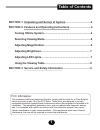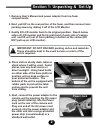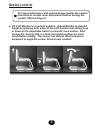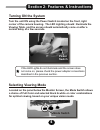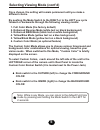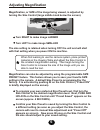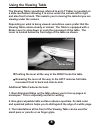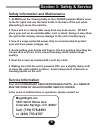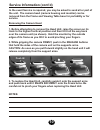- DL manuals
- MagniSight
- Magnifiers
- Journey MSJ-17
- User Manual
MagniSight Journey MSJ-17 User Manual
Summary of Journey MSJ-17
Page 1
Msj-17 user's manual.
Page 2: Table of Contents
Table of contents section 1: unpacking and set-up of system...................................2 section 2: features and operating instructions..............................4 turning on the system.................................................................4 selecting viewing mode...................
Page 3: Compartments.
Section 1: unpacking & set-up 1. Remove user’s manual and power adapter from top foam compartments. 2. Next, pull up on the rear portion of the foam, and then remove foam packing sleeve by sliding it off of the lcd monitor. 3. Gently tilt lcd monitor back to its original position. Reach below sides ...
Page 4: Set-Up (Cont’D)
6. Tilt lcd monitor to a vertical position. Adjust monitor to desired height by gripping both sides of the lcd monitor and sliding it up or down on its adjustable track in a smooth, even motion. After turning the journey on, re-check the height position for most comfortable viewing. The screen can a...
Page 5: Turning On The System
Section 2: features & instructions turning on the system selecting viewing mode turn the unit on using the power switch located on the front, right corner of the camera housing. The led lighting should illuminate the viewing table, and the screen should automatically come on after a normal delay of ...
Page 6: Different Choice.
1. Full color mode (the factory default) 2. Enhanced reverse mode (white text on black background) 3. Enhanced b&w mode (black text on white background) 4. Yellow/blue mode (yellow text on a blue background) 5. Yellow/black mode (yellow text on a black background) 6. Custom color mode (an optional f...
Page 7: Screen (Approx. 4 Seconds).
Magnification, or size of the image being viewed, is adjusted by turning the size control (large middle knob below the screen). Turn right to make image larger turn left to make image smaller the size setting is retained when turning off the unit and will start with that setting when you power on th...
Page 8: Adjusting Brightness
Adjusting brightness adjusting led lights the brightness control is used to brighten or darken the image being viewed. Brightness can be readjusted whenever needed, in any mode. Turn left to darken image turn right to brighten brightness control the long-lasting led lights provide a warm white, non-...
Page 9: Using The Viewing Table
Using the viewing table the viewing table (sometimes referred to an x-y table) is mounted on a slide mechanism allowing it to move under the camera left to right and also front to back. This assists you in moving the material you are viewing under the camera. Depending on what is being viewed, somet...
Page 10: Section 3: Safety & Service
Section 3: safety & service safety information and maintenance 1. Always put the viewing table in the locked position (brake lever to the far right) and use the hand holds in the base of the unit when attempting to move the machine. 2. Place unit on a sturdy table away from any heat source. Do not p...
Page 11: Removing The Camera Head
Removing the camera head 1. Before attempting to remove the head unit, raise the screen on its track to the highest vertical position and then tilt it all the way back over the camera unit (as shown). Hold the monitor by the outside edges of its frame as you tilt it to avoid pinching your fingers. 2...