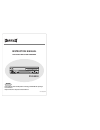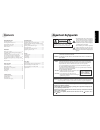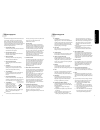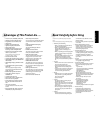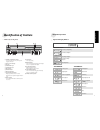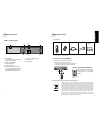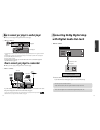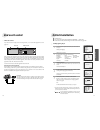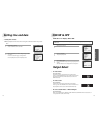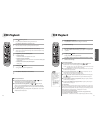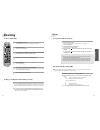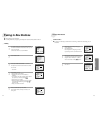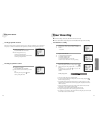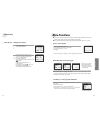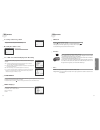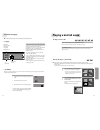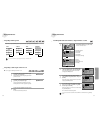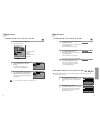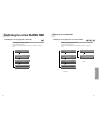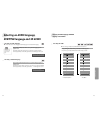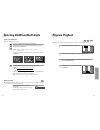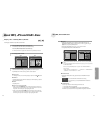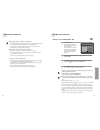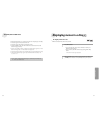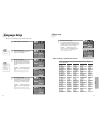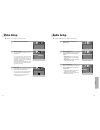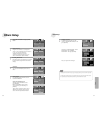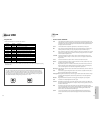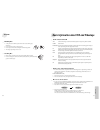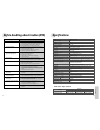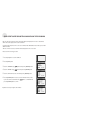- DL manuals
- Magnum
- DVD Player
- DVC-9000
- Instruction Manual
Magnum DVC-9000 Instruction Manual
Summary of DVC-9000
Page 1
Instruction manual dvd player+video cassette recorder p/n: 97p95600d0-at dvc-9000 please read this manual carefully before connecting your dvd+vcr and operating it for the first time. Keep the manual in a safe place for future reference. English.
Page 2: Contents
Contents important safeguards pr oduct information 1 product information important safeguards ..................................................... 1 advantages of this product are .... ............................ 4 read carefully before using ......................................... 5 identificat...
Page 3
Important safeguards 3 2 important safeguards pr oduct information pr oduct information this set has been designed and manufactured to assure personal safety. Improper use can result in electric shock or fire hazard. The safeguards incorporated in this unit will protect you if you observe the follow...
Page 4: Read Carefully Before Using
Read carefully before using 5 4 advantages of this product are ..... Pr oduct information • dvd, vcd, cd, cd-r(mp3), cd-rw, vhs • watching dvd for recording broadcast • integrated remote control (vcr, dvd) • viss function • multiplex sound playback/record • high sound quality of 6 head hi-fi • simpl...
Page 5: Identification of Controls
Identification of controls 7 6 identification of controls pr oduct information ! Power (standby/on) button use to power the device on/off if ac power supply is connected. @ place to insert videotape # disc tray $ video input jack % audio input jack ^ eject button & record button * pr down/up button ...
Page 6
Identification of controls pr oduct information 9 remote control2 batteries rf cabl e scart cable instruction manual • to purchase accessories or not supplied parts additionally, contact your nearest dealer or service center. But, instruction manual is not sold additionally. • operate remote control...
Page 7: Setting Up Your Player
Setting up your player installation 11 10 remote control with this connection, if your player is receiving ch ard and your tv is displaying ch3, when you press the [tv/vcr] button on the remote control, your tv will automatically display the ch ard. “vcr” will be displayed. In this mode, to change t...
Page 8
Connecting your player to the hi-fi system installation 13 12 connecting your player through extra equipment (satellite system) ■ before you start, unplug all the equipment from the mains supply. Television plug a phone cable into the “audio l/r” sockets on the back panel and into the audio sockets ...
Page 9: Connecting Dolby Digital Amp
Connecting dolby digital amp with digital audio out jack installation 15 14 how to connect your player to another player (l) audio in (r) 1 1 seleccione coaxial para la conexión al amplificador de dolby digital. * if you want to know about “dolby digital”, please refer to [about dvd] in 58-60p. Home...
Page 10: Initial Installation
Initial installation basic o peration 17 16 2nd scart socket ■ switch the tv on. ■ you can also start "auto set" in the setup "pr preset" ➝ "auto set". ■ to tune in new stations (manual tuning) and to enter station names see page 24-25. Language set english deutsch italiano espaÑol franÇais nederlan...
Page 11: Osd On & Off
Osd on & off basic o peration 19 18 setting time and date output select press [dvd] button. If dvd mode is correctly selected, dvd on the operation display window is lit. Then, remote button works as dvd function. Press the [dvd] button, then the mode of dvd-video player becomes to the operation mod...
Page 12: Vcr Playback
Vcr playback basic o peration 21 20 dvd playback press [ ] button to power on. Press [vcr] button of remote control to change into vcr mode. Insert the desired tape. If you want to playback it, press [play/pause] button. When the operational status is flickering or poor, adjust it with [tracking +/-...
Page 13: Recording
Recording basic o peration 23 22 recording “this product incorporates copyright protection technology that is protected by u.S patents and other intellectual property rights. Use of this copyright protection technology must be authorized by macrovision, and is intended for home and other limited vie...
Page 14: Tuning In New Stations
Tuning in new stations vcr operation 25 24 tuning in new stations ■ if your player is showing no station name or is showing a station name incorrectly, you can correct this. Call this menu (just see the previous page), if it isn't displayed. Select name position. Press the [0] button to change the g...
Page 15: Timer Recording
Timer recording vcr o peration 27 26 tuning in new stations ■ for timer recordings, clock, date, and stations must be set correctly. ■ load a cassette with its safety tab in place and with sufficient free space for the recording. Call the player’s "setup", choose "timer program". Decide if you want ...
Page 16: More Functions
More functions vcr o peration 29 28 timer recording ■ the counter counts in real time from the point you load the cassette. This does not have to be its beginning! The counter does not count unrecorded parts of the tape. ■ if you rewind beyond the zero position, the counter counts in negative values...
Page 17
More functions vcr o peration 31 30 more functions dimmer : your player dims its display when switched to stand-by mode. Auto power off : your player switches to stand-by when no tape is played and no station is received for more than 5 minutes. Press the [ ] button for about 5 seconds. No buttons o...
Page 18: Connections and Copying
Connections and copying vcr operation 33 32 more functions ■ if you are using a scart cable, select the av input on the tv to see the picture from the player. ■ if you are not using a scart cable, select the button number on the tv reserved for video input to see the picture from the player. If you ...
Page 19: Playing A Desired Scene
Dvd operation 35 34 connections and copying to move to next chapter (or track), press [ √√❚next] button. The current chapter (or track) moves to the next chapter (or track). Press [❚œœprev] button. The current scene moves to the previous chapter (or track) or first scene of current chapter (or track...
Page 20
Playing desired scene dvd operation 37 36 playing desired scene press [search] button in playback mode. It shows current disc mode. 1 if you want to search with a total time or chapter time, select tt time or ch time using [ … / † ] button, and press [enter]. Please enter the new tt time to be searc...
Page 21
Playing desired scene dvd operation 39 38 playing desired scene press [search] button in playback mode. It shows current disc mode. 1 if you want to search with a track number, select track using [ … / † ] button. Then press [enter]. Please enter the new track number to be searched using the [number...
Page 22
Confirming the current playing time 40 confirming the current playing time dvd operation 41 while in playing, press [display] button. It shows the current playing time. Each time you press [display] button in playback mode, display is change as below. Confirming the current playing time of cd, vcd, ...
Page 23: Selecting An Audio Language,
Selecting an audio language, subtitle language and 3d audio dvd o peration 43 42 selecting an audio language, subtitle language and 3d audio ■ the user may select an audio language and subtitle language if a disc includes multi-language. Keep pressing [audio] button till the user’s preferred languag...
Page 24: Program Playback
Program playback dvd o peration 45 44 selecting zoom and multi angle ■ the user can enlarge the current screen. Keep pressing [zoom] button till the preferred zoom appears. A magnification ratio of display is increased or decreased by one step in order upon pressing the [zoom] button. • zoom : 2 tim...
Page 25
About mp3, jpg and divx® discs 46 about mp3, jpg and divx® discs dvd operation 47 ■ program • pressing the [program] button in media player window mode. The program window is displayed. Select the file you want to program using the [ …† ] button, and press the [mark] button. • pressing the [program]...
Page 26
About mp3, jpg and divx® discs dvd operation 49 48 about mp3, jpg and divx® discs after selecting a desired folder by pressing the [ …† ] button, press the [enter] button. 2 after selecting a desired track by pressing the [ …† ] button, press the [play/pause ( √ √ /❚ ❚ )] button or the [enter] butto...
Page 27: Displaying Menus In A Disc
Displaying menus in a disc dvd operation 51 50 about mp3, jpg and divx® discs ■ if a disc includes menus, the user may use them. Press [menu] button. • in case of a dvd disc, it shows menus in the disc. Also they are different according to discs. • if it is a vcd2.0, select pbc on mode by pressing [...
Page 28: Language Setup
Language setup setup 53 52 language setup selecting disc menu language. Set your preferred disc menu language with [enter]. If the disc menu language is set and recorded on the disc, it is automatically played in the set language every time it is played. Others - - - - : another language can be sele...
Page 29: Audio Setup
Audio setup setup 55 54 video setup select a digital output. Set audio output to coaxial. You can set the outgoing digital signal to bitstream or lpcm: 2 select a dynamic range. Select the dynamic range and set the level using the […/†] button. Then press the [enter] button. • off : you can hear the...
Page 30: Others Setup
Others setup setup 57 56 others setup changing a password. To change your password, move the cursor to “ password change ” and press [enter]. Then enter “old password”, “new password” and “confirm password”. Then press [enter]. Now your password is changed. 6 “parental lock” activates only if you se...
Page 31: About Dvd
About dvd the o thers 59 58 about dvd dvd a dvd (abbreviation of digital versatile disc or digital video disc) can include 135 minutes of video information. And for audio, it can hold up to 8 kinds of languages and 32 kinds of subtitle languages. By using mpeg-2 video compression and digital 3d surr...
Page 32
Basic information about vcr and videotape the o thers 61 60 about dvd • in case of a old or contaminated videotape, screen may not be clean from the contamination of vcr heads. Please remove contaminants using a head-cleaner like below order. 1 insert a head-cleaner into vcr 2 press “play” for 5 sec...
Page 33
Before doubting about troubles (vcr) the o thers 63 62 before doubting about troubles (vcr) • recording a tv program is impossible. • once pressing “rec”, a videotape is ejected automatically. • timer recording of cable tv does not work. • in spite of pressing “channel”, a channel can not be set. • ...
Page 34: Specifications
Specifications the o thers 65 64 before doubting about troubles (dvd) disc type dvd video-cd cd analogue audio output 48/96khz sampling 44.1khz sampling 44.1khz sampling digital audio output 48khz sampling 44.1khz sampling 44.1khz sampling output power 200-240v~, 50/60hz consumed electricity 20w wei...
Page 35
Quick start guide for sorting channels on the dvd combo once the ‘auto set’ function has been completed the on screen display will show a list of the channels which it has found, displayed in the order it found them. It is unlikely, that they will be in the correct oder ie. Ard as pr01, zdf as pr02,...