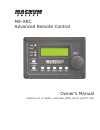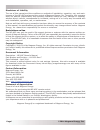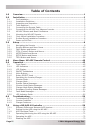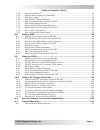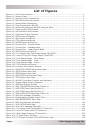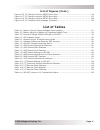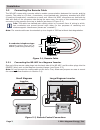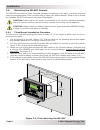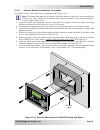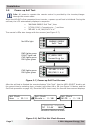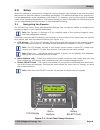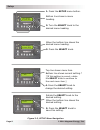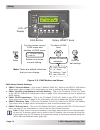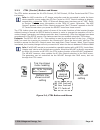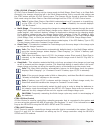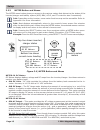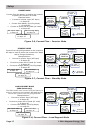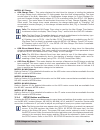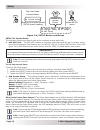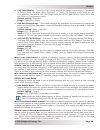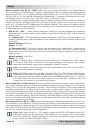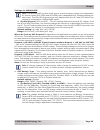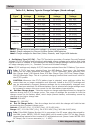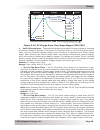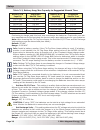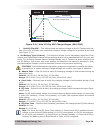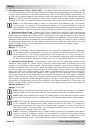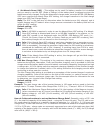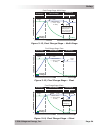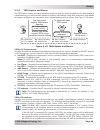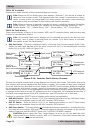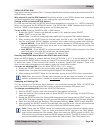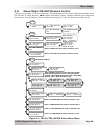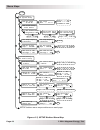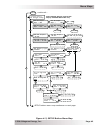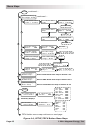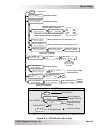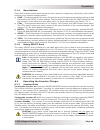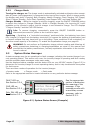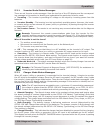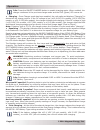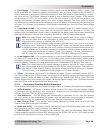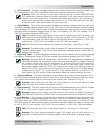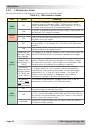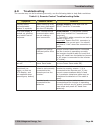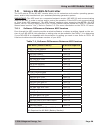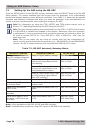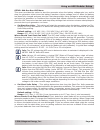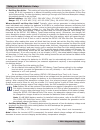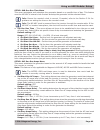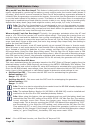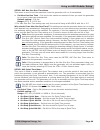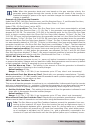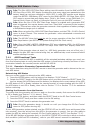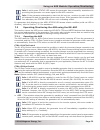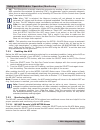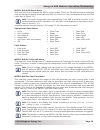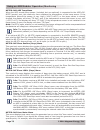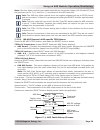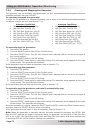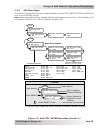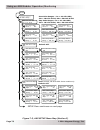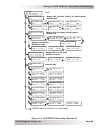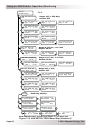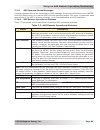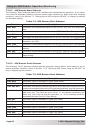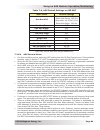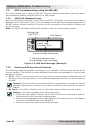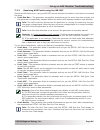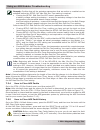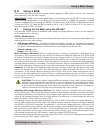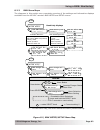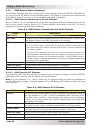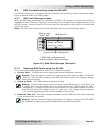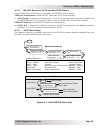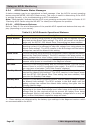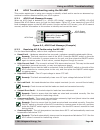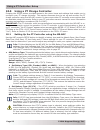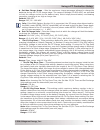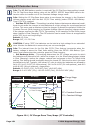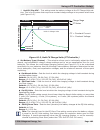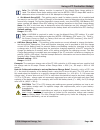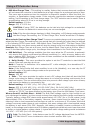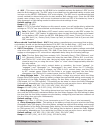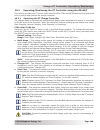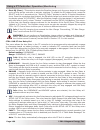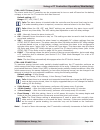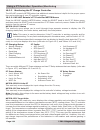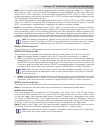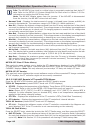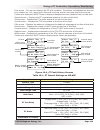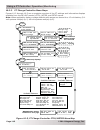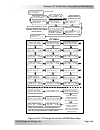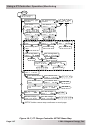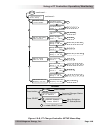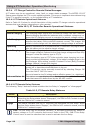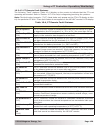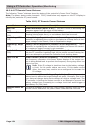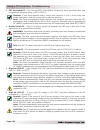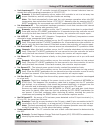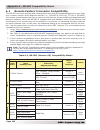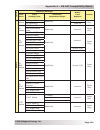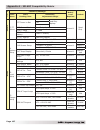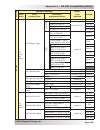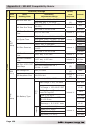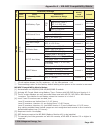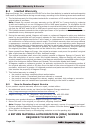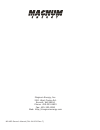- DL manuals
- Magnum Energy
- Remote Control
- ME-ARC50
- Owner's manual
Magnum Energy ME-ARC50 Owner's manual
Summary of ME-ARC50
Page 1
Me-arc advanced remote control owner’s manual (version 4.0 or higher: with ags, bmk, acld, and pt info).
Page 2
Page i © 2014 magnum energy, inc. Disclaimer of liability the use of this manual and the conditions or methods of installation, operation, use, and main- tenance of the me-arc are beyond the control of magnum energy, inc. Therefore, this company does not assume responsibility and expressly disclaims...
Page 3
Safety information © 2014 magnum energy, inc. Page ii important product safety instructions this manual contains safety instructions that must be followed during the installation and opera- tion of this product. Read all instructions and safety information contained in this manual before installing ...
Page 4: Table of Contents
Page iii © 2014 magnum energy, inc. Table of contents 1.0 overview ..............................................................................................1 2.0 installation ..........................................................................................2 2.1 pre-installation ..........
Page 5
© 2014 magnum energy, inc. Page iv table of contents (cont.) 7.2.3 monitoring the ags .....................................................................................73 7.2.4 starting and stopping the generator ..............................................................77 7.2.5 ags menu maps...
Page 6: List of Figures
Page v © 2014 magnum energy, inc. List of figures figure 1-1, front panel features ..................................................................................... 1 figure 2-1, remote cable .............................................................................................. 3 figure ...
Page 7: List of Tables
© 2014 magnum energy, inc. Page vi list of tables table 3-1, battery type to charge voltages (fi xed voltage) ................................................27 table 3-2, battery amp/hrs capacity to suggested absorb time ........................................29 table 3-3, inverter/charger default...
Page 8
© 2014 magnum energy, inc. Page 1 overview 1.0 overview the me-arc remote control allows you to monitor and customize the operating parameters for your magnum inverter/charger. This remote can be used on all magnum inverter/charger models so there is no cross-platform confusion. The me-arc50 comes s...
Page 9
Page 2 © 2014 magnum energy, inc. Installation 2.0 installation review this section and the important product safety instructions on page ii before proceeding with the installation of your remote. Warning: installations should be performed by qualifi ed personnel, such as a licensed or certifi ed el...
Page 10
© 2014 magnum energy, inc. Page 3 installation 2.2 connecting the remote cable the me-arc comes with a remote cable to enable communication between the inverter and the remote. The cable is a 50-foot, 4-conductor, round twisted-pair, telephony standard with 6p4c (6-position/4-conductor) connectors o...
Page 11
Page 4 © 2014 magnum energy, inc. Installation 2.3 me-arc remote and bezel dimensions use the information below (figures 2-3 and 2-4) in preparation for mounting the me-arc remote and the bezel (if applicable). Directions for mounting both follow in section 2.4. 5 ¼ ” (13.3 cm) 3 ¼” (8.3 cm) 5 ⅞" (1...
Page 12
© 2014 magnum energy, inc. Page 5 installation 2.4 mounting the me-arc remote the me-arc can either be fl ush mounted (through an opening in the wall), or surface mounted using the provided bezel. Find a location that is clean, dry and protected. Allow room to access the remote’s select knob and to ...
Page 13
Page 6 © 2014 magnum energy, inc. Installation 2.4.2 surface mount installation procedure to surface mount, you must use the supplied bezel (figure 2-4). Info: the bezel has tabs at the bottom and side that are made with thinner material (figure 2-4). They can be cut or broken out to allow the cable...
Page 14
© 2014 magnum energy, inc. Page 7 installation 2.5 power-up self test info: all power to operate the remote control is provided by the inverter/charger through the remote cable. When the me-arc is first connected to an inverter, a power-up self test is initialized. During the self test, the lcd auto...
Page 15
Page 8 © 2014 magnum energy, inc. Setup 3.0 setup when the remote is connected to a magnum inverter/charger, the settings in the remote control determine the inverter/charger’s operating parameters. The default settings in the remote con- trol are adequate for most installations (see table 3-3); how...
Page 16
© 2014 magnum energy, inc. Page 9 setup 4. Press the select knob to change the desired setting. Top line shows menu item. Bottom line shows current setting.* rotate the select knob to the desired setting. When the bottom line shows the desired setting: 5. Press the select knob to save this setting. ...
Page 17
Page 10 © 2014 magnum energy, inc. Setup 3.2 remote buttons and menu items the fi ve menu buttons (favs, ctrl, meter, setup, or tech) allow the inverter/charger system to be confi gured to your specifi c preferences. These buttons also allow you to access menu items that can help with monitoring and...
Page 18
© 2014 magnum energy, inc. Page 11 setup favs menu default settings: • favs: f1 search watts – this is the f1 default (favs #1). Refer to the setup: 02a search watts menu item on page 20 for information on how to adjust the search watts setting. • favs: f2 lbco (low battery cut out) setting – this i...
Page 19
Page 12 © 2014 magnum energy, inc. Setup 3.2.2 ctrl (control) button and menus the ctrl button accesses the 01 acin control, 02 chg control, 03 gen control and 04 pt con- trol menus. Info: an ags controller or pt charge controller must be connected in order for those device-specifi c menus under the...
Page 20
© 2014 magnum energy, inc. Page 13 setup ctrl: 01 acin control 01 acin control menu has four different conditions in which the inverter/charger will connect to an incoming ac power source. Only one may be selected at any one time—multiple conditions can be enabled, but only one can be active. Info: ...
Page 21
Page 14 © 2014 magnum energy, inc. Setup ctrl: 02 chg (charge) control 02 chg control enables you to set the charge mode to multi-stage, start float, or to start bulk. Generally, the charger should be left in the multi-stage setting, but to override this setting use the ctrl button and the 02 chg co...
Page 22
© 2014 magnum energy, inc. Page 15 setup press to select meters press meter top line shows inverter/ charger status bottom line shows current menu heading status... 01 dc meters 02 ac meters 05 bmk meters 03 timers 06 acld meters 04 ags meters 07 pt meters rotate to access these: figure 3-5, meter b...
Page 23
Page 16 © 2014 magnum energy, inc. Setup • 02b load amps (ms-pae, ms-pe and msh models only) – this meter displays the total ac current delivered to the loads on the inverter’s ac output terminals. A positive (+) load amps value indicates power is being pulled from the inverter to run an ac load—eit...
Page 24
© 2014 magnum energy, inc. Page 17 setup standby mode current from the grid/generator to the inverter’s ac input is used to power the inverter’s ac loads and to charge the battery. Example below: current to inverter input (ac input) = 20 amps ac current to power the ac loads (ac load) = 10 amp...
Page 25
Page 18 © 2014 magnum energy, inc. Setup meter: 03 timers • 03a charge time – this meter displays the total time the charger is holding the batteries at a high voltage level—defi ned as 0.2 volts greater than the fl oat voltage setting. The timer counts when in the bulk, absorption, or equalization ...
Page 26
© 2014 magnum energy, inc. Page 19 setup press to select setup menu press setup rotate to access these: top line shows current status bottom line shows current setup menu heading status... 01 system setup 02 invert setup 05 bmk setup 03 charger setup 06 pt setup 04 ags setup setup: 01 system setup t...
Page 27
Page 20 © 2014 magnum energy, inc. Setup • 01c temp display – this menu item selects whether to display temperatures in fahrenheit or celsius. Once you select either fahrenheit or celsius, the following menu items will use your selection: the meter: 04d ags temp menu, the setup: 04e gen run temp men...
Page 28
© 2014 magnum energy, inc. Page 21 setup where should i set search watts? The search watts setting should be adjusted to the same power level (or the next lower setting) of the smallest load that you plan to run. If you don’t know the wattage of the smallest load, turn the switch for the load on and...
Page 29
Page 22 © 2014 magnum energy, inc. Setup • 02c ac in - time – this feature allows you to connect to the local power utility at a prede- termined time of day. When the current time falls within the set times, the inverter/charger connects to the ac that is connected to the ac input terminals. Once ou...
Page 30
© 2014 magnum energy, inc. Page 23 setup where should i set ac in - vdc? Check with your battery manufacturer to determine the correct settings for your batteries. Typically, manufacturers do not recommend discharging the batteries below 50% (i.E., a voltage setting of approximately 12.0-12.2 vdc, 2...
Page 31
Page 24 © 2014 magnum energy, inc. Setup notes on using the ac in control settings based on vdc or soc: 1. The ac in - vdc or ac in - soc settings allow you to optimize the use of another energy source (i.E., solar, wind, and/or hydro), and only allow the use of the utility power when the energy sou...
Page 32
© 2014 magnum energy, inc. Page 25 setup caution: unless you have an ms hybrid series inverter/charger—which has the load support feature—the ac input amps setting only limits the current to the battery; it does not limit the current to the inverter loads. If the current from the loads on the output...
Page 33
Page 26 © 2014 magnum energy, inc. Setup settings for msh4024re: info: the msh4024re is a dual input source inverter/charger having two independent ac source inputs (ac1/grid and ac2/gen) with independent vac dropout settings for each input. The set vac dropout menu only displays both the ac1 and ac...
Page 34
© 2014 magnum energy, inc. Page 27 setup ◊ set battery type (cc/cv) –the cc/cv selection provides a constant current/constant voltage (cc/cv) charging method with an adjustable charge voltage and a setting that limits output current—if needed. It consolidates all the battery charge settings that are...
Page 35
Page 28 © 2014 magnum energy, inc. Setup figure 3-10, cv charge done time/amps stages (inv/chg) constant current constant voltage silent constant current voltage current max charge amps cv charge volts recharge volts (restarts constant current charge) cv charge done (= time or amps) current & voltag...
Page 36
© 2014 magnum energy, inc. Page 29 setup continuing to charge past this level may overcharge the batteries. Check with your bat- tery manufacturer to fi nd out what the correct return amp settings are for your batteries. Note: after choosing set cv chg done amps, the set max cc/cv time and set recha...
Page 37
Page 30 © 2014 magnum energy, inc. Setup * hold cv chg vdc – this setting holds the battery voltage at the cv charge volts set- ting. This is for a system that requires a constant charge voltage to be present at all times (see figure 3-11). ◊ set battery type (custom) –this selection allows you to i...
Page 38
© 2014 magnum energy, inc. Page 31 setup • 03d absorb done (time, amps, soc) – this setting identifi es whether time, amps, or soc are used to determine when the second stage of battery charging (absorption) is fi nished. The charge cycle transitions to the fi nal charge stage (03g final charge stag...
Page 39
Page 32 © 2014 magnum energy, inc. Setup ◊ set absorb done (soc) – this setting can be used if a battery monitor kit is installed and you want to use the soc (state of charge) of the battery bank to determine when the batteries are fully charged. During the absorption charge mode, once the meter: 05...
Page 40
© 2014 magnum energy, inc. Page 33 setup caution: the c/5 or c/20 charge rate settings are not requirements on how to set your battery charge rate. For specifi c charge rate requirements, refer to your battery manufacturer. Caution: if multiple inverter/chargers are used on a single battery bank, en...
Page 41
Page 34 © 2014 magnum energy, inc. Setup figure 3-13, final charge stage – float figure 3-14, final charge stage – silent figure 3-12, final charge stage – multi-stage bulk charging absorb charging silent bulk/absorb charging voltage current max charge amps absorb volts current & voltage time bulk c...
Page 42
© 2014 magnum energy, inc. Page 35 setup info: when multi is selected and the charger goes to full charge mode, if another charge source (such as pv or wind) is charging the batteries above the fully charged voltage, the charger will remain in the full charge stage. Why should i use multi? Multi is ...
Page 43
Page 36 © 2014 magnum energy, inc. Setup press to select tech menu press tech rotate to desired selection: top line shows current tech menu heading bottom line shows current tech menu selection/current setting to select the next tech menu 01 temperatures press select 02 versions 04 fault history 06 ...
Page 44
© 2014 magnum energy, inc. Page 37 setup tech: 03 inv model displays the model number of the connected magnum inverter. Info: when the 03 inv model menu item displays “unknown”, the remote is unable to determine the inverter model. This happens when the remote is connected to a later/ newer inverter...
Page 45
Page 38 © 2014 magnum energy, inc. Setup tech: 05 setup pin this menu sets the password (pin – personal identifi cation number) and locks/unlocks the arc’s setup button menus. Why should i use the pin feature? Restricting access to the setup menus with a password can avoid unauthorized changes to yo...
Page 46
© 2014 magnum energy, inc. Page 39 setup resetting/clearing a pin you can override a previously entered pin. When “pin = 0***” displays, press and hold the se- lect knob until “pin = 0000” displays (approximately 7 seconds). Enter a new pin number. Tech: 06 ext control external control is a read onl...
Page 47
Page 40 © 2014 magnum energy, inc. Menu maps figure 4-1, favs/ctrl/meter button menu maps set acin control auto connect ctrl 03 gen control off 04 pt control press select 02 chg control multi-stage set chg control multi-stage favs f1 search watts 5 watts f3 ac input amps = 30a f2 lbco setting 20.0 v...
Page 48
© 2014 magnum energy, inc. Page 41 menu maps setup [status/fault] 01 system setup 01a set clock 11:18 am 01d max charge amps = 200 adc 01e link pt chg settings = yes 01c temp display fahrenheit 01b screen setup press select set clock hour = 11 :18a set screen setup brightness= 50% set temp display f...
Page 49
Page 42 © 2014 magnum energy, inc. Menu maps setup [status/fault] 03 charger setup continued…. Setup button menu map continues on next page 03b vac dropout 80 vac 03c battery type flooded set vac dropout 80 vac set battery type flooded set vac dropout ac1 = 80 vac set vac dropout ac2 = 70 vac note: ...
Page 50
© 2014 magnum energy, inc. Page 43 menu maps setup continued…. [status/fault] 03 charger setup 03d absorb done time = 2.0 hrs 01 temperatures press select tech 01 temperatures inv bts ###f tech button menu map continues on next page 02 versions press select 02 versions inverter: #.# read only displa...
Page 51
Page 44 © 2014 magnum energy, inc. Menu maps tech continued…. Read only display 04 fault history press select 03 inv model [inverter model#] 06 ext control ### 07 show all menus = no 08 load defaults in #.# seconds 08 load defaults defaults loaded factory defaults loaded 06 ext control press select ...
Page 52
© 2014 magnum energy, inc. Page 45 operation 5.1.1 led indicators there are four led indicators on the front panel that light solid or blink to indicate the inverter/ charger’s status. When the remote is fi rst powered-up, all the led’s come on as it goes through a self test (see section 2.5 for inf...
Page 53
Page 46 © 2014 magnum energy, inc. Operation 5.1.4 menu buttons these fi ve buttons provide quick access to menu items for confi guring, monitoring, and trouble- shooting your inverter/charger system. • favs – this button allows fi ve menu items to be stored for easy access without having to fi nd t...
Page 54: Status Message
© 2014 magnum energy, inc. Page 47 operation 5.2.2 charger mode turning the charger on: the charge mode is automatically activated and begins when accept- able ac power (utility/generator) is connected to the input of the inverter. When in charge mode, the display may show: charging, bulk charging, ...
Page 55
Page 48 © 2014 magnum energy, inc. Operation 5.3.1 inverter mode status messages there are six inverter mode messages. View the top line of the lcd display and the correspond- ing message in this section to identify and understand the particular inverter mode. • inverting – the inverter is providing...
Page 56
© 2014 magnum energy, inc. Page 49 operation info: press the on/off charger button to enable charging again. When enabled, the charger continues in the previous charge mode and the chg (green) led comes on. • charging – once charger mode has been enabled, the unit waits and displays “charging” to de...
Page 57
Page 50 © 2014 magnum energy, inc. Operation • full charge – this status indicates that you have entered the battery saver™ mode. This mode maintains the batteries without overcharging, and prevents excessive loss of water in fl ooded batteries or drying out of gel/agm batteries. After four hours of...
Page 58
© 2014 magnum energy, inc. Page 51 operation • time connect – ac power is present at the inverter’s ac input, but the time of day needs to fall within the connect time and the disconnect time settings per the setup: 02c ac in - time menu in order for the inverter/charger to connect to the incoming a...
Page 59
Page 52 © 2014 magnum energy, inc. Operation • fet overload –this fault message indicates the inverter/charger was running normally, but the temperature of the fets (field effect transistors) started rising abnormally fast. Remedy: allow the inverter to cool down, then press the remote’s inverter on...
Page 60
© 2014 magnum energy, inc. Page 53 operation • overcurrent – this fault may be the result of an excessive ac load and causes the inverter to shut down to protect internal power components. If the overload condition lasts for less than 10 seconds, the unit automatically restarts and resumes operation...
Page 61
Page 54 © 2014 magnum energy, inc. Operation 5.3.4.1 stacking fault messages a fault condition may occur when multiple inverters are connected or stacked together. • stackclock – there is a stacker cable problem; or, one inverter is losing synchronization with the other inverter. Remedy: ensure you ...
Page 62
© 2014 magnum energy, inc. Page 55 operation 5.3.5 led indicator guide use the leds and the lcd display to determine the operating status. Table 5-1, led indicator guide led status meaning pwr (green) off 1) inverter is disabled; 2) remote’s in power save mode – press any button to activate leds; 3)...
Page 63
Page 56 © 2014 magnum energy, inc. Troubleshooting 6.0 troubleshooting the remote may not be functioning correctly, use the following table to help fi nd a solutions. Table 6-1, remote control troubleshooting guide symptom possible cause solution display shows unrecognizable letters or symbols stati...
Page 64
© 2014 magnum energy, inc. Page 57 troubleshooting 6.1 troubleshooting tips 6.1.1 inverter problems • inverter turned on, green led on inverter blinking, no output: inverter is in search mode. Either defeat search mode, if not needed, or turn on loads greater than the search watts setting. 6.1.2 cha...
Page 65
Page 58 © 2014 magnum energy, inc. Using an ags module: setup 7.0 using a me-ags-n controller the ags menus on the me-arc remote allow you to customize and monitor operating param- eters, and to help troubleshoot your autostart/autostop generator system. Important: the ags must be a connected networ...
Page 66
© 2014 magnum energy, inc. Page 59 using an ags module: setup autostart condition autostop condition setup menu page starts on low battery volt- age (dc voltage connected to terminals #3 and #4) stops on higher battery voltage 04a gen run vdc 60 stops at float charge after a set time period (using a...
Page 67
Page 60 © 2014 magnum energy, inc. Using an ags module: setup setup: 04a gen run vdc menu this menu provides the option to start the generator when the battery voltage gets low, and to stop the generator either when the battery reaches a higher voltage level or when the battery has been fully charge...
Page 68
© 2014 magnum energy, inc. Page 61 using an ags module: setup • set stop gen volts – this setting will stop the generator when the battery voltage (on ter- minals #3 & #4) increases to or above this setting continuously for the duration of the stop volts delay setting. To allow the battery bank to g...
Page 69
Page 62 © 2014 magnum energy, inc. Using an ags module: setup setup: 04b gen run time menu this menu autostarts and autostops the generator based on a specifi c time of day. This feature uses the me-arc’s internal clock to start and stop the generator at the selected times. Info: ensure the remote’s...
Page 70
© 2014 magnum energy, inc. Page 63 using an ags module: setup why would i use gen run amps? This feature is designed to prevent the battery from being heavily discharged by monitoring the battery current used to power the inverter loads (shown in ac amps). When the ac current exceeds the start gen a...
Page 71
Page 64 © 2014 magnum energy, inc. Using an ags module: setup info: the meter: 05b battery soc meter must have a valid soc number for the gen run soc feature to determine when to start and stop based on the battery soc. Under the meter: 05b battery soc menu, think’n, no comm, or any bmk fault (i.E.,...
Page 72
© 2014 magnum energy, inc. Page 65 using an ags module: setup how does the gen run temp feature work? When the temperature around the remote tem- perature sensor (based on the meter: 04d ags temp display) increases to the gen run temp start setting, the generator immediately starts and runs based on...
Page 73
Page 66 © 2014 magnum energy, inc. Using an ags module: setup setup: 04f max gen run time menu this menu is used to set the maximum time the generator will run if autostarted. • set max gen run time – set this to the maximum amount of time you want the generator to run once it has been autostarted. ...
Page 74
© 2014 magnum energy, inc. Page 67 using an ags module: setup • set quiet time topoff – sets the time period the generator will autostart and run before quiet time starts. The generator will only start on quiet time topoff if the battery voltage is within 0.3 volts¹ or less of reaching the 04a gen r...
Page 75
Page 68 © 2014 magnum energy, inc. Using an ags module: setup setup: 04h gen exercise menu this menu allows the generator to run (or “exercise”) after it has not been operated for a period of time. The generator is automatically started at a pre-selected time whenever it exceeds a set number of days...
Page 76
© 2014 magnum energy, inc. Page 69 using an ags module: setup info: when the generator starts and runs based on the gen exercise criteria, the generator power passes through the inverter to the inverter loads—if the inverter is enabled to accept ac power on its input—and also charges the inverter ba...
Page 77
Page 70 © 2014 magnum energy, inc. Using an ags module: setup setup: 04k gen 100% soc start days this menu allows the ags to autostart the generator at a pre-selected time of day and to charge the battery bank to 100% soc—whenever a set number of days have passed since the battery bank has been char...
Page 78
© 2014 magnum energy, inc. Page 71 using an ags module: setup info: the gen 100% soc start days setting uses information from the bmk’s meter: 05j days since 100% soc display to determine how many days have passed since the battery bank has not been charged to 100% soc. A valid soc number must displ...
Page 79
Page 72 © 2014 magnum energy, inc. Using an ags module: operation/monitoring info: a solid green status led means the generator has successfully started and is providing the generator run sense signal to the ags controller. Info: if the generator attempted to start but did not run, continue to wait—...
Page 80
© 2014 magnum energy, inc. Page 73 using an ags module: operation/monitoring • on – the on selection manually starts the generator by sending a ‘start’ command from the ags controller. Once started (by selecting “on”), the generator must be manually stopped— either from an external stop switch or by...
Page 81
Page 74 © 2014 magnum energy, inc. Using an ags module: operation/monitoring meter: 04a ags status menu this read-only menu displays the ags’s current status. There are 28 different status messages that can display to identify what state the ags is currently in—only one displays at any one time (ref...
Page 82
© 2014 magnum energy, inc. Page 75 using an ags module: operation/monitoring meter: 04d ags temp menu when the ags remote temp sensor (included, but use optional) is connected to the ags’s re- mote (purple) port, this read-only menu displays the temperature of the temp sensor. If the temperature aro...
Page 83
Page 76 © 2014 magnum energy, inc. Using an ags module: operation/monitoring note: the hour meter menu’s timer starts when the gen run sense voltage (10-40 volts dc) from the generator to pin 2 (+) and pin 4 (-) is present on the ags controller. Info: the 04g hour meter menu’s timer can register ela...
Page 84
© 2014 magnum energy, inc. Page 77 using an ags module: operation/monitoring 7.2.4 starting and stopping the generator the generator can be manually started/stopped, as well as autostarted/autostopped using the available settings from your me-arc. To autostart/autostop the generator: in order for th...
Page 85
Page 78 © 2014 magnum energy, inc. Using an ags module: operation/monitoring figure 7-2, ags ctrl/meter menu map (section 1) meter [status/fault] 04 ags meters 04a ags status [ags status] 04b dc volts-ags 14.4 vdc 04c gen run time 02.2 hrs 04d ags temp 77f 04e since genrun 13 days read only displays...
Page 86
© 2014 magnum energy, inc. Page 79 using an ags module: operation/monitoring figure 7-3, ags setup menu map (section 2) note: ms-pae, ms-pe & msh series models only default: off 04b gen run time off set stop gen am-pm = 00:00 a set stop gen minute = 00: 00 p set gen run time off set start gen am-pm ...
Page 87
Page 80 © 2014 magnum energy, inc. Using an ags module: operation/monitoring figure 7-4, ags setup menu map (section 3) set stop quiet minute = 0: 00 a 04d gen run soc off 04e gen run temp off set gen run temp start= off set gen run temp time = 0.5 hrs set stop gen soc = 21% set start gen soc = off ...
Page 88
© 2014 magnum energy, inc. Page 81 using an ags module: operation/monitoring 04h gen exercise off set gen exercise days = off set exercise run hour = 1 :00a set exercise run minute = 0: 00 a set exercise run am-pm = 0:00 a set exercise run time = 0.0 hrs set gen exercise days = 1 set gen exercise da...
Page 89
Page 82 © 2014 magnum energy, inc. Using an ags module: operation/monitoring 7.2.6 ags remote status messages a status message may be an operational or fault message. Access the ags status menu (meter: 04a ags status menu) to view the ags’s current operating status. This menu is important when deter...
Page 90
© 2014 magnum energy, inc. Page 83 using an ags module: operation/monitoring 7.2.6.2 ags remote start statuses the following “start” statuses identify the condition that autostarted the generator. If you deter- mine that the autostart condition occurred sooner than expected (or didn’t want this auto...
Page 91
Page 84 © 2014 magnum energy, inc. Using an ags module: operation/monitoring menu items default settings gen run vdc start volts: 11.5 vdc (12v) start volts delay: 120 sec stop volts: 14.4 vdc (12v) stop volts delay: 120 sec gen run time off gen run amps* off gen run soc off gen run temp off max gen...
Page 92
© 2014 magnum energy, inc. Page 85 using an ags module: troubleshooting 7.3 ags troubleshooting using the me-arc this section assists you in using your me-arc remote to identify a fault and to resolve an abnor- mal operational condition detected within your ags system. 7.3.1 ags fault message screen...
Page 93
Page 86 © 2014 magnum energy, inc. Using an ags module: troubleshooting 7.3.3 resolving ags faults using the me-arc should an ags fault occur, use your me-arc remote and the information in this section to resolve the issue. • fault gen run – the generator successfully started and ran for more than t...
Page 94
© 2014 magnum energy, inc. Page 87 using an ags module: troubleshooting remedy: confi rm that all the autostop parameters that are active or enabled can be satisfi ed before the setup: 04f max gen run time setting is reached. • if using the setup: 04a gen run vdc menu’s parameters with: a battery vo...
Page 95
Page 88 © 2014 magnum energy, inc. Using a bmk: setup 8.0 using a bmk this section discusses how to set up and monitor magnum’s bmk (battery monitor kit) using the menu options in the me-arc remote. Important: a bmk must be connected and communicating with the me-arc in order to set up and/or monito...
Page 96
© 2014 magnum energy, inc. Page 89 using a bmk: monitoring to view the soc display: access the meter: 05b battery soc display. If the ah i/o reading is below 000 (negative number) when the soc display reads 99%, then increase the charge ef- fi ciency setting. If you fi nd that the ah i/o reading is ...
Page 97
Page 90 © 2014 magnum energy, inc. Using a bmk: monitoring figure 8-1, ending battery voltage verses time 8.2.2 monitoring the bmk using the me-arc use the arc remote’s meter button to monitor battery bank information and to determine the status of your battery system. Meter: 05 bmk meters this sect...
Page 98
© 2014 magnum energy, inc. Page 91 using a bmk: monitoring info: the ah i/o display correlates with the setup: 05b amphour size setting to help determine the 05b battery soc display. Example: if you run a 10-amp load for three hours, the display will show -30 ah. When you begin charging, the display...
Page 99
Page 92 © 2014 magnum energy, inc. Using a bmk: monitoring 8.2.3 bmk menu maps the diagrams in this section are a complete overview of the settings and information displays available from the me-arc remote’s bmk meter and setup menus. Figure 8-2, bmk meter/setup menu map available statuses: 05a char...
Page 100
© 2014 magnum energy, inc. Page 93 using a bmk: monitoring 8.2.4 bmk remote status messages a bmk status message may be an operational or fault message. Access the meter: 05a bmk sta- tus menu to view the bmk’s current operating status. The status is important when determining if the bmk is working ...
Page 101
Page 94 © 2014 magnum energy, inc. Using a bmk: monitoring 8.3 bmk troubleshooting using the me-arc this section assists you in using the remote to identify and resolve any faults or abnormal opera- tional conditions within your bmk system. 8.3.1 bmk fault message screens when an bmk fault is detect...
Page 102
Page 95 using an acld: setup/monitoring 9.0 using an acld this section discusses how to confi gure and monitor magnum’s ac load diversion controller (acld) using the me-arc remote. Refer to your acld owner’s manual (pn: 64-0062) for addi- tional information on setup and operation procedures. Importa...
Page 103
Page 96 © 2014 magnum energy, inc. Using an acld: monitoring figure 9-1, acld meter menu map active – absorb high vac in fault overcurrent fault active – bulk inactive overtemp fault active – float no comm (no acld present) standby – absorb desat fault no load fault standby – bulk high current fault...
Page 104
© 2014 magnum energy, inc. Page 97 using an acld: monitoring status description active-absorb current is actively being diverted to the external load to regulate the bat- tery bank at the absorb volts setting*. The acld will remain in the absorb stage until the setup: 03d absorb done time setting ha...
Page 105
Using an acld: troubleshooting page 98 © 2014 magnum energy, inc. Acld fault acld status menu heading fault pwr chg inv 06a acld status overtemp fault figure 9-2, acld fault message (example) 9.3 acld troubleshooting using the me-arc this section assists you in using your remote to identify a fault ...
Page 106
© 2014 magnum energy, inc. Page 99 using a pt controller: setup 10.0 using a pt charge controller pressing the setup button provides access to the menu items and settings that enable you to confi gure your pt charge controller. This section discusses how to set up and monitor the pt charge controlle...
Page 107
Page 100 © 2014 magnum energy, inc. Using a pt controller: setup set max charge amps – sets the maximum charge amperage allowed to charge the batteries during the cc/cv charge stage. The range of settings (20-990 adc) are provided to limit the charge current to the battery bank, which helps preven...
Page 108
© 2014 magnum energy, inc. Page 101 using a pt controller: setup info: the me-bmk battery monitor is required if the cv chg done amps setting is used. The cv chg done amps setting relies on the meter: 05d dc amps-bmk value to de- termine when to transfer out of the constant voltage charge mode. Info...
Page 109
Page 102 © 2014 magnum energy, inc. Using a pt controller: setup ◊ set battery type (custom) – this selection allows you to individually adjust the fl oat, absorb, and equalization charge voltage settings and to set an equalization time for your batteries. This allows the multi-stage charging method...
Page 110
© 2014 magnum energy, inc. Page 103 using a pt controller: setup • 06b absorb done (time, amps, soc) – this setting identifi es whether time, amps, or soc are used to determine when the second stage of battery charging (absorption) is fi nished. Absorption is the charge process that attempts to full...
Page 111
Page 104 © 2014 magnum energy, inc. Using a pt controller: setup info: the me-bmk battery monitor is required if the absorb done amps setting is used. The absorb done amps setting relies on the meter: 05d dc amps-bmk value to determine when to transfer out of the absorption charge stage. ◊ set absor...
Page 112
© 2014 magnum energy, inc. Page 105 using a pt controller: setup • 06d max charge time – this setting is a safety feature that ensures abnormal conditions will not cause the controller to hold batteries at a high voltage for a prolonged period of time. This menu sets a maximum time the controller is...
Page 113
Page 106 © 2014 magnum energy, inc. Using a pt controller: setup ◊ soc – this menu requires the me-bmk to be installed and sets the battery’s soc level to start the bulk charge cycle. The soc value is provided from the attached battery monitor and is shown on the meter: 05b battery soc menu display....
Page 114
© 2014 magnum energy, inc. Page 107 using a pt controller: setup ◊ relay disengage delay – this setting determines how long the relay disengage volts parameter must be continuously maintained before the aux relay disengages. Use this set- ting to delay the time that the aux relay disengages once the...
Page 115
Page 108 © 2014 magnum energy, inc. Using a pt controller: operation/monitoring 10.2 operating/monitoring the pt controller using the me-arc this section provides the pt menus under the me-arc’s ctrl and meter buttons that determine how to control and operate the charge controller. 10.2.1 operating ...
Page 116
© 2014 magnum energy, inc. Page 109 using a pt controller: operation/monitoring • start eq (5sec) – this selection starts the equalize charge cycle from any stage in the charge cycle as long as the controller is actively charging. To enable the eq charge cycle, press the select knob for 5 seconds at...
Page 117
Page 110 © 2014 magnum energy, inc. Using a pt controller: operation/monitoring ctrl: 04c pt alarm control the alarm inside the pt controller can be programmed to turn on and off based on the battery voltage, or turn on if a pt controller fault has occurred. Default setting: off range: off, vdc, fau...
Page 118
© 2014 magnum energy, inc. Page 111 using a pt controller: operation/monitoring 10.2.2 monitoring the pt charge controller the me-arc remote’s meter button has additional menus that are helpful for the proper opera- tion and monitoring of your pt controller system. 10.2.2.1 me-arc remote’s pt contro...
Page 119
Page 112 © 2014 magnum energy, inc. Using a pt controller: operation/monitoring note: the pt controller temperature compensates the battery charging voltage (i.E., target volt- age) down to -20°c (-4°f), but the bts temperature value displayed on this meter has a low range of 0°c (32°f). Therefore, ...
Page 120
© 2014 magnum energy, inc. Page 113 using a pt controller: operation/monitoring info: the me-arc’s time clock is a critical piece in accurately capturing that day’s pt data. Refer to the setup: 01 system setup/01a set clock menu in section 3.2.4 for information on setting the arc’s time clock. Note:...
Page 121
Page 114 © 2014 magnum energy, inc. Using a pt controller: operation/monitoring table 10-1, pt default settings on me-arc menu items default settings battery type flooded absorb done time = 2.0 hrs max charge rate 100% max charge time 12.0 hrs bulk start daily/sunup = yes volts = 12.0 (12v), 24.0 (2...
Page 122
© 2014 magnum energy, inc. Page 115 using a pt controller: operation/monitoring figure 10-5, pt charge controller ctrl/meter menu map ctrl set pt aux relay ctrl= disengage 04b pt aux relay ctrl= disengage r r r 04 pt control press select charger off start float start bulk start eq (5sec) r r p p 04a...
Page 123
Page 116 © 2014 magnum energy, inc. Using a pt controller: operation/monitoring figure 10-6, pt charge controller meter menu map 07h pt data press select 07i clear pt data history 07g ground fault 0.00 amps p r r 07f power to bat press select now: 0120.0 w life:00900.7 mwh reset:1200.0 kwh press and...
Page 124
© 2014 magnum energy, inc. Page 117 using a pt controller: operation/monitoring figure 10-7, pt charge controller setup menu map setup [status/fault] 06 pt setup setup button menu map continues on next page r 06a battery type flooded set battery type flooded set cv chg done time = 2.0 hrs set max ch...
Page 125
Page 118 © 2014 magnum energy, inc. Using a pt controller: operation/monitoring setup continued…. [status/fault] 06 pt setup p continued…. R r r legend menu selection menu button pt status/meter menu item inverter/charger status meter press button press select r = rotate select knob 07a pt status pr...
Page 126
© 2014 magnum energy, inc. Page 119 using a pt controller: operation/monitoring status description absorb charging this charging stage begins after the absorb voltage has been reached. Absorb charging provides the batteries with a constant voltage and re- duces the dc charging current to maintain th...
Page 127
Page 120 © 2014 magnum energy, inc. Using a pt controller: operation/monitoring 10.2.4.3 pt remote fault statuses the following “fault” statuses (table 10-4) display on the remote to indicate that the pt is not operating as intended. Refer to section 10.3.2 for help in diagnosing/resolving the probl...
Page 128
© 2014 magnum energy, inc. Page 121 using a pt controller: operation/monitoring 10.2.4.4 pt remote power statuses the following “power” statuses show the status of the controller’s power point tracking. Note: the power status codes (example: “p04”) listed below only appear on the pt’s display to ide...
Page 129
Page 122 © 2014 magnum energy, inc. Using a pt controller: troubleshooting 10.3 pt controller troubleshooting using the me-arc this section assists in using your remote control to identify a fault, and to resolve an abnormal operational condition detected within your ags system. 10.3.1 pt controller...
Page 130
Using a pt controller: troubleshooting page 123 • fet overtemp-pt – the internal fets (field effect transistors) have exceeded their safe temperature operating range (≥85˚c/185˚f). Remedy: if this fault happens often, ensure the controller is not in a hot area, has proper ventilation, and the coolin...
Page 131
Page 124 © 2014 magnum energy, inc. Using a pt controller: troubleshooting • ind overtemp-pt – the pt controller turned off because the internal inductors have ex- ceeded their safe operating temperature (≥132°c/270°f). Remedy: if this fault frequently occurs, ensure the controller is not in a hot a...
Page 132
Appendix a – me-arc compatibility matrix page 125 a-1 remote feature to inverter compatibility the me-arc has many settings and is designed to work with the advanced features in your mag- num inverter—and/or other magnum devices (i.E., me-ags-n, acld-40, pt-100 or me-bmk). The remote communicates wi...
Page 133
Appendix a – me-arc compatibility matrix © 2014 magnum energy, inc. Page 126 button features/settings model/ level required default main menu menu heading/item selections/ adjustments range meter 02 ac meters 02e input ac1 read only msh models read only 02f input ac2 msh-re 03 timers 03a charge time...
Page 134
Appendix a – me-arc compatibility matrix page 127 button features/settings model/ level required default main menu menu heading/item selections/ adjustments range meter 07 pt meters 07f power to bat now: read only displays ≥level 1 read only life: reset: 07g ground fault read only display 07h pt dat...
Page 135
Appendix a – me-arc compatibility matrix © 2014 magnum energy, inc. Page 128 button features/settings model/ level required default main menu menu heading/item selections/ adjustments range setup 03 char- ger setup 03c battery type gel, flooded, agm1, agm2 ≥level 1 flooded absorb (12.0-16.0)* ≥level...
Page 136
Appendix a – me-arc compatibility matrix page 129 button features/settings model/ level required default main menu menu heading/item selections/ adjustments range setup 04 ags setup 04d gen run soc off, start gen soc = 20-99% ≥level 1 [6] off stop gen soc = 21-100% 90% 04e gen run temp start = off, ...
Page 137
Appendix a – me-arc compatibility matrix © 2014 magnum energy, inc. Page 130 * 12-volt values shown; for 24v systems – x2, for 48v systems – x4. ** these settings return to the factory default setting when power to the remote is removed. Me-arc compatibility matrix notes: [1] not available on mm/mm-...
Page 138
Page 131 appendix b – warranty & service b-1 limited warranty magnum energy, inc., warrants the me-arc to be free from defects in material and workmanship that result in product failure during normal usage, according to the following terms and conditions. 1. The limited warranty for this product ext...
Page 139
Magnum energy, inc. 2211 west casino rd. Everett, wa 98204 phone: 425-353-8833 fax: 425-353-8390 web: http://magnumenergy.Com me-arc owner’s manual (pn: 64-0030 rev c).