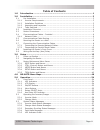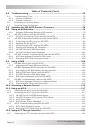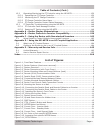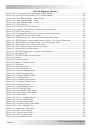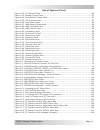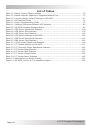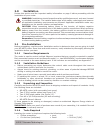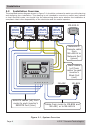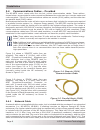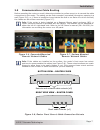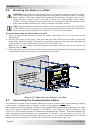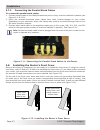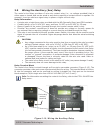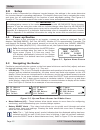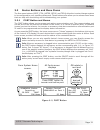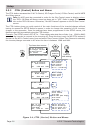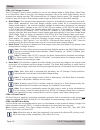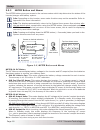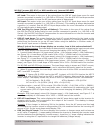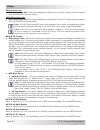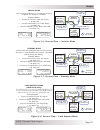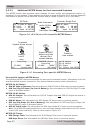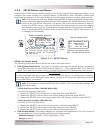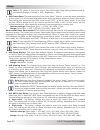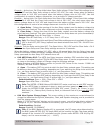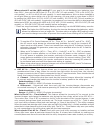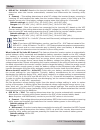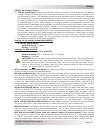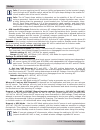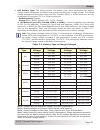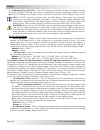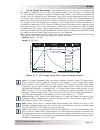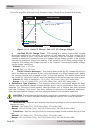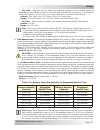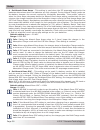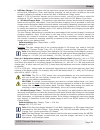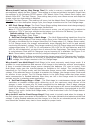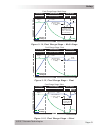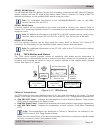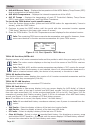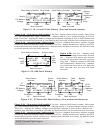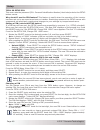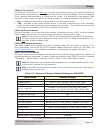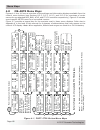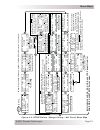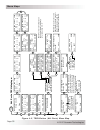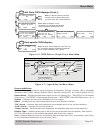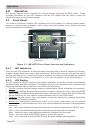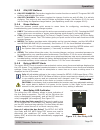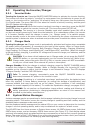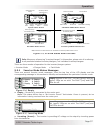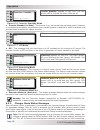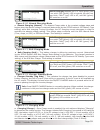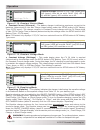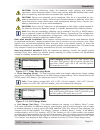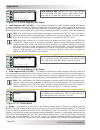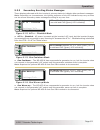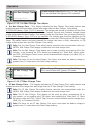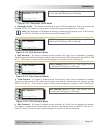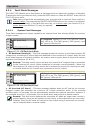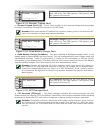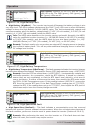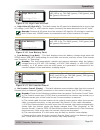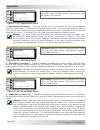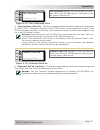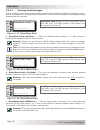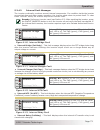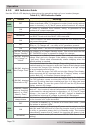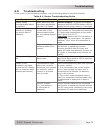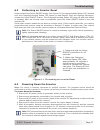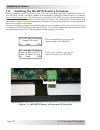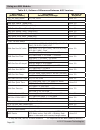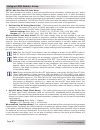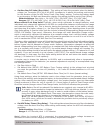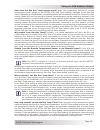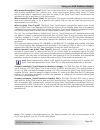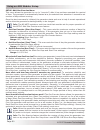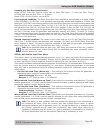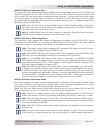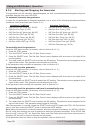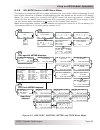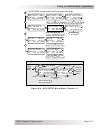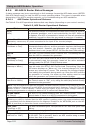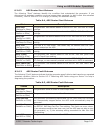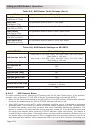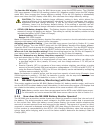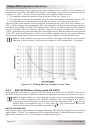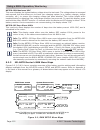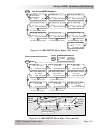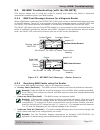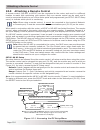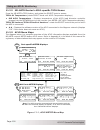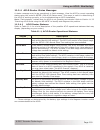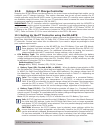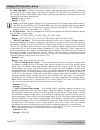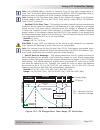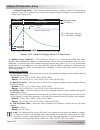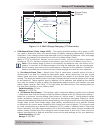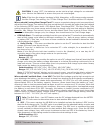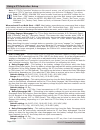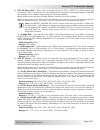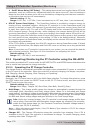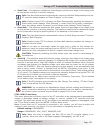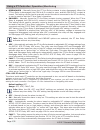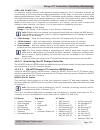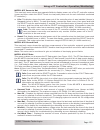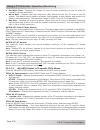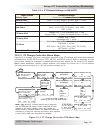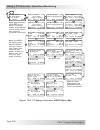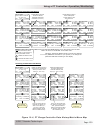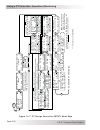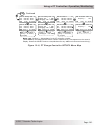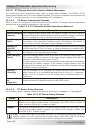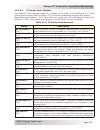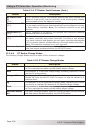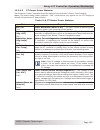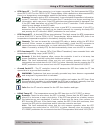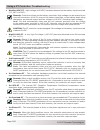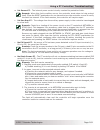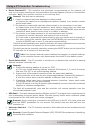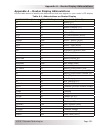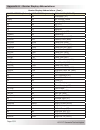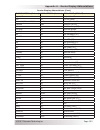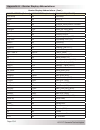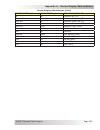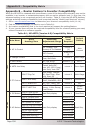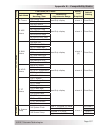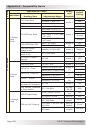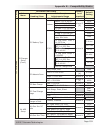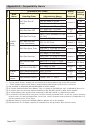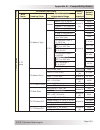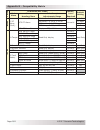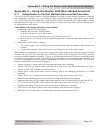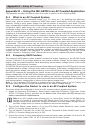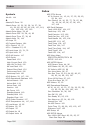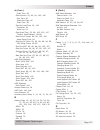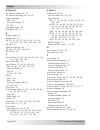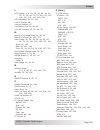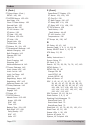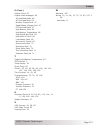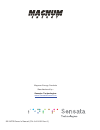- DL manuals
- Magnum Energy
- Network Router
- ME-ARTR
- Owner's Manual
Magnum Energy ME-ARTR Owner's Manual
Summary of ME-ARTR
Page 1
Me-artr advanced router owner’s manual (version 4.0).
Page 2
© 2017 sensata technologies page i disclaimer of liability this manual provides detailed installation and operation information for the me-artr router and is intended for the system installer and operator. The use of this manual and the conditions or methods of installation, operation, use and maint...
Page 3
Safety information page ii © 2017 sensata technologies important product safety instructions this manual contains safety instructions that must be followed during the installation and operation of this product. Read all instructions and safety information contained in this manual before installing o...
Page 4
© 2017 sensata technologies page iii table of contents 1.0 introduction ...........................................................................................1 2.0 installation .............................................................................................3 2.1 pre-installation .....
Page 5
Page iv © 2017 sensata technologies table of contents (cont.) 6.0 troubleshooting ................................................................................... 75 6.1 troubleshooting tips ......................................................................................76 6.1.1 inverter pr...
Page 6
© 2017 sensata technologies page v table of contents (cont.) 12.2 operating/monitoring the pt controller using the me-artr ................................ 130 12.2.1 operating the pt charge controller ............................................................. 130 12.2.2 monitoring the pt charge ...
Page 7
Page vi © 2017 sensata technologies list of figures (cont.) figure 3-12, cv charge done time/amps charge stages ...................................................35 figure 3-13, hold cv charge volts cc/cv charge stages ...................................................36 figure 3-14, final charge ...
Page 8
© 2017 sensata technologies page vii list of figures (cont.) figure 5-32, ac overload fault .......................................................................................66 figure 5-33, breaker tripped fault ..................................................................................6...
Page 9
Page viii © 2017 sensata technologies list of tables table 3-1, battery type to charge voltages ......................................................................33 table 3-2, battery amp/hrs capacity to suggested absorb time .........................................37 table 3-3, inverter/charge...
Page 10
Introduction © 2017 sensata technologies page 1 lcd display inverting facfault gen off 29.3vdc -99.0adc all system home the me-artr is equipped with the following features: • status leds (x4) –at-a-glance leds that provide the inverter/charger’s status in a straightforward way. • lcd display –a 20 x...
Page 11
Introduction page 2 © 2017 sensata technologies • menu buttons (x5) – allow the inverter or charger to be confi gured to your specifi c system preferences. These buttons also allow simple access to menu items that can help with monitoring and troubleshooting your inverter/charger system. Port button...
Page 12
Installation © 2017 sensata technologies page 3 2.0 installation review this section and the important safety information on page ii before proceeding with the installation of your router. Warning: installations should be performed by qualifi ed personnel, such as a licensed or certifi ed electricia...
Page 13
Installation page 4 © 2017 sensata technologies figure 2-1, system overview remote cables (x4) from router to each inverter’s remote port (blue) network or remote cable from me-ags-n to network port (green) cables from router to me-bmk and me-arc, or to me-ags-n #3 ms-pae i nverter (s lave 2) #2 ms-...
Page 14
Installation © 2017 sensata technologies page 5 front view 8 15/16 " (22.7 cm) right side 1 9/16" (4 cm) 6 5/8 " (16.8 cm) bottom view 5/8 " (1.6 cm) 1 9/16 " (4 cm) 15/16 " (2.4 cm) 7 1/16 " (17.9 cm) 15/16 " (2.4 cm) 1 1/8 " 1 3/4 ” 5/16" 2 1/4 ” 5/8" 1 5/16 " 1 3/8 " 3/8" 1" 1 1/16 " (2.7 cm) 2 1...
Page 15
Installation page 6 © 2017 sensata technologies 2.4 communications cables – provided the me-artr router comes with four six-foot, yellow communication cables. These cables— shown below—are provided to make connections between the router and your inverter easier and code compliant. Two of the communi...
Page 16
Installation © 2017 sensata technologies page 7 bottom view – router cover remote and network cable cutouts (x9) right side view – router cover stack cable cutouts (x4) figure 2-8, router front cover’s cable connection cutouts info: if the cables are installed on the surface, the router’s front cove...
Page 17
Installation page 8 © 2017 sensata technologies a b c d figure 2-9, mounting the router to a wall 2.6 mounting the router on a wall caution: the router must be located close to the inverter/chargers (within six feet). The router is designed to exchange data from the master inverter with one or multi...
Page 18
Installation © 2017 sensata technologies page 9 connect the parallel stack cable to the top port (red) marked “stack/accessories.” connect the remote cable to the port (blue) marked “remote.” connect the network cable to the port (green) marked “network.” figure 2-10, connecting the parallel stack a...
Page 19
Installation page 10 © 2017 sensata technologies 2.8 installing the router’s front cover once all the wiring is completed, you are ready to re-install the front cover (if using the router’s aux relay, refer to section 2.9 before re-installing the front cover). If you have surface mounted your router...
Page 20
Installation © 2017 sensata technologies page 11 2-wire dry contact terminal figure 2-13, wiring the auxiliary relay 2.9 wiring the auxiliary (aux) relay the router’s aux relay provides a 2-wire dry contact relay (i.E., no voltage provided) that is either open or closed, and can be wired to any devi...
Page 21
Setup page 12 © 2017 sensata technologies figure 3-1, system home screen absorb charging 100% gen off 27.89vdc 0.0adc all system home 3.1 power-up routine when the router is fi rst connected to an inverter, a power-up routine is initialized. The lcd displays “magnum energy, self test, me-artr, versi...
Page 22
Setup © 2017 sensata technologies page 13 figure 3-3, port button press port rotate to desired selection: all ports screen displays press port button to access next active port. Or rotate to next port 1 inv 2 inv 3 rc 4 bmk 5 empty 6 ags all port home ... ... Ms4024pae master inverting 29.3vdc 0adc ...
Page 23
Setup page 14 © 2017 sensata technologies 3.3.2 ctrl (control) button and menus the ctrl button accesses the 01 ac in control, 02 charger control, 03 gen control, and 04 artr aux relay menus. Info: an ags must be connected in order for the gen control menu to display unless the tech: 08 show all men...
Page 24
Setup © 2017 sensata technologies page 15 ctrl: 01 ac in control the 01 ac in control menu has four different conditions in which the inverter/charger connects to an incoming ac power source. Only one may be selected—multiple conditions can be set up and enabled, but only one can be active at a time...
Page 25
Setup page 16 © 2017 sensata technologies ctrl: 02 charger control the 02 charger control menu enables you to set the charge mode to multi-stage, start float, or to start bulk. Most of the time the charger should be left in the multi-stage setting, but to override this setting use the ctrl button an...
Page 26
Setup © 2017 sensata technologies page 17 • force open – manually forces the router’s aux relay contacts to stay open. This setting manually controls the device connected to the relay, or can be used to test relay operation. • force closed – manually forces the router’s aux relay contacts to stay cl...
Page 27
Setup page 18 © 2017 sensata technologies 3.3.3 meter button and menus the meter button gives you access to the various meters which help determine the status of the inverter/charger and battery system. Info: depending on the inverter, some meter functions may not be accessible. Refer to appendix b ...
Page 28
Setup © 2017 sensata technologies page 19 ms-pae (menus 02c-02g) or msh models only (menus 02c-02i): • 02c system ac amps: ac load: this meter is the sum of the values from the 02e ac load amps menu for each inverter connected in parallel (i.E., ms-pae or pe series). See the 02e ac load amps section...
Page 29
Setup page 20 © 2017 sensata technologies msh models only: • 02h input volts ac1: this menu displays the rms value of the ac voltage at the inverter’s ac1 and neutral input terminals. Msh-re models only: • 02i input volts ac2: this menu displays the rms value of the ac voltage at the inverter’s ac2 ...
Page 30
Setup © 2017 sensata technologies page 21 figure 3-7, current flow – standby mode figure 3-8, current flow – load support mode figure 3-6, current flow – inverter mode invert mode current from the battery is used by the inverter to power the inverter’s ac loads. Example below: x current to inverter ...
Page 31
Setup page 22 © 2017 sensata technologies port-specifi c inverter meter menus the following meter menus are available for each port-connected inverter. Information is for the specifi c selected inverter (versus all-port meters that are system meter information). Meter: 01 dc meters • 01a dc volts to...
Page 32
Setup © 2017 sensata technologies page 23 3.3.4 setup button and menus pressing the setup button provides access to the menu items and settings that enable you to confi gure the router display, the inverter/charger, a me-ags-n, and a me-bmk. Review each menu item to determine if you need to adjust a...
Page 33
Setup page 24 © 2017 sensata technologies info: if dc power is lost to the router, the 01b screen setup setting defaults back to the default settings (contrast = 50%, brightness = 50%). • 01c power save: this setting turns off the power save™ feature, or you can select a duration of time (from 1 to ...
Page 34
Setup © 2017 sensata technologies page 25 example – active low:set close volts below open volts voltage. If the close volts voltage is set at 24.0 vdc and the open volts voltage is set at 29.0 vdc, the relay closes when the battery voltage drops to 24.0 vdc and opens when the battery voltage rises t...
Page 35
Setup page 26 © 2017 sensata technologies • 01i days to remind when to eq: this menu sets the number of days that must pass before the router will remind you to equalize your batteries. Note: depending on type of battery selected, eqing may not be allowed. If this is the case, “eq not allowed in thi...
Page 36
Setup © 2017 sensata technologies page 27 **important** 1. To use the ac in control features (ac in – time, ac in – volts dc, and ac in – soc), the ac source must always be connected and available for use at the inverter’s ac input—such as utility power. There is no benefi t from using the ac in fea...
Page 37
Setup page 28 © 2017 sensata technologies • 02d ac in – volts dc: based on the inverter’s battery voltage, the ac in – volts dc settings determine when the inverter automatically connects and disconnects the incoming utility power. ◊ connect – this setting determines at what dc voltage the inverter/...
Page 38
Setup © 2017 sensata technologies page 29 info: the transfer to/from incoming ac occurs immediately when the connect soc or disconnect soc setting is reached. Info: a me-bmk is required in order to use the 2e ac in – soc setting. If thissetting is selected and there is no me-bmk installed in the sys...
Page 39
Setup page 30 © 2017 sensata technologies • 02g inverter threshold to start parallel (or, the “parallel threshold”): this setting is used for inverters in a parallel-stacked inverter system, and determines when the slave inverters turn on as a result of the percentage of power being provided by the ...
Page 40
Setup © 2017 sensata technologies page 31 setup: 03 charger setup • 03a ac input amps: this setting ensures that the combined current draw from the battery charger and the ac loads does not exceed the maximum input current that is available from the incoming ac power. This setting is used to set tha...
Page 41
Setup page 32 © 2017 sensata technologies info: if you are supplying two ac sources (utility and generator) to the inverter’s single input through an ac transfer switch, adjust the ac input amps setting to the smaller ac circuit breaker side of the two ac sources. Info: the ac input amps setting is ...
Page 42
Setup © 2017 sensata technologies page 33 • 03c battery type: this setting selects the battery type, which determines the battery charge profi le and ensures the batteries are receiving the proper charge voltage. The charge voltage settings are fi xed when using the gel, flooded, agm1, or agm2 selec...
Page 43
Setup page 34 © 2017 sensata technologies ◊ set battery type ( cc/cv) – the cc/cv selection provides a 2-stage (constant current/ constant voltage) charging cycle with an adjustable charge voltage and output current. Note: cc/cv settings only display if cc/cv has been selected from the 03 battery ty...
Page 44
Setup © 2017 sensata technologies page 35 figure 3-12, cv charge done time/amps charge stages constant current constant voltage silent constant current voltage current max charge amps cv charge volts recharge volts (restarts constant current charge) cv charge done (= time or amps) cu rre n t & v o l...
Page 45
Setup page 36 © 2017 sensata technologies figure 3-13, hold cv charge volts cc/cv charge stages □ hold cv chg volts – this setting holds the battery voltage at the cv chg volts setting. This is for a system that requires a constant charge voltage to be present at all times. Constant current constant...
Page 46
Setup © 2017 sensata technologies page 37 battery amphrs capacity suggested absorb time battery amphrs capacity suggested absorb time 200 to 300 60 minutes 1310 to 1500 240 minutes 310 to 500 90 minutes 1510 to 1700 270 minutes 510 to 700 120 minutes 1710 to 1900 300 minutes 710 to 900 150 minutes 1...
Page 47
Setup page 38 © 2017 sensata technologies ◊ set absorb done amps –this setting is used when the dc amperage supplied to the batteries determines when the batteries are fully charged. During absorb charge mode—as the battery charges—the current required by the battery decreases. “done amps” refers to...
Page 48
Setup © 2017 sensata technologies page 39 • 03e max charge: this menu sets the maximum charge rate allowed to charge the batteries during bulk, absorption, float, and equalize charging, as well as sets a maximum time the charger is allowed to operate in either the bulk or absorption charge mode. Not...
Page 49
Setup page 40 © 2017 sensata technologies where should i set my max charge time?In order to ensure a complete charge cycle is accomplished, adjust the max charge: time setting to a time period that is normally longer than the settings in the following setup menus: 03d absorb done time, absorb done a...
Page 50
Setup © 2017 sensata technologies page 41 bulk charging absorb charging silent voltage current max charge amps absorb volts cu rre n t & v o l t ag e time bulk charging absorb charging float charging voltage current max charge amps absorb done (= time, amps or soc) cu rre n t & v o l t ag e time fin...
Page 51
Setup page 42 © 2017 sensata technologies ◊ set final charge stage = silent –if silent mode is selected as the fi nal charge stage, the charger stops charging once it transitions to ‘silent’. Normally, the charger enters silent mode after the absorption charge mode has fi nished, and after entering ...
Page 52
Setup © 2017 sensata technologies page 43 setup: 05 bmk setup the me-bmk/me-bmk-ns (battery monitor kit) accurately measures the soc (state of charge), battery voltage, and the dc amps of the battery bank. Refer to section 9.0 “using a bmk” for detailed information on the available bmk menus using t...
Page 53
Setup page 44 © 2017 sensata technologies tech: 02 port vers/artr=4.0 displays version of all router-connected units and the port#s to which they are assigned (p1-6). Info: the router version displays on the top line of the screen of the tech’s versions menu item. Info: thebmk, ags, and the remote a...
Page 54
Setup © 2017 sensata technologies page 45 figure 3-20, ags fault history port h1 ags fault history fault vdc 10.0hrs 25.0vdc 75f p6 07/21/17 8:15p date fault occurred time screen name ags time fault history number status ags temp ags vdc figure 3-20: top line – displays fault history number and scre...
Page 55
Setup page 46 © 2017 sensata technologies tech: 06 setup pin this menu sets the password (pin - personal identification number) that locks/unlocks the setup button menus. Why should i use the pin feature? This feature is useful when the operation of the inverter has been set up by an experienced use...
Page 56
Setup © 2017 sensata technologies page 47 table 3-3, inverter/charger default settings on me-artr menu items default settings search watts 5 watts lowbatcutout 10 vdc (12v), 20 vdc (24v), 40 vdc (48v) ac in – time connect = 6:00am, disconnect = 6:00pm ac in – volts dc connect = 11.0v (12v), 22.0 (24...
Page 57
Menu maps page 48 © 2017 sensata technologies 4.0 me-artr menu maps figures 4-1 thru 4-6 are an overview of the settings and information displays available from the router’s menu buttons (see sections 8.2.5, 9.2.3, 11.2.3, and 12.2.3 for overviews of router menus for any attached ags, bmk, acld, and...
Page 58
Menu maps © 2017 sensata technologies page 49 02 i i nput volts ac 2 1 1 1 5v 2 --- - 3 --- - 4 --- - 5 --- - 6 --- - all re ad a c met er 02 h i nput volts ac 1 1 1 1 5v 2 --- - 3 --- - 4 --- - 5 --- - 6 --- - all re ad a c met er 02 g i n v/ chg ac a mps 1 1 0 0a 2 --- - 3 --- - 4 --- - 5 --- - 6 ...
Page 59
Menu maps page 50 © 2017 sensata technologies figure 4-3, setup button (system and inverter setup – all ports) menu map cel sius fah renhe it off , 1 - 60 sec s 01 sys tem s etup 02 inv erter setu p 03 cha rger setup all sele ct set up set up 01 a s ystem cloc k clo ck: 12 : 5 2 a m dat e : 10 / 1 5...
Page 60
Menu maps © 2017 sensata technologies page 51 02 inv erter setu p 03 cha rger setup 04 ags setu p all sele ct set up set up 03 a a c inp ut am ps ac 1 = 30 amp s ac 2 = 20 amp s all vi ew ch g set up 03 c b atter y typ e flo oded all vi ew ch g set up p (c on t. ) no te : “ cu st o m ” m us t b e se...
Page 61
Menu maps page 52 © 2017 sensata technologies 01 tem perat ures pre ss se lect all vi ew te ch 01 a i nv bt s tem p 1 82f 2 --- - 3 --- - 4 --- - 5 --- - 6 --- - all re ad te ch 01 b i nv tf mer t emp 1 --- - 2 --- - 3 --- - 4 --- - 5 --- - 6 --- - all re ad te ch r r p tec h a ll p o rt s t e c h d...
Page 62
Menu maps © 2017 sensata technologies page 53 figure 4-6, tech button (single ports) menu map 01 inv temperatures bts ---f tfmer ---f fets ---f p1 read tech tech port-specific tech display: note: all other tech displays are the same as the “all ports” displays except the individual port is shown ins...
Page 63
Operation page 54 © 2017 sensata technologies 5.0 operation this section explains how to operate the inverter/charger using the me-artr router. It also provides information on the led indicators and the lcd display that are used to show the operational status of the inverter/charger. 5.1 front panel...
Page 64
Operation © 2017 sensata technologies page 55 5.1.3 on/off buttons • on/off inverter: this button toggles the inverter function on and off. The green inv led turns on and off with the button. • on/off charger: this button toggles the charger function on and off after it is actively charging. This bu...
Page 65
Operation page 56 © 2017 sensata technologies 5.2 operating the inverter/charger 5.2.1 inverter mode turning the inverter on: press the on/off inverter button to activate the inverter function. The inverter will either be actively “inverting” by using power from the batteries to power the ac loads; ...
Page 66
Operation © 2017 sensata technologies page 57 info: whenever referencing “inverter/charger” in this section, please note it is referring to all paralleled stacked inverter/chargers, not individual inverter/chargers. Fault pwr chg inv inverting settings/info... Inverting appears on the lcd. The pwr (...
Page 67
Operation page 58 © 2017 sensata technologies fault pwr chg inv off settings/info... Off appears on the lcd. All leds are off. Figure 5-7, off mode • off – this message tells you that there is no ac available on the inverter’s ac output. The inverter function is off and there is no utility or genera...
Page 68
Operation © 2017 sensata technologies page 59 fault pwr chg inv absorb charging settings/info... Absorb charging appears on lcd. Pwr (green) led is on solid. Chg (green) led is typically on solid, but may blink. Fault (red) led is off, and inv (green) led could be on or off. Figure 5-10, absorb char...
Page 69
Operation page 60 © 2017 sensata technologies fault pwr chg inv constant current settings/info... Constant current appears on lcd. Pwr (green) and chg (green) leds are on solid. Fault (red) led is off, and inv (green) led could be on or off. Figure 5-14, constant current mode • constant current (ccu...
Page 70
Operation © 2017 sensata technologies page 61 fault pwr chg inv float charging settings/info... Float charging appears on lcd. Pwr (green) led is on solid. Chg (green) led is typically on solid, but may blink. Fault (red) led is off, and inv (green) led could be on or off. • float charging (float) –...
Page 71
Operation page 62 © 2017 sensata technologies • load support aac (ls-aac) – this display indicates the load support (amps ac) feature is active because the inverter loads are requiring more power than the incoming ac source can provide on its own. The inverter pulls the additional current needed for...
Page 72
Operation © 2017 sensata technologies page 63 5.3.3 secondary scrolling status messages these displays alternate with the inverter’s primary status to indicate other pertinent messages. Note: depending on circumstances, the lighting sequence of the led indicators may vary as there can be several sec...
Page 73
Operation page 64 © 2017 sensata technologies pt max charge time appears on lcd. Pwr (green) led is on solid and chg (green) led blinks. Fault pwr chg inv pt max charge time settings/info... • pt max charge time – this display indicates the pt max charge time safety feature was enabled because the c...
Page 74
Operation © 2017 sensata technologies page 65 soc connect appears on lcd. Pwr (green) led is on solid and chg (green) led is blinking. Fault pwr chg inv soc connect settings/info... Figure 5-28, soc connect mode • soc connect – ac power is present at the inverter’s ac input, but not allowed to conne...
Page 75
Operation page 66 © 2017 sensata technologies 5.3.4 fault mode messages the fault led fl ashes and a fault status is displayed when an abnormal condition is detected. To determine which port has the fault, press the port button or rotate the select knob until the fault led turns solid. Info: many of...
Page 76
Operation © 2017 sensata technologies page 67 breaker tripped appears on the lcd and the fault (red) led is on. The pwr (green), chg (green), and inv (green) leds are off. • breaker tripped (brk trip) – the ac input breaker on the inverter/charger has opened due to excess current fl ow through the i...
Page 77
Operation page 68 © 2017 sensata technologies fault pwr chg inv high batt temp settings/info... High batt temp appears on the lcd and the fault (red) led is on. The pwr (green), chg (green), and inv (green) leds are off. Figure 5-37, high battery temperature • high battery temperature (hbattemp) – t...
Page 78
Operation © 2017 sensata technologies page 69 figure 5-39, high volts ac fault fault pwr chg inv high volts ac settings/info... High volts ac appears on the lcd and the fault (red) led is on. The pwr (green), chg (green), and inv (green) leds are off. • high volts ac (high vac) – this fault causes t...
Page 79
Operation page 70 © 2017 sensata technologies overcurrent appears on the lcd and the fault (red) led is on. The pwr (green), chg (green), and inv (green) leds are off. Fault pwr chg inv overcurrent settings/info... Figure 5-42, overcurrent fault • overcurrent (overcrnt) – this fault may be due to an...
Page 80
Operation © 2017 sensata technologies page 71 tfmr overtemp appears on the lcd and the fault (red) led is on. The pwr (green), chg (green), and inv (green) leds are off. Fault pwr chg inv tfmr overtemp settings/info... Figure 5-45, tfmr overtemp fault • tfmr overtemp (tfmr ot) – this fault message d...
Page 81
Operation page 72 © 2017 sensata technologies stackclock fault appears on the lcd and the fault (red) led is on. The pwr (green), chg (green) and inv (green) leds are off. Fault pwr chg inv stackclock fault settings/info... Figure 5-47, stackclock fault • stackclock fault (stkclock) – 1. There is a ...
Page 82
Operation © 2017 sensata technologies page 73 • internal charger (int chgr) – this fault message displays when the fet bridge shuts down because the charger circuit is trying to provide maximum current, but is not detecting any current or voltage rise to the battery bank. Figure 5-51, internal charg...
Page 83
Operation page 74 © 2017 sensata technologies 5.3.5 led indicator guide use the leds & lcd display to determining the operating status of your inverter/charger. Table 5-1, led indicator guide led status meaning pwr (green) off 1) inverter disabled; 2) router’s in power save mode – press any button t...
Page 84
© 2017 sensata technologies page 75 troubleshooting 6.0 troubleshooting if the router is not functioning correctly, use the following table to help fi nd solutions. Table 6-1, router troubleshooting guide symptom possible cause solution display shows unrecognizable letters or symbols. Static electri...
Page 85
Page 76 © 2017 sensata technologies troubleshooting 6.1 troubleshooting tips 6.1.1 inverter problems • inverter turned on, green led on inverter blinking, no output: inverter is in search mode. Either defeat search mode, if not needed, or turn on loads greater than the 02a search watts setting. 6.1....
Page 86
© 2017 sensata technologies page 77 troubleshooting 1. Press and hold the power on/off pushbutton for 15 seconds. 2. Watch the charging/ inverting status led, after approximately 15 seconds it should come on and flash rapidly to indicate the inverter has reset. The status led will go off after the p...
Page 87
Updating firmware page 78 © 2017 sensata technologies 7.0 updating the me-artr router’s firmware using a standard micro sd memory card, you can download and install updated fi rmware for your me-artr router. Firmware updates are periodically available for download on our website ( www.Sensatapower.C...
Page 88
Using an ags module © 2017 sensata technologies page 79 04d gen run soc start soc = 50% stop soc = 95% p6 view ags setup port, ctrl, meter, setup, and tech buttons port ctrl meter setup tech figure 8-1, me-artr’s ags confi guration access buttons 8.0.1 software differences between ags versions even ...
Page 89
Using an ags module page 80 © 2017 sensata technologies table 8-1, software differences between ags versions ags menu (button: menu) ags menu selections/settings me-ags-n required ctrl: 03 gen control off, on, auto ≥vers 5.0 meter: 04 ags meters 04a ags status (read only) ≥vers 5.0 04b dc volts to a...
Page 90
Using an ags module: setup © 2017 sensata technologies page 81 autostart condition autostop condition see setup menu page starts on low battery voltage (dc voltage connected to terminals #3 and #4) stops on higher battery voltage 04a gen run dc volts 82 stops at float charge after a set time period ...
Page 91
Using an ags module: setup page 82 © 2017 sensata technologies setup: 04a gen run dc volts menu this menu provides the option to start the generator when the battery voltage gets low, and to stop the generator either when the battery reaches a higher voltage level, or when the battery has been fully...
Page 92
Using an ags module: setup © 2017 sensata technologies page 83 note¹: when the inverter’s bts is connected, the actual absorb charge voltage increases or decreases to ensure correct charging as the battery temperature changes. • set gen run dc volts (stop volts) – this setting will stop the generato...
Page 93
Using an ags module: setup page 84 © 2017 sensata technologies setup: 04b gen run time menu this menu starts and stops the generator based on a specifi c time of day. This feature uses the me-artr’s internal clock to start and stop the generator at the selected times. Info: ensure the router’s clock...
Page 94
Using an ags module: setup © 2017 sensata technologies page 85 why would i use gen run ac amps? This feature is designed to prevent the battery from being heavily discharged by monitoring the battery current used to power the inverter loads (shown in ac amps). When the ac current exceeds the start a...
Page 95
Using an ags module: setup page 86 © 2017 sensata technologies info: the meter: 05 bmk meters/05a bmk soc meter must have a valid soc number for the 04d gen to determine when to start and stop based on the battery soc. Under the meter/05 bmk meters/05a bmk soc menu, think’n, no comm, or any bmk faul...
Page 96
Using an ags module: setup © 2017 sensata technologies page 87 how does the gen run temp feature work? When the temperature around the remote temperature sensor (based on the meter: 04d ags temp display) increases to the gen run start temp setting, the generator immediately starts and runs based on ...
Page 97
Using an ags module: setup page 88 © 2017 sensata technologies setup: 04f max gen run time when autostarted menu this menu is used to set the maximum time the generator runs if autostarted. • max gen run time when autostarted – sets the maximum amount of time you want the generator to run once it ha...
Page 98
Using an ags module: setup © 2017 sensata technologies page 89 note¹: this voltage is scaled depending on your battery system; ≤0.3 for 12-volt systems, ≤0.6 for 24-volt systems, and ≤1.2 for 48-volt systems. Why would i use quiet time? Quiet time is used when there are park rules or local regulatio...
Page 99
Using an ags module: setup page 90 © 2017 sensata technologies setup: 04h gen exercise menu this menu allows the generator to run (or “exercise”) after it has not been operated for a period of time. The generator is automatically started at a pre-selected time whenever it exceeds a set number of day...
Page 100
Using an ags module: setup © 2017 sensata technologies page 91 example of a gen exercise scenario: under setup: 04h gen exercise menu, set to: start gen days = 3, then set start time = 8:30am, and then set run time = 1.0 hours. Under ctrl: 03 gen control, set to auto. First required condition: the d...
Page 101
Using an ags module: setup page 92 © 2017 sensata technologies info: when using the gen 100% soc start autostart feature, the generator autostarts and runs until the battery bank has reached 100% soc or the ags’s setup: 04f max gen run time setting is reached, whichever occurs fi rst. Ensure the cha...
Page 102
Using an ags module: setup © 2017 sensata technologies page 93 8.1.1 me-ags-n functional tests using the me-artr once you have used your router to establish all the autostart/autostop settings you need, perform the following tests to verify that the ags system is functioning correctly and the commun...
Page 103
Using an ags module: operation page 94 © 2017 sensata technologies ctrl: 01 ac in control the 01 ac in control menu determines the condition in which the inverter/charger connects to an incoming ac power source. When using a me-ags-n, the auto connect setting must be selected. If another ac in contr...
Page 104
Using an ags module: operation © 2017 sensata technologies page 95 meter: 04a ags status menu this read-only menu displays the ags’s current status. These status messages (listed below) identify what state the ags is currently in—only one displays at a time (refer also to figure 8-2). Note: for spec...
Page 105
Using an ags module: operation page 96 © 2017 sensata technologies meter: 04c gen run time menu this read-only menu displays the length of time the generator has been running since it was autostarted by the ags. This is useful when trying to determine how long the generator has been running since it...
Page 106
Using an ags module: operation © 2017 sensata technologies page 97 meter: 04f since 100% days menu this read-only menu displays the number of days since the battery was at 100% soc, and is calculated in the me-ags-n. It is used by the setup button’s 04j gen 100% soc start feature to determine when t...
Page 107
Using an ags module: operation page 98 © 2017 sensata technologies to manually start the generator and have it automatically stop: from the ags home screen (to access, refer to section 8.1.1.1): 1. Press the ctrl button. 2. Turn the select knob to the 03 gen control menu. 3. Press the select knob. T...
Page 108
Using an ags module: operation © 2017 sensata technologies page 99 figure 8-2, ags port, control, meter, and tech menu maps port-specific meter displays: tech 01 temperatures press select all view tech ctrl 03 gen control off p1a view ags ctrl off on auto ags home screen auto gen start gen off 0.0hr...
Page 109
Using an ags module: operation page 100 © 2017 sensata technologies auto gen start gen ready 0.0hrs 28.8vdc ts open p6 ags home inverting gen ready 24.0vdc 12.0adc all system home system home screen – to access, press and hold meter button for 3 sec port setup 04a gen run dc volts start=23.0v/120sec...
Page 110
Using an ags module: operation © 2017 sensata technologies page 101 figure 8-4, ags setup menu maps (section 2) set gen quiet time begin quiet= 7:00pm end quiet =10:00am p6 edit ags setup 04g gen quiet time begin quiet= 7:00pm end quiet =10:00am p6 view ags setup 04h gen exercise every 100 days at 0...
Page 111
Using an ags module: operation page 102 © 2017 sensata technologies 8.2.6 me-ags-n router status messages a status message may be an operational or fault message. Access the ags status menu (meter: 04a ags status menu) to view the ags’s current operating status. This menu is important when determini...
Page 112
Using an ags module: operation © 2017 sensata technologies page 103 table 8-4, ags router start statuses status description start amp (strtamp or samp) the generator has started based on the setup: 04c gen run ac amps settings. Start exercise (strtexe or sexe) the generator has started based on the ...
Page 113
Using an ags module: operation page 104 © 2017 sensata technologies status description fault temp (falttemp or ftmp) the generator failed to start in start temp mode. Fault test (falttest or ftst) the generator failed to start in test mode. Fault time daily (falt tod or ftod) the generator failed to...
Page 114
Using an ags module: troubleshooting © 2017 sensata technologies page 105 8.3 me-ags-n router troubleshooting (with the me-artr) this section assists you in using your router to identify a fault, and to resolve an abnormal operational condition detected within your ags system. 8.3.1 ags fault messag...
Page 115
Using an ags module: troubleshooting page 106 © 2017 sensata technologies 8.3.2 resolving ags faults using your router for the nine faults that follow, refer to the remedy immediately following the list. • fault amp – the generator failed to autostart and run per the 04c gen run ac amps menu’s start...
Page 116
Using an ags module: troubleshooting © 2017 sensata technologies page 107 info: beginning with version 5.2 of the me-ags-n, the max gen run time setting can be defeated. In some cases, it may be appropriate to set the max gen run time setting to off. However, this feature is mainly provided as a saf...
Page 117
Using a bmk: setup page 108 © 2017 sensata technologies 9.0 using a bmk this section discusses how to set up, operate and troubleshoot the bmk using the me-artr router. Refer to the mini-index below to direct you to the appropriate section. 9.1 me-bmk setup (with the me-artr) page 108 9.2 me-bmk ope...
Page 118
© 2017 sensata technologies page 109 using a bmk: setup to view the soc display: from the bmk home screen, press the meter button. The 05a bmk soc menu appears. If the ah i/o reading is below 000 (negative number) when the soc display reads 99%, then increase the charge effi ciency setting. If the a...
Page 119
Using a bmk: operation/monitoring page 110 © 2017 sensata technologies figure 9-1, ending battery voltage versus time the battery’s state of charge—which is the best indicator of the condition of the batteries—is indicated on the meter: 05a bmk soc display. This display shows that the batteries are ...
Page 120
Using a bmk: operation/monitoring © 2017 sensata technologies page 111 the range is 0% to 100%, where 100% is a fully charged battery and at 0% the battery is completely discharged. When the bmk sense module is fi rst connected, the display will show “think’n”, to indicate that the soc reference poi...
Page 121
Using a bmk: operation/monitoring page 112 © 2017 sensata technologies figure 9-2, bmk setup menu maps meter: 05h maximum vdc this menu displays the highest battery voltage since the last reset. The voltage shown is averaged each second, and this allows you to check your charging system (e.G., batte...
Page 122
Using a bmk: operation/monitoring © 2017 sensata technologies page 113 figure 9-4, bmk meter menu map (port-specifi c) figure 9-3, bmk meter menu maps (all ports) menu button default/ current setting press select knob rotate select knob legend setup 05a charge efficiency = auto p4 view bmk setup men...
Page 123
Using a bmk: operation/monitoring page 114 © 2017 sensata technologies 9.2.4 bmk status messages (with the me-artr) a status message may be an operational or fault message. Access the bmk home screen (see info section 9.1 to access) to view the bmk’s current operating status. The status is important...
Page 124
Using a bmk: troubleshooting © 2017 sensata technologies page 115 9.3.2 resolving bmk faults using the router for the three bmk faults that follow, refer to its respective remedy. • factory fault (facfault) – the bmk has lost its factory-set internal calibration reference. Remedy: reset the bmk by r...
Page 125
Page 116 © 2017 sensata technologies attaching a remote control setup: 06 rc setup no setup features are allowed from the remote control; all setup must be done using the router. The remote control can be plugged into any port (p1-p6), and can monitor any port to which an inverter is connected. Howe...
Page 126
© 2017 sensata technologies page 117 using an acld: setup/monitoring 11.0 using an acld this section discusses how to confi gure and monitor the magnum energy ac load diversion controller (acld) using the me-artr router. Refer to your acld owner’s manual (pn: 64-0062) for additional information on s...
Page 127
Using an acld: monitoring page 118 © 2017 sensata technologies figure 11-1, acld meter menu map 11.2.2 me-artr router’s acld-specifi c tech menus press the me-artr’s tech button, and rotate the select knob to access: tech: 01 temperature (rotate select knob until acld temperature displays) • 01e acl...
Page 128
Using an acld: monitoring © 2017 sensata technologies page 119 status description active-absorb current is actively being diverted to the external load to regulate the battery bank at the absorb volts setting*. The acld will remain in the absorb stage until the setup: 03d absorb done time setting ha...
Page 129
Using an acld: troubleshooting page 120 © 2017 sensata technologies fault pwr chg inv high current settings/info... Figure 11-2, acld fault message (example) 11.3 acld troubleshooting using the me-artr this section assists you in using your router to identify a fault and to resolve an abnormal opera...
Page 130
Using a pt controller: setup © 2017 sensata technologies page 121 12.0 using a pt charge controller pressing the setup button provides access to the menu items and settings that enable you to confi gure your pt charge controller. This section discusses how to set up and monitor the pt charge control...
Page 131
Using a pt controller: setup page 122 © 2017 sensata technologies max chg rate – sets the maximum charge amperage allowed to charge the batteries during the cc/cv charge stage. The range of settings (20-990 adc) are provided to limit the charge current to the battery bank, which helps prevent batt...
Page 132
Using a pt controller: setup © 2017 sensata technologies page 123 info: the me-bmk battery monitor is required if the cv chg done amps setting is used. The cv chg done amps setting relies on the meter: 05c dc amps-bmk value to determine when to transfer out of the constant voltage charge mode. Info:...
Page 133
Using a pt controller: setup page 124 © 2017 sensata technologies ◊ battery type (custom) – this selection allows you to individually adjust the fl oat, absorb, and equalization charge voltage settings and to set an equalization time for your batteries. This allows the multi-stage charging method (s...
Page 134
Using a pt controller: setup © 2017 sensata technologies page 125 • 07b absorb done (time, amps, soc) – this setting identifi es whether time, amps, or soc are used to determine when the second stage of battery charging (absorption) is fi nished. Absorption is the charge process that attempts to ful...
Page 135
Using a pt controller: setup page 126 © 2017 sensata technologies info: the me-bmk battery monitor is required if the absorb done amps setting is used. The absorb done amps setting relies on the meter: 05c dc amps-bmk value to determine when to transfer out of the absorption charge stage. ◊ set abso...
Page 136
Using a pt controller: setup © 2017 sensata technologies page 127 caution: if using “off”, the batteries can be held at a high voltage for an extended time. Monitor the batteries to ensure they are not overcharged. Info: if the time the charger has been in bulk, absorption, or eq charge modes exceed...
Page 137
Using a pt controller: setup page 128 © 2017 sensata technologies note: if “cc/cv controlled” displays on this menu’s screen, you will not be able to adjust the settings as “cc/cv” has been selected as the battery type from the 07a battery type menu. Info: the meter: 05a bmk soc menu’s meter must ha...
Page 138
Using a pt controller: setup © 2017 sensata technologies page 129 • 07f pt relay soc – when soc is selected from the ctrl: 05b pt aux relay menu, the aux relay in the pt controller can be programmed to engage or disengage based on the soc percentage of your battery bank using the following settings....
Page 139
Using a pt controller: operation/monitoring page 130 © 2017 sensata technologies ◊ set pt alarm delay (off delay) – this setting determines how long the alarm off volts parameter must be continuously maintained before the alarm turns off. Use this setting to delay the time that the alarm turns off o...
Page 140
Using a pt controller: operation/monitoring © 2017 sensata technologies page 131 • start float – this selection restarts the float charge cycle from any stage in the charge cycle as long as the controller is actively charging. Info: the start float selection automatically returns to the multi-stage ...
Page 141
Using a pt controller: operation/monitoring page 132 © 2017 sensata technologies • disengaged – manually forces the pt aux relay contacts to stay disengaged. When the pt aux relay is disengaged, the com to n.O. Contact is open, and the com to n.C. Contact is closed. This setting can be used to manua...
Page 142
Using a pt controller: operation/monitoring © 2017 sensata technologies page 133 pt status: • absorb charging • bulk charging • charger off • eq charging • float charging • sleeping • unknownstatus ## pt faults: • arc fault-pt • bts open-pt • bts shorted-pt • fet overtemp-pt • ground fault-pt • hiba...
Page 143
Using a pt controller: operation/monitoring page 134 © 2017 sensata technologies power status: • limit: above vdc • limit: int hz • limit: int temp • mppt on pt relay status: • disengaged • engaged there are eight different pt power statuses and two pt relay statuses that can display (refer also to ...
Page 144
Using a pt controller: operation/monitoring © 2017 sensata technologies page 135 meter: 07f power to bat this read-only menu shows two separate fi elds to display power out of the pt controller system (press and then rotate the select knob to view/reset power out for each individual connected pt con...
Page 145
Using a pt controller: operation/monitoring page 136 © 2017 sensata technologies • on/work time – displays the number of hours of active production by the pv array (to nearest 6-minute increment). • ah to batt – displays the total amp-hours (ah) delivered from the pt array to the dc system. This dis...
Page 146
Using a pt controller: operation/monitoring © 2017 sensata technologies page 137 table 12-1, pt default settings on me-artr menu items default settings battery type flooded absorb done time = 2.0 hrs, amps = 20 adc, soc = 100% max charge rate rate = 100%, time = off bulk start daily/sunup = yes volt...
Page 147
Using a pt controller: operation/monitoring page 138 © 2017 sensata technologies meter 05 bmk meters 06 acld meters 07 pt meters all select meter 07a pt status x7 [pt status] [power status] sys view pt meter 07b aux relay x7 status:[relaystatus] sys view pt meter p r r r 07c pt volts x7 pv volts: 14...
Page 148
Using a pt controller: operation/monitoring © 2017 sensata technologies page 139 figure 12-6, pt charge controller data history matrix menu map today’s work x7 harvest: 012.0 kwh on time: 10.2 hrs sys view pt meter today’s work x7 harvest: 012.0 kwh on time: 10.2 hrs sys select pt meter r today’s wo...
Page 149
Using a pt controller: operation/monitoring page 140 © 2017 sensata technologies 05 bmk setu p 06 rc setup 07 pt setup all sele ct set up set up 07 a b atter y typ e x 7 lin ked sys re ad p t set up p no te : “ cu st o m ” m us t b e se le ct ed f ro m t h e 0 7 a b atte ry ty p e m enu i n o rd e r...
Page 150
Using a pt controller: operation/monitoring © 2017 sensata technologies page 141 figure 12-8, pt charge controller setup2 menu map setup 07e pt relay vdc x7 eng =20.0v/ 10sec dis =28.0v/ 10sec c0# view pt setup r off, 1-60 min r r 07f pt relay soc x7 engage soc = 50% disengage soc =100% c0# view pt ...
Page 151
Using a pt controller: operation/monitoring page 142 © 2017 sensata technologies status description absorb charging [absorb] this charging stage begins after the absorb voltage has been reached. Absorb charging provides the batteries with a constant voltage and reduces the dc charging current to mai...
Page 152
Using a pt controller: operation/monitoring © 2017 sensata technologies page 143 12.2.4.3 pt router fault statuses the following “fault” statuses (table 12-4) display on the router to indicate that the pt is not operating as intended. Refer to section 12.3.2 for help in diagnosing/resolving the prob...
Page 153
Using a pt controller: operation/monitoring page 144 © 2017 sensata technologies table 12-4, pt router fault statuses (cont.) status description no stack comm- pt (f20) the pt controller will not run because stacking has been enabled (dip switch 10 is set to up), but the controller is not receiving ...
Page 154
Using a pt controller: operation/monitoring © 2017 sensata technologies page 145 12.2.4.5 pt router power statuses the following “power” statuses show the status of the controller’s power point tracking. Note: the power status codes (example: “p04”) listed below only appear on the pt’s display to id...
Page 155
Using a pt controller: troubleshooting page 146 © 2017 sensata technologies 12.3 pt controller troubleshooting using the me-artr this section assists in using your router to identify a fault, and to resolve an abnormal operational condition detected within your ags system. 12.3.1 pt controller fault...
Page 156
Using a pt controller: troubleshooting © 2017 sensata technologies page 147 • bts open-pt – the bts has opened or is no longer connected. This fault causes the bts to show 305°f/152°c on the tech: 01f pt temps display. With a defective or disconnected bts, there is no temperature compensation applie...
Page 157
Using a pt controller: troubleshooting page 148 © 2017 sensata technologies • high bat vdc-pt – high voltage (≥68 vdc) has been detected on the battery input terminals (i.E., bat+ to bat-). Remedy: check the voltage on the battery terminals. High voltage can be caused by an incorrect connection of t...
Page 158
Using a pt controller: troubleshooting © 2017 sensata technologies page 149 • int power-pt – the internal power control circuity reached its protection limits. Remedy: when this fault condition occurs, the controller shuts down to help protect itself. Press the reset pushbutton for one second to tur...
Page 159
Using a pt controller: troubleshooting page 150 © 2017 sensata technologies • stack comlost-pt – the controller was previously communicating on the network, but now it is no longer receiving any communications from the magnum inverter or from another controller. Note: the controller continues to run...
Page 160
Appendix a – router display abbreviations © 2017 sensata technologies page 151 appendix a – router display abbreviations use the table below to identify the abbreviations that may appear on your router’s lcd display. Table a-1, abbreviations on router display short abbrev. (8 char.) mini abbrev. (4 ...
Page 161
Appendix a – router display abbreviations page 152 © 2017 sensata technologies router display abbreviations (cont.) short abbrev. (8 char.) mini abbrev. (4 char.) full name (device) na na disengage (pt) empty na no inverter found na na engage (pt) na na eq (pt) eq na eq eq eq equalize na na eq charg...
Page 162
Appendix a – router display abbreviations © 2017 sensata technologies page 153 router display abbreviations (cont.) short abbrev. (8 char.) mini abbrev. (4 char.) full name (device) high vac na high volts ac hot na ts hot (ags) hrs or hh/min or mm/sec h, m, s hours/minutes/seconds inactive inac inac...
Page 163
Appendix a – router display abbreviations page 154 © 2017 sensata technologies router display abbreviations (cont.) short abbrev. (8 char.) mini abbrev. (4 char.) full name (device) overtemp na overtemp p1-p6 na port 1-6 p1a na port# 1 accessory pin na personal identifi cation number pt na pt-100 co...
Page 164
Appendix a – router display abbreviations © 2017 sensata technologies page 155 router display abbreviations (cont.) short abbrev. (8 char.) mini abbrev. (4 char.) full name (device) na na unknown ## (pt) na na unknown fault ## (pt) unkp ## na unknown power ## (pt) unks ## na unknown status ## (pt) u...
Page 165
Appendix b – compatibility matrix page 156 © 2017 sensata technologies appendix b – router feature to inverter compatibility when the me-artr is released with new software, some of the features/functionality may not be available in an inverter or networked accessory with an earlier software level. I...
Page 166
© 2017 sensata technologies page 157 appendix b – compatibility matrix button features/settings model/ level required default setting main menu menu heading/item selections/ adjustments range meter (cont.) 03 timers 03a charge time read only display ≥level 1 read only 03b days since 04 ags meters 04...
Page 167
Appendix b – compatibility matrix page 158 © 2017 sensata technologies button features/settings model/ level required default setting main menu menu heading/item selections/ adjustments range setup (cont.) 01 system setup (cont.) 01c power save powersave= off, 1-60 min ≥level 1 15 min port leds = au...
Page 168
© 2017 sensata technologies page 159 appendix b – compatibility matrix button features/settings model/ level required default setting main menu menu heading/item selections/ adjustments range setup (cont.) 03 charger setup (cont.) 03c battery type agm1, agm2, flooded, gel ≥level 1 flooded custom abs...
Page 169
Appendix b – compatibility matrix page 160 © 2017 sensata technologies button features/settings model/ level required default setting main menu menu heading/item selections/ adjustments range setup (cont.) 04 ags setup (cont.) 04c gen run ac amps start ac amps = off, 5-60a ≥level 4 off stop ac amps ...
Page 170
© 2017 sensata technologies page 161 appendix b – compatibility matrix button features/settings model/ level required default setting main menu menu heading/item selections/ adjustments range setup (cont.) 07 pt setup 07a battery type agm1, agm2, flooded, gel ≥level 1 flooded custom absorb = 12.0-16...
Page 171
Appendix b – compatibility matrix page 162 © 2017 sensata technologies button features/settings model/ level required default setting main menu menu heading/item selections/ adjustments range setup 07 pt setup (cont.) 07g pt alarm on volts = 8.0-17.0* ≥level 4 10.0v on delay = 0-127s, 1-127m 10 secs...
Page 172
Appendix c – using the router with non-stacked inverters © 2017 sensata technologies page 163 appendix c – using the router with non-stacked inverters c-1 using router to control multiple unconnected inverters the router can be used to control multiple magnum inverters—under certain conditions—that ...
Page 173
© 2017 sensata technologies page 164 appendix d – using ac coupling appendix d – using the me-artr in an ac coupled application this appendix provides information when the router is used in an ac coupled system. D-1 what is an ac coupled system many homeowners utilize renewable energy (e.G., pv, win...
Page 174
Appendix e – warranty & service © 2017 sensata technologies page 165 appendix e – warranty and service info e-1 limited warranty sensata technologies warrants the me-artr to be free from defects in material and workmanship that result in product failure during normal usage, according to the followin...
Page 175
Index page 166 © 2017 sensata technologies symbols ###% 114 a absorb/cv done 20 absorb done 16, 20, 26, 29, 34, 37, 38, 40, 59, 60, 83, 85, 92, 106, 117, 119, 121, 125, 126, 127, 163 absorb done amps 38, 40 absorb done soc 29, 38, 40, 92 absorb done time 37, 38, 40 absorb volts 36, 119 ac amps 22 ac...
Page 176
© 2017 sensata technologies page 167 index a (cont.) start time 92 gen exercise 23, 90, 91, 103, 106 run time 90 start gen days 90 start time 90 gen no-load time 91, 102 cooldown 91 warm-up 91 gen quiet time 23, 88, 102, 103, 107 time to topoff battery 88–89 gen run ac amps 84, 85, 103, 106 amps del...
Page 177
Index page 168 © 2017 sensata technologies d (cont.) dc volts to rebulk 42, 62 dc volts to recharge 34, 36, 62 default settings ags 104 inverter/charger 47 pt 137 disengage delay 25 disengage vdc 24 e engage delay 25 engage vdc 24 eq 20, 26, 33, 37, 39, 62, 65, 74, 121, 124, 127, 130, 131, 134, 142,...
Page 178
© 2017 sensata technologies page 169 index l lcd display 1, 6, 12, 13, 15, 39, 48, 54, 55, 57, 58, 60, 74, 75, 99, 112, 115, 118, 127, 131, 137, 143, 151 led indicators 54, 63, 130 link pt charge 26 load all defaults 47 low battery cut out 26, 82 low vac dropout 15, 32, 58, 76 m max cc/cv charge tim...
Page 179
Index page 170 © 2017 sensata technologies p (cont.) pt menu maps (cont.) setup 140, 141 pt meter menus 133–136 aux relay 134 clear pt data history 136 ground fault 135 power to bat 135 pt-100 version 136 pt active 136 pt data 135–136 pt status 133–134 pt volts 134 target volts 134 to batt now 134 p...
Page 180
© 2017 sensata technologies page 171 index s (cont.) system clock 23 system fault messages 66 ac backfeed mode 66 ac overload fault 66 breaker tripped fault 67 dead battery charge fault 67 fet overload fault 67 high battery fault 68 high battery temperature 68 high speed bus fault 68 high volts ac f...
Page 181
Notes.
Page 182
Me-artr owner’s manual (pn: 64-0091 rev a) magnum energy products manufactured by: sensata technologies www.Sensatapower.Com.