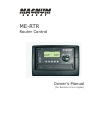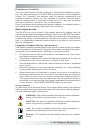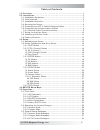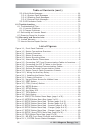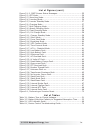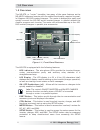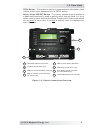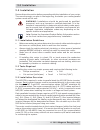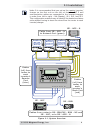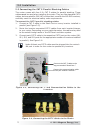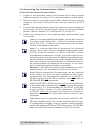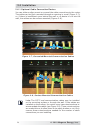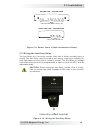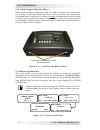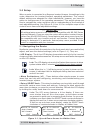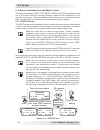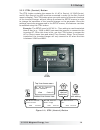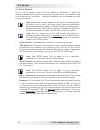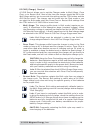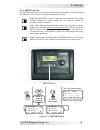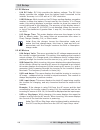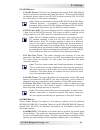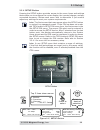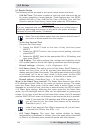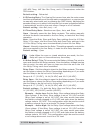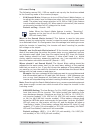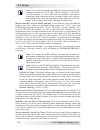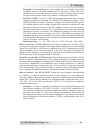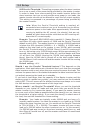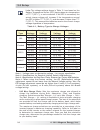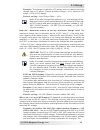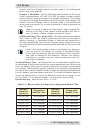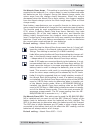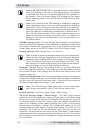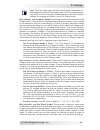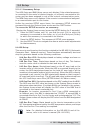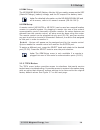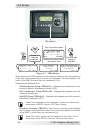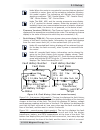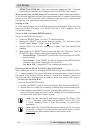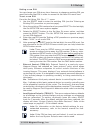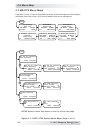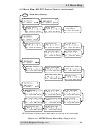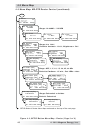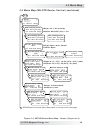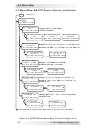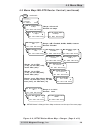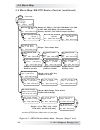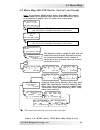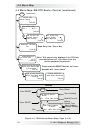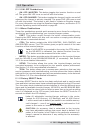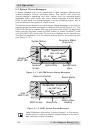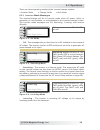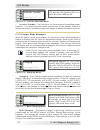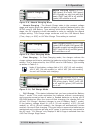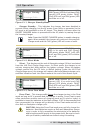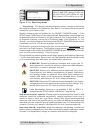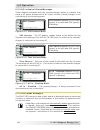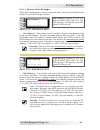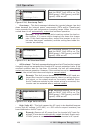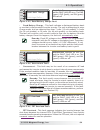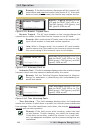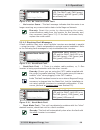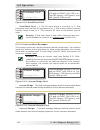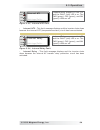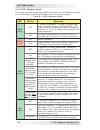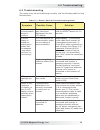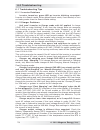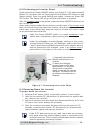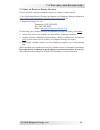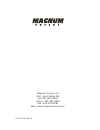- DL manuals
- Magnum Energy
- Control Unit
- ME-RTR
- Owner's Manual
Magnum Energy ME-RTR Owner's Manual
Summary of ME-RTR
Page 1
Owner’s manual (for revision 2.2 or higher) me-rtr router control inverting 25.6 vdc 20 amps system home.
Page 2
I © 2010 magnum energy, inc. Disclaimer of liability the use of this manual and the conditions or methods of installation, opera- tion, use, and maintenance of the me-rtr are beyond the control of magnum energy, inc. Therefore, this company does not assume responsibility and expressly disclaims liab...
Page 3
© 2010 magnum energy, inc. Ii table of contents 1.0 overview .................................................................................. 1 2.0 installation ............................................................................... 3 2.1 installation guidelines ..............................
Page 4
Iii © 2010 magnum energy, inc. Table of contents (cont.) 5.3.4 fault mode messages ......................................................... 61 5.3.4.1 system fault messages ............................................... 62 5.3.4.2 stacking fault messages ..............................................
Page 5
© 2010 magnum energy, inc. Iv list of figures (cont.) figure 5-1.2, port screen status messages ........................................ 55 figure 5-2, off mode...................................................................... . 56 figure 5-3, searching mode.........................................
Page 6
1 © 2010 magnum energy, inc. 1.0 overview 1.0 overview the me-rtr, or “router” hereafter, has many of the same features as the me-arc50 advanced remote with the added functionality required to paral- lel magnum ms-pae inverter/chargers. The router is designed to easily and quickly connect the ms-pae...
Page 7
© 2010 magnum energy, inc. 2 1.0 overview tech button -this button is used to access technical information, fault history, and to set a password for the setup button. Rotary knob/select button -the rotary encoder knob is similar to a dash radio knob and is used to quickly scroll through ports 1-6, o...
Page 8
3 © 2010 magnum energy, inc. 2.0 installation 2.0 installation review this entire section before proceeding with the installation of your router. The more thorough you plan in the beginning, the better your router/parallel system needs will be met. Warning: installations should be performed by quali...
Page 9
© 2010 magnum energy, inc. 4 2.0 installation info: it is recommended that you set up the master inverter/ charger as the fi rst unit on the left so that the cat 5 and communication cables are connected to the inverter/chargers in order from left to right – ma (master), sl1, sl2, and sl3. This confi...
Page 10
5 © 2010 magnum energy, inc. 2.0 installation figure 2-2, router dimensions front view 8 15/16" (22.7 cm) 6 5/8" (16.8 cm) bottom view 5/8" (1.6 cm) 1 9/16" (4 cm) 15/16" (0.9 cm) 7 1/16" (17.9 cm) 15/16" (2.4 cm) 8 15/16" (22.7 cm) right side 1 9/16 " (4 cm) 6 5/8" (16.8 cm) (3.8 cm) 1 ½ ”.
Page 11
© 2010 magnum energy, inc. 6 2.0 installation 2.4 mounting the router to mount the router: select an appropriate location to install the router. Mount the router base to the wall using the 4 screws provided. See figure 2-3. Info: if the router is being installed on a magnum panel en- closure (mp), i...
Page 12
7 © 2010 magnum energy, inc. 2.0 installation figure 2-5, connecting cat 5 and communication cables to the inverters figure 2-6, connecting the cat 5 cables to the router 2.5 connecting the cat 5 parallel stacking cables the router comes with four 6 ft. Cat 5 cables for parallel stacking. These cabl...
Page 13
© 2010 magnum energy, inc. 8 2.0 installation 2.6 connecting the communication cables to connect the communication cables: connect a communication cable to the remote port on every inverter installed in parallel (see figure 2-5), using the supplied remote cables. Route the inverter-connected communi...
Page 14
9 © 2010 magnum energy, inc. 2.0 installation figure 2-7, concealed mounted communication cables 2.6.1 optional cable connection routes you can either surface mount or conceal the cable connections to the router. The cables can be fl ush mounted through an opening in a wall (figure 2-7); or, if ther...
Page 15
© 2010 magnum energy, inc. 10 2.0 installation bottom view – router cover communication cable cutouts (x9) right side view – router cover cat 5 cable cutouts (x4) figure 2-9, router cover’s cable connection cutouts 2.7 wiring the auxiliary relay the aux relay is a 2-wire dry contact relay that is ei...
Page 16
11 © 2010 magnum energy, inc. 2.0 installation 2.9 power-up routine when the router is first connected to an inverter, a power-up routine is initialized. During the power-up routine, the lcd displays “magnum energy router ver x.X”. The next three screens prompt you to set hours, minutes, and am/pm. ...
Page 17: ←
© 2010 magnum energy, inc. 12 3.0 setup 3.0 setup when a router is connected to a magnum inverter/charger, the settings in the router determine the inverter/charger’s operating parameters. The router’s default settings are adequate for most installations; however, you have the option to change some ...
Page 18
13 © 2010 magnum energy, inc. 3.0 setup figure 3-2, port button press to edit setting press port rotate to desired selection: ms4024pae inverting 25.6 vdc 10 adc p1 inv home top line shows status bottom line shows current port. Press port button to access next port. Or rotate to next port ms4024pae ...
Page 19
© 2010 magnum energy, inc. 14 3.0 setup 3.2.2 ctrl (control) button the ctrl button contains the menus for 01 ac in control, 02 chg control, and 03 gen control (an ags must be connected in order for the gen control menu to display). The ctrl button gives you quick control of the main functions of th...
Page 20
15 © 2010 magnum energy, inc. 3.0 setup 01 ac in control the 01 ac in control menu has four different conditions in which the inverter/charger will connect to incoming ac power. Only one condition may be selected at any one time – multiple conditions can be enabled, but only one can be active. Info:...
Page 21
© 2010 magnum energy, inc. 16 3.0 setup 02 chg (charge) control 02 chg control allows you to set the charger mode to multi-stage, force float, or to restart bulk. Most of the time the charger should be left in the multi-stage setting, but to override this setting use the ctrl button and the chg cont...
Page 22
17 © 2010 magnum energy, inc. 3.0 setup 03 gen control 03 gen control is used for controlling a standby generator that is connected to the system and using the optional me-ags-n module. Once the me-ags-n is installed in the system, the generator can be manually started and stopped, or set to start a...
Page 23
© 2010 magnum energy, inc. 18 3.0 setup 3.2.3 meter button the meter button gives you access to different meters which help determine the status of the inverter/charger and battery system. Info: some meter functions may not be accessible with older inverter software. If some meters do not function, ...
Page 24
19 © 2010 magnum energy, inc. 3.0 setup 01 dc meters 01a dc volts: dc volts provides the battery voltage. The dc volts display provides the voltage from the battery bank connected to the inverter. Accuracy is ±1.5% with a 0.1 vdc resolution. 01b dc amps: while inverting, the dc amps reading displays...
Page 25
© 2010 magnum energy, inc. 20 3.0 setup 03 ags meters 03a ags status: if there is no automatic generator start (me-ags-n) module connected, the status will read “no comm”. If there is a me-ags-n connected, please refer to the me-ags-n owners manual (pn: 64-0039) for information on the status message...
Page 26
21 © 2010 magnum energy, inc. 3.0 setup range is 0% to 100%, where 100% represents a fully charged battery and 0% means the battery is completely discharged. If no % displays, there are 3 status menus to determine what state the bmk is in: pwr-up fault - the battery monitor faulted when it was power...
Page 27
© 2010 magnum energy, inc. 22 3.0 setup 3.2.4 setup button pressing the setup button provides access to the menu items and settings that enable you to confi gure the router display, the inverter/charger, and any connected accessory. Review each menu item to determine if you need to adjust any settin...
Page 28
23 © 2010 magnum energy, inc. 3.0 setup 01 router setup the following menus are used to set up the router screen and clock. 01a set time: the router contains a real time clock that must be set for proper operation of some features. These features are: the setup button’s 02c ac in-time, 04b gen run t...
Page 29
© 2010 magnum energy, inc. 24 3.0 setup 03d ags temp, 04e gen run temp, and 01 temperatures under the tech button. Default setting -fahrenheit 01e viewing ports: the viewing ports menu item sets the main screen to either automatically scroll through each connected port, or requires you to manually s...
Page 30
25 © 2010 magnum energy, inc. 3.0 setup aux relay led figure 3-6, aux relay led 01h aux relay timing: this setting delays the automatic closing and opening of the aux relay contacts after the relay open and relay close settings have been satisfied. Close delay - use this setting to delay the close o...
Page 31
© 2010 magnum energy, inc. 26 3.0 setup 02 invert setup the following menus 02a - 02d are used to set up only the functions related to the inverting mode of the inverter/charger. 02a search watts: allows you to turn off the search watts feature, or to adjust the power level to determine when the inv...
Page 32
27 © 2010 magnum energy, inc. 3.0 setup info: the inverter automatically begins inverting when the dc voltage increases to ≥ 12.5 vdc (12-volt models), ≥ 25.0 vdc (24-volt models), or ≥ 50.0 vdc (48-volt models). If ac power is available and connected to the inverter’s input, the inverter will autom...
Page 33
© 2010 magnum energy, inc. 28 3.0 setup example: the standard rate on your power bill is $.10 kwh. Your utility company offers $.08 kwh between 12:00 am and 7:00am. Set your connect time to coincide with the utility company’s lower rates in order to save money when using utility power to charge the ...
Page 34
29 © 2010 magnum energy, inc. 3.0 setup 02e parallel threshold: this setting programs when the slave inverters turn on as a result of the power being provided by the master inverter. In order to keep from overcurrenting the master inverter before the slave inverters can turn on and provide more powe...
Page 35
© 2010 magnum energy, inc. 30 3.0 setup 03 charger setup 03a ac input amps: this selection ensures that the combined current draw from the charger and the ac loads does not exceed the maximum input current that is available. Whenever the utility or generator is connected to the inverter, the current...
Page 36
31 © 2010 magnum energy, inc. 3.0 setup info: the voltage settings shown in table 3-1 are based on the battery temperature sensor (bts) having been at a temperature of 77° f (25° c), or not connected. If the bts is connected, the actual charge voltage will increase if the temperature around the bts ...
Page 37
© 2010 magnum energy, inc. 32 3.0 setup example: the charger is rated for 120 amps, and you need to limit the charge rate to 72 amps. Choose the max charge = 60% selection (72 amps = 60% of 120 amps) . Default setting - max charge rate = 100% info: if the max charge rate setting is 0%, the topology ...
Page 38
33 © 2010 magnum energy, inc. 3.0 setup transfer time from charge mode to inverter mode is >16 milliseconds when using these settings. Dropout = ups mode -use the ups mode setting when the ac source is well regulated above 105 vac (210 vac for export inverter models) and the inverter loads are sensi...
Page 39
© 2010 magnum energy, inc. 34 3.0 setup set absorb done amps - this setting is used when the dc amperage supplied to the batteries (i.E., return amps) is used to determine when the batteries are fully charged. During the absorb charge mode, the return amps from the charger slowly decreases. When thi...
Page 40
35 © 2010 magnum energy, inc. 3.0 setup info: a me-bmk/me-bmk-ns is required in order for the absorb done soc setting to be used. If the absorb done soc setting is selected and there is no me-bmk/me-bmk-ns installed in the system, then the absorb done soc setting will be based on the value selected ...
Page 41
© 2010 magnum energy, inc. 36 3.0 setup info: the full charge stage will help reduce water consumption in fl ooded batteries during long charge cycles. If another charge source such as pv or wind is charging the batteries above the fully charged voltage, the charger will remain in the full charge mo...
Page 42
37 © 2010 magnum energy, inc. 3.0 setup 3.2.4.1 accessory setup the ags setup and bmk setup menus only display if the related accessory is connected to the router’s inverter/charger, or is directly connected to the router and has been assigned to one of the router’s communication ports. The rem setu...
Page 43
© 2010 magnum energy, inc. 38 3.0 setup 05 bmk setup the me-bmk/me-bmk-ns (battery monitor kit) accurately measures the soc (state of charge), battery voltage, and the dc amps of the battery bank. Info: for detailed information on the me-bmk/me-bmk-ns and all its menus, refer to it’s owner’s manual ...
Page 44: ...
39 © 2010 magnum energy, inc. 3.0 setup when pushing the tech button from the system home screen, temperatures of all the units connected to the router are displayed. The units display in the order of the port to which they are connected (1-6). Temperatures displayed are: inv batt sensor temp (tech ...
Page 45
© 2010 magnum energy, inc. 40 3.0 setup info: when the router is connected to inverters that are stacked in parallel or series, there will be a stacking indication following the model number. The indications will indicate the following stacking conditions: “pm”- parallel master; “ps”- parallel slave...
Page 46
41 © 2010 magnum energy, inc. 3.0 setup setup pin (tech 05): this menu sets the password (pin - personal identification number) and locks/unlocks the setup button menus. Why should i use the pin feature? This feature is useful when the operation of the inverter has been set up by an experienced user...
Page 47
© 2010 magnum energy, inc. 42 3.0 setup setting a new pin you can change your pin at any time. However, to change an existing pin, you must first enter that pin in order to access the set new pin menu item. To set a new pin from the set setup pin, pin=0*** menu: use the select knob to enter the exis...
Page 48
43 © 2010 magnum energy, inc. 4.0 menu map figure 4-1, port/ctrl button menu maps (page 1 of 9) port meter button’s menu map starts on the top of the next page inverting gen off 48.0vdc 24adc system home ms4448pae inverting 48.0vdc 12adc p1 inv home ms4448pae inverting 48.0vdc 12adc p2 inv home batt...
Page 49
© 2010 magnum energy, inc. 44 4.0 menu map 4.0 menu map: me-rtr router control (continued) 1 dc meters 2 ac meters 3 ags meters all select meter meter 01a dc volts 1 48.0 2 --- 3 --- 4 --- 5 --- 6 --- all view dc meter 01b dc amps 1 12.0 2 --- 3 --- 4 --- 5 --- 6 --- all view dc meter 01c charge tim...
Page 50
45 © 2010 magnum energy, inc. 4.0 menu map figure 4-3, setup button menu map - router (page 3 of 9) 4.0 menu map: me-rtr router control (continued) setup button’s router menu map continued on the top of the next page range: 12:00am – 11:59pm range: 0 to 100% range: off, 1, 5, 10, 15, 30, 45, 60 min ...
Page 51
© 2010 magnum energy, inc. 46 4.0 menu map 4.0 menu map: me-rtr router control (continued) setup button’s inverter menu map starts on the top of the next page range: open, auto, closed range: 8-17 (12v), 16-34 (24v), 32-51 (48v) range: 0-240 seconds 1 router 2 inverter 3 charger all select setup set...
Page 52
47 © 2010 magnum energy, inc. 4.0 menu map setup button’s charger menu map starts on the top of the next page range: off, 5 to 50 watts ranges: 9-12.2 (12v) , 18-24.4 (24v) , 36-48.8 (48v) ranges: 12:00am to 11:59pm ..... …....... Continued…. Setup 1 router 2 inverter 3 charger all select setup 02a ...
Page 53
© 2010 magnum energy, inc. 48 4.0 menu map 4.0 menu map: me-rtr router control (continued) range: 12-16 vdc (12v), 24-32 vdc (24v), 48-64 vdc (48v) range: 12-16 vdc (12v), 24-32 vdc(24v), 48-64 vdc (48v) setup button’s charger menu map continues on the top of the next page range: 5a to 60a range: ge...
Page 54
49 © 2010 magnum energy, inc. 4.0 menu map range: 0.1 to 25.5 hrs accessory/tech menu maps start on next page range: 60 vac to 100 vac, ups mode (120 vac to 200 vac, ups mode for export models) range: time, amps , soc range: 0.0 to 25.5 hrs ....... Continued…. Setup 1 router 2 inverter 3 charger all...
Page 55
© 2010 magnum energy, inc. 50 4.0 menu map 4.0 menu map: me-rtr router control (continued) tech menu map continues on the top of the next page 04a gen run vdc 13.0v – 14.4v p1a view ags setup 05a charge eff auto p1a view bmk setup inv batt sensor temp 1 25c 2 --- 3 --- 4 --- 5 --- 6 --- all tech 01a...
Page 56
51 © 2010 magnum energy, inc. 4.0 menu map continued…. Setup pin unlock setup tech 05 set setup pin unlock setup lock setup tech 05 set setup pin lock setup set new pin tech 05 set setup pin pin = 0**** tech 05 external control no tech 06 load system defaults press and hold knob 5.0 seconds tech 07 ...
Page 57
© 2010 magnum energy, inc. 52 4.0 menu map 5.0 operation this section explains how to operate an inverter/charger using the router. It also covers the operational statuses determined by the led indicators and the lcd display. 5.1 front panel the router front panel contains leds and a lcd display for...
Page 58
53 © 2010 magnum energy, inc. 5.0 operation 5.1.3 on/off pushbuttons on/off inverter: this button toggles the inverter function on and off. The green inv led turns on and off with the button. On/off charger: this button toggles the charger function on and off whenever the charger is actively chargin...
Page 59
© 2010 magnum energy, inc. 54 5.0 operation 5.2 operating the inverter/charger 5.2.1 inverter mode turning the inverter on: press the on/off inverter button to activate the inverter function. The inverter will either be actively “inverting” by using power from the batteries to power the ac loads (se...
Page 60
55 © 2010 magnum energy, inc. 5.0 operation 5.3 system status messages a status message may be an operational or fault message indicating the inverter/charger’s current operating status. This section will cover the inverter/charger’s operating and fault modes, and the available status messages under...
Page 61
© 2010 magnum energy, inc. 56 5.0 operation there are three operating modes of the inverter/charger system: • inverter mode • charger mode • fault mode 5.3.1 inverter mode messages the inverter/charger will be in inverter mode when ac power (utility or generator) is not available, or unacceptable to...
Page 62
57 © 2010 magnum energy, inc. 3.0 setup 5.3.2 charger mode messages when ac power (utility or generator) is connected to the inverter/charger it begins to monitor the ac input for acceptable voltage. Once the ac input is accepted, the ac transfer relay (inside the inverter) closes and charge mode be...
Page 63
© 2010 magnum energy, inc. 58 5.0 operation absorb charging - the absorb charge state is the constant voltage stage and begins when the absorb voltage is reached (determined by the setup menu’s 03b battery type setting) while bulk charging. During this stage, the dc charging current decreases in ord...
Page 64
59 © 2010 magnum energy, inc. 5.0 operation charger standby - this indicates the charger has been disabled to prevent further charging, but the ac power (from utility or generator) to the ac input is still available on the ac output. This display is shown when the on/off charger button is pressed wh...
Page 65
© 2010 magnum energy, inc. 60 5.0 operation equalizing - this display indicates that the battery charger is delivering the equalize voltage to the batteries. See table 3-1 to determine the equalize voltage for your battery type. Equalize charging can be enabled by the on/off charger button – if the ...
Page 66
61 © 2010 magnum energy, inc. 5.0 operation 5.3.3 ac in control status messages these displays alternate with the inverter/charger status to indicate that there is ac power present at the ac input, but the inverter/charger is not connecting to the incoming power. Vdc connect - the dc battery voltage...
Page 67
© 2010 magnum energy, inc. 62 5.0 operation 5.3.4.1 system fault messages these fault messages are usually caused by some external issue that directly affects the inverter/charger system. Low battery – the inverter has turned off to prevent the batteries from being over-discharged. The fault message...
Page 68
63 © 2010 magnum energy, inc. 5.0 operation overtemp – this fault message indicates the inverter/charger has shut down because the internal power components (fets and/or transformer) have exceeded their safe temperature operating range. When the unit has cooled down it will automatically restart and...
Page 69
© 2010 magnum energy, inc. 64 5.0 operation dead battery charge – this fault indicates a discharged battery bank or one that is disconnected from the inverter. The unit is attempting to enter charge mode, but has detected less than 7 volts (12-volt models), 14 volts (for 24-volt models) or 28 volts ...
Page 70
65 © 2010 magnum energy, inc. 5.0 operation remedy: if the fault continues, disconnect all the inverter’s ac output wires and reset the inverter (see section 6.2). If the fault does not clear after the reset, the inverter may require service. Breaker tripped - the ac input breaker on the inverter/ch...
Page 71
© 2010 magnum energy, inc. 66 5.0 operation no inverter comm - this fault message indicates that the router is no longer receiving any communication data via the magnum network. Remedy: reset the router by disconnecting the router communications cable from the inverter for fi ve seconds, and then re...
Page 72
67 © 2010 magnum energy, inc. 5.0 operation stackphase fault appears on the lcd and the fault (red) led is on. The pwr (green), chg (green), and inv (green) leds are off. Fault pwr chg inv stackphase fault settings/info... Figure 5-32, stackphase fault stackphase fault - 1. The ac input wiring is in...
Page 73
© 2010 magnum energy, inc. 68 5.0 operation internal ntc - this fault message displays and the inverter shuts down because the internal ntc (temperature sensor) circuit has been activated. Internal relay - this fault message displays and the inverter shuts down because the internal ac transfer relay...
Page 74
69 © 2010 magnum energy, inc. 5.0 operation led status meaning pwr (green) off 1. Inverter is disabled; 2. Router’s in power save mode - press any button to activate leds; 3. No power to router (check router cable or power to inverter); or, 4. No ac power at the inverter’s ac output terminals. On ac...
Page 75
© 2010 magnum energy, inc. 70 6.0 troubleshooting 6.0 troubleshooting the router may not be functioning correctly, use the following table to help fi nd solutions. Table 6-1, router control troubleshooting guide symptom possible cause solution display shows unrecognizable letters or symbols. Static ...
Page 76
71 © 2010 magnum energy, inc. 6.0 troubleshooting 6.1 troubleshooting tips 6.1.1 inverter problems inverter turned on, green led on inverter blinking, no output: inverter is in search mode. Either defeat search mode, if not needed, or turn on loads greater than the search watts setting. 6.1.2 charge...
Page 77
© 2010 magnum energy, inc. 72 6.0 troubleshooting 6.2 performing an inverter reset press and hold the power on/off button (see figure 6-1) for approximately fi fteen (15) seconds until the charging/inverting status led comes on and fl ashes rapidly. Once the rapid fl ashing has begun, release the po...
Page 78
73 © 2010 magnum energy, inc. 7.0 warranty and service info 7.0 warranty and service info 7.1 limited warranty magnum energy, inc., warrants the me-rtr to be free from defects in material and workmanship that result in product failure during normal usage, according to the following terms and conditi...
Page 79
© 2010 magnum energy, inc. 74 7.2 how to receive repair service if your product requires warranty service or repair, contact either: 1. An authorized service center, as listed on the magnum energy website at http://www.Magnumenergy.Com/servicecenters.Htm , or 2. Magnum energy, inc. At: telephone: 42...
Page 80
Magnum energy, inc. 2211 west casino rd. Everett, wa 98204 phone: 425-353-8833 fax: 425-353-8390 web: www.Magnumenergy.Com pn: 64-0020 rev a.