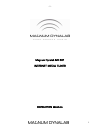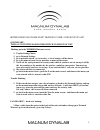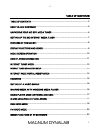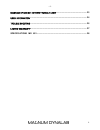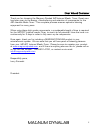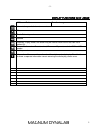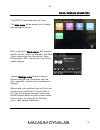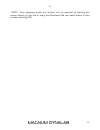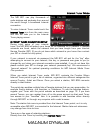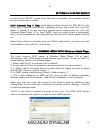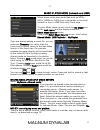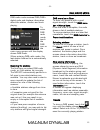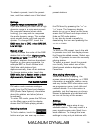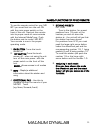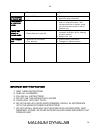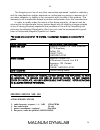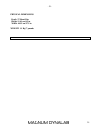- DL manuals
- Magnum
- Tuner
- MD 801
- Instruction Manual
Magnum MD 801 Instruction Manual
Summary of MD 801
Page 1
- 1 - 1 magnum dynalab md 801 internet media tuner instruction manual.
Page 2
- 2 - 2 before doing this please start reading at page 4 for setup of unit quickstart: turn on unit with main power switch on front of unit hooking up to the wireless internet service 1. Tap the settings menu 2. Go to network settings 3. Go to network wizard, go to wireless , a list of routers will ...
Page 3
- 3 - 3 table of contents table of contents ........................................................................................................ 3 dear valued customer .............................................................................................. 5 unpacking your md 801 media tun...
Page 4
- 4 - 4 diagram of md 801 internet media tuner ........................................................ 23 user information ....................................................................................................... 24 trouble shooting .......................................................
Page 5
- 5 - 5 dear valued customer thank you for choosing the magnum dynalab md internet media tuner . Great care has been given to the design, manufacturing and selection of components for the md internet media tuner . This complete process ensures optimum listening enjoyment for many years. When using t...
Page 6
- 6 - 6 unpacking your md 801 media tuner carefully inspect all sides of the shipping carton for damage. If there are marks or holes in the carton make note of the location in relation to the unit inside. Any obvious dents or scuff marks should alert you to the possibility of damage. Carefully remov...
Page 7
- 7 - 7 setting up the md internet media tuner 1. Position the tuner away from any spot which may have extremes in temperatures. 2. Place the tuner on a very rigid surface capable of holding 75 pounds (34 kg). 3. It is important that the tuner is not covered and it is not installed in a closed area ...
Page 8
- 8 - 8 features of the md 801 magnum dynalab has worked hard to create the perfect addition to your home listening system while maintaining the impossibly high standards of quality magnum dynalab is known for around the world. The md 801 combines the engineering from our flagship md 109 world sourc...
Page 9
- 9 - 9 display functions and usage ui screen buttons function/usage home: takes you back to main menu icon screen. Close back: return to previous screen. Volume directory: in play mode, this button may be used to return to the last track list or station list. Preset: radio modes: press to select; t...
Page 10
- 10 - 10 menu screen operation the md 801 has three types of menu: the main menu allows access to all modes and settings functions. Each mode has a mode menu, with options specific to that mode. For example, the dab tuner mode menu has five options: scan, edit favorites, drc, manual tune and prune ...
Page 11
- 11 - 11 now playing information while the md 801 is playing, the screen shows the track name and progress bar with figures for elapsed and total track time. To view further information, touch the information icon. There are at least 2 additional information screens displaying information such as s...
Page 12
- 12 - 12 *note*: each operating mode, and function can be operated by touching the screen directly on the unit or using the directional pad and select button on the remote control (pg 20)..
Page 13
- 13 - 13 internet tuner mode the md 801 can play thousands of radio stations and podcasts from around the world though a broadband internet connection. To enter internet tuner mode touch the internet tuner icon from the main menu and this will take you to the internet tuner playing screen. Internet...
Page 14
- 14 - 14 • return to playing screen, • browse station list, • last listened. From the portal through the directory icon > stations > menu: • favorites lists, • browse by country, genre, most popular, newest, • search by keyword, • my added stations. Last listened when entering internet radio mode, ...
Page 15
- 15 - 15 • tuner model (md 801). *to register your md 801 with the portal, first get your radio’s unique portal access code by touching the internet radio icon from the main menu > directory icon > help > get access code write down the access code. If you already have an account and wish to add an ...
Page 16
- 16 - 16 setting up a music server in order for the md 801 to play music files from a computer, the computer must be set up to share files or media. Upnp (universal plug ‘n’ play) media sharing allows devices like md 801 to play music from a shared media library, navigating through tag menus such a...
Page 17
- 17 - 17 music player mode (network and usb) music player mode plays audio files such as mp3s, aacs, wmas or flacs from a computer on the local network or from a usb flash stick/hard drive. To enter music player mode, touch the my music icon on the main menu and the display shows the select music s...
Page 18
- 18 - 18 from music, there are numerous ways of selecting tracks, including: o by music, o by genre, o by artist, o all music, o . Once you have found a track you want to play, touch the track title. A short press plays the track immediately and a long press changes the list to edit mode with an ad...
Page 19
- 19 - 19 dab radio mode dab radio mode receives dab/dab+ digital radio and displays information about the station, stream and track playing. To enter dab radio mode, touch the dab icon on the main menu screen until the display shows dab radio. When entering dab radio mode, the last station listened...
Page 20
- 20 - 20 to select a preset, touch the preset icon, and then select one of the listed preset stations . Settings dynamic range compression (drc) if you are listening to music with a high dynamic range in a noisy environment (for example classical music while cooking), you may wish to compress the a...
Page 21
- 21 - 21 good signal strength, change the stop on stations value from all to strong via the fm menu. Audio settings by default, all stereo stations are reproduced in stereo. For weak stations, this may result in a poor signal-to-noise ratio (hiss). To play weak stations in mono, touch the fm menu b...
Page 22
- 22 - 22 image/functions of rf-20 remote to use the remote control for your md 801 you must first turn the unit on with the main power switch on the front of the unit. Next put the remote into its proper mode to communicate with the internet mediatuner. Push the button next to model md 801 . Your r...
Page 23
- 23 - 23 diagram of md 801 internet media tuner.
Page 24
- 24 - 24 user information ownership of the intellectual property rights in the software in this product remains in the ownership of the party who provided it (or the respective licensor) and all of their respective rights are reserved. Its components and software are the intellectual property of ma...
Page 25
- 25 - 25 ownership of the intellectual property rights in the software in this product remains in the ownership of the party who provided it (or the respective licensor) and all of their respective rights are reserved. You are strictly forbidden from modifying, translating, reverse engineering, dec...
Page 26
- 26 - 26 • antenna placed in poor location • experiment with location • unit continues to try and load • weak wi-fi signal • add signal booster • use hard wire connection clock appears in right hand corner • software fault • push on clock, push on alarm 1, push on internet location, with remote pus...
Page 27
- 27 - 27 8. Do not defeat the safety purpose of the grounding type plug. The grounding plug has two blades and a third grounding prong. The third prong is provided for your safety. If the provided plug does not fit into your outlet, consult an electrician for replacement of the obsolete outlet. 9. ...
Page 28
- 28 - 28 the foregoing is in lieu of any other warranties expressed, implied or statutory and the manufacturer neither assumes nor authorizes any person to assume for it any other obligation or liability in the connection with the sale of this product. This warranty is not transferable except by wr...
Page 29
- 29 - 29 physical dimensions depth 27.94cm/11in. Height 11.43 cm/4.5 in. Width 44.95 cm/17.5 in. Weight 3.1 kg/ 7 pounds.