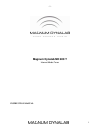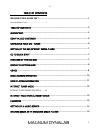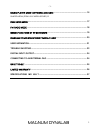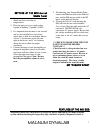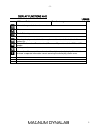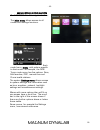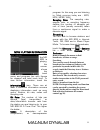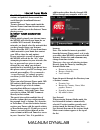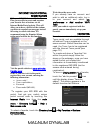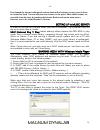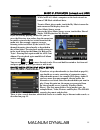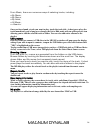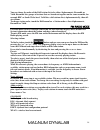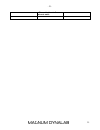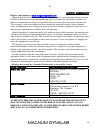- DL manuals
- Magnum
- Tuner
- MD 809 T
- Instruction Manual
Magnum MD 809 T Instruction Manual
Summary of MD 809 T
Page 1
- 1 - 1 magnum dynalab md 809 t internet media tuner instruction manual.
Page 2
- 2 - 2 table of contents magnum dynalab md 809 t ......................................................................................... 1 internet media tuner ................................ 1 table of contents .......................................................................................
Page 3
- 3 - 3 music player mode (network and usb) ............................................................. 15 shared media (from upnp media server)15 dab radio mode ........................................................................................................... 17 fm radio mode ..............
Page 4
- 4 - 4 quickstart: before doing this please start reading at page 4 for setup of unit turn on unit with main power switch on the back and front of unit hooking up to the wireless internet service 1. Tap the settings menu 2. Go to network settings 3. Go to network wizard, go to wireless , a list of ...
Page 5
- 5 - 5 dear valued customer thank you for choosing the magnum dynalab md wi fi tuner plus. Great care has been given to the design, manufacturing and selection of components for the md internet media tuner. This complete process ensures optimum listening enjoyment for many years. When using these h...
Page 6
- 6 - 6 unpacking your md tuner carefully inspect all sides of the shipping carton for damage. If there are marks or holes in the carton make note of the location in relation to the unit inside. Any obvious dents or scuff marks should alert you to the possibility of damage. Carefully remove the md i...
Page 7
- 7 - 7 setting up the md internet media tuner 1. Position the tuner away from any spot which may have extremes in temperatures. 2. Place the tuner on a very rigid surface capable of holding 75 pounds (34 kg). 3. It is important that the tuner is not covered and it is not installed in a closed area ...
Page 8
- 8 - 8 known for around the world. The md 809 combines the engineering from our flagship md 109 world source platform with the audio board design of our new md 309 hybrid integrated amplifier allowing you, our customer to enjoy over 20,000 tuner stations worldwide, and for the first time with the m...
Page 9
- 9 - 9 display functions and usage ui screen buttons function/usage home: takes you back to main menu icon screen. Close back: return to previous screen. Directory: in play mode, this button may be used to return to the last track list or station list. Preset: radio modes: press to select; there ar...
Page 10
- 10 - 10 menu screen operation the md 809 t has three types of menu: the main menu allows access to all modes and settings functions. Each mode has a menu, with options specific to that mode. For example, the dab tuner mode menu has five options: scan, edit favorites, drc, manual tune and prune inv...
Page 11
- 11 - 11 now playing information while the md 809 is playing, the screen shows the track name and progress bar with figures for elapsed and total track time. To view further information, touch the information icon. There are at least 2 additional information screens displaying information such as s...
Page 12
- 12 - 12 internet tuner mode the md 809 can play thousands of radio stations and podcasts from around the world though a broadband internet connection. To enter internet tuner mode touch the internet tuner icon from the main menu and this will take you to the internet tuner playing screen. Internet...
Page 13
- 13 - 13 internet radio portal registration with your md 809 internet media tuner plus you are able to create and organize your favorite lists of stations via an internet radio portal website. This will allow you to have a full list of the stations you listen to regularly on one page instead of hav...
Page 14
- 14 - 14 even though the internet radio portal contains thousands of stations, you may want to listen to stations not listed. You can add your own stations via the portal. These added stations are accessible from the tuner by touching the internet radio icon from the main menu > directory icon > my...
Page 15
- 15 - 15 music player mode (network and usb) music player mode plays audio files such as mp3s, aacs, wmas or flacs from a computer on the local network or from a usb flash stick/hard drive. To enter music player mode, touch the my music icon on the main menu and the display shows the select music s...
Page 16
- 16 - 16 from music, there are numerous ways of selecting tracks, including: o by music, o by genre, o by artist, o all music, o . Once you have found a track you want to play, touch the track title. A short press plays the track immediately and a long press changes the list to edit mode with an ad...
Page 17
- 17 - 17 dab radio mode (not available in north america) dab radio mode receives dab/dab+ digital radio and displays information about the station, stream and track playing. To enter dab radio mode, touch the dab icon on the main menu screen until the display shows dab radio. When entering dab radi...
Page 18
- 18 - 18 you can choose the order of the dab station list to be either alphanumeric, ensemble or valid. Ensemble lists groups of stations that are broadcast together on the same ensemble, for example bbc or south wales local. Valid lists valid stations first, alphanumerically, then off- air station...
Page 19
- 19 - 19 image/functions of rf-20 remote to use the remote control for your md 809 you must first turn the unit on with the main power switch on the front of the unit. Next put the remote into its proper mode to communicate with the internet media tuner. Push the button next to md 809. Your remote ...
Page 20
- 20 - 20 diagram of md 809 internet media tuner.
Page 21
- 21 - 21 user infrmation ownership of the intellectual property rights in the software in this product remains in the ownership of the party who provided it (or the respective licensor) and all of their respective rights are reserved. Its components and software are the intellectual property of mag...
Page 22
- 22 - 22 trouble shooting problem possible cause possible solution no sound – display on • make sure unit is streaming • unit source incorrect • interconnect not properly installed • preamp set to wrong source • power amp off • press “info” while on a station and check bit rate, if 0 then station i...
Page 23
- 23 - 23 will come back on in the internet mode.
Page 24
- 24 - 24 digital input /output connecting to an external dac ( digital to analog device) using a good quality digital cable connect from the digital outputs on the back of the md unit either ( rca or optical ) to the dac connecting to another digital source; connect a digital cable from you digital...
Page 25
- 25 - 25 safety sheet important safety instructions 1. Keep these instructions 2. Heed all warnings 3. Follow all instructions 4. Do not use this apparatus in water 5. Clean only with dry cloth 6. Do not block any ventilation openings, install in accordance with the manufacturer’s instructions. 7. ...
Page 26
- 26 - 26 limited warranty register your product at www.Magnumdynalab.Com magnum dynalab ltd. Herein referred to as the “manufacturer” guarantees this product to be free of defect in both material and workmanship and agrees to remedy any such defect or replace any defective component at no charge fo...
Page 27
- 27 - 27 specifications md 809 t audio specifications 1. Audio frequency response ( +/- 1 db) 15 hz-200khz 2. Balanced audio output ( 600 ohms) 2.2 volts 3. Line audio output 1.0 volt 4. Power consumption (typ/max) 50w/100w 5. Line power ( must be specified) 110/120/230/240 tube specifications 1. T...