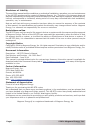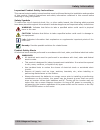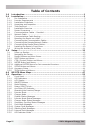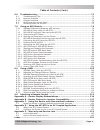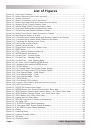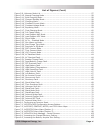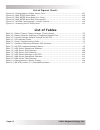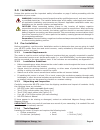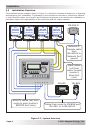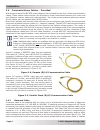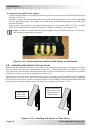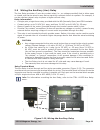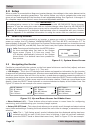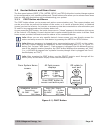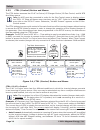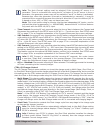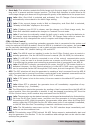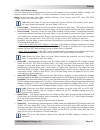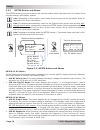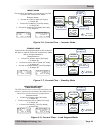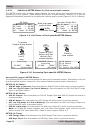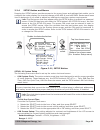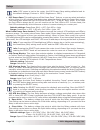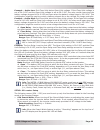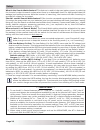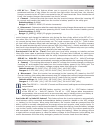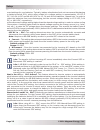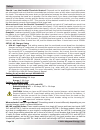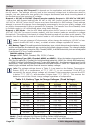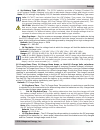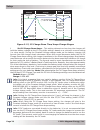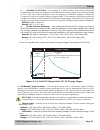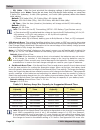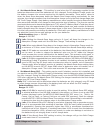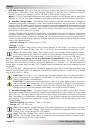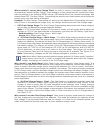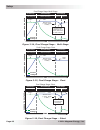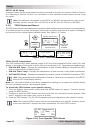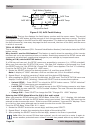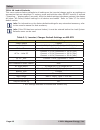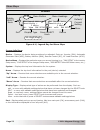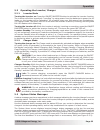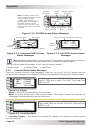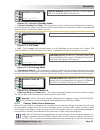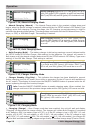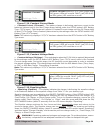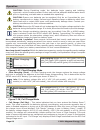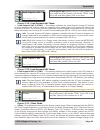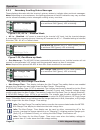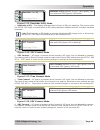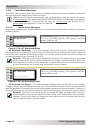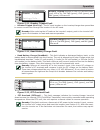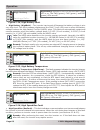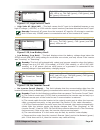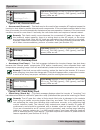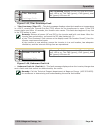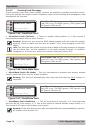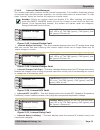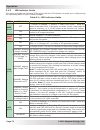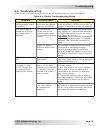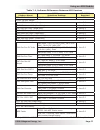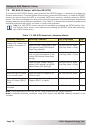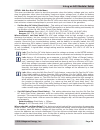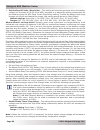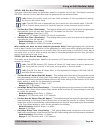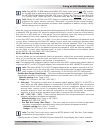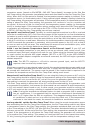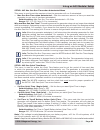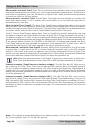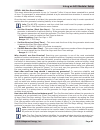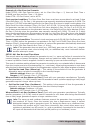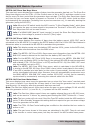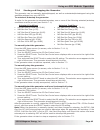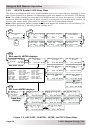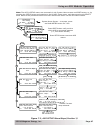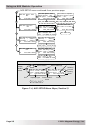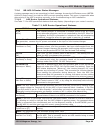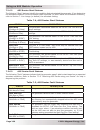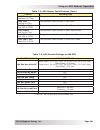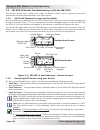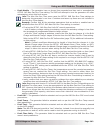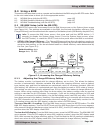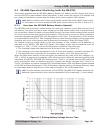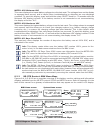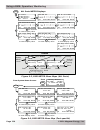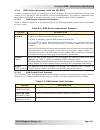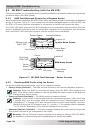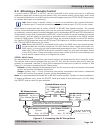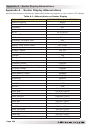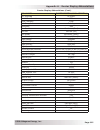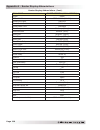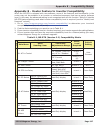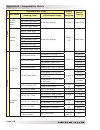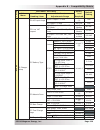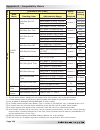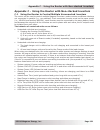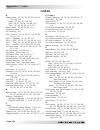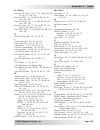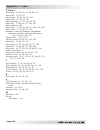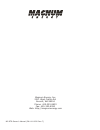- DL manuals
- Magnum
- Controller
- ME-RTR
- Owner's Manual
Magnum ME-RTR Owner's Manual
Summary of ME-RTR
Page 1
Me-rtr router control owner’s manual (for version 3.1 or higher: includes ags & bmk info).
Page 2
Page i © 2014 magnum energy, inc. Disclaimer of liability the use of this manual and the conditions or methods of installation, operation, use, and maintenance of the me-rtr are beyond the control of magnum energy, inc. Therefore, this company does not assume responsibility and expressly disclaims l...
Page 3
Safety information © 2014 magnum energy, inc. Page ii important product safety instructions this manual contains safety instructions that must be followed during the installation and operation of this product. Read all instructions and safety information contained in this manual before installing or...
Page 4: Table of Contents
Page iii © 2014 magnum energy, inc. Table of contents 1.0 introduction ...........................................................................................1 2.0 installation .............................................................................................3 2.1 pre-installation ......
Page 5
© 2014 magnum energy, inc. Page iv table of contents (cont.) 6.0 troubleshooting ................................................................................... 73 6.1 troubleshooting tips ......................................................................................74 6.1.1 inverter pro...
Page 6: List of Figures
Page v © 2014 magnum energy, inc. List of figures figure 1-1, front panel features ..................................................................................... 1 figure 1-2, router features (front cover removed) ............................................................ 2 figure 2-1, syst...
Page 7
© 2014 magnum energy, inc. Page vi list of figures (cont.) figure 5-9, unknown mode ## ......................................................................................57 figure 5-10, absorb charging mode ...............................................................................58 figure 5...
Page 8: List of Tables
Page vii © 2014 magnum energy, inc. List of tables table 3-1, battery type to charge voltages (fixed voltage) ...............................................32 table 3-2, battery amp/hrs capacity to suggested absorb time ........................................36 table 3-3, inverter/charger default ...
Page 9
Page 1 © 2014 magnum energy, inc. Introduction the me-rtr is equipped with the following features: • status leds (x4) – the at-a-glance leds provide the inverter/charger status in a straightforward way. • lcd display – the lcd display is a 20 x 4 line (80 characters total) alphanumeric display used ...
Page 10
© 2014 magnum energy, inc. Page 2 introduction • menu buttons (x5) – allow the inverter or charger to be con¿ gured to your speci¿ c system preferences. These buttons also allow simple access to menu items that can help with monitoring and troubleshooting your inverter/charger system. Port button –t...
Page 11
Page 3 © 2014 magnum energy, inc. Installation 2.0 installation review this section and the important safety information on page ii before proceeding with the installation of your router. Warning: installations should be performed by quali¿ ed personnel, such as a licensed or certi¿ ed electrician. ...
Page 12
© 2014 magnum energy, inc. Page 4 installation figure 2-1, system overview remote cables (x4) from router to each inverter’s remote port (blue) network or remote cable from me-ags-n to network port (green) cables from router to me-bmk and me-arc, or to me-ags-n #3 ms-pae i nverter (s lave 2) #2 ms-p...
Page 13
Page 5 © 2014 magnum energy, inc. Installation front view 8 15/16 " (22.7 cm) right side 1 9/16" (4 cm) 6 5/8 " (16.8 cm) bottom view 5/8 " (1.6 cm) 1 9/16 " (4 cm) 15/16 " (2.4 cm) 7 1/16 " (17.9 cm) 15/16 " (2.4 cm) 1 1/8 " 1 3/4 ” 5/16" 2 1/4 ” 5/8" 1 5/16 " 1 3/8 " 3/8" 1" 1 1/16 " (2.7 cm) 2 11...
Page 14
© 2014 magnum energy, inc. Page 6 installation 2.4 communications cables – provided with the purchase of the me-rtr router, magnum has included four six-foot, yellow communication cables. These cables—shown below—are provided to make connections between the router and your magnum inverter easier and...
Page 15
Page 7 © 2014 magnum energy, inc. Installation bottom view – router cover remote and network cable cutouts (x9) right side view – router cover stack cable cutouts (x4) figure 2-8, router front cover’s cable connection cutouts info: if the cables are installed on the surface, the router’s front cover...
Page 16
© 2014 magnum energy, inc. Page 8 installation cutout sections a-d to accommodate routing wires behind wall. A b c d figure 2-9, mounting the router to a wall 2.6 mounting the router on a wall caution: the router must be located close to the inverter/chargers (within six feet). The router is designe...
Page 17
Page 9 © 2014 magnum energy, inc. Installation connect the parallel stack cable to the top port (red) marked “stack/accessories.” connect the remote cable to the port (blue) marked “remote.” connect the network cable to the port (green) marked “network.” figure 2-10, connecting the parallel stack an...
Page 18
© 2014 magnum energy, inc. Page 10 installation 2.8 installing the router’s front cover once all the wiring is completed, you are ready to re-install the front cover (if using the aux relay, refer to section 2.9 before re-installing the front cover). If you have surface mounted your router, you must...
Page 19
Page 11 © 2014 magnum energy, inc. Installation 2-wire dry contact terminal figure 2-13, wiring the auxiliary relay 2.9 wiring the auxiliary (aux) relay the aux relay provides a 2-wire dry contact relay (i.E., no voltage provided) that is either open or closed, and can be wired to any device requiri...
Page 20
© 2014 magnum energy, inc. Page 12 setup figure 3-1, system home screen off 29.3vdc 0adc all system home 3.1 power-up routine when the router is first connected to an inverter, a power-up routine is initialized. During the power-up routine, the lcd displays “magnum energy, self test, me-rtr, and ver...
Page 21
Page 13 © 2014 magnum energy, inc. Setup figure 3-3, port button press port rotate to desired selection: all ports screen displays press port button to access next active port. Or rotate to next port 1 inv 2 empty 3 ags 4 bmk 5 empty 6 empty all port home ... ... Ms4024pae master inverting 29.3vdc 0...
Page 22
© 2014 magnum energy, inc. Page 14 setup 3.3.2 ctrl (control) button and menus the ctrl button accesses the 01 ac in control, 02 charger control, 03 gen control, and 04 rtr aux relay menus. Info: an ags must be connected in order for the gen control menu to display unless the tech: 07 show all menus...
Page 23
Page 15 © 2014 magnum energy, inc. Setup info: the auto connect setting must be selected if the incoming ac source is a generator. There is no bene¿ t from using the ac in feature if the ac source is from a generator—the generator power may not be available if an ac in feature is activated; because ...
Page 24
© 2014 magnum energy, inc. Page 16 setup info: after start bulk is selected and activated, the 02 charger control selection automatically returns back to the multi-stage setting. Info: if the current charge mode is bulk or absorption, and start bulk is selected, “already in bulk/abs” displays on the...
Page 25
Page 17 © 2014 magnum energy, inc. Setup ctrl: 04 rtr aux relay the aux relay can be programmed to open or close based on the inverter’s battery voltage, the battery’s state of charge (soc), or used to indicate an inverter fault has occurred. Note: options include: force open (default setting), forc...
Page 26
© 2014 magnum energy, inc. Page 18 setup 3.3.3 meter button and menus the meter button gives you access to the various meters which help determine the status of the inverter/charger and battery system. Info: depending on the inverter, some meter functions may not be accessible. Refer to appendix b f...
Page 27
Page 19 © 2014 magnum energy, inc. Setup ms-pae (menus 02c-02g) or msh models only (menus 02c-02i): • 02c system ac amps: ac load: this meter is the sum of the values from the 02e ac load amps menu for each inverter connected in parallel (i.E., ms-pae or pe series). See the 02e ac load amps section ...
Page 28
© 2014 magnum energy, inc. Page 20 setup msh models only: • 02h input volts ac1: this menu displays the rms value of the ac voltage at the inverter’s ac1 and neutral input terminals. Msh-re models only: • 02i input volts ac2: this menu displays the rms value of the ac voltage at the inverter’s ac2 a...
Page 29
Page 21 © 2014 magnum energy, inc. Setup figure 3-7, current flow – standby mode figure 3-8, current flow – load support mode figure 3-6, current flow – inverter mode invert mode current from the battery is used by the inverter to power the inverter’s ac loads. Example below: x current to inverter i...
Page 30
© 2014 magnum energy, inc. Page 22 setup port-speci¿ c inverter meter menus the following meter menus are available for each port-connected inverter. Information is for the speci¿ c selected inverter (versus all-port meters that are system meter information). Meter: 01 dc meters • 01a dc volts to in...
Page 31
Page 23 © 2014 magnum energy, inc. Setup 3.3.4 setup button and menus pressing the setup button provides access to the menu items and settings that enable you to con¿ gure the router display, the inverter/charger, a me-ags-n, and a me-bmk. Review each menu item to determine if you need to adjust any...
Page 32
© 2014 magnum energy, inc. Page 24 setup info: if dc power is lost to the router, the 01b screen setup setting defaults back to the default settings (contrast = 100%, brightness = 50%). • 01c power save: this setting turns off the power save™ feature, or you can select a duration of time (from 1 to ...
Page 33
Page 25 © 2014 magnum energy, inc. Setup example – active low: set close volts below open volts voltage. If the close volts voltage is set at 24.0 vdc and the open volts voltage is set at 29.0 vdc, the relay would close when the battery voltage dropped to 24.0 vdc and open when the battery voltage r...
Page 34
© 2014 magnum energy, inc. Page 26 setup **important** 1. To use the ac in control features (ac in – time, ac in – volts dc, and ac in – soc), the ac source must always be connected and available for use at the inverter’s ac input—such as utility power. There is no bene¿ t from using the ac in featu...
Page 35
Page 27 © 2014 magnum energy, inc. Setup what is the ac in – time feature? This feature allows the incoming ac to connect to the inverter/charger and charge the batteries only during the time of day as set in the 02c ac in – time menu item. Even if ac is present on the ac input terminals of the inve...
Page 36
© 2014 magnum energy, inc. Page 28 setup where should i set ac in – volts dc? Check with your battery manufacturer to determine the correct settings for your batteries. Typically, battery manufacturers do not recommend discharging the batteries below 50%, which when related to a voltage setting is a...
Page 37
Page 29 © 2014 magnum energy, inc. Setup notes on using the ac in feature based on vdc or soc: 1. The ac in –vdc and ac – in soc features allow you to optimize the use of another energy source (i.E., solar, wind, and/or hydro), and only allow the use of the utility power when the energy source is no...
Page 38
© 2014 magnum energy, inc. Page 30 setup should i use the parallel threshold feature? Depends on the application. Most applications set a threshold level such that the connected slave inverters come on only when required to power the loads. This reduces the power drain on the batteries because the s...
Page 39
Page 31 © 2014 magnum energy, inc. Setup info: if you are supplying two ac sources (utility and generator) to the inverter’s single input through an ac transfer switch, adjust the ac input amps setting to the smaller ac circuit breaker side of the two ac sources. Info: the ac input amps setting is d...
Page 40
© 2014 magnum energy, inc. Page 32 setup • 03c battery type: this setting selects the battery type, which determines the battery charge pro¿ le and ensures the batteries are receiving the proper charge voltage. The charge voltage settings are ¿ xed when using the gel, flooded, agm1, or agm2 selectio...
Page 41
Page 33 © 2014 magnum energy, inc. Setup Ŀ max chg amps – sets the maximum amperage allowed to charge the batteries during the cc/cv charge cycle. This setting is provided to limit the charge current to the battery bank, which helps prevent battery overheating caused by charging at too high a charge...
Page 42
© 2014 magnum energy, inc. Page 34 setup figure 3-12, cv charge done time/amps charge stages * set cv charge done amps – this setting determines how long the charger will hold the battery voltage at the cv chg volts setting—based on a minimum current setting (i.E. Done amps). During the constant vol...
Page 43
Page 35 © 2014 magnum energy, inc. Setup ¸ set battery type (custom) – this selection allows you to individually adjust the À oat, absorb, and equalization charge voltage settings and to set an equalization time for your batteries. The following custom battery settings display only if custom has bee...
Page 44
© 2014 magnum energy, inc. Page 36 setup battery amphrs capacity suggested absorb time battery amphrs capacity suggested absorb time 200 to 300 60 minutes 1310 to 1500 240 minutes 310 to 500 90 minutes 1510 to 1700 270 minutes 510 to 700 120 minutes 1710 to 1900 300 minutes 710 to 900 150 minutes 19...
Page 45
Page 37 © 2014 magnum energy, inc. Setup ¸ set absorb done amps –this setting is used when the dc amperage supplied to the batteries determines when the batteries are fully charged. During absorb charge mode—as the battery charges—the current required by the battery decreases. “done amps” refers to ...
Page 46
© 2014 magnum energy, inc. Page 38 setup • 03e max charge: this menu sets the maximum charge rate allowed to charge the batteries during bulk, absorption, float, and equalize charging, as well as sets a maximum time the charger is allowed to operate in either the bulk or absorption charge mode. Note...
Page 47
Page 39 © 2014 magnum energy, inc. Setup where should i set my max charge time?In order to ensure a complete charge cycle is accomplished, adjust the max charge: time setting to a time period that will normally be longer than the settings in the following setup menus: 03d absorb done time, absorb do...
Page 48
© 2014 magnum energy, inc. Page 40 setup bulk charging absorb charging silent bulk/absorb charging voltage current max charge amps absorb volts current & voltage time bulk charging absorb charging float charging voltage current max charge amps absorb done (= time, amps or soc) current & voltage time...
Page 49
Page 41 © 2014 magnum energy, inc. Setup ¸ set final charge stage = silent –if silent mode is selected as the ¿ nal charge stage, the charger stops charging once it transitions to ‘silent’. Normally, the charger enters silent mode after the absorption charge mode has ¿ nished, and after entering the...
Page 50
© 2014 magnum energy, inc. Page 42 setup press to edit setting if available press tech rotate to desired selection: top line shows menu bottom line shows port and menu item 01a inv bts temp 1 82f 2 ---- 3 ---- 4 ---- 5 ---- 6 ---- all read tech ... ... 01a inv bts temp 1 -82f 2 ---- 3 ---- 4 ---- 5 ...
Page 51
Page 43 © 2014 magnum energy, inc. Setup tech: 02 port vers/rtr=3.1 displays the version of all router-connected units and the port #s to which they are assigned (p1-6). Info: the router version displays on the top line of the screen of the tech’s versions menu item. Info: thebmk, ags, and the remot...
Page 52
© 2014 magnum energy, inc. Page 44 setup figure 3-20, ags fault history port h1 ags fault history fault vdc 10.0hrs 25.0vdc 75f p1 2 8:15p ags days since fault time menu screen name ags time fault history number status ags temp ags vdc figure 3-20: the top line displays the fault history number and ...
Page 53
Page 45 © 2014 magnum energy, inc. Setup changing a pin you can change your pin at any time from the tech button menu. However, to change an existing pin, you must first enter that pin in order to access the change pin menu option. From the tech: 05 setup pin menu: 1. Press the select knob, enter th...
Page 54
© 2014 magnum energy, inc. Page 46 setup tech: 08 load all defaults this menu restores factory defaults to all settings on the inverter/charger and to any settings on accessories that are networked. To restore, press and hold the rotary select knob for 5 seconds (“resetting...” displays after 5 seco...
Page 55
Page 47 © 2014 magnum energy, inc. Menu maps 4.0 me-rtr menu maps figures 4-1 thru 4-5 are an overview of the settings and information displays available from the router’s menu buttons (see sections 7.2.5 and 8.2.3 for overviews of router menus for an attached ags and bmk, respectively). Figure 4-2 ...
Page 56
© 2014 magnum energy, inc. Page 48 menu maps 02i input volts ac2 1 115v 2 ---- 3 ---- 4 ---- 5 ---- 6 ---- all read ac meter 02h input volts ac1 1 115v 2 ---- 3 ---- 4 ---- 5 ---- 6 ---- all read ac meter 02g inv/chg ac amps 1 -10a 2 ---- 3 ---- 4 ---- 5 ---- 6 ---- all read ac meter 02f ac input am...
Page 57
Page 49 © 2014 magnum energy, inc. Menu maps figure 4-3, setup button (system and inverter setup – all ports) menu map celsius fahrenheit off, 1-60 secs 01 system setup 02 inverter setup 03 charger setup all select setup setup 01a system clock 12:52am all view sys setup 01b screen setup contrast = 1...
Page 58
© 2014 magnum energy, inc. Page 50 menu maps 02 inverter setup 03 charger setup 04 ags setup all select setup setup 03a ac input amps ac1 = 30 amps ac2 = 20 amps all view chg setup 03c battery type flooded all view chg setup p (cont.) note: “ custom ” must be selected from the 03b battery type menu ...
Page 59
Page 51 © 2014 magnum energy, inc. Menu maps 01a inv bts temp 1 82f 2 ---- 3 ---- 4 ---- 5 ---- 6 ---- all read tech 01b inv tfmer temp 1 ---- 2 ---- 3 ---- 4 ---- 5 ---- 6 ---- all read tech 01c inv fets temp 1 ---- 2 ---- 3 ---- 4 ---- 5 ---- 6 ---- all read tech h1a [fault] [status] [vdc] [adc] p...
Page 60
© 2014 magnum energy, inc. Page 52 menu maps menu button default/ current setting press select knob rotate select knob legend setup 02a search watts sensitivity = 5 watts all view inv setup menu headings menu port display type r set search watts sensitivity = 5 watts all edit inv setup p device sett...
Page 61
Page 53 © 2014 magnum energy, inc. Operation 5.0 operation this section explains how to operate the inverter/charger using the me-rtr router. It also provides information on the led indicators and the lcd display that are used to show the operational status of the inverter/charger. 5.1 front panel t...
Page 62
© 2014 magnum energy, inc. Page 54 operation 5.1.3 on/off buttons • on/off inverter: this button toggles the inverter function on and off. The green inv led turns on and off with the button. • on/off charger: this button toggles the charger function on and off after it is actively charging. This but...
Page 63
Page 55 © 2014 magnum energy, inc. Operation 5.2 operating the inverter/charger 5.2.1 inverter mode turning the inverter on: press the on/off inverter button to activate the inverter function. The inverter will either be actively “inverting” by using power from the batteries to power the ac loads; o...
Page 64
© 2014 magnum energy, inc. Page 56 operation info: whenever referencing “inverter/charger” in this section, please note it is referring to all paralleled stacked inverter/chargers, not individual inverter/chargers. Fault pwr chg inv ms4024pae inverter low battery 20.0vdc 0adc p1 inv home solid fault...
Page 65
Page 57 © 2014 magnum energy, inc. Operation fault pwr chg inv off settings/info... Off appears on the lcd. All leds are off. Figure 5-7, off mode • off – this message tells you that there is no ac available on the inverter’s ac output. The inverter function is off and there is no utility or generat...
Page 66
© 2014 magnum energy, inc. Page 58 operation fault pwr chg inv absorb charging settings/info... Absorb charging appears on lcd. Pwr (green) led is on solid. Chg (green) led is typically on solid, but may blink. Fault (red) led is off, and inv (green) led could be on or off. Figure 5-10, absorb charg...
Page 67
Page 59 © 2014 magnum energy, inc. Operation fault pwr chg inv constant current settings/info... Constant current appears on lcd. Pwr (green) and chg (green) leds are on solid. Fault (red) led is off, and inv (green) led could be on or off. Figure 5-14, constant current mode • constant current (ccur...
Page 68
© 2014 magnum energy, inc. Page 60 operation fault pwr chg inv float charging settings/info... Float charging appears on lcd. Pwr (green) led is on solid. Chg (green) led is typically on solid, but may blink. Fault (red) led is off, and inv (green) led could be on or off. • float charging (float) – ...
Page 69
Page 61 © 2014 magnum energy, inc. Operation • load support aac (ls-aac) – this display indicates the load support (amps ac) feature is active because the inverter loads are requiring more power than the incoming ac source can provide on its own. The inverter pulls the additional current needed for ...
Page 70
© 2014 magnum energy, inc. Page 62 operation 5.3.3 secondary scrolling status messages these displays alternate with the inverter’s primary status to indicate other pertinent messages. Note: depending on circumstances, the lighting sequence of the led indicators may vary as there can be several seco...
Page 71
Page 63 © 2014 magnum energy, inc. Operation • reminder to eq – this display indicates that it is time to eq your batteries. This occurs when the setup: 03g days to remind when to eq setting has been enabled and the # of days has been exceeded. Info: the reminder to eq display is reset by initiating...
Page 72
© 2014 magnum energy, inc. Page 64 operation 5.3.4 fault mode messages the fault led comes on and a fault status is displayed when an abnormal condition is detected. Use this section to identify and correct the issue. Info: many of the faults automatically clear once the fault is resolved. Some will...
Page 73
Page 65 © 2014 magnum energy, inc. Operation breaker tripped appears on the lcd and the fault (red) led is on. The pwr (green), chg (green), and inv (green) leds are off. • breaker tripped (brk trip) – the ac input breaker on the inverter/charger has opened due to excess current À ow through the inv...
Page 74
© 2014 magnum energy, inc. Page 66 operation fault pwr chg inv high batt temp settings/info... High batt temp appears on the lcd and the fault (red) led is on. The pwr (green), chg (green), and inv (green) leds are off. Figure 5-35, high battery temperature • high battery temperature (hbattemp) – th...
Page 75
Page 67 © 2014 magnum energy, inc. Operation figure 5-37, high volts ac fault fault pwr chg inv high volts ac settings/info... High volts ac appears on the lcd and the fault (red) led is on. The pwr (green), chg (green), and inv (green) leds are off. • high volts ac (high vac) – this fault causes th...
Page 76
© 2014 magnum energy, inc. Page 68 operation overcurrent appears on the lcd and the fault (red) led is on. The pwr (green), chg (green), and inv (green) leds are off. Fault pwr chg inv overcurrent settings/info... Figure 5-40, overcurrent fault • overcurrent (overcrnt) – this fault may be the result...
Page 77
Page 69 © 2014 magnum energy, inc. Operation tfmr overtemp appears on the lcd and the fault (red) led is on. The pwr (green), chg (green), and inv (green) leds are off. Fault pwr chg inv tfmr overtemp settings/info... Figure 5-43, tfmr overtemp fault • tfmr overtemp (tfmr ot) – this fault message di...
Page 78
© 2014 magnum energy, inc. Page 70 operation stackclock fault appears on the lcd and the fault (red) led is on. The pwr (green), chg (green) and inv (green) leds are off. Fault pwr chg inv stackclock fault settings/info... Figure 5-45, stackclock fault • stackclock fault (stkclock) – 1. There is a s...
Page 79
Page 71 © 2014 magnum energy, inc. Operation • internal charger (int chgr) – this fault message displays when the fet bridge shuts down because the charger circuit is trying to provide maximum current, but is not detecting any current or voltage rise to the battery bank. Figure 5-49, internal charge...
Page 80
© 2014 magnum energy, inc. Page 72 operation 5.3.5 led indicator guide the router provides the following leds (along with the lcd display) to assist you in determining the operating status of your inverter/charger. Table 5-1, led indicator guide led status meaning pwr (green) off 1. Inverter is disa...
Page 81
Page 73 © 2014 magnum energy, inc. Troubleshooting 6.0 troubleshooting if the router is not functioning correctly, use the following table to help ¿ nd solutions. Table 6-1, router troubleshooting guide symptom possible cause solution display shows unrecognizable letters or symbols. Static electrici...
Page 82
© 2014 magnum energy, inc. Page 74 troubleshooting 6.1 troubleshooting tips 6.1.1 inverter problems • inverter turned on, green led on inverter blinking, no output: inverter is in search mode. Either defeat search mode, if not needed, or turn on loads greater than the 02a search watts setting. 6.1.2...
Page 83
Page 75 © 2014 magnum energy, inc. Troubleshooting 1. Press and hold the power on/off pushbutton for 15 seconds. 2. Watch the charging/ inverting status led, after approximately 15 seconds it should come on and flash rapidly to indicate the inverter has reset. The status led will go off after the pu...
Page 84
© 2014 magnum energy, inc. Page 76 using an ags module 04d gen run soc start soc = 50% stop soc = 95% p3 view ags setup port, ctrl, meter, setup, and tech buttons port ctrl meter setup tech figure 7-1, me-rtr’s ags confi guration access buttons 7.0 using an ags module the ags-n menus in the me-rtr r...
Page 85
Page 77 © 2014 magnum energy, inc. Using an ags module table 7-1, software differences between ags versions ags menu (button: menu) ags menu selections/settings me-ags-n required ctrl: 03 gen control off, on, auto vers 5.0 meter: 04 ags meters 04a ags status (read only) vers 5.0 04b dc volts to ...
Page 86
© 2014 magnum energy, inc. Page 78 using an ags module: setup autostart condition autostop condition see setup menu page starts on low battery voltage (dc voltage con- nected to terminals #3 and #4) stops on higher battery voltage 04a gen run dc volts 79 stops at float charge after a set time period...
Page 87
Page 79 © 2014 magnum energy, inc. Using an ags module: setup • set vdc delay times (start delay) –this setting determines how long the set gen run dc volts (start volts)parameter must be continuously maintained before autostarting the generator. This ensures the generator does not nuisance start. B...
Page 88
© 2014 magnum energy, inc. Page 80 using an ags module: setup note¹: when the inverter’s bts is connected, the actual absorb charge voltage will increase or decrease to ensure correct charging as the battery temperature changes. • set gen run dc volts (stop volts) – this setting will stop the genera...
Page 89
Page 81 © 2014 magnum energy, inc. Using an ags module: setup setup: 04b gen run time menu this menu starts and stops the generator based on a speci¿ c time of day. This feature uses the me-rtr’s internal clock to start and stop the generator at the selected times. Info: ensure the router’s clock is...
Page 90
© 2014 magnum energy, inc. Page 82 using an ags module: setup why would i use gen run ac amps? This feature is designed to prevent the battery from being heavily discharged by monitoring the battery current used to power the inverter loads (shown in ac amps). When the ac current exceeds the start ac...
Page 91
Page 83 © 2014 magnum energy, inc. Using an ags module: setup info: the meter: 05 bmk meters/05a bmk soc meter must have a valid soc number for the 04d gen to determine when to start and stop based on the battery soc. Under the meter/05 bmk meters/05a bmk soc menu, think’n, no comm, or any bmk fault...
Page 92
© 2014 magnum energy, inc. Page 84 using an ags module: setup how does the gen run temp feature work? When the temperature around the remote temperature sensor (based on the meter: 04d ags temp display) increases to the gen run start temp setting, the generator immediately starts and runs based on t...
Page 93
Page 85 © 2014 magnum energy, inc. Using an ags module: setup setup: 04f max gen run time when autostarted menu this menu is used to set the maximum time the generator will run if autostarted. • max gen run time when autostarted – sets the maximum amount of time you want the generator to run once it...
Page 94
© 2014 magnum energy, inc. Page 86 using an ags module: setup note¹: this voltage is scaled depending on your battery system; 0.3 for 12-volt systems, 0.6 for 24-volt systems, and 1.2 for 48-volt systems. Why would i use quiet time? Quiet time is used when there are park rules or local regulation...
Page 95
Page 87 © 2014 magnum energy, inc. Using an ags module: setup setup: 04h gen exercise menu this menu allows the generator to run (or “exercise”) after it has not been operated for a period of time. The generator is automatically started at a pre-selected time whenever it exceeds a set number of days...
Page 96
© 2014 magnum energy, inc. Page 88 using an ags module: setup setup: 04i gen no-load time menu this menu’s warm-up setting allows the generator to run (i.E., warm up) before it connects to the inverter/charger, or powers the battery charger and any pass-thru loads. Most generators need to warm up be...
Page 97
Page 89 © 2014 magnum energy, inc. Using an ags module: setup info: when using the gen 100% soc start autostart feature, the generator autostarts and runs until the battery bank has reached 100% soc or the ags’s setup: 04f max gen run time setting is reached, whichever occurs ¿ rst. Ensure the charg...
Page 98
© 2014 magnum energy, inc. Page 90 using an ags module: setup 7.1.1 me-ags-n functional tests using the me-rtr once you have used your router to establish all the autostart/autostop settings you need, perform the following tests to verify that the ags system is functioning correctly and the communic...
Page 99
Page 91 © 2014 magnum energy, inc. Using an ags module: operation ctrl: 01 ac in control the 01 ac in control menu determines the condition in which the inverter/charger connects to an incoming ac power source. When using a me-ags-n, the auto connect setting must be selected. If another ac in contro...
Page 100
© 2014 magnum energy, inc. Page 92 using an ags module: operation meter: 04a ags status menu this read-only menu displays the ags’s current status. These status messages (listed below) identify what state the ags is currently in—only one displays at a time (refer also to figure 7-2). Note: for speci...
Page 101
Page 93 © 2014 magnum energy, inc. Using an ags module: operation meter: 04c gen run time menu this read-only menu displays the length of time the generator has been running since it was autostarted by the ags. This is useful when trying to determine how long the generator has been running since it ...
Page 102
© 2014 magnum energy, inc. Page 94 using an ags module: operation meter: 04f since 100% days menu this read-only menu displays the number of days since the battery was at 100% soc, and is calculated in the me-ags-n. It is used by the setup button’s 04j gen 100% soc startfeature to determine when to ...
Page 103
Page 95 © 2014 magnum energy, inc. Using an ags module: operation to manually start the generator and have it automatically stop: from the ags home screen (to access, refer to section 7.1.1.1): 1. Press the ctrl button. 2. Turn the select knob to the 03 gen control menu. 3. Press the select knob. Th...
Page 104
© 2014 magnum energy, inc. Page 96 using an ags module: operation figure 7-2, ags port, control, meter, and tech menu maps port-specific meter displays: tech 02 port vers/rtr=3.0 1 5.1 2 ---- 3 5.3 4 ---- 5 ---- 6 ---- all read tech ctrl 03 gen control off p3 read ags ctrl off on auto ags home scree...
Page 105
Page 97 © 2014 magnum energy, inc. Using an ags module: operation auto gen start gen ready 0.0hrs 28.8vdc ts open p3 ags home inverting gen ready 24.0vdc 12.0adc all system home system home screen – to access, press and hold meter button for 3 sec port setup 04a gen run dc volts start=23.0v/120secs ...
Page 106
© 2014 magnum energy, inc. Page 98 using an ags module: operation figure 7-4, ags setup menu maps (section 2) set gen quiet time begin quiet= off end quiet =10:00am p3 edit ags setup 04g gen quiet time off p3 view ags setup 04h gen exercise off p3 view ags setup set gen exercise start gen days =off ...
Page 107
Page 99 © 2014 magnum energy, inc. Using an ags module: operation 7.2.6 me-ags-n router status messages a status message may be an operational or fault message. Access the ags status menu (meter: 04a ags status menu) to view the ags’s current operating status. This menu is important when determining...
Page 108
© 2014 magnum energy, inc. Page 100 using an ags module: operation table 7-4, ags router start statuses 7.2.6.2 ags router start statuses the following “start” statuses identify the condition that autostarted the generator. If you determine the autostart condition occurred sooner than expected (or d...
Page 109
Page 101 © 2014 magnum energy, inc. Using an ags module: operation status description fault temp (falttemp or ftmp) the generator failed to start in start temp mode. Fault test (falttest or ftst) the generator failed to start in test mode. Fault time daily (falt tod or ftod) the generator failed to ...
Page 110
© 2014 magnum energy, inc. Page 102 using an ags module: troubleshooting 7.3 me-ags-n router troubleshooting (with the me-rtr) this section assists you in using your router to identify a fault, and to resolve an abnormal operational condition detected within your ags system. 7.3.1 ags fault message ...
Page 111
Page 103 © 2014 magnum energy, inc. Using an ags module: troubleshooting • fault maxrn – the generator has run longer than expected and has met or exceeded the setup: 04f max gen run time setting. The ags will attempt to turn the generator off—after autostarting—when this fault occurs. Info: the max...
Page 112
© 2014 magnum energy, inc. Page 104 using an ags module: troubleshooting 7.3.2.1 how to clear ags faults to clear the ags fault,go to the ctrl: 03 gen control menu and select off. Once the fault is cleared, you should test the ags/generator system by performing the ags functional test—to see if the ...
Page 113
Page 105 © 2014 magnum energy, inc. Using a bmk: setup 8.0 using a bmk this section discusses how to set up, operate and troubleshoot the bmk using the me-rtr router. Refer to the mini-index below to direct you to the appropriate section. 8.1 me-bmk setup (with the me-rtr) page 105 8.2 me-bmk operat...
Page 114
Page 106 using a bmk: setup figure 8-2, accessing the battery amphrs size setting caution: the factory default charge ef¿ ciency setting is auto, which allows the charging ef¿ ciency to be automatically calculated. In most circumstances, this setting determines the best charge ef¿ ciency. If you do ...
Page 115
Page 107 © 2014 magnum energy, inc. Using a bmk: operation/monitoring 8.2 me-bmk operation/monitoring (with the me-rtr) this section explains how the me-bmk (battery monitor kit) battery monitor works, and how to use the me-rtr to obtain battery bank information. It also covers the various lcd displ...
Page 116
© 2014 magnum energy, inc. Page 108 using a bmk: operation/monitoring 8.2.2 bmk meter menu items (with me-rtr) from the bmk home screen, press the meter button, and then turn the select knob on the me- rtr router to access the different meters that determine the status of the battery system. Info: i...
Page 117
Page 109 © 2014 magnum energy, inc. Using a bmk: operation/monitoring figure 8-4, bmk setup menu maps meter: 05i days since 100% this read-only menu displays the number of days since the battery was at 100% soc, and is calculated in the router. Info: this display resets either once the battery soc r...
Page 118
© 2014 magnum energy, inc. Page 110 using a bmk: operation/monitoring figure 8-6, bmk meter menu map (port-specifi c) figure 8-5, bmk meter menu maps (all ports) 05c dc amps-bmk -101.4 adc p4 read bmk meter r 05a bmk soc 100% p4 read bmk meter r 05b dc volts-bmk 27.23 vdc p4 read bmk meter r 05d amp...
Page 119
Page 111 © 2014 magnum energy, inc. Using a bmk: operation/monitoring 8.2.4 bmk status messages (with the me-rtr) a status message may be an operational or fault message. Access the bmk home screen (see section 8.1 to access) to view the bmk’s current operating status. The status is important when d...
Page 120
© 2014 magnum energy, inc. Page 112 using a bmk: troubleshooting 8.3.2 resolving bmk faults using the router for the three bmk faults that follow, refer to its respective remedy. • factory fault (facfault) – the bmk has lost its factory-set internal calibration reference. Remedy: reset the bmk by re...
Page 121
Page 113 © 2014 magnum energy, inc. Attaching a remote setup: 06 rc setup no setup features are allowed from the remote control; all setup must be done using the router. The remote control can be plugged into any port (p1-p6), and can monitor any port to which an inverter is connected. However, it m...
Page 122
Appendix a – router display abbreviations page 114 appendix a – router display abbreviations use the table below to identify the abbreviations that may appear on your router’s lcd display. Table a-1, abbreviations on router display full name short abbrev. (mini abbrev.) absorb charging absorb absorb...
Page 123
Appendix a – router display abbreviations © 2014 magnum energy, inc. Page 115 router display abbreviations (cont.) full name short abbrev. (mini abbrev.) fet overload fetoverl field effect transistors fets float charging float full charge full chg generator gen gen cooldown cooldown (cool) gen off g...
Page 124
Appendix a – router display abbreviations page 116 router display abbreviations (cont.) full name short abbrev. (mini abbrev.) silent silent soc: ###% soc:###% (###%) stackclock fault stkclock stack mode fault stk mode stackphase fault stkphase start amp strtamp (samp) start exercise strtexe (sexe) ...
Page 125
Page 117 © 2014 magnum energy, inc. Appendix b – compatibility matrix appendix b – router feature to inverter compatibility when the me-rtr is released with new software, some of the features and functionality in the router may not be available in an inverter or networked accessory that has an earli...
Page 126
Appendix b – compatibility matrix page 118 button features/settings model/ level required default setting main menu menu heading/item selections/ adjustments range meter 04 ags meters (cont.) 04d ags temp read only display level 1 read only 04e since run days 04f since 100% days 04g gen hour meter ...
Page 127
Page 119 © 2014 magnum energy, inc. Appendix b – compatibility matrix button features/settings model/ level required default setting main menu menu heading/item selections/ adjustments range setup 03 charger setup 03a ac input amps ac/ac1 input = 5-60a level 1 [1] 30a ac2 input = 5-60a msh-re 20a 0...
Page 128
Appendix b – compatibility matrix page 120 button features/settings model/ level required default setting main menu menu heading/item selections/ adjustments range setup 04 ags setup 04a gen run dc volts off, start volts= 9.0-15.9* level 1 11.5v start delay= 0-127s, 1-127m 120 secs stop volts= 9.1-...
Page 129
Page 121 © 2014 magnum energy, inc. Appendix c – using the router with non-stacked inverters appendix c – using the router with non-stacked inverters c-1 using the router to control multiple unconnected inverters the router can be used to control multiple magnum inverters—under certain conditions—th...
Page 130
© 2014 magnum energy, inc. Page 122 appendix d – using ac coupling appendix d – using the me-rtr in an ac coupled application this appendix outlines speci¿ c settings that need to be adjusted when the router is connected to magnum inverters that are used in an ac coupled system. D-1 what is an ac co...
Page 131
Page 123 © 2014 magnum energy, inc. Appendix e – warranty & service appendix e – warranty and service info e-1 limited warranty magnum energy, inc., warrants the me-rtr to be free from defects in material and workmanship that result in product failure during normal usage, according to the following ...
Page 132: Index
Page 124 appendix f – index a absorb done, 20, 36, 39, 46, 50, 58, 59, 78, 103, 119 amps, 37, 39, 78, 119, 121 soc, 28, 37, 39, 50, 78, 89, 119 time, 36, 39, 50, 80, 119, 121 absorb volts, 35-36, 50, 80, 122 accessory setup, 41 ac coupling, 122 ac in control, 14-15, 26, 47, 54, 57, 62, 76, 91, 117 a...
Page 133
© 2014 magnum energy, inc. Page 125 appendix f – index g (cont.) gen run dc volts, 16, 77, 78, 79-80, 85, 86, 91, 95, 97, 103, 120 gen run soc, 77, 78, 82-83, 85, 86, 97, 100, 103, 120 gen run temp, 24, 77, 78, 83-84, 93, 97, 100, 103, 120 gen run time, 23, 77, 78, 81, 83, 85, 93, 96, 97, 100, 103, ...
Page 134
Page 126 appendix f – index s (cont.) start bulk, 15, 16, 47, 74, 83, 90, 117 start daily, 77, 81, 97 start delay, 79, 81, 82, 97, 120 start float, 15, 20, 47, 117 start gen days, 77, 87, 88, 89, 98 start soc, 77, 82, 83, 97, 100, 120 start statuses, 100 start temp, 77, 83, 84, 93, 97, 100, 101, 103...
Page 135
Magnum energy, inc. 2211 west casino rd. Everett, wa 98204 phone: 425-353-8833 fax: 425-353-8390 web: http://magnumenergy.Com me-rtr owner’s manual (pn: 64-0020 rev c).