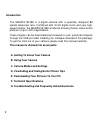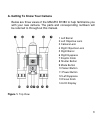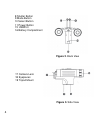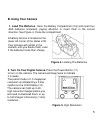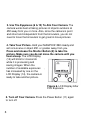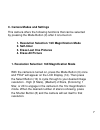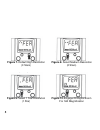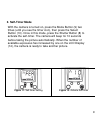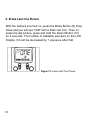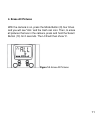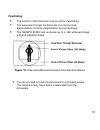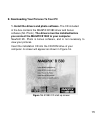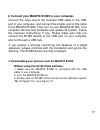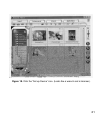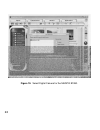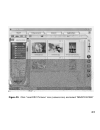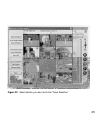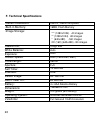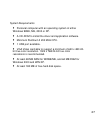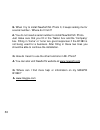- DL manuals
- MAGPiX
- Binoculars
- B 1380 B1380 B1380
- User Manual
MAGPiX B 1380 B1380 B1380 User Manual
Summary of B 1380 B1380 B1380
Page 1
1 magpix b1380 digital camera binocular user’s manual.
Page 2: Introduction
2 introduction the magpix b1380 is a digital camera with a specially designed 8x optical telescopic lens. Combined with its 2x digital zoom and very high- speed shutter, the magpix b1380 produces amazing freeze-frame action pictures of up to 16x magnification. These images can be downloaded and view...
Page 3: Figure 1.
3 a. Getting to know your camera below are three views of the magpix b1380 to help familiarize you with your new camera. The parts and corresponding numbers will be referred to throughout this manual. 1 left barrel 2 left objective lens 3 camera lens 4 right objective lens 5 right barrel 6 right eye...
Page 4: Figure 2
4 8 shutter button 9 mode button 10 select button 11 power button 15 usbport 16 battery compartment figure 2 . Back view 17 camera lens 18 eyepieces 19 tripod mount figure 3. Side view.
Page 5: B. Using Your Camera
5 b. Using your camera 1. Load the batteries . Open the battery compartment (16) and insert four aaa batteries (included), paying attention to insert them in the correct direction. See figure 4. Close the compartment. A battery life icon is located on the lower left corner of the status lcd. Your pi...
Page 6: 4. Take Your Picture.
6 3. Use the eyepieces (6 & 12) to aim your camera. The camera works best at taking pictures of objects outdoors at 45ft away from you or more. Also, since the camera is point and shoot and independent from the binoculars, you do not need to focus the binoculars to get g reat in-focus pictures. 4. T...
Page 7: C. Camera Modes and Settings
7 c. Camera modes and settings this camera offers the following functions that can be selected by pressing the mode button (9) after it is turned on: 1. Resolution selection/ 16x magnification mode 2. Self-timer 3. Erase last one pictures 4. Erase all picture 1. Resolution selection/ 16x magnificati...
Page 8: Figure 7.
8 figure 7. Default high resolution (3 stars) figure 8. Select medium resolution (2 stars) figure 9. Select 1 star resolution (1 star) figure 10. Engage 2x digital zoom for 16x magnification.
Page 9: 2. Self-Timer Mode
9 2. Self-timer mode with the camera is turned on, press the mode button (9) two times (until you see the timer icon), then press the select button (10). Once in this mode, press the shutter button (8) to activate the self-timer. The camera will beep for 10 seconds before taking the picture automati...
Page 10: 3. Erase Last One Picture
10 3. Erase last one picture with the camera is turned on, press the mode button (8) three times and you will see 'one' with a trash can icon. Then, to erase the last picture, press and hold the select button (10) for 2 seconds. The number of available exposure on the lcd display (14) will be decrea...
Page 11: 4. Erase All Pictures
11 4. Erase all pictures with the camera is on, press the mode button (9) four times and you will see "all' and the trash can icon. Then, to erase all pictures that are in the camera, press and hold the select button (10) for 2 seconds. The lcd will then show '0'. Figure 14. Erase all pictures.
Page 12: How to Use The Binoculars:
12 d. Viewfinding and taking better picture tips how to use the binoculars: 1. Hold the magpix b1380 in a comfortable viewing position, and adjust the left and right barrels (1 & 5) apart or together until one single circular field is seen with both of your eyes at the same time. 2. To adjust the fo...
Page 13: Viewfinding
13 viewfinding • the function of the binocular is as an aid for viewfinding. • the area seen through the binocular is a circular area, approximately 10 times magnification of original image. • the magpix b1380 lens produces up to a 16x enlarged image with 4x3 standard shape. Figure 15. View area dif...
Page 14
14 • depending upon the amount of available light, the shutter speed is fast enough that you can capture terrific action shots. • try taking a picture of a helicopter in flight. You'll notice that when you view your picture, you will have stopped the helicopter's rotor blade in mid-flight..
Page 15
15 e. Downloading your pictures to your pc 1. Install the drivers and photo software. The cd included in the box contains the magpix b1380 driver and bonus software (mr. Photo). The drivers must be installed before you connect the magpix b1380 to your computer. Newsoft mr. Photo is bonus software, a...
Page 16: Photo).
16 click once on "install b1380 camera driver" to start the installation of the driver, and follow the instructions on the screen step by step. After the installation is completed, eject the cd and restart your computer. Then re-insert the installation cd and click once on "install b1380 twain drive...
Page 17
17 2. Connect your magpix b1380 to your computer. Connect the large end of the included usb cable to the usb port of your computer, and connect the smaller end of this cable to the magpix b1380. Then turn on your magpix b1380. Your computer will find new hardware and update its system. Follow the on...
Page 18
18 4. You will see a window that shows all the picture files stored on your camera. 5. Copy your picture files on your camera to a folder on your computer. - for example, "my picture" or "my documents" 6. You can now open your pictures with your favorite imaging/ photo software. 7. To save battery l...
Page 19
19 figure 17. After clicking on the “b1380” icon located in the “my computer” folder..
Page 20
20 using presto! Mr.Photo to download your photos. 1. Make sure the magpix b1380 is connected with the usb cable to your computer. 2. Turn the magpix b1380 on. 3. Launch the presto'mr.Photo application. 4. Click the "set up devices" icon and select "magpix b1380" as "digital camera", then click "clo...
Page 21
21 figure 18. Click the “set up device” icon. (looks like a wrench and a hammer)..
Page 22
22 figure 19. Select digital camera for the magpix b1380..
Page 23
23 figure 20. Click “load dsc pictures” icon (camera icon) and select “magpix b1380”.
Page 24
24 figure 20. Click “connect to camera” at the top left of the screen to download your pictures..
Page 25
25 figure 22. Select photos you wa nt and click “save selection”.
Page 26: F. Technical Specifications
26 f. Technical specifications •sensor resolution: cmos, 1280x1024 pixels •built-in memory: 16mb, flash memory •image storage: *** (1280x1024) -40 images ** (1280x1024) -80 images * (640x480) -160 images 2x (16x) (640x480) - 80 images status lcd; 3-digit b/w white balance: auto exposure: auto shutte...
Page 27
27 system requirements • personal computer with an operating system of either windows 98se, me, 2000 or xp. • a cd-rom to install the driver and application software. • minimum penthium ii 200 mhz cpu. • 1 usb port available. • vga video card able to support a minimum of 640 x 480 24- bit true color...
Page 28
28 g. Troubleshooting and frequently asked questions q. The pictures i take seem to be blurred or out of focus. A. Try taking pictures of objects or activities 45ft. Or further away. Remember, the b1380's lens is focused from 45ft to infinity. Also, after you press and release the shutter button to ...
Page 29
29 q. I downloaded my pictures to the computer, but the b1380 lcd still shows the same number of pictures taken that i had before i downloaded them - why haven't they been deleted? A. The b1380 does not automatically delete your pictures off of the camera after you have downloaded them to your compu...
Page 30
30 q. When i try to install newsoft mr. Photo 3, it keeps asking me for a serial number - where do i find it? A. You do not need a serial number to install newsoft mr. Photo. Just make sure that you fill in the 'name' box anc/the 'company' box. Filling in 'home' or 'none' are good responses if the b...
Page 31: Fcc Notice
31 fcc notice this device complies with part 15 of the fcc rules. Operation is subject to the following two conditions: (1) this device may not cause harmful interference, and (2) this device must accept any interference received, including interference that may cause undesired operation. Note: this...
Page 32
32 • reorient or relocate the receiving antenna. • increase the separation between the equipment and the receiver. • connect the equipment into an outlet on a circuit different from that to which the receiver is connected. • consult the dealer or an experienced radio/tv technician for assistance. Th...