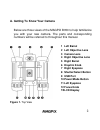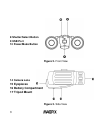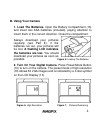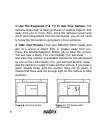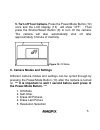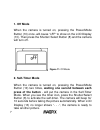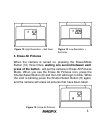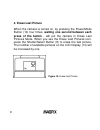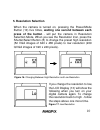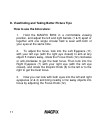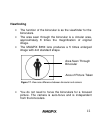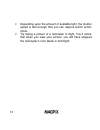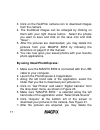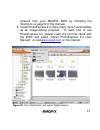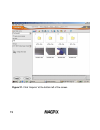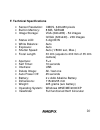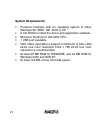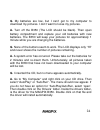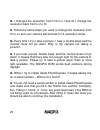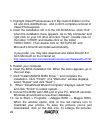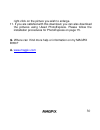- DL manuals
- MAGPiX
- Digital Camera
- B350
- Instructions Manual
MAGPiX B350 Instructions Manual
1
Introduction
The MAGPiX B350 is a digital camera with a specially
designed 5x telescopic lens. Combined with its very
high-speed shutter, the MAGPiX B350 produces amazing
freeze-frame action pictures.
These images can be downloaded and viewed on your
personal computer through the USB port after installing the
software included in this package. To get the most out of your
camera, please read this manual carefully.
This manual is divided into seven parts:
A. Getting To Know Your Camera
B. Using Your Camera
C. Camera Modes and Settings
D. Viewfinding and Taking Better Picture Tips
E. Downloading Your Pictures To Your PC
F. Technical Specifications
G. Troubleshooting and Frequently Asked Questions
Summary of B350
Page 1
1 introduction the magpix b350 is a digital camera with a specially designed 5x telescopic lens. Combined with its very high-speed shutter, the magpix b350 produces amazing freeze-frame action pictures. These images can be downloaded and viewed on your personal computer through the usb port after in...
Page 2: 1 Left Barrel
2 a. Getting to know your camera below are three views of the magpix b350 to help familiarize you with your new camera. The parts and corresponding numbers will be referred to throughout this manual. 1 left barrel 2 left objective lens 3 camera lens 4 right objective lens 5 right barrel 6 dioptric k...
Page 3: 8 Shutter/select Button
3 8 shutter/select button 9 usb port 10 power/mode button figure 2. Front view 14 camera lens 15 eyepieces 16 battery compartment 17 tripod mount figure 3. Side view.
Page 4: B. Using Your Camera
4 b. Using your camera 1. Load the batteries. Open the battery compartment (16) and insert two aaa batteries (included), paying attention to insert them in the correct direction. Close the compartment. Always download your pictures regularly (see part e), if the batteries run out, your pictures will...
Page 5
5 3. Use the eyepieces (7 & 11) to aim your camera. The camera works best at taking pictures of outdoor objects, 40ft away from you or more. Also, since the camera is point and shoot and independent from the binoculars, you do not need to focus the binoculars to get great in-focus pictures. 4. Take ...
Page 6: C. Camera Modes and Settings
6 5. Turn off your camera. Press the power/mode button (10) once and the lcd display (13) will show “off”. - then press the shutter/select button (8) to turn off the camera. The camera will also automatically shut off after approximately 1minute of inactivity. Figure 10. Off mode c. Camera modes and...
Page 7: 1. Off Mode
7 1. Off mode when the camera is turned on, pressing the power/mode button (10) once, will cause “off” to show on the lcd display (13). Then press the shutter/ select button (8) and the camera will turn off. Figure 11. Off mode 2. Self-timer mode when the camera is turned on, pressing the power/mode...
Page 8: 3. Erase All Pictures
8 figure 12. High resolution + self-timer figure 13. Low resolution + self-timer 3. Erase all pictures when the camera is turned on, pressing the power/mode button (10) three times, waiting one second between each press of the button - will put the camera in erase all pictures mode. When you see the...
Page 9: 4. Erase Last Picture
9 4. Erase last picture when the camera is turned on, by pressing the power/mode button (10) four times, waiting one second between each press of the button - will put the camera in erase last pictures mode. When you see the erase last pictures icon, press the shutter/select button (8) to erase the ...
Page 10: 5. Resolution Selection
10 5. Resolution selection when the camera is turned on, pressing the power/mode button (10) five times, waiting one second between each press of the button - will put the camera in resolution selection mode. When you see the resolution icon, press the shutter/select button (8) to change the preset ...
Page 11: How to Use The Binoculars:
11 d. Viewfinding and taking better picture tips how to use the binoculars: 1. Hold the magpix b350 in a comfortable viewing position, and adjust the left and right barrels (1 & 5) apart or together until one single circular field is seen with both of your eyes at the same time. 2. To adjust the foc...
Page 12: Viewfinding
12 viewfinding • the function of the binocular is as the viewfinder for the binoculars. • the area seen through the binocular is a circular area, approximately 8 times the magnification of original image. • the magpix b350 lens produces a 5 times enlarged image with 4x3 standard shape. Figure 17. Vi...
Page 13
13 • depending upon the amount of available light, the shutter speed is fast enough that you can capture terrific action shots. • try taking a picture of a helicopter in flight. You’ll notice that when you view your picture, you will have stopped the helicopter’s rotor blade in mid-flight..
Page 14
14 e. Downloading your pictures to your pc 1. Install the drivers and photo software. The cd included in the box contains the magpix b350 driver and bonus software (photo express 4.0). The driver must be installed before you connect the magpix b350 to your computer. Ulead photoexpress is bonus softw...
Page 15
15 click once on “install magpix b350 driver” to start the installation of the driver, and follow the instructions on the screen step by step. After the installation is completed, select “restart your computer now”. (go directly to step 2, if you do not want to install photoexpress on your computer)...
Page 16
16 figure 19. Magpix quick download utility.
Page 17: By Using Ulead Photoexpress:
17 3. Click on the red/pink camera icon to download images from the camera. 4. The thumbnail images can be enlarged by clicking on them with your right mouse button. Select the photos you want to save and click on the save icon and click “save”. 5. After the pictures are downloaded, you may delete t...
Page 18
18 pictures from your magpix b350 by following the directions on page 8 of this manual. 8. Ulead photoexpress 4.0 offers many more functionalities as an image-editing program. To learn how to use photoexpress 4.0, please insert the cd that came with the b350 and select “ulead photoexpress 4.0 user m...
Page 19
19 figure 21. Click ‘acquire” at the bottom left of the screen.
Page 20: F. Technical Specifications
20 f. Technical specifications • sensor resolution: cmos, 640x480 pixels • built-in memory: 8 mb, sdram • image storage: vga (640x480) - 52 images qvga (320x240) - 209 images • status lcd: 3-digit b/w • white balance: auto • exposure: auto • shutter speed: auto (1/8000 sec, max.) • focal length: 33 ...
Page 21: System Requirements
21 system requirements • personal computer with an operating system of either windows 98, 98se, me, 2000 or xp. • a cd-rom to install the driver and application software. • minimum penthium ii 200 mhz cpu. • 1 usb port available. • vga video card able to support a minimum of 640 x 480 24-bit true co...
Page 22
22 f. Troubleshooting and frequently asked questions q. The pictures i take seem to be blurred or out of focus. A. Try taking pictures of objects or activities 40ft. Or further away. Remember, the b350’s lens is focused from 40ft to infinity. Q. I can’t get the b350 to delete my pictures or change t...
Page 23: Strong Red Tint.
23 q. How do i learn to use the other functions in photo express 4.0? A. You can insert the cd that is included with the b350 and select “ulead photo express 4.0 user manual” from the menu to read the manual for photo express 4.0. You can also visit ulead’s website at www.Ulead.Com. Q. The pictures ...
Page 24
24 q. My batteries are low, but i can’t get to my computer to download my pictures. I don’t want to loose my pictures. A. Turn off the b350 (the lcd should be blank). Then open battery compartment and replace your old batteries with new batteries. The b350 will keep your pictures for approximately 1...
Page 25
25 q. I changed the resolution from hi to lo. How do i change the resolution back from lo to hi. A. Follow the same steps you used to change the resolution from hi to lo and your camera will be back in hi resolution mode. Q. Every time i try to take a picture, i hear a double beep and the counter do...
Page 26
26 q. I’ve taken pictures and installed the driver, but when i try to download my pictures, i get a ‘there is a connection error’ message or a ‘no photos in camera’ message. A. Please make sure that you have pictures in the camera. The lcd should show a number less than ‘52’. If the lcd shows ‘52’, ...
Page 27
27 - if you have windows 2000, right-click on the ‘my computer’ icon located on your desktop, and then select ‘properties’ from the menu that will appear. Click on the ‘hardware’ tab and then click on the 'device manager' button. - if you have windows xp, go to start à right-click on ‘my computer’ a...
Page 28: ***windows 98
28 10. Unplug the camera from the computer. Restart the computer 11. Insert the magpix b350 installation cd (do not connect the b350 to the computer). Click once on ‘install magpix b350 driver’ 12. Restart the computer 13. Connect the camera into the computer. Wait 45 seconds. Windows should find ne...
Page 29
29 3. Highlight ulead photoexpress 4.O my custom edition on the list and click add/remove - and confirm complete removal of ulead photoexpress. 4. Insert the installation cd in to the cd-rom drive. Click “exit” when the installation menu appears. Go to “my computer” and right-click on your cd drive ...
Page 30
30 right-click on the picture you wish to enlarge. 11. If you are satisfied with this download, you can also download the pictures using ulead photoexpress. Please follow the installation procedures for photoexpress on page 15. Q. Where can i find more help or information on my magpix b350? A. Www.M...