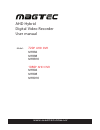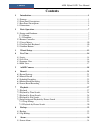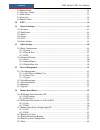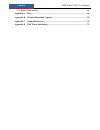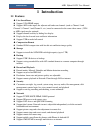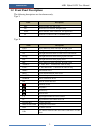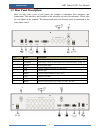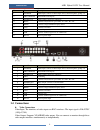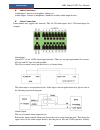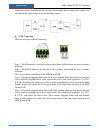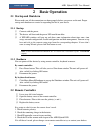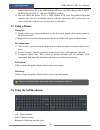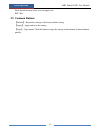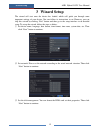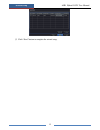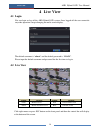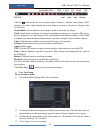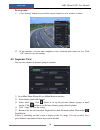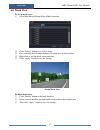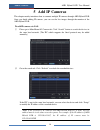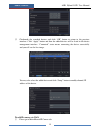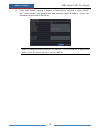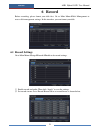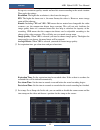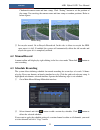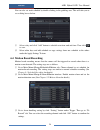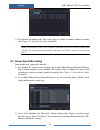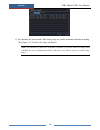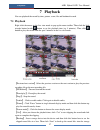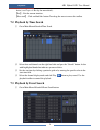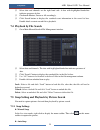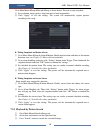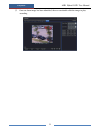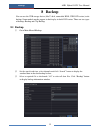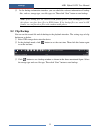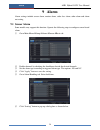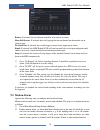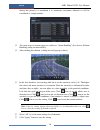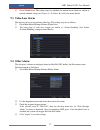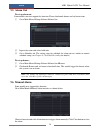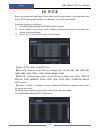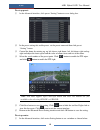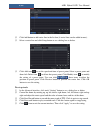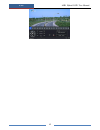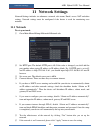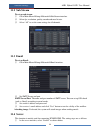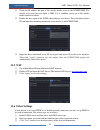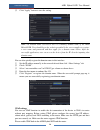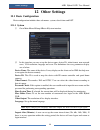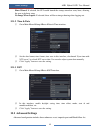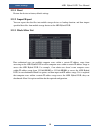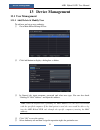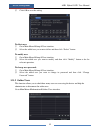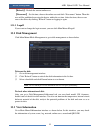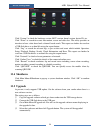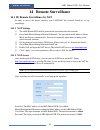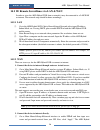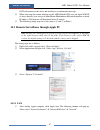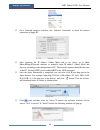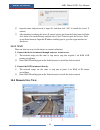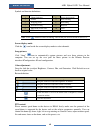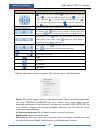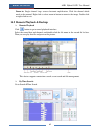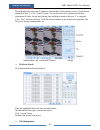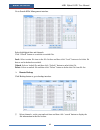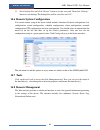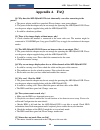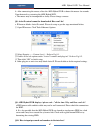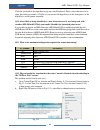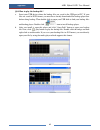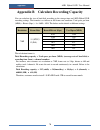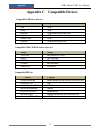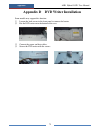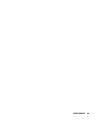- DL manuals
- Magtec
- DVR
- MT8816
- User manual
Magtec MT8816 User manual
Summary of MT8816
Page 1
Ahd hybrid digital video recorder user manual 720 p ahd dvr mt884 mt888 mt8816 1080 p ahd dvr mt894 mt898 mt8916 model : www.Magtec.Com.My.
Page 2: Notes
Notes please read this user manual carefully to ensure that you can use the device correctly and safely. There may be several technically incorrect places or printing errors in this manual. The updates will be added into the new version of this manual. The contents of this manual are subject to chan...
Page 3: Contents
Contents ahd hybrid dvr user manual contents 1 introduction ................................................................................................................... 1 1.1 features.................................................................................................................
Page 4
Contents ahd hybrid dvr user manual 9.2 motion alarm ................................................................................................................ 35 9.3 video loss alarm .......................................................................................................... 37 ...
Page 5
Contents ahd hybrid dvr user manual 14.8 remote management ................................................................................................... 65 appendix a faq ................................................................................................................. 66 append...
Page 6: 1 Introduction
Introduction ahd hybrid dvr user manual 1 1 introduction 1.1 features live surveillance support vga/hdmi output support ahd video input, the adjacent odd and even channels (such as channel 1 and channel 2, channel 3 and channel 4, etc.) must be connected to the same video source ( wd1 or ahd s...
Page 7
Introduction ahd hybrid dvr user manual 2 1.2 front panel descriptions the following descriptions are for reference only. Type i: name descriptions rec when recording, the light is blue net when access to network , the light is blue power power indicator, when connection , the light is blue fn switc...
Page 8
Introduction ahd hybrid dvr user manual 3 1.3 rear panel descriptions here we only take a part of real panels for example to introduce their interfaces and connections. The interfaces and locations of the interfaces are only for references. Please take the real object as the standard. The adjacent o...
Page 9: 1.4 Connections
Introduction ahd hybrid dvr user manual 4 no. Name descriptions 1 audio in audio input; connect to audio input device, like microphone, pickup, etc 2 ahd video in 16ch ahd video inputs 3 audio out audio output; connect to sound box 4 rs485 connect to keyboard or speed dome. A is tx+; b is tx- 4 hdmi...
Page 10
Introduction ahd hybrid dvr user manual 5 audio connections audio input: connect to microphone, pickup, etc. Audio output: connect to headphone, sound box or other audio output devices. Alarm connections some models may support this function. Take 16 ch alarm inputs and 1 ch alarm output for example...
Page 11
Introduction ahd hybrid dvr user manual 6 tighten the screws. Provided that the external alarm output devices need power supply, you can connect the power supply as per the following figures. Ptz connection there are two types of rs485 interfaces: (type 1) (type 2) type 1: the p/z interfaces are use...
Page 12: 2 Basic Operation
Basic operation ahd hybrid dvr user manual 7 2 basic operation 2.1 startup and shutdown please make sure all the connections are done properly before you power on the unit. Proper startup and shutdown are crucial to expending the life of your device. 2.1.1 startup ① connect with the power. ② the dev...
Page 13
Basic operation ahd hybrid dvr user manual 8 there are two kinds of remote controller. The interface of remote controller is shown as below. Button function power button switch off—to stop the device record button to start recording -/-- /0-9 input number or choose camera fn1 button unavailable temp...
Page 14
Basic operation ahd hybrid dvr user manual 9 entering password by remote controller if you want to enter “123456” by ir remote controller, you shall follow the following steps. ① move the cursor to password box and then press “enter” button on the remote controller to pop up a little soft keyboard. ...
Page 15: 2.3 Using A Mouse
Basic operation ahd hybrid dvr user manual 10 remote, input device id of the ahd hybrid dvr to be controlled (range from: 0-65535; the default device id is 0) and press enter to confirm. ② you can check the device id of a ahd hybrid dvr from setupbasicsystem interface. You can also set multiple de...
Page 16: 2.5 Common Buttons
Basic operation ahd hybrid dvr user manual 11 shift: switch between lower case and upper case. Esc: exit. 2.5 common buttons 【default】:restore the settings to the factory default setting. 【apply】:apply and save the settings. 【copy】:copy button. Click this button to copy the settings of one channel t...
Page 17: 3 Wizard Setup
Wizard setup ahd hybrid dvr user manual 12 3 wizard setup the wizard will start once the device has loaded, which will guide you through some important settings of your device. You can follow its instructions to set. However, you can skip this wizard by clicking “exit” button and then go to the setu...
Page 18
Wizard setup ahd hybrid dvr user manual 13 ④ click “next” button to complete the wizard setup..
Page 19: 4 Live View
Live view ahd hybrid dvr user manual 14 4 live view 4.1 login you can login or log off the ahd hybrid dvr system. Once logged off the user cannot do any other operation except changing the multi-screen display. The default username is “admin” and the default password is “123456”. Please input the de...
Page 20
Live view ahd hybrid dvr user manual 15 click the icon beside the screen display mode to display a channel select dialog. 6/8/13 channels can realize single channel big screen. Images can drag to any place to display in the live interface. Screen mode: you can choose a screen display mode to show th...
Page 21: 4.3 Sequence View
Live view ahd hybrid dvr user manual 16 to set up color: ① click “setting” button for a particular camera/channel to see a window as below: ② in this interface, you can adjust brightness, hue, saturation and contrast in live. Click “ok” button to save the settings. 4.3 sequence view you can view cha...
Page 22: 4.4 Mask View
Live view ahd hybrid dvr user manual 17 4.4 mask view to set up mask area: ① go to main menusetuplivemask interface. ② click “setting” button to go to live image. ③ press and drag the left mouse button to set mask area as shown below. ④ right click to exit the mask setting interface. ⑤ click “app...
Page 23: 5 Add Ip Cameras
Add ip cameras ahd hybrid dvr user manual 18 5 add ip cameras this chapter mainly introduces how to connect multiple ip cameras through ahd hybrid dvr. Once you finish adding ip cameras, you can see the live images through the monitor of the ahd hybrid dvr. To add ip cameras via lan: ① please go to ...
Page 24
Add ip cameras ahd hybrid dvr user manual 19 ③ checkmark the searched devices and click “ok” button to return to the previous interface. Click “apply” button and then the added devices will be listed in the device management interface. “connected” status means connecting the device successfully and ...
Page 25
Add ip cameras ahd hybrid dvr user manual 20 ② click “add” button to pop up a window as shown below. You need to check “enable” box, select channel and manufacturer and manually input ip address, server port, username and password of this device. Note: if the ahd hybrid dvr and the ip cameras you wa...
Page 26: 6 Record
Record ahd hybrid dvr user manual 21 6 record before recording, please format your disk first. Go to main menudisk management to access disk management settings. In this interface, you can format your disk. 6.1 record settings go to main menusetuprecordenable to do record settings. ① enable reco...
Page 27
Record ahd hybrid dvr user manual 22 set up rate, resolution, quality, encode and max bit stream according to the actual situation. Then apply the settings. Resolution: the higher the resolution is, the clearer the image is. Fps: the higher the frame rate is, the more fluency the video is. However, ...
Page 28: 6.2 Manual Record
Record ahd hybrid dvr user manual 23 checkmark camera name and time stamp. Click “setting” button to set the position of the stamp. You can drag the camera name and time stamp at random positions. Refer to below figures: before drag after drag ⑤ set recycle record. Go to recycle record tab. In this ...
Page 29
Record ahd hybrid dvr user manual 24 you can also set week schedule by double clicking in the gridding area. This will take you to see a dialog box as below. ① select a day and click “add” button to schedule start time and end time. Then click to save. ② select other days and add schedule or copy se...
Page 30
Record ahd hybrid dvr user manual 25 ④ set schedule for motion alarm. The setting steps are similar to normal schedule recording (see chapter 6.3 schedule recording for details). Note: the timelines of these two schedules (schedule for motion based recording and schedule for motion alarm) must match...
Page 31
Record ahd hybrid dvr user manual 26 ④ set schedule for sensor alarm. The setting steps are similar to normal schedule recording (see chapter 6.3 schedule recording for details). Note: the timelines of these two schedules (schedule for sensor based recording and schedule for sensor alarm) must match...
Page 32: 7 Playback
Playback ahd hybrid dvr user manual 27 7 playback you can playback the record by time, picture, event, file and bookmark search. 7.1 playback right click the mouse in the live view mode to pop up the menu toolbar. Then click the little triangle button beside button to set the playback time (eg. 5 mi...
Page 33
Playback ahd hybrid dvr user manual 28 device (see chapter 8 backup for more details). 【exit】: exit the current interface. 【move tool】: click and hold this button. Then drag the mouse to move this toolbar. 7.2 playback by time search ① go to main menu search time search. ② select date and channels o...
Page 34
Playback ahd hybrid dvr user manual 29 ② select date and channels on the right hand side. A data with highlighted borderline indicates presence of data. ③ checkmark motion, sensor or all accordingly. ④ click search button to display the searched event information in the event list box. Double check ...
Page 35
Playback ahd hybrid dvr user manual 30 go to main menusetuprecordsnap as shown below. You can set auto snap here. ① set resolution, image quality, snap time interval and snap number. ② click “apply” to save the settings. The system will automatically capture pictures according to the setup. tak...
Page 36
Playback ahd hybrid dvr user manual 31 ④ once an alarm image has been identified, the user can double click the image to play recording..
Page 37: 8 Backup
Backup ahd hybrid dvr user manual 32 8 backup you can use the usb storage device (like u-disk, removable hdd, usb dvd writer) to do backup. Some models maybe support to back up by in-built dvd writer. There are two types of backup--backup and clip backup. 8.1 backup ① go to main menubackup. ② set t...
Page 38: 8.2 Clip Backup
Backup ahd hybrid dvr user manual 33 ④ in the backup information interface, you can check the relevant information of backup files, such as, storage type, save file type, etc. Then click “start” button to start backup. Note: if the backup files are saved in dvr format, please check backup player. On...
Page 39: 9 Alarm
Alarm ahd hybrid dvr user manual 34 9 alarm alarm settings include sensor alarm, motion alarm, video loss alarm, other alarm and alarm out setting. 9.1 sensor alarm some models may support this function. Operate the following steps to configure sensor based alarm: ① go to main menusetupalarmsenso...
Page 40: 9.2 Motion Alarm
Alarm ahd hybrid dvr user manual 35 buzzer: if selected, the local buzzer would be activated on an alarm. Show full screen: if selected, there will pop up the chosen channel on the monitor on an alarm trigger. To alarm out: if selected, this would trigger external relay output on an alarm. Email: if...
Page 41
Alarm ahd hybrid dvr user manual 36 during this period it is considered it as continuous movement, otherwise it will be considered as a single motion. ③ the setup steps of motion trigger are similar to “alarm handling” (see sensor alarm handling setting for more details). ④ after clicking area butt...
Page 42: 9.3 Video Loss Alarm
Alarm ahd hybrid dvr user manual 37 ⑧ go to schedule tab. The setting steps for schedule for motion based alarm are similar to normal schedule setup (see chapter 6.3 schedule recording for more details). 9.3 video loss alarm this device can be set up to detect video loss. The setting steps are as fo...
Page 43: 9.5 Alarm Out
Alarm ahd hybrid dvr user manual 38 9.5 alarm out to set up alarm out: some models may not support this function. Please checkmark buzzer and set buzzer time. ① go to main menusetupalarmalarm out. ② input relay name and select hold time. ③ go to schedule tab. The setting steps for schedule for al...
Page 44: 10 P.T.Z
P.T.Z ahd hybrid dvr user manual 39 10 p.T.Z before you control the speed dome, please make sure the speed dome is well connected to the device. P.T.Z configuration includes two submenus: serial port and advanced. Serial port settings are as follows: ① go to main menusetup p.T.Zserial port interf...
Page 45
P.T.Z ahd hybrid dvr user manual 40 to set up preset: ① in the advanced interface, click preset “setting” button to see a dialog box. ② in the preset setting tab, enable preset, set the preset name and then click preset “setting” button. ③ control the dome by rotating up, up left, down, right down, ...
Page 46
P.T.Z ahd hybrid dvr user manual 41 ② click add button to add cruise line in the list box (8 cruise lines can be added at most). ③ select a cruise line and click setup button to see a dialog box as below. ④ click add icon to set the speed and time of preset point. Select a preset point and then clic...
Page 47
P.T.Z ahd hybrid dvr user manual 42.
Page 48: 11 Network Settings
Network settings ahd hybrid dvr user manual 43 11 network settings network settings includes six submenus: network, sub stream, email, server, nat and other settings. Network settings must be configured if the device is used for monitoring over network. 11.1 network to set up network: ① go to main m...
Page 49: 11.2 Sub Stream
Network settings ahd hybrid dvr user manual 44 11.2 sub stream to set up sub stream: ① go to main menusetupnetworksub stream interface. ② select fps, resolution, quality, encode and max bit rate. ③ select “all” to set the same settings for all channels. 11.3 email to set up email: ① go to main me...
Page 50: 11.5 Nat
Network settings ahd hybrid dvr user manual 45 ② check the ip address and port of the transfer media server in the ecms/nvms. The default server port for auto report is 2009. If it is modified, please go to the transfer media interface to check. ③ enable the auto report in the ecms when adding a new...
Page 51
Network settings ahd hybrid dvr user manual 46 ④ click “apply” button to save the setting. Note: the domain name selected by user is a banding domain name of the ahd hybrid dvr. User should logon the website provided by the server supplier to register a user name and password and then apply for a do...
Page 52
Network settings ahd hybrid dvr user manual 47 domain name registration (take www.Dvrdydns.Com for example ) ① input www.Dvrdydns.Com in the ie address bar to visit its website. Then click “registration” button to register as shown below. ② create domain name. ③ after you successfully request your d...
Page 53: 12 Other Settings
Other settings ahd hybrid dvr user manual 48 12 other settings 12.1 basic configuration basic configuration includes three sub menus: system, date & time and dst. 12.1.1 system ① go to main menusetupbasicsystem interface. ② in this interface you can set up the device name, device id, video format...
Page 54: 12.2 Advanced Settings
Other settings ahd hybrid dvr user manual 49 show wizard: if selected, the gui would launch the startup wizard on every boot, allowing the user to do basic setup. No image when logout: if selected, there will be no image showing when logging out. 12.1.2 time & date ① go to main menusetupbasicdate...
Page 55
Other settings ahd hybrid dvr user manual 50 12.2.1 reset restore the device to factory default settings. 12.2.2 import/export you can export the data files into mobile storage devices as backup function, and then import specified data files from mobile storage device to the ahd hybrid dvr. 12.2.3 b...
Page 56: 13 Device Management
Device management ahd hybrid dvr user manual 51 13 device management 13.1 user management 13.1.1 add, delete & modify user to add user and set up user authority: ① go to main menusetupusers. ② click add button to display a dialog box as below. ③ in general tab, input username, password and select ...
Page 57
Device management ahd hybrid dvr user manual 52 ⑥ click ok to save the setting. To delete user: ① go to main menusetupusers interface. ② select the added user you want to delete and then click “delete” button. To modify user: ① go to main menusetupusers interface. ② select the added user you wan...
Page 58: 13.2 Disk Management
Device management ahd hybrid dvr user manual 53 【refresh】: refresh the current online user. 【disconnect】: set the time, choose the online user and click “disconnect” button. Then this user will be prohibited accessing the device within the set time. After that time, the user can access the device by...
Page 59: 13.4 Shutdown
Device management ahd hybrid dvr user manual 54 click “system” to check the hardware version, mcu version, kernel version, device id, etc. Click “event” to search for events like motion, sensor and video loss. The utility provides an interface to have a date based and a channel based search. This re...
Page 60: 14 Remote Surveillance
Remote surveillance ahd hybrid dvr user manual 55 14 remote surveillance 14.1 ie remote surveillance by nat in order to access the device remotely over lan/wan, the network should be set up accordingly. 14.1.1 nat settings ① the ahd hybrid dvr shall be powered on and connected to the network. ② go t...
Page 61
Remote surveillance ahd hybrid dvr user manual 56 14.2 ie remote surveillance via lan & wan in order to view the ahd hybrid dvr from a network it may be connected to a lan/wan or internet. The network setup should be done accordingly. 14.2.1 lan ① go to the ahd hybrid dvr’s main menu setup network t...
Page 62
Remote surveillance ahd hybrid dvr user manual 57 dvr will connect to the server and would give a confirmation message. ② when accessing the remote interface of the ahd hybrid dvr, user can input wan ip to access directly (user can go to main menuinformationnetwork interface to check ip address). ...
Page 63
Remote surveillance ahd hybrid dvr user manual 58 ② go to network interface and then click “ethernet connected” to check the internet connection of apple pc. ③ after acquiring the ip address, subnet mask and so on, please go to main menusetupnetwork interface to manually input ip address, subnet m...
Page 64: 14.4 Remote Live View
Remote surveillance ahd hybrid dvr user manual 59 ⑥ input the name and password of apple pc and then click “ok” to install this active x control. ⑦ after finishing installing the active x control, please quit from the safari browser. Right click safari icon on the desktop and then select “quit” butt...
Page 65
Remote surveillance ahd hybrid dvr user manual 60 symbol and function definitions: 1 channel indicator 2 screen display mode 3 volume 4 start recording 5 snapping picture 6 start talking 7 start ie recording 8 playback 9 master/sub stream status 10 color 11 ptz control note: click button to start re...
Page 66
Remote surveillance ahd hybrid dvr user manual 61 buttons description to rotate the dome upwards to rotate the dome diagonally up-left to rotate the dome diagonally up-right to rotate the dome downwards to rotate the dome diagonally down-left to rotate the dome diagonally down-right to rotate the do...
Page 67
Remote surveillance ahd hybrid dvr user manual 62 zoom in: single channel large screen electronic amplification. Click the channel which needs to be zoomed. Right click to select zoom in button to zoom in the image. Double click or right click to exit. 14.5 remote playback & backup remote playback c...
Page 68
Remote surveillance ahd hybrid dvr user manual 63 the highlight date in the area ② indicates recorded data. Select the date in area ② and record channels in area ③. Click “search” button. The record data will be displayed in the data information list box. Set the data playing time and display mode i...
Page 69
Remote surveillance ahd hybrid dvr user manual 64 go to searchfile management interface. Select highlighted date and channels. Click “search” button to search the recorded files. Lock: select certain file item in the file list box and then click “lock” button to lock this file that ca not be delete...
Page 70: 14.7 Tools
Remote surveillance ahd hybrid dvr user manual 65 ② select backup files and click “browse” button to set the save path. Then click “backup” button to start backup. The backup files will be saved on user’s pc. 14.6 remote system configuration you can do remote setup of the device which includes funct...
Page 71: Appendix A Faq
Appendix ahd hybrid dvr user manual 66 appendix a faq q1. Why does the ahd hybrid dvr start abnormally even after connecting to the power? A. The power adapter could have gone bad. Please change a new power adapter. B. The power from the adapter may be not enough for operating the ahd hybrid dvr. Pl...
Page 72
Appendix ahd hybrid dvr user manual 67 b. After connecting the mouse, allow the ahd hybrid dvr to detect the mouse for seconds. If not detected, try restarting the ahd hybrid dvr. C. The mouse may be incompatible or faulty. Please change a mouse. Q8. Activex control cannot be downloaded. How can i d...
Page 73
Appendix ahd hybrid dvr user manual 68 click the password or the input box to pop up a small keyboard. Please select characters to be input (the initial password is 123456), or you can use the digital keys on the front panel, or the digital keys on the remote controller. Q11: a hard disk is being id...
Page 74
Appendix ahd hybrid dvr user manual 69 q14. How to play the backup file? A. Insert your usb device where the backup files are saved in the usb port of pc. If your files are saved in dvr format, you must have already downloaded the backup player box before doing backup. Then double click to open your...
Page 75
Appendix ahd hybrid dvr user manual 70 appendix b calculate recording capacity you can calculate the size of hard disk according to the storage time and ahd hybrid dvr recording settings. The formula is as follows in full frame rate condition. Used space per hour (mb/h) = bitrate (kbps) ÷ 8 × 3600 ÷...
Page 76
Appendix ahd hybrid dvr user manual 71 appendix c compatible devices compatible usb drive after test brand capacity ssk 2gb netac 4gb kingston 2gb/4gb/8gb/16gb/32gb aigo 2gb smatter vider 1gb sandisk 4gb/8gb/16gb/32gb compatible sata cd/dvd writers after test brand model teclast gh22np20/tl-22xd ben...
Page 77
Appendix ahd hybrid dvr user manual 72 appendix d dvd writer installation some models may support this function. ① loosen the lock screws in the front panel to remove the barrier. ② put the dvd writer onto the bottom of the case. ③ connect the power and data cables. ④ secure the dvd writer with the ...
Page 78
450011000659 a0