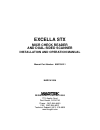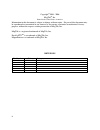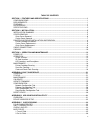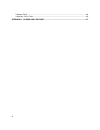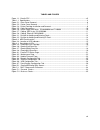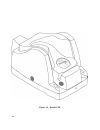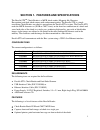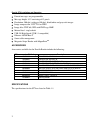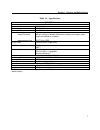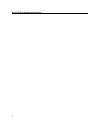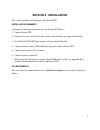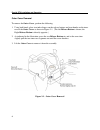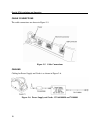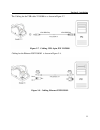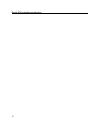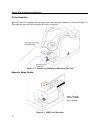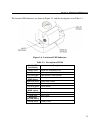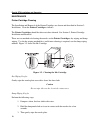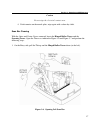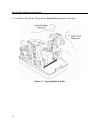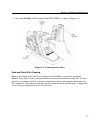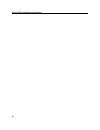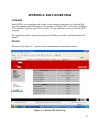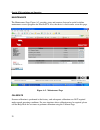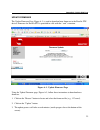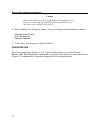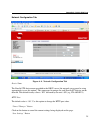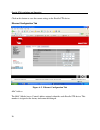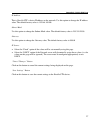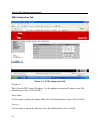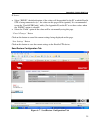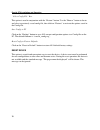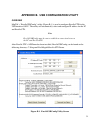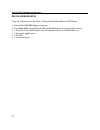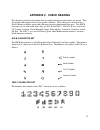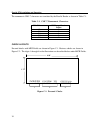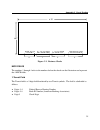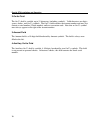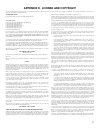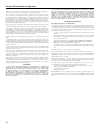- DL manuals
- Magtek
- Scanner
- EXCELLA STX
- Installation And Operation Manual
Magtek EXCELLA STX Installation And Operation Manual
Summary of EXCELLA STX
Page 1
Manual part number: 99875342-1 excella stx micr check reader and dual-sided scanner installation and operation manual march 2006 registered to iso 9001:2000 phone: (562) 546-6400 technical support: (651) 415-6800 www.Magtek.Com 1710 apollo court seal beach, ca 90740 fax: (562) 546-6301.
Page 2
Ii cop 06 ay nic or mechanical, for any purpose, without the express written permission of magtek, inc. Agtek is a registered trademark of magtek, inc. Magneprint tm is a trademark of magtek, inc. Revisions rev number yright © 2004 - 20 magtek ® , inc. Printed in the united states of america informa...
Page 3
Iii authorized by magtek to resell the products, in which event, this warranty shall apply ll, at its aced e, ek reserves the right to examine the goods ice y ding any warranty of merchantability or o dvised of he possibility of such damages, or for any claim by any other party. Ability under this a...
Page 4
Iv agency approvals are pending: fcc warning statement ant tes, interference in which case the user will be quired to correct the interference at his own expense. Fcc compliance statement must accept any terference received, including interference that may cause undesired operation. Canadian doc sta...
Page 5
V se se co pr se op ma ap co ap ap mi table of contents ction 1. Features and specifications .................................................................................... 1 configurations ............................................................................................................
Page 6
Vi appendix d. License and copyright ............................................................................................ 37 3-amount field ................................................................................................................................... 36 4-auxiliary on-us...
Page 7
Vii tables and figures igure c-2. Business checks .................................................................................................................... 35 figure 1-1. Excella stx .............................................................................................................
Page 8
Figure 1-1. Excella stx viii.
Page 9
1 section 1. Features and specifications the excella stx tm check reader is a micr check reader (magnetic ink character recognition) and dual-sided scanner with endorsement printer. The excella stx is a single transaction check reader; one check is entered into the excella stx at a time. The excella...
Page 10
Excella stx installation and operation 2 • printed messages are programmable • message height: 1/8” consisting of 12 pixels • resolution: 200 dpi (scaling to 100 dpi); black/white and grayscale images • image compression: ccitt g4 or jpeg • image files: tiff 6.0, jfif with exif tags, bmp • manual fe...
Page 11
Section 1. Features and specifications 3 table 1-1. Specifications operating check reader reference standards ansi x9.27 power input 24 vdc, 2.5 amps document size 4”x 8.5” maximum printer/cartridge image resolution: image compression: 200 dpi (scaling to 100 dpi); black/white and grayscale images (...
Page 12
Excella stx installation and operation 4.
Page 13: Section 2. Installation
5 section 2. Installation this section describes the installation of the excella stx. Installation summary a summary of the major installation steps for excella stx follows: 1. Unpack excella stx 2. Remove two covers and install 2 ink cartridges (the cartridges are shipped uninstalled) 3. Install ex...
Page 14
Excella stx installation and operation 6 outer cover removal to remove the outer cover, perform the following: 1. Using both hands, place two index fingers on the release buttons and two thumbs on the inner race of the outer cover as shown in figure 2-1. (the left release button is shown; the right ...
Page 15
Section 2. Installation 7 center cover removal to remove the center cover, perform the following: 1. Place the right-hand thumb and index finger on the front release buttons as indicated in figure 2-2. 2. Place the index finger on the rear release button (not shown) as indicated in the illustration....
Page 16
Excella stx installation and operation 8 printer/cartridge installation and removal printer/cartridge installation to install the printer/cartridge, refer to figure 2-4 and perform the following: 1. Ensure the printer latch is down and locate the guide pins on the printer/cartridge and the guide hol...
Page 17
Section 2. Installation 9 figure 2-4. Printer/cartridge installation and removal center cover replacement to replace the center cover, refer to figures 2-2 and 2-3. 1. Tilt the front of the cover up, and use the two guide pins, figure 2-3 , near the rear of the unit to orient the cover. 2. Place the...
Page 18
Excella stx installation and operation 10 cable connections the cable connections are shown in figure 2-5. Figure 2-5. Cable connections cabling cabling for power supply and cords is as shown in figure 2-6. Figure 2-6. Power supply and cords. P/n 64300098 and 71100001.
Page 19
Section 2. Installation 11 the cabling for the usb cable 22350300 is as shown in figure 2-7. Figure 2-7. Cabling, usb, 4-pin, p/n 22350300 cabling for the ethernet p/n22350302 is shown in figure 2-8. Figure 2-8. Cabling, ethernet p/n22350302.
Page 20
Excella stx installation and operation 12.
Page 21
13 section 3. Operation and maintenance this section contains powering, operating, and maintenance procedures. Ensure the excella is installed and cabling and power are connected as described in section 2. Power up plug the power supply, p/n 64300098p/n, and cord 71100001, into wall power, and press...
Page 22
Excella stx installation and operation 14 id card insertion enter id cards for scanning with the front of the card facing the scan bar, as shown in figure 3-2. The right exit port will flash when the id card is requested. Figure 3-2. Position for holding and entering id card magnetic swipe reader no...
Page 23
Section 3. Operation and maintenance 15 the location led indicators are shown in figure 3-4, and the descriptions are in table 3-1. Figure 3-4. Location of led indicators table 3-1. Description of leds middle led (unit status) description steady green power on, everything is ok slow blink amber cove...
Page 24
Excella stx installation and operation 16 maintenance printer/cartridge cleaning the installation and removal of the printer/cartridges are shown and described in section 2. Installation. Clean the printer/cartridge as follows: the printer/cartridges should be taken out when cleaned. See section 2, ...
Page 25
Section 3. Operation and maintenance 17 caution do not wipe the electrical contact area. 4. If ink remains on the nozzle plate, wipe again with a clean dry cloth. Scan bar cleaning with the outer and center covers removed, locate the hinged roller tower and the scanning tower. Open the towers as ind...
Page 26
Excella stx installation and operation 18 2. On the exit side, pull the tab up and the scan bar tower down (to the right). Figure 3-7. Opening right scan bar.
Page 27
Section 3. Operation and maintenance 19 3 clean each scan bar with cleaning swab, p/n 97200078, as shown in figure 3-8. Figure 3-8. Cleaning the scan bars card and check path cleaning remove the outside and center covers and open the scan bars as previously described. Remove larger debris, such as j...
Page 28
Excella stx installation and operation 20
Page 29
21 appendix a. Built-in web page overview excella stx is a web appliance and it offers several functions and features in a built-in web page accessible through a web browser. For example, if excella stx’s active device ip address is 192.168.160.2, type the “http://192.168.160.2” in your web browser ...
Page 30
Excella stx installation and operation 22 maintenance the maintenance page, figure a-2, provides status and counters that can be useful to define maintenance service programs for excella stx. Also, the device’s clock can be set on this page. Figure a-2. Maintenance page calibrate scanner calibration...
Page 31
Appendix a. Built-in web page 23 update firmware the update firmware page, figure a-3, is used to download new firmware to the excella stx device. Firmware for excella stx is provided in a file with the “.Mef” extension. Figure a-3. Update firmware page using the update firmware page, figure a-3, fo...
Page 32
Excella stx installation and operation 24 caution do not turn off power to excella stx during the update process. If power is turned off, excella stx will hang up and the unit may have to be returned to the factory. 4. When completed, the "firmware update" message will appear with information as fol...
Page 33
Appendix a. Built-in web page 25 network configuration tab figure a-4. Network configuration tab device name the excella stx device name provided to the dhcp server (the network server must be setup appropriately to use this option). This name must be unique for each excella stx device on the networ...
Page 34
Excella stx installation and operation 26 click on this button to save the current settings to the excella stx device. Ethernet configuration tab figure a-5. Ethernet configuration tab mac address the mac (media access control) address uniquely identifies each excella stx device. This number is assi...
Page 35
Appendix a. Built-in web page 27 ip address this is excella stx’s device ip address on the network. Use this option to change the ip address value. The default factory value is 192.168.10.100. Subnet mask use this option to change the subnet mask value. The default factory value is 255.255.255.0. Ga...
Page 36
Excella stx installation and operation 28 usb configuration tab figure a-6. Usb configuration tab ip address this is excella stx’s device ip address. Use this option to change the ip address value. The default factory value is 192.168.160.2 subnet mask use this option to change the subnet mask value...
Page 37
Appendix a. Built-in web page 29 ip source • select “rndis”, the default option, if the values will be provided by the pc to which excella stx is being connected to (i.E., the values on this page will be ignored). It is recommended to run the “excellausbconfig” utility (see appendix b) on the pc to ...
Page 38
Excella stx installation and operation 30 “select config file” box this option is used in conjunction with the “restore” button. Use the “browse” button to locate and select a previously saved config file, then click on “restore” to activate the options saved in the config file. Save config to pc cl...
Page 39
31 appendix b. Usb configuration utility overview magtek’s “excellausbconfig” utility (figure b-1) is used to configure excella stx for the usb interface only. The utility will automatically select and configure ip address for the pc and excella stx. Note excellausbconfig must be run to establish a ...
Page 40
Excella stx installation and operation 32 device address setup using my computer go to the folder c:\program files\magtek\excella-stx demo. • run the excellausbconfig.Exe program. • for subnet mask, network device id and excella device, accept the defaults shown. • click once on the search button (t...
Page 41: Appendix C. Check Reading
33 appendix c. Check reading the characters printed on the bottom line of commercial and personal checks are special. They are printed with magnetic ink to meet specific standards. These characters can be read by a excella reader at higher speeds and with more accuracy than manual data entry. Two mi...
Page 42
Excella stx installation and operation 34 the nonnumeric cmc-7 characters are translated by the excella reader as shown in table c-1. Table c-1. Cmc-7 nonnumeric characters cmc-7 character micrimage reader output si a sii b siii c siv d sv e check layouts personal checks with micr fields are shown i...
Page 43
Appendix c. Check reading 35 8.75” 1 2 3 4 3.67” figure c-2. Business checks micr fields the numbers 1 through 4 refer to the numbers below the checks on the illustration and represent the 4 micr fields. 1-transit field the transit field is a 9-digit field bracketed by two transit symbols. The field...
Page 44
Excella stx installation and operation 36 2-on-us field the on-us field is variable, up to 19 characters (including symbols). Valid characters are digits, spaces, dashes, and on-us symbols. The on-us field contains the account number and may also contain a serial number (check number) and/or a trans...
Page 45
37 appendix d. License and copyright the following documentation, license agreements, and copyright acknowledgments require no action on the part of the consumer and are included to comply with various disclosure requirements governing the use of components in the firmware development of excella. Go...
Page 46
Excella stx installation and operation 38 and conditions. You may not impose any further restrictions on the recipients' exercise of the rights granted herein. You are not responsible for enforcing compliance by third parties to this license. 7. If, as a consequence of a court judgment or allegation...
Page 47
39.