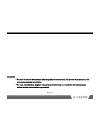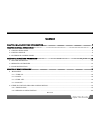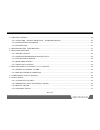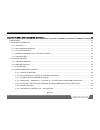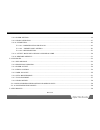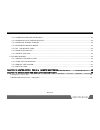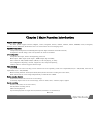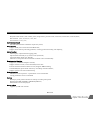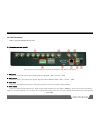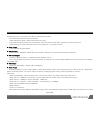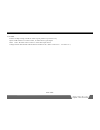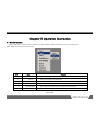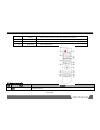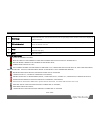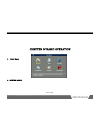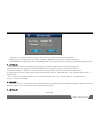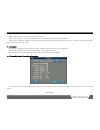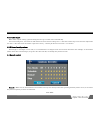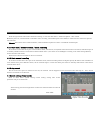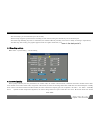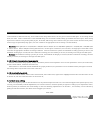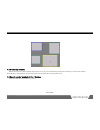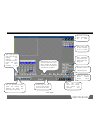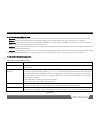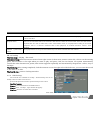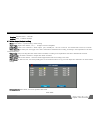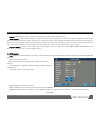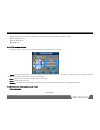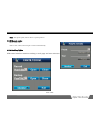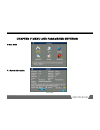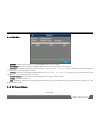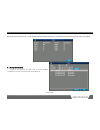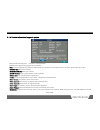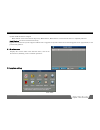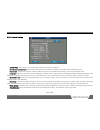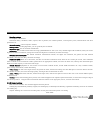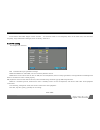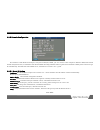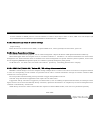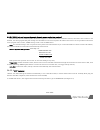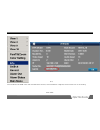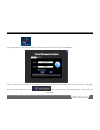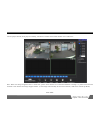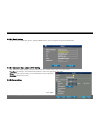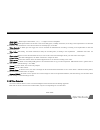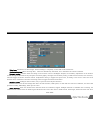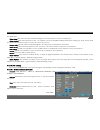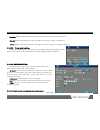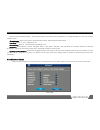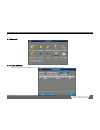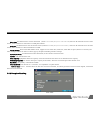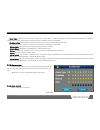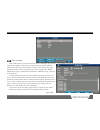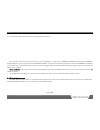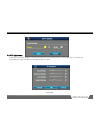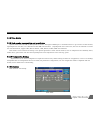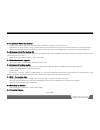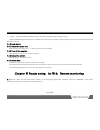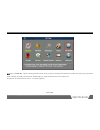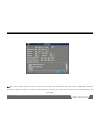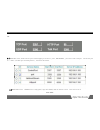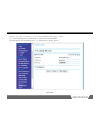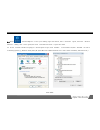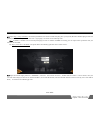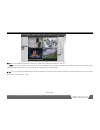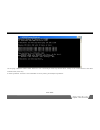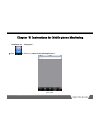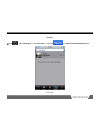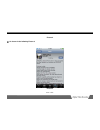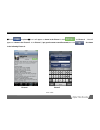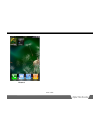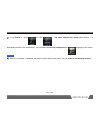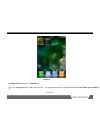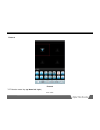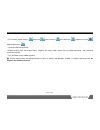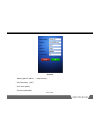- DL manuals
- Magus
- DVR
- 21Series
- User Manual
Magus 21Series User Manual
Page 1/78
statement:
· We strive to ensure the exactness and integrality of the manual in the process of preparation, but
still errororomission is inevitable.
· The copy, transmission, plagiary, storage in retrieval system, or translation into any language
without written authorization is prohibited.
Summary of 21Series
Page 1
Page 1/78 statement: · we strive to ensure the exactness and integrality of the manual in the process of preparation, but still errororomission is inevitable. · the copy, transmission, plagiary, storage in retrieval system, or translation into any language without written authorization is prohibited...
Page 2
Page 2/78 content chapter i major function introduction............................................................. .......................................7 chapter ii nstall instruction……………………………………………………………………………………………………..9 2.1 install hard disk……………………………………………………………………………………………………………....9 2.2...
Page 3
Page 3/78 4.3 record control......................................................................... ..........................................................20 4.3.1 start time / motion detection / alarm recording....................................... .......................21 4.3.2 start manual...
Page 4
Page 4/78 chapter v menu and parameter settings..................................................................................................32 5.Main menu................................................................................................................................................
Page 5
Page 5/78 5.2.8 alarm setting.................................................................................................................................46 5.2.9 video detection.........................................................................................................................
Page 6
Page 6/78 5.4.1 operation before the backup....................................................................................................59 5.4.2 naming rule of the backup file ………………………………………………………………………………...59 5.4.3 partition format support………………………………………………………………………………………....59 5.4.4 suppo...
Page 7
Page 7/78 chapter i major function introduction support multi-language the basic system support chinese, english, dutch, hungarian, french, danish, turkish, italian, spanish, czech, portuguese, russian, korean, indonesian, vietnamese and so on. There will be other new language later. Optimized compr...
Page 8
Page 8/78 playback: fast forward, fast rewind, pause, single frame, previous track, next track, track head, track end,mute; fast forward: 1/2×,2×,4×,8×, 16×,32× slow forward 1/2×,1/4×; anti-fake watermark anti-fake watermark is available if required by client; p.T.Z. Control support multi-protocol d...
Page 9
Page 9/78 chapter ii installation instruction 2.1 install hard disk: this digital video recorder isn’t equipped with hard disk. Before install the digital video recorder, please prepare the hard disk. It can not work without the hard disk. Please choose the supplier recommended hdd, suitable for dvr...
Page 10
Page 10/78 2.2.1dvr front panel dvr is a short form of digital video recorder. 2.3 interface on rear panel: above picture is rear panel picture. Different model will be with different rear panel. 1. Video input connect to video input device. Input signal should be pal/ntsc bnc(1.0v p-p ,75Ω) 2. Vide...
Page 11
Page 11/78 sound pick up device, it may has noise. We can take measure as below, take sound pick up device with good direction. Adjust sound box volume,make it lower than noise range. Using absorb sound material in the environment,which can reduce sound reflect, improve the sound environment. Adjust...
Page 12
Page 12/78 to the gnd. Prevent the high-voltage, install the cable in good position to prevent the ray. Input 120 Ω resistance to reduce reflect ,to make sure the good signal. Dvr’ s 485 ab cable cannot connect to other 485 output device. Voltage between decoder ab cable should be small than 5v。(not...
Page 13
Page 13/78 chapter iii operation instruction 3.1 mouse operation right click menu is shown as below: the list order will be different while controlled by cursor or by front panel. (note: right click to back to previous menu) s/n name remark 1 view 1 detect one image on full screen 2 view 4 detect fo...
Page 14
Page 14/78 7 search come to search interface, take other passage for reference. 8 record come to record interface, with handle record,auto-record,stop record 9 alarm out select alarm output model,auto,by hand, stop 10 main menu come to main menu 3.2 remote controller s/n name remark 1 add check ip a...
Page 15
Page 15/78 2 record recording manually interface 3 power power on/power off 4 switch with number ,character and other keys 5 10+ numerical keys 10+ numerical keys,for example,press10+ and 2,then come to 12. 6 numerical &character keys numerical keys 7 record playback control area keyboard layout: pl...
Page 16
Page 16/78 16 multi image image will switch to 1/4/9/16 screen in cycle on spot;image switch normal / full screen display on playback status. 17 ptz switch control on ptz switch control spot image status, to start ptz control buttons; when on playback status, start the ab cut function 18 clear on sp...
Page 17
Page 17/78 chapter iv basic operation 4 main menu 4.1 system login.
Page 18
Page 18/78 after power on, click the left mouse button or press the enter key, user input user name and password. Remark: there are 3 original user name: admin、88888888、66666666.The password is the same as user name. Admin,88888888 is a high privilege user, and 66666666 is lower power user which onl...
Page 19
Page 19/78 press the power key on front panel to turn off there coder. There coder shouldn’t turned off in backup process; otherwise the backup recording will be lost. Prompt: cut off the power supply of recorder first and then turn off the peripheral devices. If you won’t use the recorder for long ...
Page 20
Page 20/78 4.2.1 time adjust main menu—system setting—general setting.Save and go to former menu automatically. If it is inrecording state, the status bar will indicate the state and the settings won’t take effect. Please stop record and then adjust time if it didn’t take effect.China tv format is p...
Page 21
Click the right mouse button select manual recording, or enter the main menu - advanced options - video control marked by the icon, choose manual or automatic video recording, round black spots in the middle, it means that the channel accepts the user selection. Channel: lists all the device channel...
Page 22
Page 22/78 the second step: pre-recorded time up to 60 seconds; the third step :support 6 period of time recording in each channel, using the number keys or the mouse input. The fourth step: working days can be customized, the default is monday to friday, users free to modify according to requiremen...
Page 23
Page 23/78 control measures, limited stream way, more stable stream, image will be better, but not good to save hard disk space. It can change stream mode, the main eature is when there is the standstill image, the bit stream is small, taking up minimal hard drive space, when moving objects in the c...
Page 24
Page 24/78 4.5.5 time logo location time location in the video channels only effective for record, on-site monitoring location has nothing to do with this position; select monitor, click settings, drag the title frame can be placed in an ideal position is ok. 4.6 record search/ playback / cut / back...
Page 25
Page 25/78 click here to check video information list of each video listing area for play or backup of one or several time information of the chosen video during above video listing area distribute cameras of 4 monitoring areas from left: ab cut button, backup button, check video play control button...
Page 26
Page 26/78 4.6.1 search according to time step one: input date and time at left corner or click the clock icon and pop-up calendar then select the target record date and time. Step two: select record type and channel. Drop-down triangle button to select idea record type, and if not sure ,we select a...
Page 27
Slide to check . Select the desired record file, double click the left mouse button to start playing the selected one or more video files. Playback mode there are two selectable mode ,four-channel or full channel . Select the "four channel" mode, the user need to playback with one chan or multi-chan...
Page 28
Page 28/78 stepfour: selectthe file in “channel” stepfive: press “condition backup” 4.7 alarm imput/output setting menu:main menu----system setting---alarm setting alarm input: input serial number, 1,2,3, ... 16 digits on device backplane device type: refers to the conditon of alarm output port, nor...
Page 29
Page 29/78 buzzer: the external device port receives an alarm signal , whether built-in buzzer sounds. Alarm upload: set alarm when an alarm is received on the port network operation, one of the action plan to complete networks alarm, when the unit has the correct network connection to a fixed forma...
Page 30
Page 30/78 【baud rate】chose the camera’s baud rate, can control the channel’s ptz, the default is 2400. 【data bits】default as 8 【stop bit】default as 1 【adjust】 no 4.8.1 ptz manual control click right mouse to control ptz or camera as below picture, press button to control. Speed:ptz trun around sppe...
Page 31
Page 31/78 click:click preset point,camera direct to preset position. 4.8.3 manual cruise select cruise code click to start cruise,camera begin to cruise auotomatically. 4.8.4 auxiliary lights ptz control interface switch according to each page and turn on& turn off..
Page 32
Page 32/78 chapter v menu and parameter settings 5.Main menu 5.1 system information.
Page 33
Page 33/78 5.1.1 hdd info capacity:it will show total capacity of the hdd,dvrw wonot show any capacity. Free capacity:the spare capacity of the hdd,it will show the uncover space after covered one time. Start time:the earlyest recording time of hdd, format is ××××/××/×× ××:××:××,as not all chan reco...
Page 34
Page 34/78 show the stream status of each channel when stream work as 0, it means the channel does not start recording; 5.1.3 log information record of all operation on dvr, easy to check working conditions on dvr.The record can search and back up..
Page 35
Page 35/78 5.1.4 version information/upgrade system dvr system and main parts ‘s technical id information usb flash and internetcan upgrade device software. Note: incorrect upgrade may make the dvr cannot use, and have to send back to factory to repair, please take care of that. Recorder type: the m...
Page 36
Page 36/78 dynamic wan ip address assigned. Mac address of the local network chip factory mac address, mac address of each network device is completely different. Serial number: the device software license key. Upgrade the system: the system supports usb devices to upgrade the system software and ne...
Page 37
Page 37/78 5.2.1 general setting system time: input format :year ,month ,hours,minutes ,seconds ,in sequence . Date format and separator: video overlay used when the time format, according to the habits and preferences options. Time format: 12-hour and 24-hour, timed to influence the choice of stand...
Page 38
Page 38/78 encoding settings see chapter 4.5 describes vcr video clarity, resolution, audio, capture, time of position, the channel position, covered privacy area, network effects and other parameters set channel number: camera sequence number. Coding modes: encoding algorithm, you can generally use...
Page 39
Page 39/78 pre-recorded: data buffer length of video recorder , the function needs to store temporary data on the hard drive, read and write frequently, larger hard disk is damaged, if not necessary, donot set it. 5.2.4 ptz setting see chapter 4.4 describes ptz communication port parameter settings....
Page 40
Page 40/78 5.2.5 network configuration the machine is with rj45 network port, with protocol tcp/ip, dhcp; you can connect it with computer. Embed in ip88,3322 mobile domain analysis function, it suitablefor static ip and dhcp. Ip config available modes to get ip: auto and static. Dhcp protocol is us...
Page 41
Page 41/78 accesses network in pppoe protocol. If this ip address is bound to s/n and/or name of device, dns server will analyze s/n and/ornameofdeviceto the ipaddress. Inputthe ipaddress ofdomainserverin “dns address” 5.2.5.2 automatically obtain ip address settings (higher setting) before the box ...
Page 42
Page 42/78 5.2.5.5 ddns set and support dynamic domain name resolution protocol dynamic dns. It is the user's dynamic ip address mapped to a fixed domain name resolution services, each time a user connect to the network, the client program will pass through the information to the host's dynamic ip a...
Page 43
Page 43/78 (5-3) 3.An installation cd-rom comes with the cms client software, when installation completed, showed below icon on the desktop..
Page 44
Page 44/78 4.Open cms software, click single-id to fill out the nat id and the password is factory default 88888888 . 5.Fill correct nat id and then login into the cms interface, it will connect the dvr automatically .When connection success, it will display the blue flag on the upper-right corner. ...
Page 45
Page 45/78 into the player window, when play successfully ,it shows the stream and channel number at the same time. Note:when the image dropped frames or work slow, please check whether the network bandwidth is enough. Or please use local area network to test whether the image dropped frames.(if the...
Page 46
5.2.5.6 email setting set up to receive e-mail alert picture, supports smtp format, does not support encrypted authentication 5.2.5.7 automatic time adjust / ntp setting time automatic adjust setting, need to know the host ip or domain name, input to the host region. Time zone: according to the stan...
Page 47
Page 47/78 alarm input: alarm input serial number, 1,2,3, ... 16 digits on device backplane. Device type: alarm input interface of the device can be normally open, normally closed also, according to the requirement to set external alarm device , the normal state of the external device is normally op...
Page 48
Page 48/78 video loss: the absence of video images. Camera damage or completely covered will result in video loss. Occlusion detection: when the image blur, block area identified by standards, are to determine the camera is blocked. Dynamic testing: activities within the image on the monitor screen ...
Page 49
Non-blind effect. Video delay: even if the video test conditions disappear, and will continue to set the recording time. Alarm output:when video detection are met the condition, the device backplane linkage alarm switch output port, when chosed, while port switch will change the turne on to turn off...
Page 50
Data bits: rs485 communication formats, generally do not need to change, the default is 8; stop bit: rs485 communication formats, generally do not need to change, the default is 1; check: rs485 communication formats, generally do not need to change ,the default-is nothing.; 5.2.10.2 preset point set...
Page 51
Page 51/78 sets the relevant parameterswhen device signal output to the main screen. Transparency: the image transparent on the top of device interface menu . Channel name: named each camera, support chinese names, chinese pinyin input method. Time title:switch of time displayed or not. Channel titl...
Page 52
5.3 advanced 5.3.1 hdd manage manage the hdd, such as hdd broken, hdd full, format hdd and delete the record. Page 52/78.
Page 53
Start time: the earliest time in current hard disk ,format is ××××/××/×× .××:××:××,cause not all channels are in the video status, ,some channels no video data is normal phenomenon. End time: the lastest time in the current hard drive ,format is ××××/××/×× ××:××:××, cause not all channels are in the...
Page 54
Page 54/78 event type: support for non-hard drive, disk error, hard disk no space (hard disk is full), network disconnected, ip conflicts, unauthorized access, format does not match the video anomalies and other anomalies. Enabling switch: linkage moves the master switch, easy to open and close all ...
Page 55
5.3.5 user account user name and user group name of the character and length up to 6 bytes, the beginning and end space of character string are unuseful, the middle can have spaces. Valid characters: letters, numbers, underscores, minus sign, that we will not allow the use of other characters. Unlim...
Page 56
Page 56/78 increase user: add users and set user group permissions control. There are four user when device leave the factory, user management group has two ,admin and 88888888.The password is 88888888 , with all authority; a user group password is 66666666 66666666 , only part of the authority; thi...
Page 57
Page 57/78 5.3.7 tv adjustment adjust the screen image position, to achieve the image area in the middle position of the display with the suitable size. . By adjusting the upper and lower left and right borders to realize..
Page 58
Page 58/78 5.3.8 video matrix 5.3.9 card number superposition and special data special model features, such as atm-specific recorders. Through the rs232 port or network interface to get a bunch of external data, superimposed on the video, can communicate with atm cash machines ,superimposed on the v...
Page 59
Page 59/78 5.4.1 operation before the backup : confirm the u disk or usb device and port in the normal state; detection set size can be seen unformatted or device has file to clear, choose formatting, all formatting the device, this action will result in loss of the original data; detected by the de...
Page 60
Page 60/78 vendors provide professional software to play, and search, drag strips with a variety of ways; support storm image decoding format , a similar storm of third-party software to play back images, but the time information, the sound may not be correct; 5.5 closed system 5.5.1 default the men...
Page 61
Page 61/78 6.2 select “network” option in the system main menu, when you get into the page that showed in the follow icon, pls set your ip, subnet nfig should be seted as the follow icon. He ip must be seted within the router ‘s network segment) mask, gateway and dns, saved and exit. For example, th...
Page 62
Page 62/78 fied (e.G. Update the http port’s value 80 to 8080.8000.2010,) the other ports must use as it defaulted. After amended pls save and 6.3 select “port config” option to get into set interface ,the four ports that showed in the follow icon ,except “http port” should be modi.
Page 63
Page 63/78 exit. E ports , furthermore , you need to add a new port and set the port s “ 3356”( the fifth port as below picture ) , then start all of them. 6.4 enter into router, make sure the ports seted mapping to the abov a o start. Note: if there is no 6.5 enter into router’s ddns service config...
Page 64
Page 64/78 ddns’s user name, you should go to free of charges ddns website to apply a domain set as longsetest, and set password as ********, then click the “apply” button e.G., in the following picture, set host name as oaby.Com and set user name.
Page 65
Page 65/78 6.6 select ” internet explorer” icon in your desktop, right click mouse, select “attribute” option, then alert “internet attribute “ dialog, click “safe”option,then click “customize safe level” to open safe comfit set all the “activex controller and plug-in” related option as open ,click ...
Page 66
Page 66/78 6.7 input http://oaby.Com:8000/ into ie and press enter,you need to install this plug-in in your system,pls select allowed plug-in that suit your system, later the system will enter into login page, it is shown as the follow picture. Note: if ddns’s domain can not view system page,in orde...
Page 67
Page 67/78 : 6.9 there is an additional operation striation for about how to use client software to visit dvr, note: if you can not connect to the internet, in order to validate if there is quality problems with the dvr, pls make sure you must strictly follow the above steps .If there is some proble...
Page 68
1.If the ping command results shows internet is not connected,pls check up internet lines, change cross connection line and direct connection line, then retry 2. If this ip address: 192.168.1.150 is forbidden to use by router, pls modify the ip address. Page 68/78.
Page 69
Page 69/78 chapter Ⅶ instructions for mobile phone monitoring 一、installation for “zmeye plus” Ⅰ.Open “ ”on iphone, as shown in the following picture 1:.
Page 70
Page 70/78 picture 1 Ⅱ.Click“ ”,input “zmeye plus” in the search box ,then click“ ” as shown in the following picture 2.
Page 71
Page 71/78 picture 2 Ⅲ. As shown in the following picture 3 picture 3.
Page 72
Page 72/78 Ⅳ.Chick “ ” on pictureⅢ, then it will appear as shown in the picture 4,chick “ ” on picture 4 ,next will appear as shown in the picture 5,in the picture 5 , iput your account no and passward,then click“ ”, as shown in the following picture 6. Picture4 picture5.
Page 73
Page 73/78 picture 6.
Page 74
Page 74/78 Ⅴ.in the picture 6,when“ ”turn infto “ ”, the status indicate that “zmeye plus”software is in downloading and will install automatically,the installation successfully completed when“ ”the progress bar show as “ ”. Ⅵ.when the installation is completed, the iphone interface display “zmeye p...
Page 75
Page 75/78 picture 7 2.Introduction for how to use “ zmeye plus “ Ⅰ、click “ zmeye plus“icon to open the soft ware ,the interface function keys are described as below,as shown in the following.
Page 76
Page 76/78 picture 8 picture 8 ①ptz direction control key (up/ down/ left / right ).
Page 77
Page 77/78 ②ptz camera control (zoom in , zoom out ),( focus increase focus decrease ),( aperture increase , aperture decreases ). ③select the monitoring channel ④button functions from left to right: pause, snapshot, full screen mode, choose the next group monitoring and monitoring connection settin...
Page 78
Page 78/78 picture 9 ①monitory point ip address .(xiong.3322.Org) ②port forwarding (3357) ③user name (admin) ④passward (88888888).