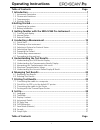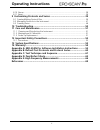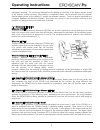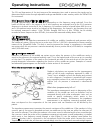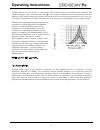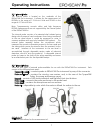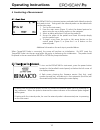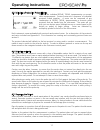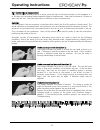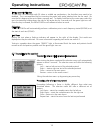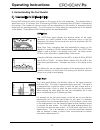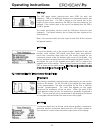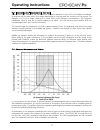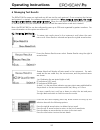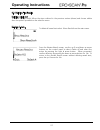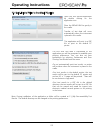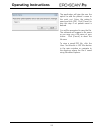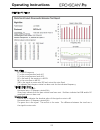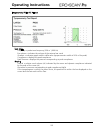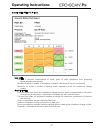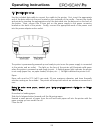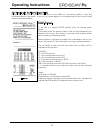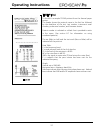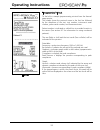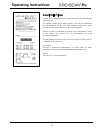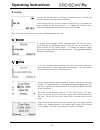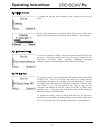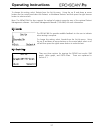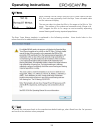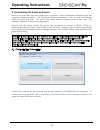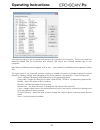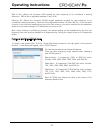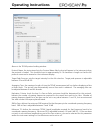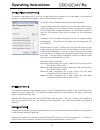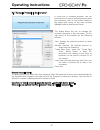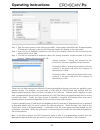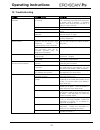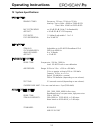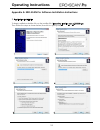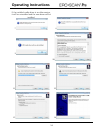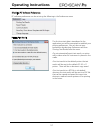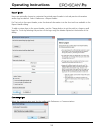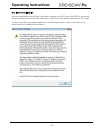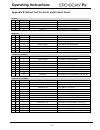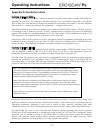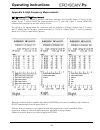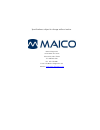- DL manuals
- Maico
- Medical Equipment
- Ero Scan Pro
- Operating Instructions Manual
Maico Ero Scan Pro Operating Instructions Manual
Summary of Ero Scan Pro
Page 2: Operating Instructions
Operating instructions i table of contents page 1 introduction ........................................................................................... 1 1.1 instrument description ............................................................................................ 1 1.2 otoacoustic emiss...
Page 3: Operating Instructions
Operating instructions ii 8.10 norms ................................................................................................................ 38 8.11 reset .................................................................................................................. 38 9 customizing prot...
Page 4: Operating Instructions
Operating instructions 1 1 introduction the ero•scan ® pro test instrument is indicated for testing cochlear and middle ear function in infants, children, and adults by measuring otoacoustic emissions (oaes), tympanometry, and acoustic reflex (with optional external tymp•oae probe™). The presence of...
Page 5: Operating Instructions
Operating instructions 2 subsequent printing. The results are displayed via the display on the front of the device and are stored in the device’s internal memory. After testing is completed, results can be printed using the optional thermal paper printer or the default pc printer via software interf...
Page 6: Operating Instructions
Operating instructions 3 the spl and frequencies of the test tones and the averaging time used to process the signals can be determined by the tester through adjustable settings maintained in static memory within the ero•scan pro instrument. What frequency range of hearing is estimated? Dpoaes: appr...
Page 7: Operating Instructions
Operating instructions 4 outside pressure by the ear tip. A manometer and a pump, which can produce both positive and negative pressure, are connected with tube c. Less sound is reflected to the microphone when the eardrum is stiff and the eardrum transmits the majority of the sound via the middle e...
Page 8: Operating Instructions
Operating instructions 5 2 getting started 2.1 unpacking the system standard system parts: (1) ero•scan pro hand-held unit w/ internal probe (1) external oae•probe™ or (1) external tympoae probe™ (1) cradle (1) usb cable (1) box of disposable eartips in assorted sizes (4) aa/um-3/r6 alkaline batter...
Page 9: Operating Instructions
Operating instructions 6 2.2 battery installation the ero•scan pro instrument uses 4 aa/um-3/r6 alkaline batteries. Open the battery compartment by sliding the battery panel down and install the batteries as indicated on label inside the compartment. Once the batteries are correctly in place, slide ...
Page 10: Operating Instructions
Operating instructions 7 3.2 internal probe the internal probe is located on the underside of the ero•scan pro instrument. It allows for the measurement of dpoaes in the range of 1.5 khz to 6 khz and teoaes in the range of 0.7 khz to 4 khz. Note: tympanometry, acoustic reflex, and high frequency dpo...
Page 11: Operating Instructions
Operating instructions 8 dpoaes in the range of 1.5 khz to 12 khz teoaes in the range of 0.7 khz to 4 khz. Tymp•oae probe™ the tymp•oae probe allows for measurements of: dpoaes in the range of 1.5 khz to 12 khz teoaes in the range of 0.7 khz to 4 khz tympanometry with a 226 hz or 1000 hz probe tone ...
Page 12: Operating Instructions
Operating instructions 9 turn off the ero•scan pro and insert the external probe plug into the socket on the top of the ero•scan pro. The plug will fit only in one direction. The arrows on the plug should face the display on the ero•scan pro. Turn on the ero•scan pro. The status indicator on the ext...
Page 13: Operating Instructions
Operating instructions 10 4 conducting a measurement 4.1 quick start figure 2 the ero•scan pro instrument arrives preloaded with default protocols and ready to test. Testing with the external probe can be started with just five easy steps. 1. Turn on the instrument. 2. From the main menu (figure 2),...
Page 14: Operating Instructions
Operating instructions 11 4.3 selecting a protocol or protocol series protocols are individual dpoae, teoae, tympanometry or acoustic reflex measurements. Protocol series are a sequence of individual protocols linked together. A series can be composed of any combination of dpoae, teoae, tympanometry...
Page 15: Operating Instructions
Operating instructions 12 in addition, when performing acoustic reflex measurements explain to the patient that loud test sounds will occur during the reflex measurement. It is very important that the patient does not move because movements can be perceived as a false compliance change. Ambient nois...
Page 16: Operating Instructions
Operating instructions 13 4.6 conducting a measurement after selecting the desired protocol or series, press the right or left arrow button on the navigator or l or r button on the external probe keypad to begin a measurement. Select the left arrow or l button to start a left ear test. Press the rig...
Page 17: Operating Instructions
Operating instructions 14 testing ears with pe tubes to test oae’s of individuals with pe tubes or middle ear perforations, the autostart may need to be disabled. This is accomplished by first inserting the probe with eartip attached into the ear canal. Be sure the fit is deep and secure to obtain a...
Page 18: Operating Instructions
Operating instructions 15 5 understanding the test results 5.1 understanding the oae results display during oae testing the results will appear on the screen as the test progresses. The display shows a graph with up to 12 columns. Each f2 frequency (dpoaes) or frequency band (teoaes) is indicated by...
Page 19: Operating Instructions
Operating instructions 16 snr graph the snr graph shows signal-to-noise ratio (snr) for each test frequency. Snr is the difference between the measured emission and measured noise floor. The snr is shown on the vertical axis so the height of each column represents the snr for that test frequency. Fo...
Page 20: Operating Instructions
Operating instructions 17 5.3 interpreting the tympanometric test result as a general rule, values for ear canal volume should be between 0.2 and 2.0 ml (children and adults). A variance will be seen within this range depending on the age and ear structure of the person. For example, a 2.0 ml or lar...
Page 21: Operating Instructions
Operating instructions 18 an extremely flaccid tympanic membrane or an ossicular chain discontinuity will yield a very high peak compliance in the presence of normal middle ear pressure and ear canal volume will be normal. A fixation of the ossicular chain, as in otosclerosis, will produce a tympano...
Page 22: Operating Instructions
Operating instructions 19 5.5 understanding the acoustic reflex display & result during the measurement of the acoustic reflex the change of the compliance is represented on the instrument display as shown to the left. The zero-line at the bottom of the graph indicates the measured compliance withou...
Page 23: Operating Instructions
Operating instructions 20 6 managing test results the ero•scan pro saves one right and one left ear test for each protocol. Once a new test for that ear and protocol is started, the previous results are overwritten. When testing is completed, the results should be printed before a new patient is tes...
Page 24: Operating Instructions
Operating instructions 21 6.2 deleting test results deleting a single test to delete a single test(s) follow the steps outlined in the previous section (above) and choose delete from the options provided on the selection menu. Deleting all tests: to delete all saved tests select show results from th...
Page 25: Operating Instructions
Operating instructions 22 7 printing test results there are three options for printing tests results from the ero•scan pro: 1. Quick print to pdf 2. Quick print to the default pc printer 3. Fast and portable printing is an option with the thermal paper printer these printing options are explained in...
Page 26: Operating Instructions
Operating instructions 23 7.2 quick-print to pdf or to the default pc printer open the print results application by double clicking on the application icon. Place the ero•scan pro gently in the cradle. Transfer of test data will occur automatically when the instrument is placed in the cradle. This a...
Page 27: Operating Instructions
Operating instructions 24 the application will give the user the option to add the patient's name to the print out. Enter the patient's name and click [ok]. Click [cancel] to skip this step if no patient name is desired. You will be prompted to save the file. The software will suggest a file name or...
Page 28: Operating Instructions
Operating instructions 25 oae pdf or pc printout data table: f2 = the f2 frequency p1 = the sound pressure level of f1 p2 = the sound pressure level of f2 dp = the level of the emission in db spl nf = the noise floor in db spl snr = the signal-to-noise ratio (dp level minus the noise floor) p = indi...
Page 29: Operating Instructions
Operating instructions 26 tympanometry pdf or pc printout data table: frequency = probe tone frequency (226 or 1,000 hz) ear volume = indicates the volume of the external ear canal gradient = indicates graph width in dapa value (tympanometric width at 50% of the peak) compliance = displays the peak ...
Page 30: Operating Instructions
Operating instructions 27 acoustic reflex pdf or pc printout data table: pressure = pressure compensation to match point of peak compliance from preceding tympanometry measurement number of stimuli = number of test stimuli included in the protocol (up to four allowed) minimum for a pass = number of ...
Page 31: Operating Instructions
Operating instructions 28 7.3 thermal printer set up use the included data cable to connect the cradle to the printer. First, insert the appropriate end of the data cable into the port located on the underside of the cradle. Connect the cradle and printer by inserting the appropriate end of the data...
Page 32: Operating Instructions
Operating instructions 29 after loading, check that the paper is straight and advances properly. Tear off any excess paper by pulling the paper sharply towards you across the serrated tear bar. In the event of a jam or other paper loading problem, release the lit and straighten the paper before clos...
Page 33: Operating Instructions
Operating instructions 30 figure 47 7.5 printing with the thermal paper printer be sure the printer power is on and the button on the cradle is in the printer position. Place the instrument gently in the cradle. A printer icon should appear on the display and the test results should begin printing i...
Page 34: Operating Instructions
Operating instructions 31 teoae printout to the left is a sample teoae printout from the thermal paper printer. The header shows the protocol name in the first line followed by the date/time of the test, test number, instrument serial number, probe serial number, and firmware version. Patient number...
Page 35: Operating Instructions
Operating instructions 32 tympanometry printout to the left is a sample tympanometry printout from the thermal paper printer. The header shows the protocol name in the first line followed by the date/time of the test, test number, instrument serial number, probe serial number, and firmware version. ...
Page 36: Operating Instructions
Operating instructions 33 acoustic reflex printout to the left is a sample acoustic reflex printout from the thermal paper printer. The header shows the protocol name in the first line followed by the date/time of the test, test number, instrument serial number, probe serial number, and firmware ver...
Page 37: Operating Instructions
Operating instructions 34 8 set up to enter the set up menu, scroll down the main menu to set up and select by pressing the right arrow button. Scroll through the set up menu options using the up and down arrow buttons on the control panel. To change the settings, select item to be changed by ...
Page 38: Operating Instructions
Operating instructions 35 8.3 display contrast to change the contrast of the display, select display from the set up menu. Use the up and down arrows to adjust the contrast. When done adjusting the contrast press the right arrow button to save and exit. 8.4 instrument details to view the instr...
Page 39: Operating Instructions
Operating instructions 36 8.6 oae minimums this setting allows the user to select if minimum amplitude values will be used as part of the pass/refer criterion. If use minimums is on , a result is not considered a pass unless the oae amplitude is equal to or greater than the minimum value set in the ...
Page 40: Operating Instructions
Operating instructions 37 to change this setting, select patients from the set up menu. Using the up and down arrow buttons on the control panel select no patients or numbered patients and then press the right arrow button to select and exit. Note: the ero•scan pro also supports the upload of ...
Page 41: Operating Instructions
Operating instructions 38 8.10 norms when viewing dpoae results using the dp/te-gram option (section 8.9), the user may optionally show the boys town normative data on the instrument display. The user can select to show the 95 th to 5 th range or the 90 th to 10 th range. The authors of the referenc...
Page 42: Operating Instructions
Operating instructions 39 9 customizing protocols and series users of any instrument type can create series of protocols. Users of diagnostic instruments can also customize individual protocols. The print results software application is used to create and manage custom protocols and series. This sec...
Page 43: Operating Instructions
Operating instructions 40 the protocols dialog to the left shows the protocol files stored on the computer. This list can consist of protocols loaded into the instrument and protocol files which are currently located only on the computer. Manufacturer default protocols appear in blue font. User crea...
Page 44: Operating Instructions
Operating instructions 41 creating a dpoae protocol to create a new protocol file, click the create new button located on the right panel of the protocol window. A new dialog will appear, select dpoae protocol . The new dpoae protocol dialog above shows the window for creating or modifying a dpoae p...
Page 45: Operating Instructions
Operating instructions 42 snr to pass: defines the minimum snr required for that frequency to be considered a passing frequency. Snr to pass is adjustable between 3 and 10 db minimum dp: defines the minimum dpoae (signal) amplitude required for that frequency to be considered a passing frequency. Mi...
Page 46: Operating Instructions
Operating instructions 43 above is the teoae protocol editing window. Protocol name: the text entered into the protocol name field is what will appear in the instrument when the protocol is loaded. This should be kept to approximately 14-16 characters in length so that the full protocol name can be ...
Page 47: Operating Instructions
Operating instructions 44 creating a tympanometry protocol to create a new protocol file, click the create new button located on the right panel of the protocol window. A new dialog will appear, select tympanometry protocol . To the left is the tympanometry protocol editing window. Protocol name: th...
Page 48: Operating Instructions
Operating instructions 45 creating an acoustic reflex protocol above is the acoustic reflex protocol editing window. Protocol name: the text entered into the protocol name field is what will appear in the instrument when the protocol is loaded. This should be kept to approximately 14-16 characters i...
Page 49: Operating Instructions
Operating instructions 46 renaming a protocol file the protocol name that appears in the instrument is a parameter established within the protocol file. The windows file name for the protocol can and may be different than the protocol name. For ease of managing protocols you may want to rename proto...
Page 50: Operating Instructions
Operating instructions 47 9.2 managing protocols in the instrument to load new or modified protocols into the instrument or to remove unused protocols from the instrument, click on the button located in the upper right corner of the main window manage protocols and protocol series . This dialog allo...
Page 51: Operating Instructions
Operating instructions 48 load protocols to load a protocol into the instrument, click the load button located in the right panel of the protocols in instrument window. When prompted (figure 80) select the appropriate directory for the protocol being loaded. Factory = manufacturer created protocols ...
Page 52: Operating Instructions
Operating instructions 49 step 1: type the series name into the text box provided. Series names should be kept to approximately 12 characters in length to ensure the full protocol name will display on the instrument. Step 2: from the list of available protocols on the left of the window, select the ...
Page 53: Operating Instructions
Operating instructions 50 10 troubleshooting problem possible causes resolution test will not progress past autostart probe fit is poor and/or noise level is too high. Reposition or refit eartip (trying a different size if necessary) and reduce environmental or patient noise if possible. If problem ...
Page 54: Operating Instructions
Operating instructions 51 11 care and maintenance 11.1 cleaning and disinfecting the instrument this instrument and its accessories may be wiped clean with a damp cloth using a mild antiseptic solution (e.G., cetylcide). Take care not to put excessive pressure on the clear display window or allow an...
Page 55: Operating Instructions
Operating instructions 52 12 important safety precautions the ero•scan pro test system should be used only by those individuals trained to perform the testing for which it has been designed. No person should attempt to use this instrument without the necessary knowledge and training to understand ho...
Page 56: Operating Instructions
Operating instructions 53 13 system specifications dpoae system primary tones: frequency: f2 from 1.5 khz to 12 khz intensity: up to 6 khz: 40/40 to 70/60 db spl over 6 khz: 40/40 to 65/55 db spl mic system noise: artifact: f1/f2 ratio: 1.2 (default) adjustable 1.1 to 1.4 f1/f2 differential: 0 to 30...
Page 57: Operating Instructions
Operating instructions 54 14 warranty maico diagnostics warrants that this product is free from defects in material and workmanship and, when properly used, will perform in accordance with applicable specifications. If this instrument does not meet these criteria within one year of original shipment...
Page 58: Operating Instructions
Operating instructions 55 appendix a: ero-scan pro software installation instructions 1 application installation to begin installation double click on the installer file: eroscanpro_installer_user_p-120508.Exe then follow the steps as shown below (from left to right by row): 1 2 3 4 5 6.
Page 59: Operating Instructions
Operating instructions 56 if the installed cradle driver is an older version, it will be uninstalled and the new driver will be installed. 7 8 9 10 11 12 13 14.
Page 60: Operating Instructions
Operating instructions 57 2 setting pc software preferences pc software preferences can be set using the following in the preferences menu printing test results the first time test data is transferred to the application you will be prompted to establish your printing preferences. You can also set yo...
Page 61: Operating Instructions
Operating instructions 58 report header users can optionally choose to customize the printed report header to include practice information and/or logo as desired. Select preferences > report header . For text only in the report header, enter the desired information into the four text lines available...
Page 62: Operating Instructions
Operating instructions 59 boys town norms template users may optionally show the boys town norms template on the dp-gram of the pdf or printed test report by selecting that option with preferences > show boys town norms template with dp graphs. The boys town norms template is explained in the follow...
Page 63: Operating Instructions
Operating instructions 60 appendix b: default test protocols and protocol series screener dp te combo protocol name protocols included x x screening (dp) tymp 226 hz > dp quickscreen x x screening (te) tymp 226 hz > te quickscreen x x infant (dp) dp quickscreen > tymp 1000 hz x x infant (te) te quic...
Page 64: Operating Instructions
Operating instructions 61 appendix c: test technique and sequence test technique as with any other oae or tympanometry instrument, there is a technique to learn when using the ero•scan pro instrument, especially for infants and young children. Experience with existing systems suggests that it may ta...
Page 65: Operating Instructions
Operating instructions 62 teoae the calibration phase automatically measures the peak pressure obtained from a sequence of clicks and calculates the voltage required to obtain the target peak pressure. If the desired peak pressure cannot be obtained, the unit will use the maximum voltage. The test p...
Page 66: Operating Instructions
Operating instructions 63 appendix d: pass/refer criteria pass/refer criteria for dpoae the decision that a dpoae exists is based on detecting a signal whose level is significantly above the background noise level. This requires a statistical decision, since the random noise level in the dpoae filte...
Page 67: Operating Instructions
Operating instructions 64 the improved operation in noise with the new algorithm was so substantial that we conducted a complete replica of our original validation tests in "fully impaired ear" cavities and were able to verify that no increase in false negatives (false passes) was introduced. Under ...
Page 68: Operating Instructions
Operating instructions 65 the required compliance change of 0.05 ml is an industry standard default for impendence systems with automated acoustic reflex measurement and has been verified via real-ear testing with the ero-scan pro to result in comparable pass/refer results to existing clinical stand...
Page 69: Operating Instructions
Operating instructions 66 appendix e: high frequency measurements high frequency dpoae measurements in healthy young ears, distortion product otoacoustic emissions are normally present in the 6-12 khz region. Figure 1 shows ero•scan measurements on a 12 year old. Figure 2 shows ero•scan measurements...
Page 70: Operating Instructions
Operating instructions 67 important considerations when monitoring typical of all dpoae and teoae measurements, the lower limit of measurement is determined by noise, most of which has a gaussian distribution. In the absence of an emission, both the signal and reference channels contain nothing but ...
Page 71: Operating Instructions
Operating instructions 68 instructions for averaging results for monitoring purposes, it is the dp level itself that should be averaged. The dp level indicates the health of the outer hair cells and the middle ear, when testing in relatively quiet conditions. The snr is the measurement of choice in ...
Page 72: Operating Instructions
Operating instructions 69 references christensen, l.A. & killion, m.C. (1999). A pass/refer criterion for screening newborns using dpoaes. Paper presented at the international evoked response audiometry study group, xvi biennial symposium, tromso, norway. Gelfand, s.A. (2001). Essentials of audiolog...
Page 73
Specifications subject to change without notice. Maico diagnostics 10393 west 70 th street eden prairie, mn 55344 tel.: 888.941.4201 fax: 952.278.4481 e-mail: info@maico-diagnostics.Com internet: www.Maico-diagnostics.Com.
Page 74
1162-0802 rev e 05/12.