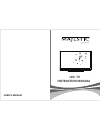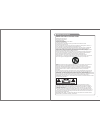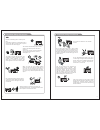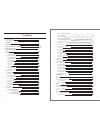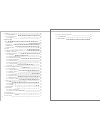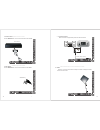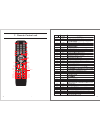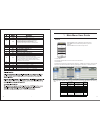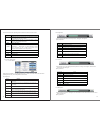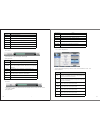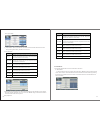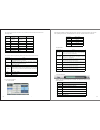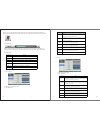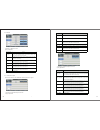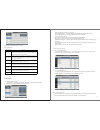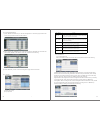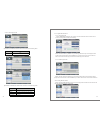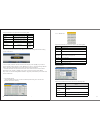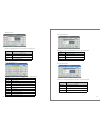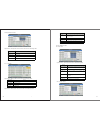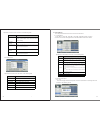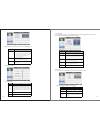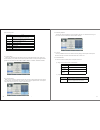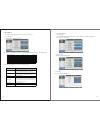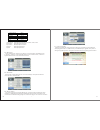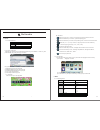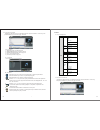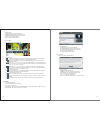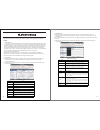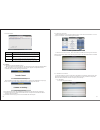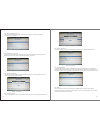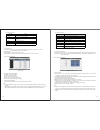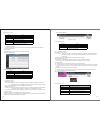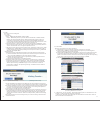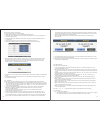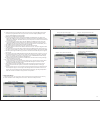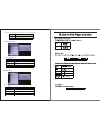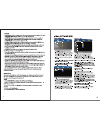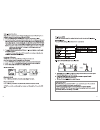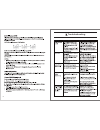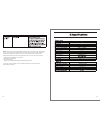Summary of LED322GS
Page 1
User’s manual led tv instruction manual model:led322gs.
Page 2
Important safety instructions safety information read these instructions. Keep these instructions. Heed all warnings. Follow all instructions. Do not use this apparatus near water. Clean only with dry cloth. Do not block any ventilation openings. Install in accordance with the manufacture’s instruct...
Page 3
Important safety precautions do not place the power cord or other cables across a walkway in case it is trampled on. Do not overload the power cord or power socket. When the power plug is used to disconnect and connect the device, it should easily go into the power source. Do not place the led tv on...
Page 4
Ⅰ. Content Ⅱ. Important safety instruction Ⅲ. Systems connection incl mmmi Ⅳ. Ⅴ. Main menu user guide source 1. Picture menu 1.1 picture menu 1.2 function description 1.2.1 picture mode 1.2.2 brightness 1.2.3 contrast 1.2.4 sharpness 1.2.5 colour 1.2.6 tint 1.2.7 colour temperature 1.2.8 aspect rati...
Page 5
4. Ebook 4.1 format supported 4.2 function introduction 4.2.1 playback vii 1. Epg 1.1 epg abstract 1.2 daily mode 1.3 weekly mode: 1.4 extended mode: 2. Ci setup 2.1 getting access to scambled channel 2.2 getting ci information 2.3 details of ci information 2.3.1 main menu 2.3.2 smart card managemen...
Page 6
Scart 6 hdmi 2 (mmmi) hdmi 1 (arc) usa tv satellite euro tv ci mini ypbpr dc 15 earphone 1.Vga: connect to a computer vga output jack 2.Pc audio: connect to the audio output jack on a computer 3.Scart: connecting for scart signal 4. Hdmi1(arc):hdmi in 5. Hdmi2 (mmmi) : hdmi in 6. Usa tv: connect to ...
Page 7
Note please make sure the outputs have firm connections before connecting power. : 1. Pc vga output dvd vga output pc audio output vga output 2. Mini av audio/video input: use the source button to select av on the remote control. 3.Hdmi hdmi input: use the source button on the remote control to sele...
Page 8
5. Scart input use the source button on the remote controller to select scart. Dvd or vcr back dvd or vcr 6. Usb input use the source button on the remote controller to select media. Usb memory 7. Coaxial output allows connection of digital audio systems and surround sound. Coaxial cable (not suppli...
Page 9
Scan goto 17/18 1 2 3 4 5 6 7 8 9 10 11 12 13 14 15 16 cc scan 19/20 21/22 audio 21 22 23 24 20 press to turn on/off captions auto 23/24 25/26 27/28 29/30 26 27 28 25 30 31 32 33 34 35 36 37 29 31 34 32 33 35 36 37 38 39/40 41/42 43/44 45/46 47/48 49/50 51/52 53/54 press this button to go to desired...
Page 10
Ⅴ. Main menu user guide 1. Picture menu this chapter will describe the function of picture in mainmenu. 1.1picture menu it will open the mainmenu by pressing down the button “menu” on the remote. The focus will move to the sub items in the picture menu by pressing down the button “right” and then fu...
Page 11
The result of the action pressing down some button when in picture menu: key stroke act ion key_up highlight the previous sub item. If it is the first button currently, then highlight the last one in the list. Key_down highlight the next sub item. If it is the last button in the list currently, then...
Page 12
Key stroke act ion key_up enter contrast adjusting key_down enter colour adjusting key_left decrease the value of sharpness, minimum value is 0 key_right increase the value of sharpness, maximum value is 100 key_ok close adjust menu and back to picture menu key_menu close adjust menu and back to pic...
Page 13
1.2.8 aspect ratio 1) aspect ratio – auto,4:3,16:9,zoom1,zoom2 or panorama is the same as the function when pressing button key_aspect on the remote. 2) key operation ke y act ion key_up highlight the previous sub ite m. If it is the first button curre ntly, then highlight the last one in the list. ...
Page 14
The range and the default values of every sub items in sound menu are shown in the following table: the result of the action pressing down some button when in sound menu: k e y s tr o k e a c t io n key_up highlight the previo us sub item . If it is the firs t button c urre ntly, then highlight the ...
Page 15
Notes: when changing sound mode, if mute function is on and the ui looks as follows,the mute function will be truned off so that the user can feel the difference in different sound mode. 2.2.3 balance balance between the left and right track of the output sound. If balance is negative, the sound in ...
Page 16
2.4.6 spdif 1) switch for spdif function 2) key operation k e y s tr o k e a c t i o n ke y_ u p hig hlig h t th e p revio u s s ub item . If it is th e firs t b u tton cu rren tly, th en h ig hlig h t th e las t on e in th e lis t. Ad ju st th e cu rren t valu e an d s ave it m om en tarily. Ke y_ ...
Page 17
1) switch for audio description function 2) key operation key stroke act ion key_up highlight the previous sub item. If it is the first button currently, then highlight the last one in the list. Adjust the current value and save it momentarily. Key_down highlight the next sub item. If it is the last...
Page 18
3.2.2 favorite management 1) press “enter” or “right” key on “favorite management” of “channel” page in atv or dtv source. The operation interface shows as follow: 2)press “up (▲)” and “down (▼)” key to select the programs to be added into favorite list and press “red”,“green”,”yellow” or ”blue” key...
Page 19
3.2.4.2 cable signal mode operations in satellite auto search menu are shown in the following table opt ion valu e scan mode full search,network search operations in satellite auto search menu are shown in the following table opt ion valu e mode default,network search,full search satellite 65 satell...
Page 20
These parameters in this page show as the following table: an alog p aram eters valu e defau lt current channel 001-100 001 frequency show the frequency when srech frequency of the current channel search press the button “enter” to open the search sub page. Fine tune press the button “enter” to open...
Page 21
Satellite edit menu operations in satellite scan menu are shown in the following table opt ion valu e scan mode default,network search,full search channel type all,tv only service type all services,free service polarity auto ,vertical,horizontal 3.2.7.2 transponder list operations in transponder lis...
Page 22
Transponder scan menu operations in transponder scan menu are shown in the following table opt ion valu e scan mode default,network search,full search channel type all,tv only service type all services,free service polarity auto ,vertical,horizontal 3.2.7.3 setting operations in setting menu are sho...
Page 23
Operations in location menu are shown in the following table o p t io n v a lu e loc ation se lec t w h ere u ser is o r c los e to it, if u ser is n ot w h ere s ystem d efau lt s ets, c ho ose to man u al c us to m s ettin g lon g itud e dire c tio n se lec t u ser’ s re gio n is eas t o r w es t ...
Page 24
1) operations in lock menu are shown in the following table o pt io n v a lu e loc k channe l on: turn o n loc k channel. User need to e nter pass word to watch the channe ls which are lo cked. Als o need to e nter password when user trie s to c hange s ettings in item s like “re set s ystem ”/”re s...
Page 25
2) key-stoking action key stroke act ion key_up highlight the previous sub item. If it is the first button currently, then highlight the last one in the list. Key_down highlight the next sub item. If it is the last button in the list currently, then highlight the first one. Key_left back to feature ...
Page 26
5. Setup menu this chapter will describe the function of setup in mainmenu. 5.1 setup menu the setup menu is shown as follows: the range and the default values of every sub items in setup menu are shown in the following table: setu p men u i t em s valu e defau lt osd tim er ( 5, 10, 15, 20, 25, 30 ...
Page 27
Mod e-opt ion s valu e auto adjust “ok” h position -16~16 v position -16~16 phase 0~31 clock -50~50 1)auto adjust auto adjust the h position, v position, phase, clock 2)h position manually adjust h position 3)v position manually adjust v position 4)phase manually adjust phase 5)clock manually adjust...
Page 28
Ⅵ. Multimedia 1. Photo 1.1 format supported type container photo jpg jpeg/progressive jpeg bmp png 1.2 function introduction highlight the “photo” item in multimedia mainmenu by press “right” / “left” key, then press “enter” key enter photo page, as follow: key operation 1) red:delete the focused fo...
Page 29
2.2 function introduction highlight the “music” item in multimedia mainmenu by press “right” / “left” key, then press “enter” key enter music page, as follow: key operation 1) red:delete the focused folder/file. 2) green:add/del all photo files to play list. 3) enter:add/del highlight files to play ...
Page 30
Key operation 1) red:delete the focused folder/file. 2) green:add/del all photo files to play list. 3) enter:add/del highlight files to play list. 4) ch+/-:page up/page down. 5) play:play the files in play list. 3.2.1 playback press "play" key to start playback. Key operation 1) : same as "play" key...
Page 31
Epg daily mode key stroke act ion key_up focus on the previous channel on the left channel list, and the focused event is the same as the last one where the focus existed. Key_down focus on the next channel on the left channel list, and the focused event is the same as the last one where the focus e...
Page 32
1.4 extended mode: epg extended mode key stroke act ion key_up if the information takes more than one page, the current page rolls up a row. Key_down if the information takes more than one page, the current page rolls down a row. Key_exit if it entered extended mode from daily mode, back to daily mo...
Page 33
2.3.2 smart card management smart card management includes “subscription information”, ”morality level setting”, “change pin code” and so on. Smart card management 2.3.3 subscription information subscription information lists all the subscribed services that registered in the smart card. Enter the s...
Page 34
3. Pvr for euro dvb-t2/c only this section is to introduce some contents about pvr, including pvr involved menus, recording flow, recorders playback, recording restrictions. /s2 3.1 pvr involved menus 1. Pvr/timeshift menu; 2. Partition list menu; 3. Timer menu; 4. Timer edit menu; 5. Record list me...
Page 35
Key stroke in menu: key stroke action key_up focus on the previous option on the partition list. Key_down focus on the next option on the partition list. Key_menu return to the previous menu’s focus (pvr/timeshift menu “partition select” option). Key_red format the chosen partition. Key_green set th...
Page 36
Key stroke action key_up focus on the previous option on the edit list. Key_down focus on the next option on the edit list. Key_0~9 edit start time¡ ¢ duration¡ ¢ date. Key_enter confirm the choice.(for poplist options) key_menu return to the previous menu (timer menu) and save the setting. Key_ exi...
Page 37
3.2 rec this section is for recording flow. 3.2.1 rec 1.Information: a)input: mpeg2 ts,nim,iso/iec 13818-2,h.264; output: mpeg2 ps packet,only contain video and audio pid,no teletext,subtitle, epg etc,the output video file format is “.Mpg” and audio file format is “.Mp3”,the output files can be play...
Page 38
Flow of setting a timer’s information: a) type: set program type :dtv or radio; b) mode: way of triggering a timer(once/daily/weekly/monthly); c) recorder:“on”: preengage for watching and recording(record). “off”: preengage only for watching(reminder); d) set the date/time and duration time (exact t...
Page 39
2. Support timeshift on programs which have a equal or lower rate than 8mbps and support recorder on programs which have a equal or lower rate than 13mbps(13mbps is a test result of sam usb2.0 high speed 320g). 3. Restrictions on usb device for recorder: a) for programs which have a lower rate than ...
Page 40
Operations in setup 6 satellite type are shown in the following table opt ion valu e database import inport default satellite database satellite system enter satellite system menu for setting 5. Channel list menu key stroke in menu: key stroke action key_up focus on the previous item program key_dow...
Page 41
78.
Page 42
81 80
Page 43
X .Troubleshooting 83 82.
Page 44
32" t2/s2/c,atsc/ntsc Ⅸ.Specifications 85 84 note: thank you for purchasing a majestic quality tv. Our products have been designed with over 15 years of engineering excellence and are designed of the highest quality standard in the marine and rv industry. Should you encounter any problems that canno...