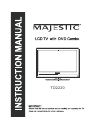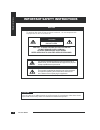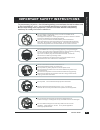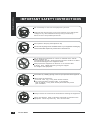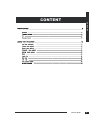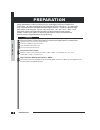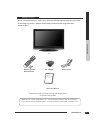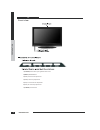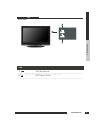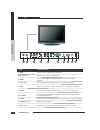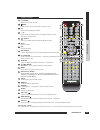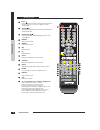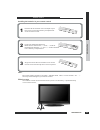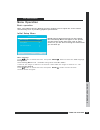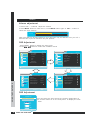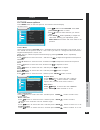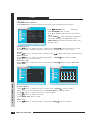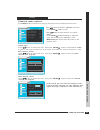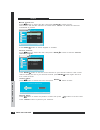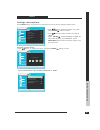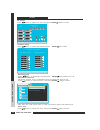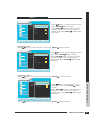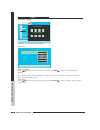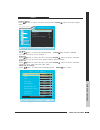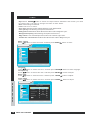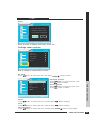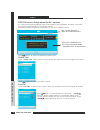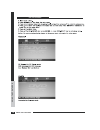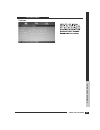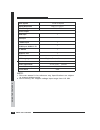- DL manuals
- Majestic
- TV
- TD2220
- Instruction Manual
Majestic TD2220 Instruction Manual
Summary of TD2220
Page 1
Td2220 lcd tv with dvd combo lcd tv with dvd combo.
Page 2
Important safety instructions warning to r e d u c e t h e r i s k o f f i r e o r e l e c t r i c s h o c k d o n o t e x p o s e t h i s , e q u i p m e n t t o r a i n o r m o i s t u r e . Caution risk of electric shock do not open caution to avoid the risk of electric shock : , do not remove co...
Page 3
Do not place the equipment on any uneven or unstable carts , stands tables shelves etc , , . . The equipment may fall causing serious injuries to children or adults , and serious damage to the equipment itself . Use only a cart or stand recommended by the manufacturer . This equipment and recommende...
Page 4
Do not place or drop any other objects on top . Do not attempt to service the equipment yourself . Opening and removing the covers may expose you to dangerous voltage or any other hazards and may void your warranty . Refer service from qualified personnel . Do not insert anything into the ventilatio...
Page 5
Content content tv user guide 4.
Page 6
Preparation preparation prep ara tion c o n g r a t u l a t i o n s o n t h e p u r c h a s e o f y o u r n e w h i g h d e f i n i t i o n c o m p a t i b l e te l e v i s i o n i n o r d e r t o m a x i m i z e t h e p o t e n t i a l o f t h i s t e l e v i s i o n y o u m u s t u s e . , i t i n...
Page 7
Prep ara tion package contents power cord remote control / aaa batteries once you open the box make sure all of the following contents are included , . If missing any items please return this product to the original place , of purchase . These items are all you need to set up and operate the tv in i...
Page 8
Preparation tv 7 prep ara tion front view source 1- selecct the input signals/exit the menu 2- menu/enter 3- volume down adjustment 4- volume up adjustment 5- tv channel down adjustment 6- tv channel up adjustment 7- power on/off (source) (menu) (vol-) (vol+) (ch-) (ch+) (power).
Page 9
Prep ara tion preparation 8 lcd tv dvd item 2 dvd open close / 1 dvd pause play/ front view.
Page 10
Item description 2 dc 12v in 1 usb power input interface1 12v dc . ( ) 3 hdmi 5 vga 6 ypbpr connects to the composite a v output jacks on your video equipment . / connects to the s video output jacks and audio output jacks on your video equipment . - 8 cvbs used to connect a video signal from a pers...
Page 11
Direct channel selection numbers . Press to enter a program number of multiple program channel . Two bit tv channel select . Press to turn tv set on or off . Mute press to mute sound press again to restore sound , . 2 0 9 - /angle 3 sap audio / press to select audio channel select audio mode in dvd ...
Page 12
Preparation 11 prep ara tion lcd tv remote control pmode 22 30 35 select picture mode . Epg / smode title prog repeat d menu . Intro a b - 23 24 25 26 31 27 32 28 33 29 34 select sound mode . Dvd forward . Dvd backward . Bring up the dvd menu to the screen . Change the display effect edit the playin...
Page 13
Remote control effective range note : installing the batteries in your remote control do not use caustic cleaners porcelain stainless steel toilet or oven cleaner etc ( , , , , ...). You may cause damage to your remote control . Your remote control can be activated from up to the tv 5m away if point...
Page 14
If the tv does not display any picture please check all the connections , . Press the button to turn your tv on . Power press the button to enter tv mode . Input press the button to change channel number + - , or use the buttons to select a channel . Ch / 0 9 - & – press the button to alternate back...
Page 15: Menu Operation
First time installation note if this is the first time you run the lcd tv the initial setup menu will appear in the picture and the items of this menu also exist in other menus so you are able to change the values arter you set them up : , , , . Tu n in g ban d init ial se tup me nu auto c ha nn el ...
Page 16
Tv menu volume 50 picture sound channels settings brightness sharpness contrast tint color picture mode user advanced video 50 50 50 50 50 move picture menu exit to move to exit to select enter m u en picture sound channels settings time set closed caption i nput labels menu setting parental control...
Page 17
Tv menu picture menu options press button on the front panel or the remote control to display the main menu . Menu - menu exit / . , . Press button repeatedly to adjust the value after finishing your adjustment press button to save and return back to the previous - button to select press menu button...
Page 18
Enter setup tv menu sound menu options press button on the front panel or the remote control to display the main menu . Menu using the features using the features using t he fea t ures 17 pictur e sound channels settings balance audio language 1 advanced audio audio channel equalizer mode user audio...
Page 19
Tv menu channels menu options picture soun d channels settings auto channel search channel labels tuning band cable move channel ok menu exit manual add channel manual chan nel set favorite channels to move to exit to select enter m u en - menu exit / . , . Press button repeatedly to adjust the valu...
Page 20
Setup tv menu manual channel set favorite channels channel labels channel labels press button then press botton to enter . , to select this item press button then press botton to enter the . , to select this item favorite channels program press button then press botton to enter , . To select this it...
Page 21
17 setup tv menu settings menu options press button on the front of panel or the remote control to display the main menu . Menu using the fea tures 20 picture sound channels settings time set closed caption input labels men u setting parental control menu move settings ok menu exit reset to move to ...
Page 22
Setup tv menu using the features using t he fea t ures 12 21 move us rati ng menu select exit mpaa tv rating all none fv l s v d none tv y - g pg pg 13 - r x nc 17 - tv ma - tv 14 - tv pg - tv g - tv y7 - to move to exit to select en ter m u en move select exit none c c8+ g pg 18+ 14+ canadian ratin...
Page 23
21 setup tv menu using the features using t he fea t ures 12 22 picture sound channels settings move rrt5 ok menu exit intelligen ce level eroti c level 20chars humor level dh mh h vh eh to move to exit to select en ter m u en picture sound channels settings move rrt5 ok menu exit intelligen ce leve...
Page 24
22 setup tv menu using the features using t he fea t ures 12 23 parental control menu to move to exit to select enter m u e n pictur e sound channels settings new password con fi rm password time set menu time date year central 2009 feb 12 - 0 28 : time set menu time zone auto to move to exit to sel...
Page 25
23 setup tv menu using the features 12 24 picture soun d chann els settings move settings close caption ok menu exit an alog cc digital cc advanced cc settings cc mode cs1 cc1 cc off to move to exit to select en ter m u en digital closed caption size font text color text opacity background color bac...
Page 26
24 setup tv menu using the features using t he fea t ures 25 pictur e sound channels settings move settings menu setting ok menu exit transparency language english 9 s lee p ti mer o ff to move to exit to select enter m u en -style: , . Press button to select cc style between automatic and custom yo...
Page 27
Setup tv menu using the features 12 26 picture sound channels settings this will reset picture settings to factory mode. Do you want to continue? Move setti ngs reset ok menu exit yes no to move to exit to select enter m u en pictur e sound channels settings time set input labels menu settin g move ...
Page 28
Setup tv menu epg electronic programme guide options ( ) using the features using t he fea t ures 12 27 move select exit wi ll gra ce & 1 5 3 0 1 6 0 0 : - : fri en ds 16 00 1 6 3 0 : - : everybo dy lov .. 1 7 0 0 8 5 0 : - : . Wil l grace 15 30 16 00 & ( : - : ) no prog ra m d escri pti on to move ...
Page 29
Setu tv menu using the features using t he fea t ures 12 28 move select exit ch an ne l l ist c h 6 0 - c h 7 1 kbs d - -2 c h 10 1 wcau d t - - c h 11 1 wpix d t - - c h 12 1 wpix d t - - c h 13 1 wpix d t - - c h 14 1 wpix d t - - to move to select enter ch list press ch list button on the remote ...
Page 30
Using the features using t he fea t ures 12 29 dvd setup menu.
Page 31
Using the features using t he fea t ures 12 30 dvd setup menu.
Page 32
Setup using the features using t he fea t ures 12 31 26 specifications , atsc ntsc dc 12v 6a , 2 3w s video input - 22 inch lcd panel 1 1 1 1 1 earphone out panel system display resolution television system inputs output cvbs input audio l r / / ( / ) hdmi input vga input speaker out power mains ada...