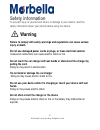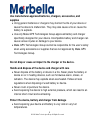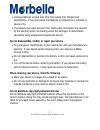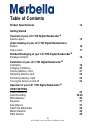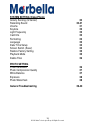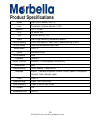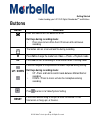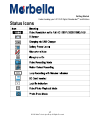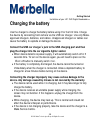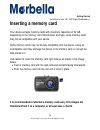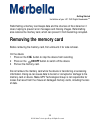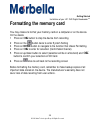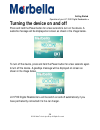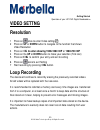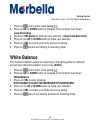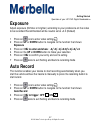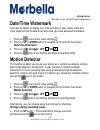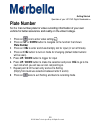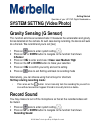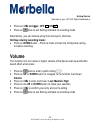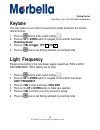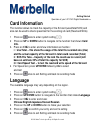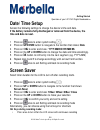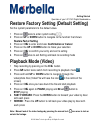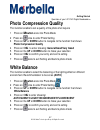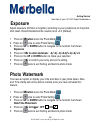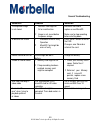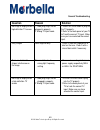- DL manuals
- Maka Technologies
- Dash Cameras
- Marbella LX1
- User Manual
Maka Technologies Marbella LX1 User Manual
1
© 2016 Maka Technologies Group. All Rights Reserved
USER
MANUAL
Trademarks
All brand and product names are trademarks or registered trademarks of
Maka GPS Technologies Group. In association with Maka GPS
Technologies Private Limited (Singapore), Maka GPS Technologies
Sdn. Bhd. (Malaysia), Maka Technologies Group (H.K.) Limited. and
Maka Corporation USA Inc
.
The information in this manual is subject to change without notice
.
www.makagps.com
8/2016. R1.1
Summary of Marbella LX1
Page 1
1 © 2016 maka technologies group. All rights reserved user manual trademarks all brand and product names are trademarks or registered trademarks of maka gps technologies group. In association with maka gps technologies private limited (singapore), maka gps technologies sdn. Bhd. (malaysia), maka tec...
Page 2: Safety
2 © 2016 maka technologies group. All rights reserved safety information to prevent injury to yourself and others or damage to your device, read the safety information about your device before using the device. Warning failure to comply with safety warnings and regulations can cause serious injury o...
Page 3: Use
3 © 2016 maka technologies group. All rights reserved use manufacturer-approved batteries, chargers, accessories, and supplies using generic batteries or chargers may shorten the life of your device or cause the device to malfunction. They may also cause a fire or cause the battery to explode. Use o...
Page 4: Not
4 © 2016 maka technologies group. All rights reserved extreme temperatures can damage the device and reduce the charging capacity and life of your device and battery. Prevent the battery from coming into contact with metal objects, as this can create a connection between the + and – terminals of you...
Page 5: Caution
5 © 2016 maka technologies group. All rights reserved caution failure to comply with safety cautions and regulations can cause injury or property damage do not use your device near other electronic devices most electronic devices use radio frequency signals. Your device may interfere with other elec...
Page 6: Not
6 © 2016 maka technologies group. All rights reserved do not store your device in very hot or very cold areas. It is recommended to use your device at temperatures from 0 °c to60 °c and humidity from 10% to 80% doing so may cause the screen to malfunction, result in damage to the device, or cause th...
Page 7: Not
7 © 2016 maka technologies group. All rights reserved leaving batteries unused over time may reduce their lifespan and performance. It may also cause the batteries to malfunction or explode, or cause a fire. Your device may wear out over time. Some parts and repairs are covered by the warranty withi...
Page 8: Correct
8 © 2016 maka technologies group. All rights reserved correct disposal of this product (waste electrical & electronic equipment) (applicable in countries with separate collection systems) this marking on the product, accessories or literature indicates that the product and its electronic accessories...
Page 9: Disclaimer
9 © 2016 maka technologies group. All rights reserved disclaimer some content and services accessible through this device belong to third parties and are protected by copyright, patent, trademark and/or other intellectual property laws. Such content and services are provided solely for your personal...
Page 10
10 © 2016 maka technologies group. All rights reserved third party services may be terminated or interrupted at any time, and maka gps technologies group makes no representation or warranty that any content or service will remain available for any period of time. Content and services are transmitted...
Page 11: About
11 © 2016 maka technologies group. All rights reserved about this manual this device provides high quality digital recording device using ma ka’s high standards and technological expertise. This user manual is specially designed to detail the device’s functions and features. Please read this manual ...
Page 12: Table
12 © 2016 maka technologies group. All rights reserved table of contents product specifications 14 getting started overview of your lx1 f hd digital roadcorder tm device layout 15 understanding of your lx1 f hd digital roadcorder tm buttons 16 status icons 17 standard packaging of your lx1 fhd digit...
Page 13: 30-31
13 © 2016 maka technologies group. All rights reserved system setting (video/photo) gravity sensing (g sensor) 30 recording sound 30-31 volume 31 keytone 32 light frequency 32 card info 33 formatting 23 language 33 date/ time setup 34 screen switch (saver) 34 restore factory setting 35 playback mode...
Page 14: Product
14 © 2016 maka technologies group. All rights reserved product specifications sensor 3mp cmos sensors, ov2710 lens fixed focus full glass elements (140°) aperture f=2.2, f=4.48 cpu all winner v3s lcd 3.0 inch 16:9 tft lcd audio built-in high sensitivity microphone/speaker external memory class 10 or...
Page 15: Device
15 © 2016 maka technologies group. All rights reserved getting started overview of your lx1 fhd digital roadcorder tm device layout 1 on/off button (hotkey : press once to turn on/off screen) 2 menu button 3 up navigation button ( hotkey : motion/normal record) 4 down navigation button ((hotey : mut...
Page 16: Button
16 © 2016 maka technologies group. All rights reserved button functions press and hold to turn the device on or off. Hot keys during recording mode: • press once to turn off/on the lcd screen with continuous recording the button acts as a manual lock file during recording. M press m to change the mo...
Page 17: Status
17 © 2016 maka technologies group. All rights reserved getting started understanding your lx1 fhd digital roadcorder tm and buttons status icons.
Page 18: Package
18 © 2016 maka technologies group. All rights reserved getting started standard packaging of your lx1 fhd digital roadcorder tm package contents check the product box for the following items: lx1 front camera operating manual mounting holder for camera (suction mount type) mounting holder for camera...
Page 19: Installation
19 © 2016 maka technologies group. All rights reserved getting started installation of your lx1 fhd digital roadcorder tm installation 1 fixing the camera to the window mount it is compulsory for window mount to be fixed up before using the device in a car. Make sure that you place the recorder in a...
Page 20: Charging
20 © 2016 maka technologies group. All rights reserved getting started installation of your lx1 fhd digital roadcorder tm charging the battery use the charger to charge the battery before using it for the first time. Charge the device by connecting front camera via the usb car charger. Use only maka...
Page 21: Inserting
21 © 2016 maka technologies group. All rights reserved getting started installation of your lx1 fhd digital roadcorder tm inserting a memory card your device accepts memory cards with maximum capacities of 32 gb. Depending on the memory card manufacturer and type, some memory cards may not be compat...
Page 22: Removing
22 © 2016 maka technologies group. All rights reserved getting started installation of your lx1 fhd digital roadcorder tm reformatting a memory card keeps data and the structure of files stored on it clean, helping to prevent error messages and missing images. Reformatting also restores the memory c...
Page 23: Formatting
23 © 2016 maka technologies group. All rights reserved getting started installation of your lx1 fhd digital roadcorder tm formatting the memory card you may choose to format your memory card on a computer or on the device. On the device 1 press on ok button to stop the device from recording 2 press ...
Page 24: Turning
24 © 2016 maka technologies group. All rights reserved getting started operation of your lx1 fhd digital roadcorder tm turning the device on and off press and hold the power button for a few seconds to turn on the device. A welcome message will be displayed on screen as shown in the image below. To ...
Page 25: Video Settng
25 © 2016 maka technologies group. All rights reserved getting started operation of your lx1 fhd digital roadcorder tm video settng resolution 1 press on once to enter video setting( ) 2 press on up or down button to navigate to the function that shows video resolution 3 press on ok to enter showing...
Page 26: Down
26 © 2016 maka technologies group. All rights reserved getting started operation of your lx1 fhd digital roadcorder tm 1 press on once to enter video setting( ) 2 press on up or down button to navigate to the function that shows loop recording 3 press on ok button to enter for next selection : close...
Page 27: Exposure
27 © 2016 maka technologies group. All rights reserved getting started operation of your lx1 fhd digital roadcorder tm exposure adjust exposure (dimmer or brighter) according to your preference on the video to be recorded. Recommended will be neutral set at +0.0 (default) 1 press on once to enter vi...
Page 28: Date/time Watermark
28 © 2016 maka technologies group. All rights reserved getting started operation of your lx1 fhd digital roadcorder tm date/time watermark you have an option to display your time and date in your videos. Date and time stamp will not be able to remove once you have activated this feature. 1 press on ...
Page 29: Plate Number
29 © 2016 maka technologies group. All rights reserved getting started operation of your lx1 fhd digital roadcorder tm plate number set the car number plate for video recording information of your own vehicle for better assurance and reality on the video footage. 1 press on once to enter video setti...
Page 30: Gravity
30 © 2016 maka technologies group. All rights reserved getting started operation of your lx1 fhd digital roadcorder tm system settng (video/photo) gravity sensing (g sensor) this function acts like an accelerometer. It measures the acceleration and gravity forces detected on the camera. At such case...
Page 31: To Trigger:
31 © 2016 maka technologies group. All rights reserved getting started operation of your lx1 fhd digital roadcorder tm 3 press on ok to trigger: off / on 4 press on once to exit setting and back to recording mode alternatively, you can choose using the hot keys for shortcuts hot keys during recordin...
Page 32: Keytone
32 © 2016 maka technologies group. All rights reserved getting started operation of your lx1 fhd digital roadcorder tm keytone you may choose to turn off/on the sound of the button aside from the volume control function. 1 press on twice to enter system setting( ) 2 press on up or down button to nav...
Page 33: Card Information
33 © 2016 maka technologies group. All rights reserved getting started operation of your lx1 fhd digital roadcorder tm card information this function allows to check the capacity of the sd card (used/total/sos) and also can be used to check speed test for the existing sd card (read and write) 1 pres...
Page 34: Date/
34 © 2016 maka technologies group. All rights reserved getting started operation of your lx1 fhd digital roadcorder tm date/ time setup access the following settings to change the devi ce’s time and date. If the battery remains fully discharged or removed from the device, the time and date is reset....
Page 35: Restore
35 © 2016 maka technologies group. All rights reserved getting started operation of your lx1 fhd digital roadcorder tm restore factory setting (default setting) set the system parameters to the default value. 1 press on twice to enter system setting( ) 2 press on up or down button to navigate to the...
Page 36: Delete
36 © 2016 maka technologies group. All rights reserved getting started operation of your lx1 fhd digital roadcorder tm delete files to delete one particular file 1. Stop recording by pressing on the ok button 2. Press m button twice switch from recording to playback mode 3. Press and hold up or down...
Page 37: Photo Compression Quality
37 © 2016 maka technologies group. All rights reserved getting started operation of your lx1 fhd digital roadcorder tm photo compression quality this function enable to set a quality of the photo shot require 1 press on m button once into photo mode 2 press on once to enter photo setting 3 press on ...
Page 38: Exposure
38 © 2016 maka technologies group. All rights reserved getting started operation of your lx1 fhd digital roadcorder tm exposure adjust exposure (dimmer or brighter) according to your preference on the photo shot taken. Recommended will be neutral set at +0.0 (default) 1 press on m button once into p...
Page 39: Question
39 © 2016 maka technologies group. All rights reserved general troubleshooting question reason solution the captured image is not stored 1 microsd card might be full or maulfunction. 2 image is not saved before the power outage. Reformat the card or replace a new microsd make sure to stop recording ...
Page 40: Question
40 © 2016 maka technologies group. All rights reserved general troubleshooting question reason solution no image is displayed on a high-definition tv screen 1 cable plug might not be plugged in properly. 2 wrong tv input mode 1 ensure av/hdmi cable is plug into the tv properly. 2 refer to the back p...