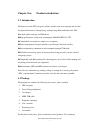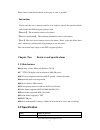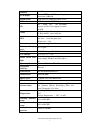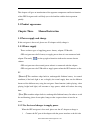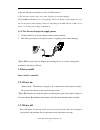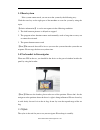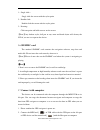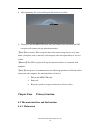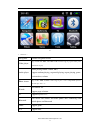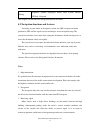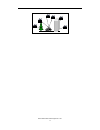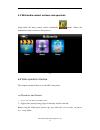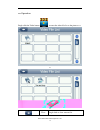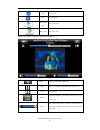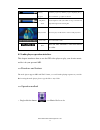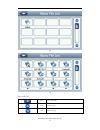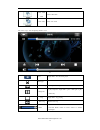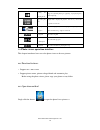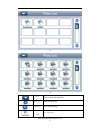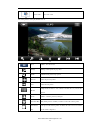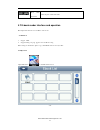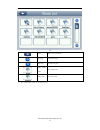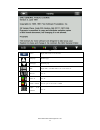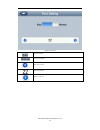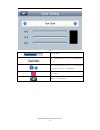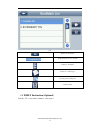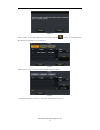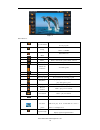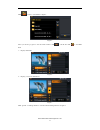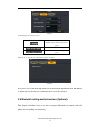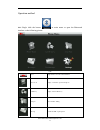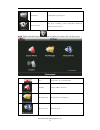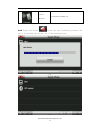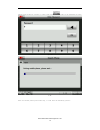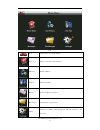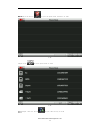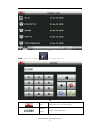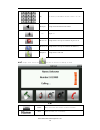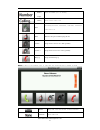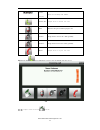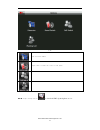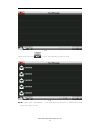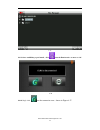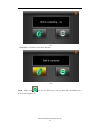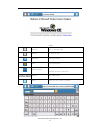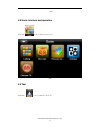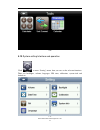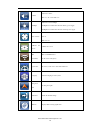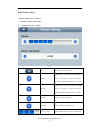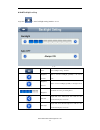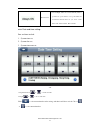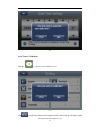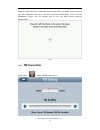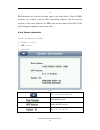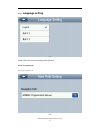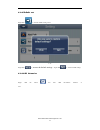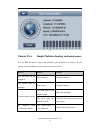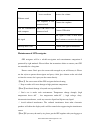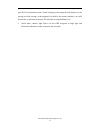- DL manuals
- Maka Technologies
- GPS
- Marbella MK-74 Deluxe
- User Manual
Maka Technologies Marbella MK-74 Deluxe User Manual
2010 Maka GPS Technologies Pte. Ltd.
1
MK-74 Deluxe
User’s Manual
R04
January 2010
Trademarks
All brand and product names are trademarks or registered trademarks of G-Sol
Technology Co., Limited. In association with Maka GPS Technologies Private
Limited (Singapore) and Maka GPS Technologies Sdn. Bhd. (Malaysia).
The information in this manual is subject to change without notice.
Summary of Marbella MK-74 Deluxe
Page 1
2010 maka gps technologies pte. Ltd. 1 mk-74 deluxe user’s manual r04 january 2010 trademarks all brand and product names are trademarks or registered trademarks of g-sol technology co., limited. In association with maka gps technologies private limited (singapore) and maka gps technologies sdn. Bhd...
Page 2
2010 maka gps technologies pte. Ltd. 2 welcome to use our gps navigator ● we reserve the final explanation right on this user’s manual. ● specifications are subject to change without notice. Sorry for any inconvenience caused! ● please make a copy of the important data. We assume no responsibility f...
Page 3
2010 maka gps technologies pte. Ltd. 3 chapter one product introduction 1. 1 introduction welcome to use the gps navigator, which is mainly used for navigating and also has the optional function of video playing, audio playing, bluetooth hands free, fm, bluetooth, photo viewing, and e-book etc. ◆ hi...
Page 4: 2.2 Specification
2010 maka gps technologies pte. Ltd. 4 please contact with the distributor or the agent as soon as possible. Instruction please read this user’s manual carefully to be familiar with all the operation details and to make the gps navigator performs well: 【 remark 】 : the instruction relates to the the...
Page 5
2010 maka gps technologies pte. Ltd. 5 sdram 128 mbytes lcd display 7” tft lcd display, resolution :800x480 touch-screen high-accuracy, endurable touch-screen usb usb client 2.0, mini usb port sd sd / mmc slot , the maximum capacity of sd card supported reaches to 8gb audio a: built-in high fidelity...
Page 6
2010 maka gps technologies pte. Ltd. 6 this chapter will give an introduction of the apparent components and basic function of the gps navigator and it will help you to be familiar with the basic operation quickly. 2.3 product appearance chapter three manual instruction 3.1 power supply and charge i...
Page 7
2010 maka gps technologies pte. Ltd. 7 of the unit (the power interface is same as usb interface ) ; 2. The other part connect to the power socket, it supplies power while charging. 【 remark 】 red led indicates it’s being charged. Please wait until it is fully charged and don’t pull out the adaptor ...
Page 8
2010 maka gps technologies pte. Ltd. 8 3.3 reset system if the system cannot work, you can reset the system by the following way: click the reset key on the right part of the machine to reset the system by using the stylus . 【 relative information 】: it can be no response in the following condition:...
Page 9
2010 maka gps technologies pte. Ltd. 9 1 、 single click : singly click the screen with the stylus point. 2 、 double click : double click the screen with the stylus point. 3 、 drawing : click one point and hold to move on the screen. 【 note 】 any broken stylus, ball pen or any acute and harsh object ...
Page 10
2010 maka gps technologies pte. Ltd. 10 3. After connecting, the screen will display the interface as below: 4. Please pull out the mini usb cable after you finished your operation, the gps navigator will return to the pre-operation interface. 【 note 】 data security: please copy the data to the oute...
Page 11
2010 maka gps technologies pte. Ltd. 11 4-1 1. Functions : navigation provide navigation service video player support asf, avi, wmv, 3gp, mp4 and flv format. Support progress adjust, pause and full screen play audio player audio playing format: wma, mp3. Support random playing, sequential playing, r...
Page 12
2010 maka gps technologies pte. Ltd. 12 setting brightness, volume, languages, power, time, system, default, gps info, navipath. This chapter will introduce the navigation function and notes. 4.2 navigation functions and features according to your choice of navigation system, the gps navigator can m...
Page 13
2010 maka gps technologies pte. Ltd. 13.
Page 14
2010 maka gps technologies pte. Ltd. 14 4.3 multimedia contact surfaces and operation single-clicks the main contact surface multimedia button , enters the multimedia contact surfaces as the picture 4-2 4-2 4.4 video operation interface this chapter introduced how to use the gps video player. 4.4.1 ...
Page 15
2010 maka gps technologies pte. Ltd. 15 4.4.2 operation single click the video button to enter the video file list as the picture 4-24 4-3 4-4 close single click to close current file..
Page 16
2010 maka gps technologies pte. Ltd. 16 last show last page next show next page video folder name video folder name video name show video name choose the video to enter the playing interface as 4-5 4-5 close click to close the video list; play it shows stop playing. Single click will continue to pla...
Page 17
2010 maka gps technologies pte. Ltd. 17 playing progress adjust the progress by slide the progress-displaying bar; go left for backwards, go right for forwards; brightness adjust adjust brightness with stylus while moving toward left and right. Turn right means turn brighter. Play interface full scr...
Page 18
2010 maka gps technologies pte. Ltd. 18 4-6 4-7 function instruction: close close current file last show last page next show next page ;.
Page 19
2010 maka gps technologies pte. Ltd. 19 video folder name video folder name video name show video name choose the song to enter the playing interface as 4-8 4-8 close single click to close the audio player ; homepage previous song play the previous song ; play/pause to play and pause, single click t...
Page 20
2010 maka gps technologies pte. Ltd. 20 setting the playing mode support sequencial playing, loop playing, repeat playing and random playing. Open the play list single click to display the play list, and choose your favorite as picture 4-22 shows ; playing progress adjust the progress by slide the p...
Page 21
2010 maka gps technologies pte. Ltd. 21 4-9 4-10 close click to close the photo list; last page show the last page next page show the next page video folder name video folder name.
Page 22
2010 maka gps technologies pte. Ltd. 22 video name show video name choose the picture to enter play interface as 4-11 4-11 close click to close the viewer enlarge enlarge current picture in proportion shrink shrink current picture in proportion previous show the previous picture next show the next p...
Page 23
2010 maka gps technologies pte. Ltd. 23 photo name and format show the photo name and format 4.7 e-book reader interface and operation this chapter introduces how to use gps to read e-book. 4.7.1function 1. Support txt 2. Support turning over page, page browse, and file choosing. Before using e-book...
Page 24
2010 maka gps technologies pte. Ltd. 24 4-13 close click to close current file last page show the last page; next page show the next page; video folder name video folder name video name show video name 1. Choose file name to enter e-book reader as 4-14.
Page 25
2010 maka gps technologies pte. Ltd. 25 4-14 close single click and close e-book reader last page read last page next page read next page file single click to enter ebook list to choose favorite book font set as 4-15 color set as 4-16 add book mark it needs open e-book and choose txt. Open book mark...
Page 26
2010 maka gps technologies pte. Ltd. 26 4-15font set interface set font as bold set font as normal decrease font size font size indicator increase font size.
Page 27
2010 maka gps technologies pte. Ltd. 27 4-16 set color rgb choose background color, font color or set background color choose background color, font color or set background color with reverse order or sequential order color review return to e-book homepage.
Page 28
2010 maka gps technologies pte. Ltd. 28 4-17 return e-book interface single click and choose book mark rolling book mark list return e-book homepage. Showing current reading ratio delete book list 4.8 isdb-t instruction (optional) click the “tv” icon in function menu to enter figure 1.
Page 29
2010 maka gps technologies pte. Ltd. 29 figure 1 click “continue” to enter the tv channels broadcast interface, then click button to enter settings interface. The channel options interface is shown in figure 2 figure 2 click the button “ scan ” to enter the scanning channels interface as figure 3 fi...
Page 30
2010 maka gps technologies pte. Ltd. 30 figure 4 button function: open the file list click to switch to the folder interface, select your favorite program setting click to set isdbt display esg menu enter esg menu volume + click to increase the system volume one level volume _ click to decrease the ...
Page 31
2010 maka gps technologies pte. Ltd. 31 click button to enter file list as figure 5 figure 5 select your favorite program to enter broadcast interface, click to exit file list, click to enter esg menu 1 、 display channel list figure 6 2 、 display your favorite channel list figure 7 click “general” o...
Page 32
2010 maka gps technologies pte. Ltd. 32 figure 8 set the language and screen proportion english, japanese and portuguese three options audio system switching main audio 、 sub audio and dual three options click “about” to enter the version information interface as figure 9 figure 9 note: please be su...
Page 33
2010 maka gps technologies pte. Ltd. 33 operation method 4.9.1 single click the button in main menu to open the bluetooth interface as the following picture: 4-18 close single click to close the current interface phone book display contact list of paired cell phone call history display current call ...
Page 34
2010 maka gps technologies pte. Ltd. 34 file manager download files of paired phone bluetooth setting cell phone searching, profile management, bluetooth switched on and disconnect 4. 4. 4. 4.9 99 9.2 .2 .2 .2 single click the button and open bluetooth setting as the following picture: 4-19 close si...
Page 35
2010 maka gps technologies pte. Ltd. 35 connect/ disconnect connect/disconnect bluetooth 4. 4. 4. 4.9 99 9.3 .3 .3 .3 single click botton you will get the following two pictures: the one is in searching and the next one is the searching result. 4-20 4-21.
Page 36
2010 maka gps technologies pte. Ltd. 36 single click the device you want to connect and click to pair as the following pictures: 图 4-22 4-23 after successful pairing and connecting, it will show the following picture:.
Page 37
2010 maka gps technologies pte. Ltd. 37 4-24 close single click to close current interface phone book display contact list of paired cell phone call history display call history dial pad dial phone number message download sms of paired phone file manager download files of paired phone setting cell p...
Page 38
2010 maka gps technologies pte. Ltd. 38 4. 4. 4. 4.9 99 9.4 .4 .4 .4 click the button to open the phone book interface as 4-25 4-25 single click and enter phone book as 4-26 4-26 4. 4. 4. 4.9 99 9.5 .5 .5 .5 single click the button to open call history as 4-27.
Page 39
2010 maka gps technologies pte. Ltd. 39 4-27 4. 4. 4. 4.9 99 9.6 .6 .6 .6 single click the button to open dial pad as 4-28 4-28 close single click to close the current interface number display display current number input.
Page 40
2010 maka gps technologies pte. Ltd. 40 key it made up of 10 numbers from 0 to 9 and “*” “#”. Backspace single click will delete the last number “ + ” input “ + ” phone book single click to select phone number from phone book phone record single click to select phone number from call history dial ph...
Page 41
2010 maka gps technologies pte. Ltd. 41 number display show the number you’re dialing calling show current call state dial including extension, sound shift, call shift, conference call and so on. Mute mute the microphone while keeping the call volume - single click to decrease the volume gradually; ...
Page 42
2010 maka gps technologies pte. Ltd. 42 number display show the incoming call number answer call single click to answer the call mute mute the microphone while keeping the call volume - single click to decrease the volume gradually; volume + single click to increase the volume gradually; reject sing...
Page 43
2010 maka gps technologies pte. Ltd. 43 4-32 dial extension number single click to shift the voice to cell phone not available currently not available currently 4. 4. 4. 4.9 99 9.11 .11 .11 .11 single message button to download sms of paired phone as 4 -33.
Page 44
2010 maka gps technologies pte. Ltd. 44 4-33 single click the button to enter the following interface as 4-34 4-34 4. 4. 4. 4.9 99 9.12 .12 .12 .12 single click “file manager” on the main bluetooth interface to download files from paired cell phone as 4-35.
Page 45
2010 maka gps technologies pte. Ltd. 45 4-35 4.9 13 after establishing a good match , click into the dun interface to enter as 4-36 4-36 4.9.14 single click i nto the connection state , shown in figure 4-37.
Page 46
2010 maka gps technologies pte. Ltd. 46 : 4-37 4.9.15 figure 4-38 after a successful connection 4-38 4.9.16 . Single click lcon into the ie browser , the program will automatically run a browser (bate) figure 4-39.
Page 47
2010 maka gps technologies pte. Ltd. 47 4-39 back off back to previous page advance to the next page refurbish refresh interface stop stop opening page small keyboard click as shown in figure 4-56 will enter a small keyboard for input characters address show address bar close click exit the current ...
Page 48
2010 maka gps technologies pte. Ltd. 48 4-40 4.8 game interface and operation single click to choose different games as 4-41 4-41 4.9 tool single click to choose different tools as4 -42.
Page 49
2010 maka gps technologies pte. Ltd. 49 4-42 4.10 system setting interface and operation click to enter “setting” menu, then you can set the relevant functions. There are backlights, volume, languages, fm, time, calibration, system info and default etc. 4-43.
Page 50
2010 maka gps technologies pte. Ltd. 50 volume adjust the volume; turn on / off “screen click tone” backlight adjust the screen backlight; backlight turn off time interval under battery power supply backlight turn off time interval under external power supply time and date time set date set time zon...
Page 51
2010 maka gps technologies pte. Ltd. 51 4. 4. 4. 4.1 11 12 22 2. .. .1 11 1 volume adjust “volume adjustment” includes: 1. Speaker volume adjustment 2. “screen click tone” setting 4-44 close exit “volume setting” interface; volume - single click to decrease the volume gradually; there are 10 ranks f...
Page 52
2010 maka gps technologies pte. Ltd. 52 4. 4. 4. 4.1 11 12 22 2. .. .2 22 2 backlight setting single click to enter backlight setting interface as 4-45 4-45 close exit “backlight setting” interface; brightness decrease click to decrease backlight gradually to the lowest level; brightness increase cl...
Page 53
2010 maka gps technologies pte. Ltd. 53 time interval system backlight will be closed automatically when no operation for a period time to save power. There are several time interval choice for you: never, 3 min, 2min, 1min, 30second later, 10second later. 4.12.3 date and time setting: date and time...
Page 54
2010 maka gps technologies pte. Ltd. 54 4-47 4.12.4 screen calibration click the to enter the screen calibration as 4-48 4-48 click it will move from in the sequence of the center, left up, left down, right.
Page 55: Fm Transmitter
2010 maka gps technologies pte. Ltd. 55 down and right up till the calibration succeed, then click any where on the screen to save the calibration and exit to the main interface automatically. If not save the information, please wait 30 seconds and it will exit from current interface automatically. ...
Page 56
2010 maka gps technologies pte. Ltd. 56 4-49 fm transmitter will send out the audio signal to the radio devices. Take 86.7mhz frequency for example, both the gps transmitting frequency and the received frequency of the radio should be 86.7mhz, then all the sounds of the gps will be input through the...
Page 57: Language Setting
2010 maka gps technologies pte. Ltd. 57 4.12.7 language setting 4-51 single click your favorite language and then exit. 4.12.8 navigation path set navigation path as 4-52 4-52.
Page 58
2010 maka gps technologies pte. Ltd. 58 4.1 4.1 4.1 4.12 22 2. .. .9 99 9 default set default set default set default set single click to enter the default setting as4-53 4-53 single click to restore the default settings , single click to exit the default settings. 4. 4. 4. 4.12 12 12 12.1 .1 .1 .10...
Page 59
2010 maka gps technologies pte. Ltd. 59 4-54 chapter five simple problem shooting and maintenance if your gps navigator cannot work normally, please check it as follows. If you cannot solve the problem, please contact our service center. Reason reason solution can not turn on the navigator lack of p...
Page 60
2010 maka gps technologies pte. Ltd. 60 without sound the volume is at the lowest condition increase the volume the earphone is not connected well connect the earphone can not communicate with computer the usb cable is not connected well connect usb cable no signal the signal is weak, it need more t...
Page 61
2010 maka gps technologies pte. Ltd. 61 pass the x-ray detection system. Avoid scanning by the magnetic head detector (at the passage used for passing) or the magnetic bar (held by the security checker), or it will destroy the system date in the unit. We will take no responsibility for it. Avoid dir...