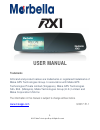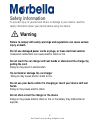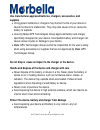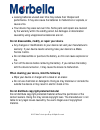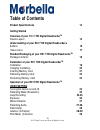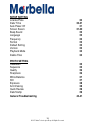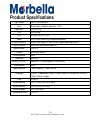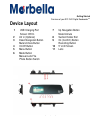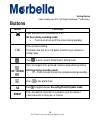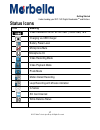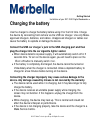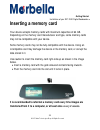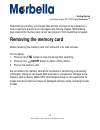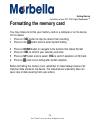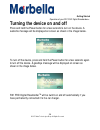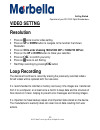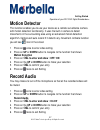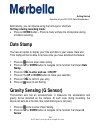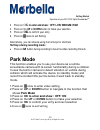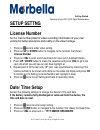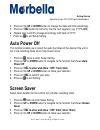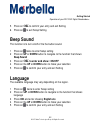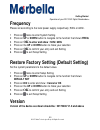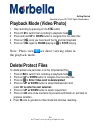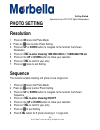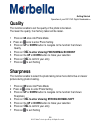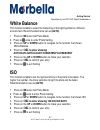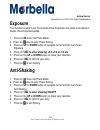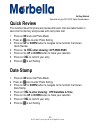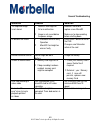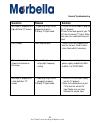- DL manuals
- Maka Technologies
- Security System
- Marbella RX1
- User Manual
Maka Technologies Marbella RX1 User Manual
1
© 2017 Maka Technologies Group. All Rights Reserved
USER
MANUAL
Trademarks
All brand and product names are trademarks or registered trademarks of
Maka GPS Technologies Group. In association with Maka GPS
Technologies Private Limited (Singapore), Maka GPS Technologies
Sdn. Bhd. (Malaysia), Maka Technologies Group (H.K.) Limited. and
Maka Corporation USA Inc
.
The information in this manual is subject to change without notice
.
www.makagps.com
3/2017. R1.1
Summary of Marbella RX1
Page 1
1 © 2017 maka technologies group. All rights reserved user manual trademarks all brand and product names are trademarks or registered trademarks of maka gps technologies group. In association with maka gps technologies private limited (singapore), maka gps technologies sdn. Bhd. (malaysia), maka tec...
Page 2: Safety
2 © 2017 maka technologies group. All rights reserved safety information to prevent injury to yourself and others or damage to your device, read the safety information about your device before using the device. Warning failure to comply with safety warnings and regulations can cause serious injury o...
Page 3: Use
3 © 2017 maka technologies group. All rights reserved use manufacturer-approved batteries, chargers, accessories, and supplies • using generic batteries or chargers may shorten the life of your device or cause the device to malfunction. They may also cause a fire or cause the battery to explode. •...
Page 4: Not
4 © 2017 maka technologies group. All rights reserved • extreme temperatures can damage the device and reduce the charging capacity and life of your device and battery. • prevent the battery from coming into contact with metal objects, as this can create a connection between the + and – terminals ...
Page 5: Caution
5 © 2017 maka technologies group. All rights reserved caution failure to comply with safety cautions and regulations can cause injury or property damage do not use your device near other electronic devices most electronic devices use radio frequency signals. Your device may interfere with other elec...
Page 6: Not
6 © 2017 maka technologies group. All rights reserved do not store your device in very hot or very cold areas. It is recommended to use your device at temperatures from 0 °c to60 °c and humidity from 10% to 80% doing so may cause the screen to malfunction, result in damage to the device, or cause th...
Page 7: Not
7 © 2017 maka technologies group. All rights reserved • leaving batteries unused over time may reduce their lifespan and performance. It may also cause the batteries to malfunction or explode, or cause a fire. • your device may wear out over time. Some parts and repairs are covered by the warranty...
Page 8: Correct
8 © 2017 maka technologies group. All rights reserved correct disposal of this product (waste electrical & electronic equipment) (applicable in countries with separate collection systems) this marking on the product, accessories or literature indicates that the product and its electronic accessories...
Page 9: Disclaimer
9 © 2017 maka technologies group. All rights reserved disclaimer some content and services accessible through this device belong to third parties and are protected by copyright, patent, trademark and/or other intellectual property laws. Such content and services are provided solely for your personal...
Page 10
10 © 2017 maka technologies group. All rights reserved content or service will remain available for any period of time. Content and services are transmitted by third parties by means of networks and transmission facilities over which maka gps technologies group has no control. Without limiting the g...
Page 11: About
11 © 2017 maka technologies group. All rights reserved about this manual this device provides high quality digital recording device using ma ka’s high standards and technological expertise. This user manual is specially designed to detail the device’s functions and features. • please read this manu...
Page 12: Table
12 © 2017 maka technologies group. All rights reserved table of contents product specifications 14 getting started overview of your rx1 f hd digital roadcorder tm device layout 15 understanding of your rx1 f hd digital roadcorder tm buttons 16 status icons 17 standard packaging of your rx1 f hd digi...
Page 13: Setup Setting
13 © 2017 maka technologies group. All rights reserved setup setting license plate 30 date/ time 30-31 auto power off 31 screen savers 31-32 beep sound 32 language 32 frequency 33 format 23 default setting 33 version 33 playback mode 34 delete files 34 photo setting resolution 35 sequence 35 quality...
Page 14: Product
14 © 2017 maka technologies group. All rights reserved product specifications light sensor 3mp cmos sensors lens fixed focus, full glass elements (140°) aperture f=2.8, f=2.8 cpu gpcv5168 lcd 5.0 inch 16:9 tft lcd audio built-in high sensitivity microphone/speaker external memory class 10 or above t...
Page 15: Device
15 © 2017 maka technologies group. All rights reserved getting started overview of your rx1 fhd digital roadcorder tm device layout 1 usb charging port screen off/on 2 av in (optional) 3 down navigation button mute/unmute button 4 on/off button 5 menu button 6 mode button manual lock file photo butt...
Page 16: Button
16 © 2017 maka technologies group. All rights reserved button functions press and hold to turn the device on or off. Hot keys during recording mode: • press once to turn on/off the screen during recording ok press to start recording. The button also acts as an ok button to confirm your selection in ...
Page 17: Icon
17 © 2017 maka technologies group. All rights reserved icon meaning video resolution set to full hd1080p (1920x1080) 16:9 charging via usb charger battery power level microphone mute microphone on video recording mode video playback mode photo mode motion detect recording loop recording with minutes...
Page 18: Package
18 © 2017 maka technologies group. All rights reserved getting started standard packaging of your rx1 fhd digital roadcorder tm package contents check the product box for the following items: • rx1 rear mirror camera • operating manual • secure band 1 pair • car charger the items supplied with t...
Page 19: Installation
19 © 2017 maka technologies group. All rights reserved getting started installation of your rx1 fhd digital roadcorder tm installation 1 fixing the rear mirror camera to the exisiting rear mirror it is compulsory for window mount to be fixed up before using the device in a car. Make sure that you pl...
Page 20: Charging
20 © 2017 maka technologies group. All rights reserved getting started installation of your rx1 fhd digital roadcorder tm charging the battery use the charger to charge the battery before using it for the first time. Charge the device by connecting front camera via the usb car charger. Use only maka...
Page 21: Inserting
21 © 2017 maka technologies group. All rights reserved getting started installation of your rx1 fhd digital roadcorder tm inserting a memory card your device accepts memory cards with maximum capacities of 64 gb. Depending on the memory card manufacturer and type, some memory cards may not be compat...
Page 22: Removing
22 © 2017 maka technologies group. All rights reserved getting started installation of your rx1 fhd digital roadcorder tm reformatting a memory card keeps data and the structure of files stored on it clean, helping to prevent error messages and missing images. Reformatting also restores the memory c...
Page 23: Formatting
23 © 2017 maka technologies group. All rights reserved getting started installation of your rx1 fhd digital roadcorder tm formatting the memory card you may choose to format your memory card on a computer or on the device. On the device 1 press on ok button to stop the device from recording 2 press ...
Page 24: Turning
24 © 2017 maka technologies group. All rights reserved getting started operation of your rx1 fhd digital roadcorder tm turning the device on and off press and hold the power button for a few seconds to turn on the device. A welcome message will be displayed on screen as shown in the image below. To ...
Page 25: Video Settng
25 © 2017 maka technologies group. All rights reserved getting started operation of your rx1 fhd digital roadcorder tm video settng resolution 1 press on once to enter video setting 2 press on up or down button to navigate to the function that shows resolution 3 press on ok to enter showing 1920x108...
Page 26: Down
26 © 2017 maka technologies group. All rights reserved getting started operation of your rx1 fhd digital roadcorder tm 1 press on once to enter video setting 2 press on up or down button to navigate to the function that shows loop recording 3 press on ok to enter for next selection : off/1min/2min/3...
Page 27: Motion
27 © 2017 maka technologies group. All rights reserved getting started operation of your rx1 fhd digital roadcorder tm motion detector this function enables you to use your device as a remote surveillance camera with motion detection functionality. It uses the built-in camera to detect movements in ...
Page 28: Hot
28 © 2017 maka technologies group. All rights reserved getting started operation of your rx1 fhd digital roadcorder tm alternatively, you can choose using the hot keys for shortcuts hot keys during recording mode: • press on down button – press to mute/ unmute the microphone during or before record...
Page 29: To Enter And Show :
29 © 2017 maka technologies group. All rights reserved getting started operation of your rx1 fhd digital roadcorder tm 3 press on ok to enter and show : off/ low/ medium/ high 4 press on the up or down button to make your selection 5 press on ok to confirm your entry 6 press on twice to exit setting...
Page 30: Setup Settng
30 © 2017 maka technologies group. All rights reserved getting started operation of your rx1 fhd digital roadcorder tm setup settng license number set the car number plate for video recording information of your own vehicle for better assurance and reality on the video footage. 1 press on twice to e...
Page 31: Down
31 © 2017 maka technologies group. All rights reserved getting started operation of your rx1 fhd digital roadcorder tm 4 press on the up or down button to change the date and time accordingly. 5 press on ok button to shift entry into the next segment. (eg. Yyyy>mm) 6 repeat step 4 and 5 to change ac...
Page 32: Beep Sound
32 © 2017 maka technologies group. All rights reserved getting started operation of your rx1 fhd digital roadcorder tm 5 press on ok to confirm your entry and exit setting 6 press on to exit setup setting beep sound this function is to turn on/off of the the button sound. 1 press on twice to enter s...
Page 33: Frequency
33 © 2017 maka technologies group. All rights reserved getting started operation of your rx1 fhd digital roadcorder tm frequency please set according to the local power supply respectively; 50hz or 60hz. 1 press on twice to enter system setting 2 press on up or down button to navigate to the functio...
Page 34: Playback
34 © 2017 maka technologies group. All rights reserved getting started operation of your rx1 fhd digital roadcorder tm playback mode (video/photo) 1 stop recording by pressing on the ok button 2 press 2x m to switch from recording to playback mode 3 press and hold up or down button to navigate thru ...
Page 35: Photo Setting
35 © 2017 maka technologies group. All rights reserved getting started operation of your rx1 fhd digital roadcorder tm photo setting resolution 1 press on m once into photo mode 2 press on once to enter photo setting 3 press on up or down button to navigate to the function that shows resolution 4 pr...
Page 36: Quality
36 © 2017 maka technologies group. All rights reserved getting started operation of your rx1 fhd digital roadcorder tm quality this function enable to set the quality of the photo to be taken. The lower the quality, the memory taken will be lesser. 1 press on m once into photo mode 2 press on once t...
Page 37: White Balance
37 © 2017 maka technologies group. All rights reserved getting started operation of your rx1 fhd digital roadcorder tm white balance this function enable to select the balancing of the lighting effect on different environment. Recommended to be set as (auto) 1 press on m once into photo mode 2 press...
Page 38: Exposure
38 © 2017 maka technologies group. All rights reserved getting started operation of your rx1 fhd digital roadcorder tm exposure this function enable to set the function of the brightness the photo to be taken or darker. Recommended (+0.0) 1 press on m once into photo mode 2 press on once to enter ph...
Page 39: Quick Review
39 © 2017 maka technologies group. All rights reserved getting started operation of your rx1 fhd digital roadcorder tm quick review this function meant for photo was review after each shot was taken before it save into the memory and proceed with next photo shot 1 press on m once into photo mode 2 p...
Page 40: Question
40 © 2017 maka technologies group. All rights reserved general troubleshooting question reason solution the captured image is not stored 1 microsd card might be full or maulfunction. 2 image is not saved before the power outage. Reformat the card or replace a new microsd make sure to stop recording ...
Page 41: Question
41 © 2017 maka technologies group. All rights reserved general troubleshooting question reason solution no image is displayed on a high-definition tv screen 1 cable plug might not be plugged in properly. 2 wrong tv input mode 1 ensure av/hdmi cable is plug into the tv properly. 2 refer to the back p...