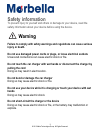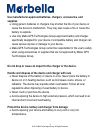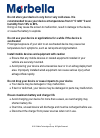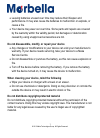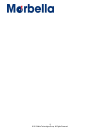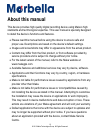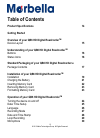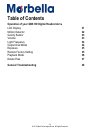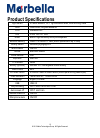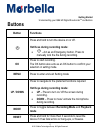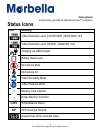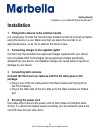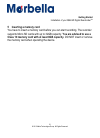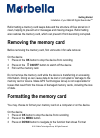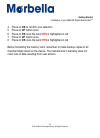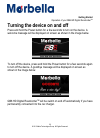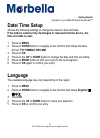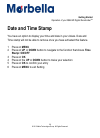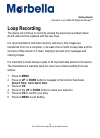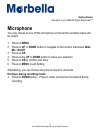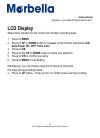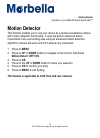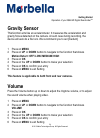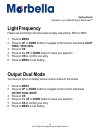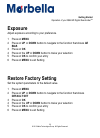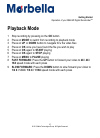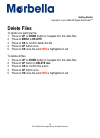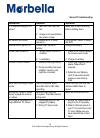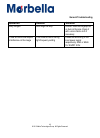- DL manuals
- Maka Technologies
- Voice Recorder
- QB6
- User Manual
Maka Technologies QB6 User Manual
1
© 2013 Maka Technologies Group. All Rights Reserved.
Trademarks
All brand and product names are trademarks or registered trademarks of Maka
GPS Technologies Group. In association with Maka GPS Technologies Private
Limited (Singapore), Maka GPS Technologies Sdn. Bhd. (Malaysia) & Maka
Technologies Group (H.K.) Limited.
The information in this manual is subject to change without notice
.
6/2014. R1.1
HD DIGITAL RECORDER
USER MANUAL
Summary of QB6
Page 1
1 © 2013 maka technologies group. All rights reserved. Trademarks all brand and product names are trademarks or registered trademarks of maka gps technologies group. In association with maka gps technologies private limited (singapore), maka gps technologies sdn. Bhd. (malaysia) & maka technologies ...
Page 2: Safety Information
2 © 2013 maka technologies group. All rights reserved. Safety information to prevent injury to yourself and others or damage to your device, read the safety information about your device before using the device. Warning failure to comply with safety warnings and regulations can cause serious injury ...
Page 3: Supplies
3 © 2013 maka technologies group. All rights reserved. Use manufacturer-approved batteries, chargers, accessories, and supplies using generic batteries or chargers may shorten the life of your device or cause the device to malfunction. They may also cause a fire or cause the battery to explode. Use ...
Page 4
4 © 2013 maka technologies group. All rights reserved. Extreme temperatures can damage the device and reduce the charging capacity and life of your device and battery. Prevent the battery from coming into contact with metal objects, as this can create a connection between the + and – terminals of yo...
Page 5: Caution
5 © 2013 maka technologies group. All rights reserved. Caution failure to comply with safety cautions and regulations can cause injury or property damage do not use your device near other electronic devices most electronic devices use radio frequency signals. Your device may interfere with other ele...
Page 6: Humidity From 10% To 80%
6 © 2013 maka technologies group. All rights reserved. Do not store your device in very hot or very cold areas. It is recommended to use your device at temperatures from 0 °c to60 °c and humidity from 10% to 80% doing so may cause the screen to malfunction, result in damage to the device, or cause t...
Page 7
7 © 2013 maka technologies group. All rights reserved. Leaving batteries unused over time may reduce their lifespan and performance. It may also cause the batteries to malfunction or explode, or cause a fire. Your device may wear out over time. Some parts and repairs are covered by the warranty with...
Page 8
8 © 2013 maka technologies group. All rights reserved..
Page 9
9 © 2013 maka technologies group. All rights reserved. Correct disposal of this product (waste electrical & electronic equipment) (applicable in countries with separate collection systems) this marking on the product, accessories or literature indicates that the product and its electronic accessorie...
Page 10: Disclaimer
10 © 2013 maka technologies group. All rights reserved. Disclaimer some content and services accessible through this device belong to third parties and are protected by copyright, patent, trademark and/or other intellectual property laws. Such content and services are provided solely for your person...
Page 11
11 © 2013 maka technologies group. All rights reserved. Content or service will remain available for any period of time. Content and services are transmitted by third parties by means of networks and transmission facilities over which maka gps technologies group has no control. Without limiting the ...
Page 12: About This Manual
12 © 2013 maka technologies group. All rights reserved. About this manual this device provides high quality digital recording device using maka’s high standards and technological expertise. This user manual is specially designed to detail the device’s functions and features. Please read this manual ...
Page 13: Table of Contents
13 © 2013 maka technologies group. All rights reserved. Table of contents product specifications 14 getting started overview of your qb6 hd digital roadcorder tm device layout 15 understanding of your qb6 hd digital roadcorder tm buttons 16 status icons 18 standard packaging of your qb6 hd digital r...
Page 14: Table of Contents
14 © 2013 maka technologies group. All rights reserved. Table of contents operation of your qb6 hd digital roadcorder tm lcd display 31 motion detector 32 gravity sensor 33 volume 33 light frequency 34 output dual mode 34 exposure 35 restore factory setting 35 playback mode 36 delete files 37 genera...
Page 15: Product Specifications
15 © 2013 maka technologies group. All rights reserved. Product specifications light sensor 2 cmos sensors, 1/2.7" light sensation area, local and long cable lens fixed focus, full glass elements cpu ambarella a7l lcd 3 inch 16:9 tft lcd audio built-in high sensitivity microphone/speaker external me...
Page 16: Getting Started
16 © 2013 maka technologies group. All rights reserved. Getting started overview of your qb6 hd digital roadcorder tm device layout 1 rear camera av output 8 menu down 2 usb charging port 9 up navigation button 3 rear camera av input 10 down navigation button 4 mounting port 11 mode button 5 power o...
Page 17: Getting Started
17 © 2013 maka technologies group. All rights reserved. Getting started understanding your qb6 hd digital roadcorder tm and buttons buttons button functions press and hold to turn the device on or off. Hot keys during recording mode: – act as an emergency button. Press to manually lock the file duri...
Page 18: Getting Started
18 © 2013 maka technologies group. All rights reserved. Getting started understanding your qb6 hd digital roadcorder tm and buttons status icons icon meaning video resolution set to full hd1080p (1920x1080) 16:9 video resolution set to hd720p (1280x720) 16:9 charging via usb charger battery power le...
Page 19: Getting Started
19 © 2013 maka technologies group. All rights reserved. Getting started standard packaging of your qb6 hd digital roadcorder tm package contents check the product box for the following items: qb6 front camera qb6 rear camera operating manual 5.5 metres av cable mounting holder for front camera (incl...
Page 20: Getting Started
20 © 2013 maka technologies group. All rights reserved. Getting started installation of your qb6 hd digital roadcorder tm installation 1 fixing both cameras to the window mounts it is compulsory for both the front and rear window mounts to be fixed up before using the device in a car. Make sure that...
Page 21: Getting Started
21 © 2013 maka technologies group. All rights reserved. Getting started installation of your qb6 hd digital roadcorder tm 5 inserting a memory card you have to insert a memory card before you can start recording. The recorder supports micro sd cards with up to 32gb capacity. You are advised to use a...
Page 22: Getting Started
22 © 2013 maka technologies group. All rights reserved. Getting started installation of your qb6 hd digital roadcorder tm charging the battery use the charger to charge the battery before using it for the first time. Charge the device by connecting front camera via the usb car charger. Use only maka...
Page 23: Getting Started
23 © 2013 maka technologies group. All rights reserved. Getting started installation of your qb6 hd digital roadcorder tm inserting a memory card your device accepts memory cards with maximum capacities of 32 gb. Depending on the memory card manufacturer and type, some memory cards may not be compat...
Page 24: Getting Started
24 © 2013 maka technologies group. All rights reserved. Getting started installation of your qb6 hd digital roadcorder tm reformatting a memory card keeps data and the structure of files stored on it clean, helping to prevent error messages and missing images. Reformatting also restores the memory c...
Page 25: Getting Started
25 © 2013 maka technologies group. All rights reserved. Getting started installation of your qb6 hd digital roadcorder tm 4 press on ok to confirm your selection 5 press on up button once 6 press on ok once the word yes is highlighted in red 7 press on up button once 8 press on ok once the word yes ...
Page 26: Getting Started
26 © 2013 maka technologies group. All rights reserved. Getting started operation of your qb6 hd digital roadcorder tm turning the device on and off press and hold the power button for a few seconds to turn on the device. A welcome message will be displayed on screen as shown in the image below. To ...
Page 27: Getting Started
27 © 2013 maka technologies group. All rights reserved. Getting started operation of your qb6 hd digital roadcorder tm date/ time setup access the following settings to change the device’s time and date. If the battery remains fully discharged or removed from the device, the time and date is reset. ...
Page 28: Getting Started
28 © 2013 maka technologies group. All rights reserved. Getting started operation of your qb6 hd digital roadcorder tm recording mode front camera setting 1 press on menu 2 press on up or down button to navigate to the function that shows 1920x1080 30p 16:9 or 1280x720 30p 16:9 3 press on ok 4 press...
Page 29: Getting Started
29 © 2013 maka technologies group. All rights reserved. Getting started operation of your qb6 hd digital roadcorder tm date and time stamp you have an option to display your time and date in your videos. Date and time stamp will not be able to remove once you have activated this feature. 1 press on ...
Page 30: Getting Started
30 © 2013 maka technologies group. All rights reserved. Getting started operation of your qb6 hd digital roadcorder tm loop recording the device will continue to record by erasing the previously recorded videos. All old videos will be replaced with the new ones. It is recommended to reformat a memor...
Page 31: Getting Started
31 © 2013 maka technologies group. All rights reserved. Getting started operation of your qb6 hd digital roadcorder tm microphone you may choose to turn off the microphone so that all the recorded videos will be muted. 1 press on menu 2 press on up or down button to navigate to the function that sho...
Page 32: Getting Started
32 © 2013 maka technologies group. All rights reserved. Getting started operation of your qb6 hd digital roadcorder tm lcd display select timer duration for the lcd to turn off after recording starts. 1 press on menu 2 press on up or down button to navigate to the function that shows lcd auto power ...
Page 33: Getting Started
33 © 2013 maka technologies group. All rights reserved. Getting started operation of your qb6 hd digital roadcorder tm motion detector this function enables you to use your device as a remote surveillance camera with motion detection functionality. It uses the built-in camera to detect movements in ...
Page 34: Getting Started
34 © 2013 maka technologies group. All rights reserved. Getting started operation of your qb6 hd digital roadcorder tm gravity sensor this function acts like an accelerometer. It measures the acceleration and gravity forces detected on the camera. At such case during recording, the device will auto ...
Page 35: Getting Started
35 © 2013 maka technologies group. All rights reserved. Getting started operation of your qb6 hd digital roadcorder tm light frequency please set according to the local power supply respectively; 50hz or 60hz. 1 press on menu 2 press on up or down button to navigate to the function that shows light ...
Page 36: Getting Started
36 © 2013 maka technologies group. All rights reserved. Getting started operation of your qb6 hd digital roadcorder tm exposure adjust exposure according to your preference. 1 press on menu 2 press on up or down button to navigate to the function that shows ae bias 3 press on ok 4 press on the up or...
Page 37: Getting Started
37 © 2013 maka technologies group. All rights reserved. Getting started operation of your qb6 hd digital roadcorder tm playback mode 1 stop recording by pressing on the ok button 2 press on mode to switch from recording to playback mode 3 press on up or down button to navigate thru the video files 4...
Page 38: Getting Started
38 © 2013 maka technologies group. All rights reserved. Getting started operation of your qb6 hd digital roadcorder tm delete files to delete one particular file 1 press on up or down button to navigate thru the video files 2 press on menu to delete 3 press on ok to confirm delete this file 4 press ...
Page 39: General Troubleshooting
39 © 2013 maka technologies group. All rights reserved. General troubleshooting question reason solution the captured image is not stored 1 microsd card might be full. 2 image is not saved before the power outage. Make sure to stop recording before shutting down. All buttons are invalid procedural e...
Page 40: General Troubleshooting
40 © 2013 maka technologies group. All rights reserved. General troubleshooting question reason solution hazy images lens might be dirty. Check if there are fingerprints or dust on the lens. Clean it with a micro fabric cloth if necessary. There are horizontal stripes interference on the image this ...