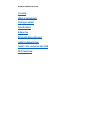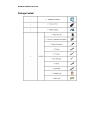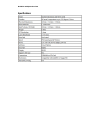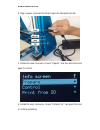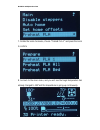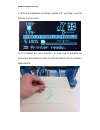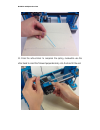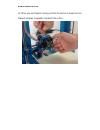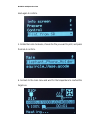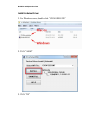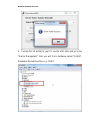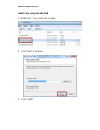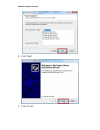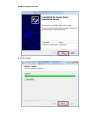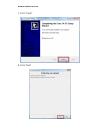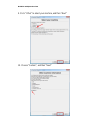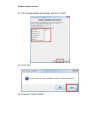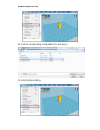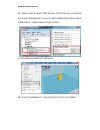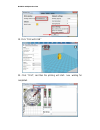Summary of mElephant
Page 1
Makeblock melephant 3d printer melephant 3d printer user guide v1.0
Page 2
Makeblock melephant 3d printer contents what is melephant? Package content specifications before use print with micro sd card install arduino driver install cura, and print with usb 3d prints show.
Page 3
Makeblock melephant 3d printer what is melephant? Makeblock melephent 3d printer is the new generation of makeblock 3d printer, which is a 3d printer based on an open source and aluminum frame. Makeblock studied very hard on the 1st generation constructor i 3d printer, and made huge improvement. Wit...
Page 4
Makeblock melephant 3d printer package content.
Page 5
Makeblock melephant 3d printer specifications.
Page 6
Makeblock melephant 3d printer before use 1. Make sure all screws have been tightened. 2. Make sure the timing belts of both x-axis and y-axis are tensioned..
Page 7
Makeblock melephant 3d printer 3. Stick a piece of paper tape on the platform, place the paper tape carefully and make sure no spare part..
Page 8
Makeblock melephant 3d printer 4. Plug in power, and press the knob to open the melephant printer. 5. Rotate the knob clockwise, choose "prepare", and then press the knob again to confirm. 6. Rotate the knob clockwise, choose "preheat pla" and press the knob to confirm preheating..
Page 9
Makeblock melephant 3d printer 7. Rotate the knob clockwise, choose "preheat pla1" and press the knob to confirm 8. Go back to the main menu, and you will see the target temperature has already changed to 180°and the temperature is going up continuously..
Page 10
Makeblock melephant 3d printer 9. When the temperature has already reached 179°, get ready to put the filament into the nozzle. 10. The filament will curve naturally , so make sure to straighten the front-end of the filament in order to insert the filament into the extrusion head smoothly..
Page 11
Makeblock melephant 3d printer 11. Press the active block to compress the spring, meanwhile use the other hand to insert the filament perpendicularly into the hole till the end..
Page 12
Makeblock melephant 3d printer 12. When you see filament coming out from the nozzle, it means the pla filament has been completely inserted to the nozzle..
Page 13
Makeblock melephant 3d printer print with micro sd card 1. Copy the gcode files to a micro sd card 2. Insert the micro sd card into the card slot of the 3d printer in correct direction..
Page 14
Makeblock melephant 3d printer 3. Gently insert the card into the card slot, and use a finger to press the card into the slot until you hear a clicking sound. 4. Operation rotary knob - press the knob to turn on this 3d printer, rotate the knob clockwise, choose "print from sd", and then press the.
Page 15
Makeblock melephant 3d printer knob again to confirm. 5. Rotate the knob clockwise, choose the file you want to print, and press the knob to confirm. 6. Go back to the main menu and wait for the temperature to reached the target one..
Page 16
Makeblock melephant 3d printer 7. Clear the filament in nozzle before start printing. 8. The first layer.
Page 17
Makeblock melephant 3d printer 9. Now waiting for the printing 10. Gently remove the model from the platform with a shovel..
Page 18
Makeblock melephant 3d printer 11. The printing is finished, now enjoy your 3d printing journey..
Page 19
Makeblock melephant 3d printer install arduino driver 1. For windows users, double click ”ch341ser.Exe” 2. Click "install" 3. Click "ok".
Page 20
Makeblock melephant 3d printer 4. Connect the 3d printer to your pc via the usb cable and go to the "device management", then you will find a hardware named "ch340". Remember the serial port no.E. G. Com4..
Page 21
Makeblock melephant 3d printer install cura, and print with usb 1. Double click " cura_14.07.Exe" to setup 2. Click "next" to continue 3. Click "install".
Page 22
Makeblock melephant 3d printer 4. Click "next" 5. Click "finish".
Page 23
Makeblock melephant 3d printer 6. Click "next".
Page 24
Makeblock melephant 3d printer 7. Click "finish" 8. Click "next".
Page 25
Makeblock melephant 3d printer 9. Click "other" to select your machine, and then "next" 10. Choose "custom", and then "next".
Page 26
Makeblock melephant 3d printer 11. Fill in the parameters accordingly, and then "finish". 12. Click "no" 13. Choose to "open profiles".
Page 27
Makeblock melephant 3d printer 14. Find the corresponding configuration file, and open it. 15. Enter machine setting.
Page 28
Makeblock melephant 3d printer 16. Select correct serial port (this port no. Refers to the one you get from the "device management" of your pc after installing the arduino driver. Please refer to "install arduino driver" section) 17. Enter advanced setting (preferences) 18. Choose "pronterface ui", ...
Page 29
Makeblock melephant 3d printer 19. Click "print with usb" 20. Click "print", and then the printing will start,now waiting for completed..
Page 30
Makeblock melephant 3d printer 3d prints show.
Page 31
Makeblock melephant 3d printer.