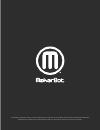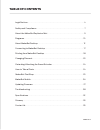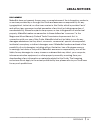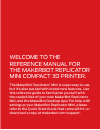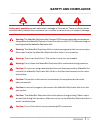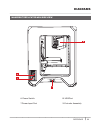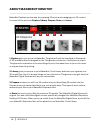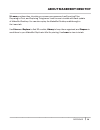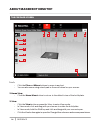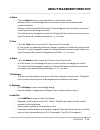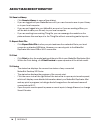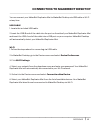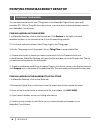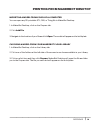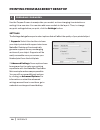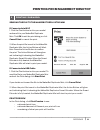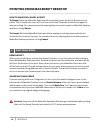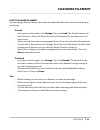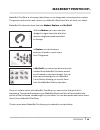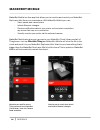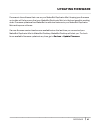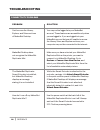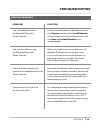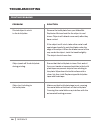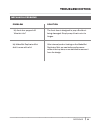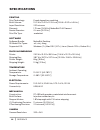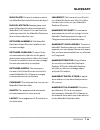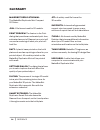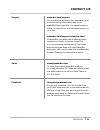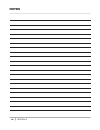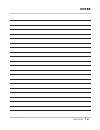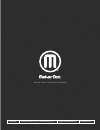Summary of Replicator Mini Compact
Page 1
Reference guide.
Page 2
The product may differ slightly from the images and instructions in this guide as we continue to improve the makerbot replicator mini. Please see www.Makerbot.Com/um_rep_mini for the latest version of the guide..
Page 3: Table of Contents
Version 3 legal notices . . . . . . . . . . . . . . . . . . . . . . . . . . . . . . . . . . . . . . . . . . . . . . . . . . . . . . . . . . . . . . . . . . . . . . . . . . . . . . . . . . . . . . . . . . . . . . . . . . . . . . . . . . . . . . . . . . . . . . . . . . . . . . . . . 4 safety and compl...
Page 4: Legal Notices
Reference 4 product warranty the makerbot ® replicator ® mini compact 3d printer is covered by a limited warranty. For terms and conditions, see makerbot.Com/legal. Overall provisions all information in this reference guide (“guide”) is subject to change at any time without notice and is provided fo...
Page 5: Legal Notices
Reference 5 disclaimers makerbot does not warrant the accuracy or completeness of the information, products, or services provided by or through this guide and assumes no responsibility for any typographical, technical, or other inaccuracies in this guide, which is provided “as is” and without any ex...
Page 6
Welcome to the reference manual for the makerbot replicator mini compact 3d printer. The makerbot ® replicator ® mini is super easy to use, but it’s also packed with brand-new features. Use this reference guide to familiarize yourself with the capabilities of your new makerbot replicator mini and th...
Page 7: Safety and Compliance
Reference 7 safety and compliance safety alert symbols precede each safety message in this manual. These symbols indicate potential safety hazards that could harm you or others or cause product or property damage. Warning: the makerbot replicator mini compact 3d printer generates high temperatures. ...
Page 8: Safety and Compliance
Reference 8 safety and compliance radio and television interference this equipment has been tested and found to comply with the limits for a class b digital device, pursuant to part 15 of the federal communications commission (fcc) rules. These limits are designed to provide reasonable protection ag...
Page 9
Reference 9 about the makerbot replicator mini the makerbot replicator mini makes solid, three-dimensional objects out of pla filament. First, use makerbot desktop to translate 3d design files into instructions for the makerbot replicator mini. Then transfer those instructions to the makerbot replic...
Page 10: Diagrams
Reference 10 diagrams makerbot replicator mini front view 1. Filament spool pocket 2. Gantry 4. Build plate 5. Action button 1 2 4 5 3 3. Filament guide tube.
Page 11: Diagrams
Reference 11 makerbot replicator mini side view 7. Power input port 9. Extruder assembly 6. Power switch 8. Usb port diagrams 9 6 7 8.
Page 12: About Makerbot Desktop
Reference 12 makerbot desktop is a free app for preparing 3d prints and managing your 3d content. It consist of five sections: explore, library, prepare, store, and learn. 1. Explore gives you access to makerbot thingiverse® and the hundreds of thousands of 3d printable objects designed by the thing...
Page 13: About Makerbot Desktop
Reference 13 about makerbot desktop 5. Learn provides video tutorials on common processes such as exporting files, preparing to print, and exploring thingiverse. Look for new tutorials with each update of makerbot desktop. You can also replay the makerbot desktop walkthrough in the learn tab. Use st...
Page 14: About Makerbot Desktop
Reference 14 1. +/– • • click the plus and minus buttons to zoom in and out. • • you can also zoom using a track pad or the scroll wheel on your mouse. • 2. Home view • • click the home view button to return to the default view of the build plate. • 3. View • • click the view button or press the v k...
Page 15: About Makerbot Desktop
Reference 15 about makerbot desktop 4. Move • • click the move button or press the m key to enter move mode. • • in move mode, click and drag with your mouse to move your model around on the build plate. • • in move mode, hold the shift key and click and drag with your mouse to move your model up an...
Page 16: About Makerbot Desktop
Reference 16 about makerbot desktop 10. Save to library • • click save to library to open a save dialog. • • if you are logged into your makerbot account, you can choose to save to your library or to your local computer. • • if you are not logged into your makerbot account or if you are working offl...
Page 17
Reference 17 connecting to makerbot desktop you can connect your makerbot replicator mini to makerbot desktop via usb cable or wi-fi at any time. Usb cable 1. Locate the included usb cable. 2. Insert the usb-b end of the cable into the port on the side of your makerbot replicator mini and insert the...
Page 18
Reference 18 printing from makerbot desktop 1 choosing your model you can download a model from thingiverse or the makerbot digital store, open a 3d printable stl, obj, or thing file from any source, or access objects that are already saved in your makerbot cloud library. Finding a model on thingive...
Page 19
Reference 19 printing from makerbot desktop importing a model from your local computer you can open any 3d-printable stl, obj, or thing file in makerbot desktop. 1. In makerbot desktop, click on the prepare tab. 2. Click add file. 3. Navigate to the location of your file and click open. The model wi...
Page 20
Reference 20 printing from makerbot desktop 2 preparing your model use the prepare screen to manipulate your model, such as changing its orientation or scaling it to a new size. You can also add more models to the layout. Then, to change any print settings before you print, click the settings button...
Page 21
Reference 21 sending the file to the makerbot replicator mini if connected via wi-fi 1. Click the print button to slice your model and send it to your makerbot replicator mini. Click ok to exit the print dialog, or click cancel print to cancel the print. 2. When the print file is sent to the makerbo...
Page 22
Reference 22 printing from makerbot desktop how to pause or cancel a print to pause: while the makerbot replicator mini is printing, press the action button once to pause. The action button color will turn from red to blue. Press the action button again to resume printing. You can also pause by open...
Page 23: Changing Filament
Reference 23 changing filament • how to change filament you can change filament at any time when the makerbot replicator mini is not heating up or printing. To load • • in the print monitor panel, click change. Then click load. The smart extruder will start to heat up. When the smart extruder is ful...
Page 24: How to Take A Photo
Reference 24 detaching/attaching the smart extruder if you need to remove the smart extruder from your makerbot replicator mini, first unload any filament. Wait for the smart extruder to cool to 50° c, then pull it away from the extruder carriage. To attach the smart extruder, press it against the b...
Page 25: Makerbot Printshop
Reference 25 makerbot printshop ™ makerbot printshop is a free app that allows you to design and customize prints, explore thingiverse, and monitor and control your makerbot replicator mini, all from your tablet. Makerbot printshop has three features: makers, explore, and my stuff. With the makers, ...
Page 26: Makerbot Mobile
Reference 26 makerbot mobile makerbot mobile is a free app that allows you to monitor and control your makerbot replicator mini from your smartphone. With makerbot mobile you can: • • start, pause, and cancel prints • • initiate filament changes • • receive notifications about your prints, such as p...
Page 27: Updating Firmware
Reference 27 updating firmware firmware is the software that runs on your makerbot replicator mini. Keeping your firmware up to date will help ensure that your makerbot replicator mini is in the best possible working order. Firmware updates allow makerbot to add new features to your makerbot replica...
Page 28: Troubleshooting
Reference 28 troubleshooting connectivity problems problem solution can’t access the library, explore, and store sections of makerbot desktop. You may not be logged into your makerbot account. These features are accessible only when you are logged in. If you are logged into your makerbot account but...
Page 29: Troubleshooting
Reference 29 troubleshooting printing problems problem solution can’t unload filament from the makerbot replicator smart extruder. In the print monitor panel of makerbot desktop, click change, and then select load filament. Let the filament extrude for a few seconds, then click done and unload filam...
Page 30: Troubleshooting
Reference 30 troubleshooting problem solution printed object is stuck to the build plate. Remove the build plate from your makerbot replicator mini and wait for the object to cool down. Objects will detach more easily after they have cooled. If the object is still stuck, take a thin metal craft spat...
Page 31: Troubleshooting
Reference 31 troubleshooting mechanical problems problem solution my front door popped off. What do i do? The front door is designed to pop off without being damaged. Simply snap it back onto its hinges. My makerbot replicator mini didn’t come with a lid. After internal product testing on the makerb...
Page 32: Specifications
Reference 32 specifications printing print technology: fused deposition modeling build volume: 10.0 w x 10.0 d x 12.5 h cm [3.9 w x 3.9 d x 4.9 h in] layer resolution: 200 microns filament: 1.75 mm [0.069 in] makerbot pla filament nozzle diameter: 0.4 mm [0.015 in] print file type: .Makerbot softwar...
Page 33: Glossary
Reference 33 glossary build plate: the acrylic surface on which the makerbot replicator mini builds an object. Build plate tape: masking tape used as a build surface for objects printed with makerbot pla filament. You can find build plate tape sized for the makerbot replicator mini at store.Makerbot...
Page 34: Glossary
Reference 34 glossary makerbot replicator mini: the makerbot replicator mini compact 3d printer. .Obj: a file format used for 3d models. Print preview: the feature in the print dialog that provides an estimated print time, estimated amount of filament your print will use, and a rendering of what you...
Page 35: Contact Us
Reference 35 contact us support makerbot.Com/support our website has extensive documentation and troubleshooting information about your makerbot replicator mini. It’s a great resource when you want to try to solve issues quickly on your own. Makerbot.Com/support/submit-a-case/ at makerbot, we take p...
Page 36: Notes
Reference 36 notes.
Page 37: Notes
Reference 37 notes.
Page 38
Makerbot one metrotech center, 21st floor, brooklyn, ny support@makerbot.Com makerbot.Com we can’t wait to see what you make!.