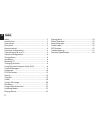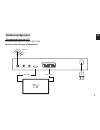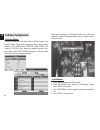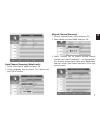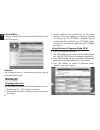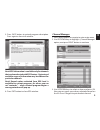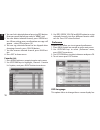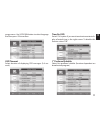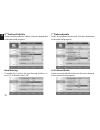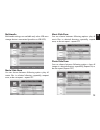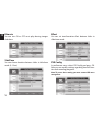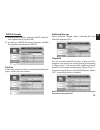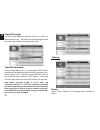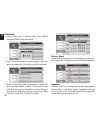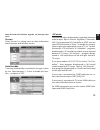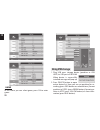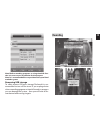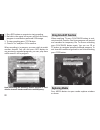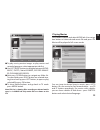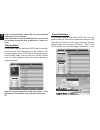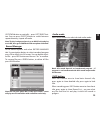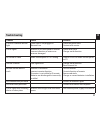- DL manuals
- Media-tech
- Media Player
- CINEMA HQ 2.0
- User Manual
Media-tech CINEMA HQ 2.0 User Manual
Summary of CINEMA HQ 2.0
Page 1
User manual hd multimedia player & dvb-t tuner in one mt4160 cinema hq 2.0
Page 2: Index
2 en index index ................................................................................................ 2 introduction .................................................................................. 3 front panel..............................................................................
Page 3: Introduction
3 en introduction front panel rear panel on/off enter button channel down/up volume down/up sd memory card slot usb port open menu display tv scart for connection to the tv ac mains hdmi output tv aerial for an external tv aerial rf loop through for an external device coaxial digital audio.
Page 4: Remote Control
4 en remote control 1. Standby on/off 2. Number key pad 3. Record 4. Epg (electronic programme guide) 5. Menu 6. Navigation keys (left, right, up, down) 7. Vol- (volume down) / vol+ (volume up) 8. Red/green/yellow/blue – interactive buttons / sub- menu / teletext navigation 9. Ttx (teletext) 10. Subt...
Page 5: Hardware Confi Guration
5 en hardware confi guration connecting tuner to a tv connect tuner to your tv with scart, hdmi. Note: use only one type of connection! Spdif scart-tv ant in loop uot hdmi tv antenna hdmi cable scart cable ac mains.
Page 6: Software Confi Guration
6 en software confi guration startup menu if you fi rst time turn on tuner there will be shown “init install” menu. Then with navigation keys setup major options: osd language, country, time zone, lcn (select lcn on if your antenna requires power sup- ply), then select start search and press ok to ena...
Page 7
7 en auto channel scanning (autosearch) 1. Select „auto search” option and press ok. 2. Using navigation keys to choose “yes” option and press ok to confi rm. Manual channel scanning 1. Choose „manual search” menu and press ok 2. Enter default password “0000” and press ok. 3. Select “channel no.” to ...
Page 8: Watching Tv
8 en channel fi lter choose „channel filter” to scan for all channels or only for fta channels. Country use navigation keys to select country where you are receiving dvb-t signal. Watching tv changing channels you can select the channel you wish to watch in 3 ways: 1. By pressing ch- / ch+ buttons on...
Page 9
9 en 5. Press info button to extend program description. Press again to close info window. Note! Epg information is available only for channels that are broadcasted with epg feature. Content and available range of information may be diff erent for particular channels. Note! Record option activated fr...
Page 10
10 en 4. You can lock selected channel pressing red button. Enter password (default password is “0000”) and. 5. You can delete selected channel, press green but- ton. When exiting menu confi rmation message will appear – select yes and press ok. 6. You can tag selected channel to be skipped when chan...
Page 11
11 en guage menu. Use up/down button to select language and then press ok to confi rm. Osd timeout select duration of displaying osd messages (2-6 sec- onds). Time on osd switch “on” option if you want to activate constant dis- play of actual time in the right corner. To disable this function select ...
Page 12
12 en 2 nd preferred subtitle select second preff ered subtitle (function dependent on broadcasted program). Hard hearing to enable this function for hard hearing watchers se- lect „on”. To disable select „off ”. 1 st preferred audio select fi rst preff ered audio track (function dependent on broadcaste...
Page 13
13 en multimedia multimedia settings are available only when usb mass storage device is connected (pendrive or usb hdd). Music slide show you can choose between following options: play all music fi les in selected directory repeatidly, reapeat once, or do not repeat – repeat off. Movie slide show you...
Page 14
14 en eff ect you can set transformation eff ect between slides in slideshow mode. Pvr confi g in preference menu select pvr confi g and press ok. Now you can modify settings regarding timeshift func- tion and recording programs. Note! To acces these setting you must connect usb mass storage fi rst. Bgmu...
Page 15
15 en file size select max volume size when recording. Recorded pro- grams will be split into volumes. Note! Timeshift function requires at least 4gb of free space on preferred storage device. Preferred storage select preferred storage device recording fi les and timeshift temporary fi les. Pvr file f...
Page 16
16 en timeshift length you can select length of timeshift (30 min -2 hours) or leave option „auto” – timeshift will record program until free space on prefered storage device ends. Setting timeshift to record you can select option „on” – when you press rec button program will be recorded from timesh...
Page 17
17 en to add timer event select empty fi eld on the list and press ok, window will appear as shown below: ¯ date: enter date of timer event. ¯ program name: select from available channel list. ¯ start time: enter start time of recording, use naviga- tion key to enter value and press ok to confi rm. ¯ ...
Page 18
18 en child lock 1. Select “child lock” in setting menu, enter default password “0000” when prompted. 2. Select “parental rating” and enter age of child. Pro- grams broadcasted with child lock will be blocked. 3. Select “change pin code” if you want to change de- fault password “0000”. In fi eld “old...
Page 19
19 en auto standby tuner can automatically turn off when no input is done by user. Select between 1-3 hour or disable this func- tion – set option to “off ”. Note! Unsuccessful fi rmware upgrade can damage your tuner. Version select “version” in setting menu to show information about fi rmware and softw...
Page 20: Using Usb Storage
20 en using usb storage 1. Plug usb mass storage device (pendrive or usb hdd) to usb port of mt4160. When device is successfully installed message will pop-up. 2. Press device button to open active device list. Here you can set partition for re- cording (press red button on selected item), format pa...
Page 21: Recording
21 en note! Before recording programs or using timeshift func- tion it is necessary to set partition for that purpose. Note! It is recommended to use partition with speed level marked as green. Removing usb storage to safely remove usb mass storage/ fl ashcard it is rec- ommended to turn off the tuner...
Page 22: Exploring Media
22 en 1. Press rec button on remote to start recording. 2. Red dot in the upper left corner will fl ash few times, program is recorded on preferred usb storage. 3. To stop recording press stop button. 4. Choose “yes” and press ok to confi rm. When recording is in progress you can switch to watch anoth...
Page 23
23 en ¯ to play music, preview images or play movies and recorded programs select appropriate tab fi rst. ¯ use left/right button to navigate between movie, music, photo, native32games, record manag- er, disk manager, ebook. ¯ next press down button to navigate on folder list. To open folder press ri...
Page 24
24 en note! For divx/xvid fi les subtitle fi le must have identical prefi x name to be recognized. Note! Rewind/fast forward/goto function may not work for particular movie fi les due to diff erence in codec ver- sions. Note! Do not place photo fi les inside music folder – tuner will play music from folde...
Page 25
25 en note! To play background music go to music tab and play music fi le, then go to photo tab and start photo slideshow. Note! Do not place photo fi les inside music folder – tuner will play music from folders with audio fi les exclusively. Record manager go to media explorer and select record manage...
Page 26
26 en.
Page 27: Troubleshooting
27 en troubleshooting trouble cause solution standby indicator did not light power cord is not plugged in burnout fuse check the power cord contact with service out of signal antenna is not connected to receiver incorrect direction of antenna or antenna damaged check aerial cord change aerial direct...
Page 28: Technical Specifi Cation
28 en technical specifi cation tuner rf input (iec-type, iec 169-2, female) rf output rf (iec-type, iec 169-2, male) frequency range: 174~230mhz (vhf) 470~862mhz (uhf) signal level: -15~ -70dbm decoder: video decoder audio decoder transfer speed aspect ratio audio formats resolution movie fi le photo ...